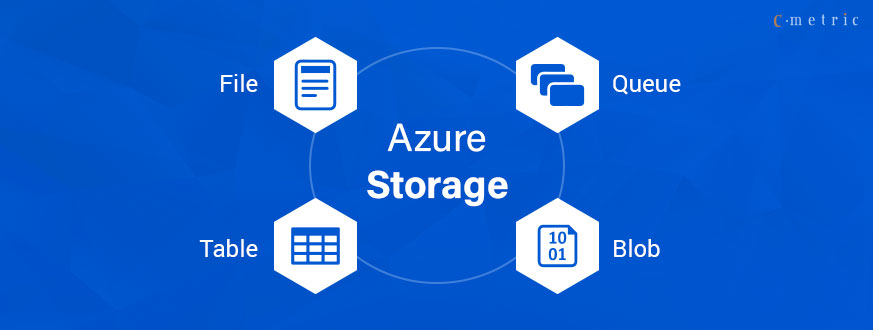What is Microsoft Azure and Why is it Important?
Microsoft Azure is a comprehensive cloud computing platform that offers a wide range of services and solutions for businesses and individuals. These services include virtual machines, databases, data storage, and networking, among others. Azure’s offerings cater to various industries, such as healthcare, finance, and retail, providing scalability, cost-effectiveness, and innovation.
Azure’s importance in the modern tech landscape cannot be overstated. Its ability to provide on-demand computing resources enables businesses to scale up or down as needed, reducing the need for significant capital investments in hardware and infrastructure. Additionally, Azure’s pay-as-you-go pricing model ensures that businesses only pay for the resources they use, leading to cost savings and improved efficiency.
Mastering Azure basics can benefit businesses and individuals in several ways. For businesses, understanding Azure’s core services and capabilities can help them make informed decisions about which services to use and how to optimize their use. This knowledge can lead to improved operational efficiency, cost savings, and increased competitiveness in the market. For individuals, gaining proficiency in Azure can open up new career opportunities and increase their value in the job market.
In summary, Microsoft Azure is a powerful cloud computing platform that offers a wide range of services and solutions for businesses and individuals. Its ability to provide on-demand computing resources, coupled with its pay-as-you-go pricing model, makes it an attractive option for businesses looking to reduce costs and improve efficiency. Mastering Azure basics can provide businesses and individuals with a competitive edge in the market and open up new career opportunities.
Getting Started with Microsoft Azure: Setting Up Your Account
To begin your journey with Microsoft Azure, you’ll need to create an account. The process is straightforward and can be completed in a few easy steps. First, navigate to the Azure website and click on the “Start for free” button. This will take you to a page where you can choose your subscription type. Azure offers several subscription options, including pay-as-you-go, monthly credits, and annual commitments. Select the subscription that best fits your needs and budget.
Once you’ve selected your subscription, you’ll need to provide billing information. Azure accepts various payment methods, including credit cards, debit cards, and direct billing. Make sure to provide accurate billing information to avoid any issues with your account. After you’ve provided your billing information, you’ll be prompted to create a new Azure account or sign in with an existing Microsoft account.
After you’ve created your account, you’ll be directed to the Azure portal. The Azure portal is a web-based interface that allows you to manage and monitor your Azure resources. Familiarize yourself with the portal’s layout and features, as you’ll be using it frequently to manage your Azure environment. The portal includes several key features, such as the dashboard, resource groups, and marketplace.
The Azure dashboard provides an overview of your Azure resources and services. You can customize the dashboard to display the information that’s most important to you. Resource groups are collections of Azure resources that share a common lifecycle. You can use resource groups to manage and organize your Azure resources in a logical and efficient manner. The Azure marketplace is a repository of pre-built solutions and services that you can use to quickly deploy and manage Azure resources.
In summary, getting started with Microsoft Azure is a simple process that involves creating an account, providing billing information, and familiarizing yourself with the Azure portal. By following these steps, you’ll be on your way to mastering Azure basics and unlocking the platform’s full potential.
Exploring Azure Core Services: Compute, Storage, and Networking
Microsoft Azure offers a wide range of core services that are essential for building and deploying applications in the cloud. These services can be categorized into three main pillars: Compute, Storage, and Networking. Understanding the purpose and functionality of each of these pillars is crucial for mastering Azure basics.
Compute
Compute services in Azure enable you to run and manage virtual machines (VMs), containers, and serverless functions. Virtual machines are the foundation of Azure’s Infrastructure-as-a-Service (IaaS) offering, allowing you to run any operating system or application in the cloud. Azure provides a wide range of VM sizes and types, including general-purpose, memory-optimized, and GPU-optimized VMs, to meet various workload requirements.
Containers are a lightweight and portable way to package and deploy applications. Azure Container Instances (ACI) and Azure Kubernetes Service (AKS) are two popular container services in Azure that enable you to run and manage containers at scale. Serverless computing, on the other hand, allows you to run code without worrying about the underlying infrastructure. Azure Functions is a serverless compute service that enables you to run code in response to events or triggers.
Storage
Azure Storage provides secure, scalable, and durable storage solutions for various data types, including structured, semi-structured, and unstructured data. Azure Blob Storage is a popular storage service that enables you to store and access unstructured data, such as text and binary data, in the cloud. Azure File Storage, on the other hand, provides fully managed file shares that can be accessed from Windows, Linux, and macOS systems.
Azure Queue Storage is a messaging service that enables you to store and retrieve messages between applications or services. Azure Table Storage is a NoSQL key-value store that enables you to store large amounts of structured data, such as metadata and application settings. Azure Archive Storage is a cost-effective storage solution for infrequently accessed data, with a retrieval time of hours.
Networking
Azure Networking provides secure and scalable networking solutions for connecting and managing Azure resources. Azure Virtual Network (VNet) enables you to create private networks in the cloud, while Azure Load Balancer distributes incoming traffic across multiple VMs for high availability and scalability. Azure Application Gateway is a web application firewall that enables you to secure and optimize web applications.
Azure VPN Gateway enables you to connect on-premises networks to Azure virtual networks, while Azure ExpressRoute provides a private, dedicated connection between on-premises infrastructure and Azure. Azure Content Delivery Network (CDN) is a global CDN solution that enables you to cache and distribute content from Azure storage or web applications to users worldwide.
In summary, Azure Compute, Storage, and Networking services are essential for building and deploying applications in the cloud. Understanding the purpose and functionality of each of these pillars is crucial for mastering Azure basics. By leveraging these services, businesses and individuals can build scalable, cost-effective, and innovative solutions in the cloud.
How to Create Virtual Machines in Microsoft Azure
Virtual machines (VMs) are a fundamental building block of cloud computing, enabling you to run any operating system or application in the cloud. Azure provides a wide range of VM sizes and types, including general-purpose, memory-optimized, and GPU-optimized VMs, to meet various workload requirements. In this section, we’ll walk you through the process of creating VMs in Azure, along with tips for optimizing VM performance and managing costs.
Selecting the Appropriate VM Type
Azure offers a wide range of VM sizes and types, each with its own unique capabilities and use cases. When selecting a VM type, consider the following factors:
- Operating system: Ensure that the VM type supports the operating system that you want to use.
- Workload: Select a VM type that is optimized for the workload that you want to run. For example, if you’re running a database workload, consider using a memory-optimized VM type.
- Scalability: Consider the scalability requirements of your workload and select a VM type that can scale accordingly.
- Cost: Consider the cost of the VM type and ensure that it fits within your budget.
Configuring Storage
Azure provides several storage options for VMs, including managed disks and unmanaged disks. Managed disks are fully managed by Azure, while unmanaged disks require you to manage the storage accounts and disks yourself. When configuring storage for VMs, consider the following factors:
- Performance: Consider the performance requirements of your workload and select a storage option that meets those requirements.
- Redundancy: Consider the redundancy requirements of your workload and select a storage option that provides the necessary level of redundancy.
- Cost: Consider the cost of the storage option and ensure that it fits within your budget.
Setting Up Networking
Azure provides several networking options for VMs, including virtual networks, load balancers, and application gateways. When setting up networking for VMs, consider the following factors:
- Connectivity: Consider the connectivity requirements of your workload and select a networking option that meets those requirements.
- Security: Consider the security requirements of your workload and select a networking option that provides the necessary level of security.
- Cost: Consider the cost of the networking option and ensure that it fits within your budget.
Optimizing VM Performance and Managing Costs
To optimize VM performance and manage costs, consider the following best practices:
- Monitor VM performance: Use Azure Monitor to monitor VM performance and identify performance bottlenecks.
- Resize VMs: Resize VMs to match the performance requirements of your workload.
- Delete unnecessary VMs: Delete unnecessary VMs to reduce costs.
- Use reserved instances: Use reserved instances to save up to 72% on VM costs.
- Use Azure Hybrid Benefit: Use Azure Hybrid Benefit to save up to 40% on VM costs.
In summary, creating VMs in Azure is a straightforward process that involves selecting the appropriate VM type, configuring storage, and setting up networking. By following best practices for optimizing VM performance and managing costs, you can ensure that your Azure VMs meet the needs of your workload while staying within your budget.
Azure Storage Solutions: An Overview
Azure Storage is a collection of services that enable you to store, manage, and access data in the cloud. Azure Storage solutions are highly scalable, durable, and secure, making them an ideal choice for businesses and individuals looking to manage their data in the cloud. In this section, we’ll discuss various Azure storage solutions, such as Blob Storage, File Storage, and Queue Storage, and explain the differences between these services and when to use each one.
Azure Blob Storage
Azure Blob Storage is a service that enables you to store large amounts of unstructured data, such as text and binary data, in the cloud. Blob Storage is ideal for storing data that is accessed infrequently, such as backups, media files, and log files. Blob Storage provides several benefits, including:
- High scalability: Blob Storage can store petabytes of data and handle millions of requests per second.
- Durability: Blob Storage replicates data across multiple locations to ensure data durability.
- Security: Blob Storage provides several security features, such as access control policies, encryption, and auditing.
Azure File Storage
Azure File Storage is a fully managed file share service in Azure that enables you to create, manage, and access file shares in the cloud. File Storage is ideal for scenarios where you need to lift and shift applications that require file shares. File Storage provides several benefits, including:
- Easy migration: File Storage enables you to easily migrate applications that require file shares to Azure.
- Compatibility: File Storage is compatible with the standard Server Message Block (SMB) protocol, enabling you to use existing tools and applications.
- Security: File Storage provides several security features, such as access control policies, encryption, and auditing.
Azure Queue Storage
Azure Queue Storage is a service that enables you to store and retrieve messages in the cloud. Queue Storage is ideal for scenarios where you need to decouple applications and enable asynchronous processing. Queue Storage provides several benefits, including:
- Scalability: Queue Storage can handle millions of messages per second.
- Durability: Queue Storage replicates data across multiple locations to ensure data durability.
- Security: Queue Storage provides several security features, such as access control policies, encryption, and auditing.
Examples of How Businesses Can Leverage Azure Storage for Data Management and Backup Purposes
Businesses can leverage Azure Storage for various data management and backup purposes, such as:
- Backup and disaster recovery: Azure Backup and Azure Site Recovery enable you to protect and recover data and applications in the cloud.
- Data archiving: Azure Archive Storage enables you to store infrequently accessed data at a low cost.
- Media asset management: Azure Media Services enables you to manage and distribute media assets in the cloud.
- Big data and analytics: Azure Data Lake Storage enables you to store and analyze large amounts of data in the cloud.
In summary, Azure Storage provides several storage solutions, such as Blob Storage, File Storage, and Queue Storage, that are highly scalable, durable, and secure. By understanding the differences between these services and when to use each one, businesses and individuals can leverage Azure Storage for various data management and backup purposes, such as backup and disaster recovery, data archiving, media asset management, and big data and analytics.
Securing Your Azure Environment: Best Practices and Recommendations
Security is a critical aspect of any cloud environment, and Azure provides several features and services to help you secure your environment. In this section, we’ll outline essential security measures for protecting your Azure environment, including identity and access management, data encryption, and network security. We’ll also provide recommendations for staying up-to-date with Azure security updates and patches.
Identity and Access Management
Identity and access management is a critical aspect of securing your Azure environment. Azure Active Directory (Azure AD) is a cloud-based identity and access management service that provides centralized authentication and authorization for Azure services and applications. Here are some best practices for implementing identity and access management in Azure:
- Enable multi-factor authentication (MFA) for all users, including administrators.
- Use role-based access control (RBAC) to assign appropriate permissions to users and groups.
- Implement conditional access policies to control access to Azure resources based on user location, device, and other factors.
- Regularly review and audit Azure AD logs to detect and respond to suspicious activity.
Data Encryption
Data encryption is another critical aspect of securing your Azure environment. Azure provides several encryption features and services, such as Azure Disk Encryption, Azure Storage Service Encryption, and Azure Key Vault. Here are some best practices for implementing data encryption in Azure:
- Enable encryption for all Azure storage accounts and virtual machine disks.
- Use Azure Key Vault to manage encryption keys and secrets.
- Regularly review and rotate encryption keys and secrets.
- Implement access controls and auditing for Azure Key Vault.
Network Security
Network security is essential for protecting your Azure environment from external and internal threats. Azure provides several network security features and services, such as Azure Firewall, Azure Network Security Groups, and Azure Virtual Network.
- Implement network segmentation to isolate sensitive resources and applications.
- Use Azure Firewall to filter traffic based on rules and policies.
- Implement access controls and auditing for Azure Network Security Groups.
- Regularly review and audit Azure Virtual Network logs to detect and respond to suspicious activity.
Staying Up-to-Date with Azure Security Updates and Patches
Staying up-to-date with Azure security updates and patches is essential for maintaining the security and integrity of your Azure environment. Here are some recommendations for staying up-to-date with Azure security updates and patches:
- Enable automatic updates for Azure virtual machines and other resources.
- Regularly review and install Azure security updates and patches.
- Use Azure Security Center to monitor the security posture of your Azure environment and receive security recommendations.
- Implement a vulnerability management process to identify and remediate vulnerabilities in your Azure environment.
In summary, securing your Azure environment is critical for protecting your data, applications, and infrastructure. By implementing essential security measures, such as identity and access management, data encryption, and network security, and staying up-to-date with Azure security updates and patches, you can ensure the security and integrity of your Azure environment. Remember to regularly review and audit your Azure environment to detect and respond to suspicious activity and maintain a strong security posture.
Monitoring and Troubleshooting in Azure: Tools and Techniques
Monitoring and troubleshooting are critical aspects of managing any cloud environment, and Azure provides several tools and techniques to help you identify and resolve issues, as well as optimize performance and resource utilization. In this section, we’ll explore Azure’s monitoring and troubleshooting capabilities, such as Azure Monitor, Azure Advisor, and Azure Service Health, and discuss how they can help you manage your Azure environment.
Azure Monitor
Azure Monitor is a monitoring service that provides a comprehensive view of your Azure resources, including virtual machines, storage accounts, and applications. Azure Monitor collects data from various sources, such as metrics, logs, and traces, and provides insights and recommendations for optimizing performance and resource utilization. Here are some features and benefits of Azure Monitor:
- Collect and analyze metrics and logs from Azure resources and applications.
- Create custom dashboards and visualizations to monitor key performance indicators (KPIs).
- Set up alerts and notifications based on specific conditions and thresholds.
- Integrate with other Azure services, such as Azure Automation and Azure Functions, to automate remediation and response.
Azure Advisor
Azure Advisor is a personalized cloud consultant that provides recommendations for optimizing your Azure environment based on best practices and usage patterns. Azure Advisor analyzes your usage patterns and provides recommendations in the following areas:
- High availability: Recommendations for improving the availability and reliability of your Azure resources.
- Security: Recommendations for improving the security and compliance of your Azure resources.
- Performance: Recommendations for improving the performance and scalability of your Azure resources.
- Cost: Recommendations for reducing costs and optimizing resource utilization.
Azure Service Health
Azure Service Health is a monitoring and notification service that provides information about the health and status of Azure services and regions. Azure Service Health provides the following features and benefits:
- Health dashboard: A dashboard that provides real-time information about the health and status of Azure services and regions.
- Personalized alerts and notifications: Customizable alerts and notifications based on specific conditions and thresholds.
- Planned maintenance notifications: Notifications about upcoming planned maintenance and service updates.
- Health advisories: Information and recommendations about service incidents and issues.
Best Practices for Monitoring and Troubleshooting in Azure
Here are some best practices for monitoring and troubleshooting in Azure:
- Implement a monitoring and alerting strategy that covers all critical Azure resources and applications.
- Regularly review and analyze monitoring data to detect and resolve issues before they impact users and customers.
- Use Azure Advisor to optimize performance, security, and cost in your Azure environment.
- Stay up-to-date with Azure service health and planned maintenance notifications to minimize downtime and disruptions.
- Implement a disaster recovery and business continuity plan to ensure the availability and resilience of your Azure environment.
In summary, monitoring and troubleshooting are critical aspects of managing any cloud environment, and Azure provides several tools and techniques to help you identify and resolve issues, as well as optimize performance and resource utilization. By implementing a monitoring and alerting strategy, using Azure Advisor and Azure Service Health, and following best practices, you can ensure the availability, security, and performance of your Azure environment. Remember to regularly review and analyze monitoring data and stay up-to-date with Azure service health and planned maintenance notifications to minimize downtime and disruptions.
Scaling Azure Solutions: Strategies and Considerations
Scalability is a critical aspect of any cloud solution, and Azure provides several strategies and techniques for scaling your applications and workloads. In this section, we’ll examine various strategies for scaling Azure solutions, including vertical and horizontal scaling, auto-scaling, and reserved instances. We’ll discuss the benefits and trade-offs of each approach and provide guidance on selecting the right scaling strategy for your specific needs.
Vertical Scaling vs. Horizontal Scaling
Vertical scaling and horizontal scaling are two common scaling strategies in Azure. Vertical scaling involves adding more resources, such as CPU, memory, or storage, to a single instance or virtual machine. Horizontal scaling involves adding more instances or virtual machines to a scale set or application.
- Vertical scaling is ideal for applications with variable workloads, as it allows you to quickly add resources to handle spikes in traffic or usage.
- Horizontal scaling is ideal for applications with consistent workloads, as it allows you to distribute traffic and load across multiple instances or virtual machines.
- Vertical scaling can be more expensive than horizontal scaling, as it requires more powerful and expensive resources.
- Horizontal scaling can introduce complexity and management challenges, as it requires coordinating and managing multiple instances or virtual machines.
Auto-Scaling
Auto-scaling is a dynamic scaling strategy that allows you to automatically add or remove resources based on specific conditions and thresholds. Auto-scaling can help you optimize performance, reduce costs, and improve reliability and availability.
- Auto-scaling is ideal for applications with unpredictable or fluctuating workloads, as it allows you to automatically adjust resources to meet demand.
- Auto-scaling can be configured based on various metrics, such as CPU utilization, memory usage, or network traffic.
- Auto-scaling can be integrated with Azure Monitor, Azure Advisor, and Azure Service Health to provide real-time insights and recommendations.
- Auto-scaling can introduce complexity and management challenges, as it requires careful planning and configuration.
Reserved Instances
Reserved instances are a cost-saving strategy that allows you to reserve resources, such as virtual machines or databases, for a fixed period and at a discounted price. Reserved instances can help you reduce costs, improve performance, and enhance reliability and availability.
- Reserved instances are ideal for applications with consistent workloads, as they allow you to lock in resources and pricing for a fixed period.
- Reserved instances can be purchased for one-year or three-year terms and can be cancelled or modified with a fee.
- Reserved instances can be combined with other cost-saving strategies, such as Azure Hybrid Benefit and Azure Spot Instances.
- Reserved instances may not be ideal for applications with unpredictable or fluctuating workloads, as they require a fixed commitment and investment.
Selecting the Right Scaling Strategy
Selecting the right scaling strategy for your Azure solution depends on various factors, such as workload, budget, and performance requirements. Here are some recommendations for selecting the right scaling strategy:
- Evaluate your workload and performance requirements to determine the appropriate scaling strategy.
- Consider the benefits and trade-offs of vertical scaling, horizontal scaling, auto-scaling, and reserved instances.
- Test and validate your scaling strategy in a controlled environment before deploying to production.
- Monitor and adjust your scaling strategy based on real-time insights and recommendations.
In summary, scaling Azure solutions is a critical aspect of managing any cloud environment. By understanding the benefits and trade-offs of vertical scaling, horizontal scaling, auto-scaling, and reserved instances, and selecting the right scaling strategy for your specific needs, you can optimize performance, reduce costs, and improve reliability and availability. Remember to evaluate your workload and performance requirements, test and validate your scaling strategy, and monitor and adjust your scaling strategy based on real-time insights and recommendations.