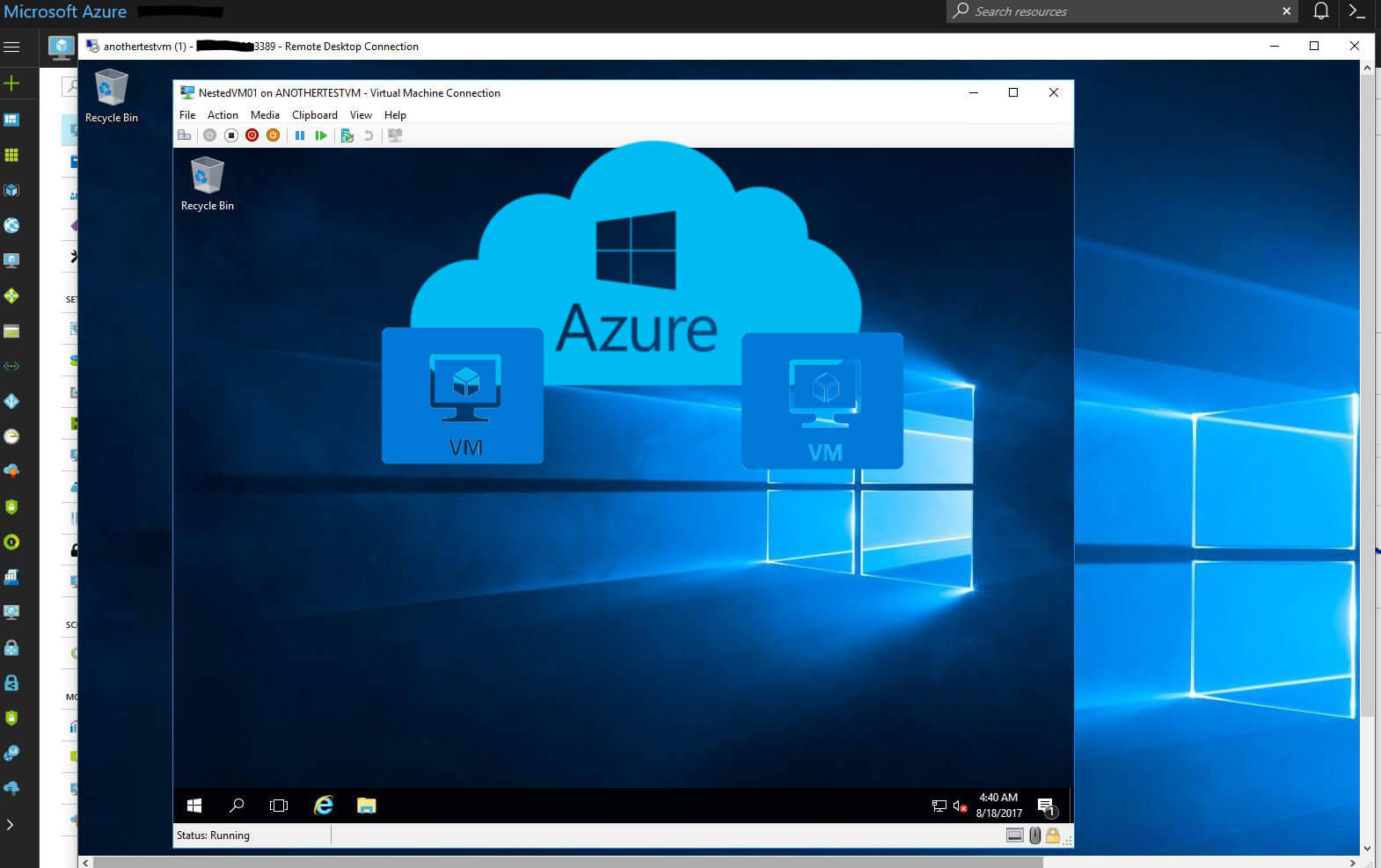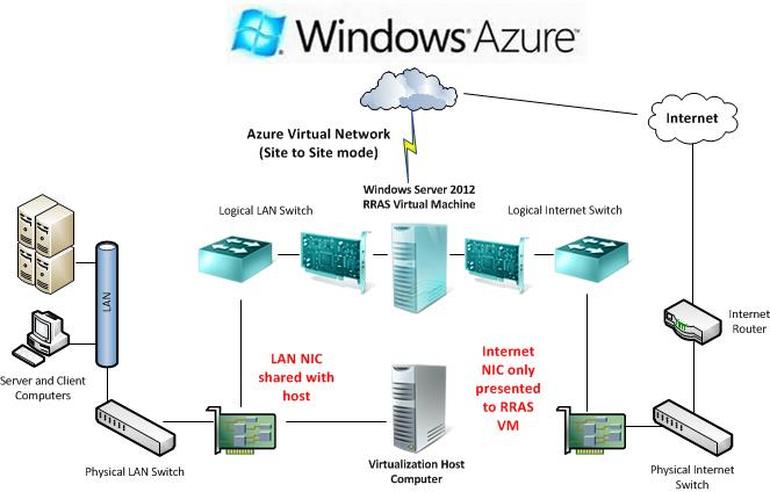Mastering Windows Azure Infrastructure: A Comprehensive Guide
What is Windows Azure Infrastructure?
Windows Azure Infrastructure is a vital component of the Microsoft Azure ecosystem, providing Infrastructure-as-a-Service (IaaS) and Platform-as-a-Service (PaaS) solutions for businesses and developers. IaaS offerings enable users to deploy and manage virtual machines, storage, and networking resources, while PaaS solutions simplify the process of building, deploying, and managing applications and services. By utilizing Windows Azure Infrastructure, organizations can benefit from a scalable, secure, and flexible cloud computing environment that adapts to their evolving needs.
Mastering Windows Azure Infrastructure: A Comprehensive Guide
Key Components of Windows Azure Infrastructure
Windows Azure Infrastructure comprises essential components that contribute to its flexibility and scalability. Virtual Machines (VMs) allow users to deploy various operating systems and applications, adapting to their specific needs. Virtual Networks (VNets) facilitate secure communication between VMs and on-premises resources, ensuring seamless data transfer and application access. Azure’s storage solutions, including Blob, File, Queue, and Table storage services, cater to diverse data storage requirements.
Storage services in Windows Azure Infrastructure offer numerous benefits. For instance, Blob Storage is ideal for unstructured data, such as text or binary data. File Storage provides a shared file system accessible via the Server Message Block (SMB) protocol. Queue Storage is designed for passing messages between applications, and Table Storage is a NoSQL key-value store suitable for large-scale applications. By understanding these components and their use cases, organizations can optimize their Windows Azure Infrastructure for performance, security, and cost-efficiency.
Moreover, Windows Azure Infrastructure offers robust management tools, such as Azure Monitor and Azure Security Center. Azure Monitor collects and analyzes metrics and logs from Azure resources, enabling users to identify and resolve issues proactively. Azure Security Center provides continuous security assessment, threat protection, and compliance management for Azure resources, ensuring the security and integrity of the infrastructure.
Mastering Windows Azure Infrastructure: A Comprehensive Guide
How to Set Up a Windows Azure Virtual Machine
Setting up a Windows Azure Virtual Machine (VM) is a straightforward process. Begin by signing into the Azure portal and click on “Virtual machines” from the left-hand menu. Then, click “+ Add” to create a new VM. Select the desired operating system, such as Windows Server 2019, and choose a VM size based on your requirements. Provide a name for your VM, select a subscription, and choose or create a resource group.
Next, specify an administrator account, including username, password, and authentication type. Choose a region and virtual network, and configure optional features like public IP address, network security group, and availability set. After configuring the settings, click “Review + Create” and then “Create” to deploy the VM. Once the VM is deployed, you can connect to it using Remote Desktop Protocol (RDP) for Windows or Secure Shell (SSH) for Linux.
To enhance understanding, consider the following real-world example. Suppose you want to create a development environment for a new web application. In this case, you can create a Windows Azure VM running the latest version of IIS (Internet Information Services) and configure it with the necessary software and settings. This setup allows developers to access the development environment remotely, collaborate on the project, and test the application before deploying it to a production environment.
Mastering Windows Azure Infrastructure: A Comprehensive Guide
Windows Azure Virtual Network: Connecting Your Infrastructure
Windows Azure Virtual Network (VNet) enables secure communication between virtual machines (VMs) and on-premises resources. By creating and managing VNets, organizations can extend their on-premises infrastructure to the cloud, ensuring seamless data transfer and application access.
To create a VNet, sign in to the Azure portal and click on “Virtual networks” from the left-hand menu. Then, click “+ Add” to create a new VNet. Provide a name, address space, and subscription details. Choose a resource group and location, then click “Create.” After the VNet is created, you can add subnets, configure route tables, and set up network security groups to control traffic flow and access.
To enable secure communication between your VNet and on-premises resources, consider using a site-to-site VPN gateway or Azure ExpressRoute. A site-to-site VPN gateway creates a secure, encrypted connection between your VNet and on-premises network using IPsec/IKE (Internet Protocol Security/Internet Key Exchange) protocols. Azure ExpressRoute, on the other hand, offers a dedicated, private connection to the Azure cloud, bypassing the public internet for improved security and performance.
For instance, a company with offices in multiple locations can use Azure VNets and site-to-site VPN gateways to create a seamless, secure connection between their on-premises networks. This setup allows employees to access resources and applications across different locations, improving collaboration and productivity.
Mastering Windows Azure Infrastructure: A Comprehensive Guide
Optimizing Storage in Windows Azure Infrastructure
Windows Azure Infrastructure offers various storage options tailored to specific use cases, ensuring optimal performance and cost-efficiency. These storage services include Blob, File, Queue, and Table storage, each designed for unique data storage and processing requirements.
Azure Blob Storage
Azure Blob Storage is ideal for storing unstructured data, such as text or binary data. Common use cases include storing multimedia files, documents, and backups. Blob Storage offers three types of storage accounts: Block Blob Storage, Append Blob Storage, and Page Blob Storage, each with distinct features and performance characteristics.
Azure File Storage
Azure File Storage provides a shared file system accessible via the Server Message Block (SMB) protocol, enabling seamless integration with on-premises applications and services. Use File Storage for scenarios requiring file shares, such as server backup, disaster recovery, and remote access to files.
Azure Queue Storage
Azure Queue Storage is designed for passing messages between applications, allowing asynchronous communication and decoupling of components. Queue Storage is particularly useful in distributed systems, microservices architectures, and message-based workflows.
Azure Table Storage
Azure Table Storage is a NoSQL key-value store suitable for large-scale applications. It offers a flexible schema, enabling rapid development and iteration. Use Table Storage for storing metadata, user data, and application settings.
When choosing the right storage solution, consider factors such as data type, access patterns, scalability, and cost. For instance, if you need to store large multimedia files, Blob Storage is an excellent choice. However, if you require a shared file system for on-premises integration, File Storage is more appropriate. By understanding these storage options, organizations can optimize their Windows Azure Infrastructure for performance, security, and cost-efficiency.
Mastering Windows Azure Infrastructure: A Comprehensive Guide
Monitoring and Managing Windows Azure Infrastructure
Monitoring and managing Windows Azure Infrastructure is crucial to ensuring optimal performance, security, and availability. Azure Monitor and Azure Security Center are two essential tools that help organizations keep their Azure resources in check.
Azure Monitor
Azure Monitor is a comprehensive monitoring service that collects and analyzes metrics and logs from Azure resources, enabling organizations to understand how their applications are performing and identify issues before they impact users. Azure Monitor supports various data sources, including Azure services, on-premises resources, and custom applications, providing a unified view of an organization’s entire IT landscape.
With Azure Monitor, users can create custom dashboards, alerts, and visualizations to gain insights into their infrastructure’s health and performance. They can also leverage Azure Log Analytics to query and analyze log data, diagnose issues, and identify trends. Additionally, Azure Monitor integrates with other Azure services, such as Azure Application Insights and Azure Network Watcher, providing a holistic monitoring solution for Windows Azure Infrastructure.
Azure Security Center
Azure Security Center is a cloud security management and threat protection service that helps organizations protect their Azure resources, on-premises workloads, and hybrid cloud environments. Azure Security Center offers continuous security assessment, threat protection, and compliance management, ensuring the security and integrity of an organization’s infrastructure.
Azure Security Center uses advanced analytics and machine learning to detect threats, anomalies, and vulnerabilities in real-time. It provides security recommendations based on industry best practices and regulatory standards, enabling organizations to proactively address security risks and maintain a secure posture. Furthermore, Azure Security Center integrates with other Azure services, such as Azure Active Directory and Azure Policy, providing a unified security management solution for Windows Azure Infrastructure.
By leveraging Azure Monitor and Azure Security Center, organizations can ensure the performance, security, and availability of their Windows Azure Infrastructure. These tools enable organizations to proactively identify and address issues, optimize resource utilization, and maintain a secure posture, ultimately leading to improved user experience and business outcomes.
Mastering Windows Azure Infrastructure: A Comprehensive Guide
Scaling Windows Azure Infrastructure for Growth
Scaling Windows Azure Infrastructure is essential for accommodating increasing workloads and user demands. Azure offers various scaling options, including auto-scaling and load balancing, to maintain high availability and performance.
Auto-Scaling
Auto-scaling is a powerful feature that automatically adjusts the number of resources, such as virtual machines (VMs), based on predefined rules or metrics. Auto-scaling ensures that an application has the necessary resources to handle peak usage while minimizing costs during periods of low demand.
To configure auto-scaling, navigate to the “Scaling” section of your Azure resource and define scaling rules. These rules can be based on metrics, such as CPU utilization or memory consumption, or a schedule. For instance, you can create a rule to add two VMs when CPU utilization exceeds 70% for five minutes and remove them when utilization falls below 50% for ten minutes.
Load Balancing
Load balancing distributes incoming network traffic across multiple resources, ensuring high availability and performance. Azure offers various load balancing options, including Azure Load Balancer, Application Gateway, and Traffic Manager.
Azure Load Balancer is a layer 4 (TCP, UDP) load balancer that distributes incoming traffic across multiple VMs. It supports health probes, ensuring that only healthy resources receive traffic. Application Gateway is a layer 7 (HTTP, HTTPS) load balancer that offers advanced features, such as web application firewall, session affinity, and URL path-based routing.
Traffic Manager is a DNS-based load balancer that distributes traffic across multiple resources in different regions or cloud providers. It supports various load balancing methods, such as performance-based routing, geographic routing, and round-robin.
By leveraging auto-scaling and load balancing, organizations can ensure that their Windows Azure Infrastructure can handle increasing workloads and user demands while maintaining high availability and performance. These features enable organizations to scale their infrastructure up or down as needed, reducing costs and improving user experience.
Mastering Windows Azure Infrastructure: A Comprehensive Guide
Migrating to Windows Azure Infrastructure: Best Practices
Migrating on-premises workloads to Windows Azure Infrastructure can be a complex process. However, by following best practices and a well-defined approach, organizations can ensure a smooth transition. This section covers the assessment, planning, and execution phases of migrating to Windows Azure Infrastructure.
Assessment Phase
The assessment phase involves evaluating the current on-premises infrastructure and identifying workloads suitable for migration. Key considerations include application dependencies, performance requirements, security and compliance needs, and cost implications. Organizations should also assess their network infrastructure and connectivity options to ensure seamless communication between on-premises and Azure resources.
Planning Phase
The planning phase involves designing the target Azure infrastructure and creating a detailed migration plan. Key activities include selecting the appropriate Azure services, such as virtual machines, virtual networks, and storage options; configuring security and network settings; and establishing a migration strategy, such as lift-and-shift, rehost, replatform, or refactor.
Execution Phase
The execution phase involves deploying the target Azure infrastructure and migrating the workloads. Key activities include configuring and testing the Azure services, validating application dependencies, and performing the migration using tools and methodologies, such as Azure Migrate, Azure Site Recovery, or third-party migration tools. Organizations should also establish a monitoring and management strategy to ensure the performance, security, and availability of the migrated workloads.
Potential challenges during migration may include data transfer costs, application compatibility issues, and network latency. However, by following best practices and leveraging Azure’s built-in migration tools and services, organizations can mitigate these challenges and ensure a successful migration to Windows Azure Infrastructure.