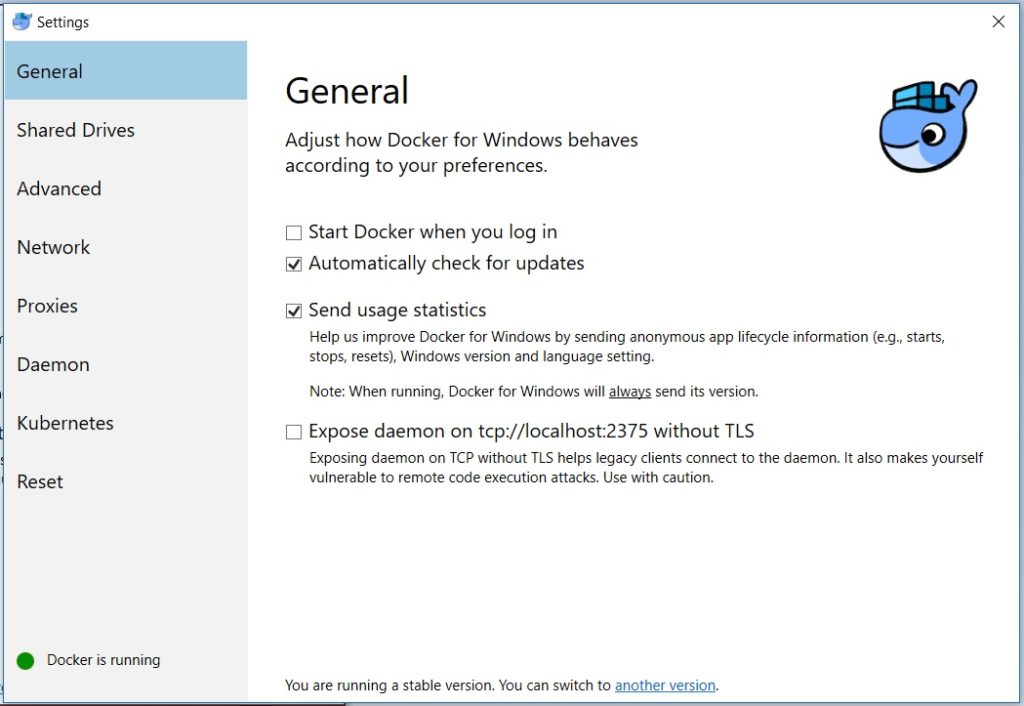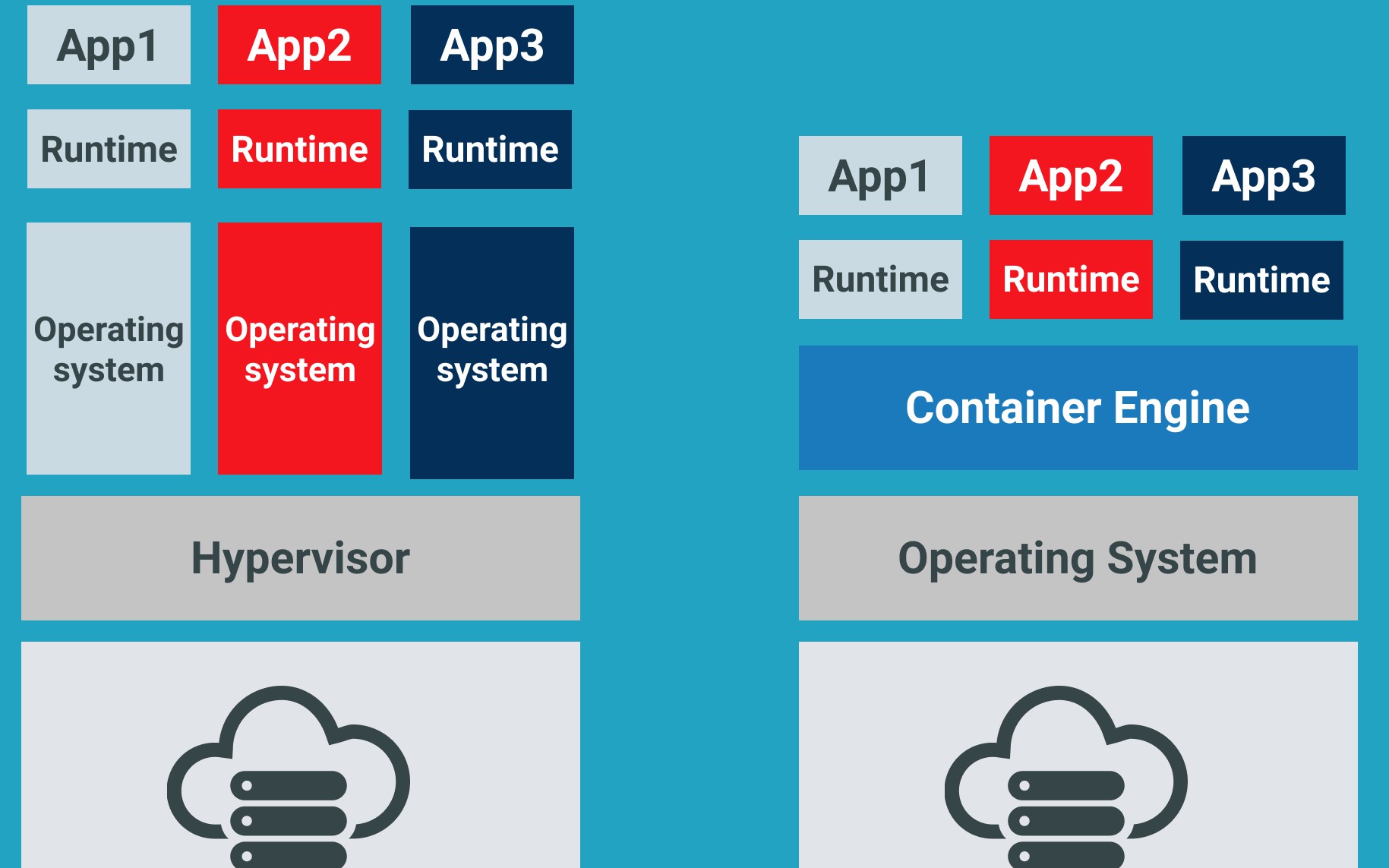The Significance of Keeping Docker Desktop Updated
Regularly updating Docker Desktop is crucial for several reasons. Firstly, new features are constantly being added to Docker Desktop, which can enhance user experience and improve productivity. By updating to the latest version, users can take advantage of these new features and stay ahead of the curve. Secondly, updates often include bug fixes that can resolve issues and improve the stability of the application. Running an outdated version of Docker Desktop can lead to bugs and errors that may impact the user’s workflow. Finally, updates can also improve performance, making Docker Desktop run faster and more efficiently. To reap these benefits, it’s essential to keep Docker Desktop up-to-date. However, it’s not always clear how to do this or what the different update channels mean. In this comprehensive guide, we’ll walk you through the process of updating Docker Desktop, explain the different update channels, and offer best practices for ensuring a smooth update process. We’ll also troubleshoot common issues that can arise during updates and provide resources for staying informed about the latest updates.
Identifying the Current Version of Docker Desktop
Before updating Docker Desktop, it’s important to know which version is currently installed on your system. To check the version, follow these steps:
Open Docker Desktop by clicking on the icon in your system tray.
Click on the Docker Desktop menu in the top left corner of the application window.
Select “Settings” from the dropdown menu.
In the Settings window, click on the “General” tab.
The current version of Docker Desktop will be displayed under the “Docker Engine” section.
It’s a good idea to regularly check the version of Docker Desktop to ensure that you’re running the latest and most stable version. If a new version is available, you can follow the step-by-step instructions provided in the next section to update Docker Desktop.
How to Update Docker Desktop: Step-by-Step Instructions
Updating Docker Desktop is a straightforward process that can be completed in a few simple steps. Here’s a detailed guide on how to update Docker Desktop:
Open the Docker Desktop application on your system.
Click on the Docker Desktop menu in the top left corner of the application window.
Select “Check for Updates” from the dropdown menu.
Docker Desktop will automatically check for updates and display a notification if a new version is available.
Click on the “Update” button to download and install the new version.
Docker Desktop will restart automatically once the update is complete.
It’s important to note that Docker Desktop will not automatically update to new versions by default. Users must manually check for updates and install them. It’s recommended to schedule regular updates to ensure that you’re running the latest and most stable version of Docker Desktop.
If you encounter any issues during the update process, there are a few troubleshooting tips to keep in mind. First, ensure that you have administrative privileges on your system. Docker Desktop may require administrative access to install updates. If you’re still encountering issues, try uninstalling and reinstalling Docker Desktop. This can often resolve any update-related issues.
Screenshots can be added to this section to provide a visual guide for users who may be unfamiliar with the update process.
Understanding Docker Desktop Update Channels
Docker Desktop offers different update channels to cater to the varying needs of its users. These channels include Stable, Edge, and Test. Each channel has its own release cycle and level of stability, which users should consider when choosing an update channel. The Stable channel is the most conservative channel, offering updates that have been thoroughly tested and are considered stable. This channel releases updates every 2-3 months and is recommended for users who prioritize stability and reliability.
The Edge channel, on the other hand, offers more frequent updates that include the latest features and bug fixes. This channel releases updates every 2-3 weeks and is recommended for users who want to stay on the cutting edge of Docker technology. However, it’s important to note that the Edge channel may include more bugs and instability than the Stable channel.
The Test channel is the most experimental channel, offering updates that are still in the testing phase. This channel releases updates multiple times a week and is recommended for users who are comfortable with instability and are willing to provide feedback to help improve Docker Desktop.
Users can switch between update channels by going to the Docker Desktop settings and selecting the desired channel under the “General” tab. It’s important to note that switching to a more experimental channel may require a complete uninstall and reinstall of Docker Desktop.
The Role of Docker Hub in Updating Docker Desktop
Docker Hub is a cloud-based registry service that allows users to link their Docker Desktop application to manage their Docker images and containers. Docker Hub offers several features that can help users keep their Docker Desktop application up-to-date. One of the key features of Docker Hub is the ability to automatically build Docker images when code changes are pushed to a repository. This means that users can set up a build pipeline that automatically updates their Docker images when new updates are available. This can help ensure that users are always running the latest version of their Docker images and containers.
Another feature of Docker Hub is the ability to create and manage Docker Swarm clusters. Docker Swarm is a container orchestration tool that allows users to manage multiple containers across multiple hosts. By using Docker Swarm, users can easily update their containers by deploying new images to their Swarm cluster.
Docker Hub also offers a webhook feature that can be used to trigger actions when new updates are available. For example, users can set up a webhook that sends a notification to a Slack channel when a new update is available. This can help users stay informed about the latest updates and take action to update their Docker Desktop application.
To leverage Docker Hub for updating Docker Desktop, users can follow these steps:
Create a Docker Hub account and link it to their Docker Desktop application.
Set up automatic builds for their Docker images.
Create and manage Docker Swarm clusters.
Set up webhooks to stay informed about the latest updates.
By using Docker Hub in conjunction with Docker Desktop, users can ensure that they are always running the latest version of their Docker images and containers, and can easily manage and deploy updates to their Docker applications.
Best Practices for Updating Docker Desktop
Regularly updating Docker Desktop is essential to ensure that you’re taking advantage of the latest features, bug fixes, and performance improvements. However, it’s important to approach Docker Desktop updates strategically to minimize the risk of disruptions or issues. Here are some best practices to follow when updating Docker Desktop:
Schedule Regular Updates
Schedule regular updates to ensure that you’re always running the latest version of Docker Desktop. Setting a schedule can help you stay on top of updates and minimize the risk of falling behind.
Test Updates in a Staging Environment
Before applying updates to your production environment, test them in a staging environment to identify any potential issues or conflicts. This can help you catch and resolve issues before they impact your production environment.
Backup Docker Data Before Updating
Before updating Docker Desktop, backup your Docker data to ensure that you can recover it in case of any issues during the update process. This can help you avoid data loss and minimize downtime.
Use Docker Hub to Manage Docker Images and Containers
Leverage Docker Hub to manage your Docker images and containers, and take advantage of features like automatic builds and webhooks to streamline your update process.
Monitor Docker Desktop for Updates
Regularly monitor Docker Desktop for updates and stay informed about the latest releases and features. Subscribing to official Docker blogs, forums, and social media channels can help you stay up-to-date and informed.
Troubleshoot Common Update Issues
Be prepared to troubleshoot common update issues, such as compatibility conflicts or installation errors. Having a plan in place can help you resolve issues quickly and minimize downtime.
By following these best practices, you can ensure a smooth and successful Docker Desktop update process, and take advantage of the latest features and improvements.
Troubleshooting Common Docker Desktop Update Issues
While updating Docker Desktop is generally a straightforward process, issues can occasionally arise. Here are some common issues that users may encounter during the update process, along with solutions for resolving them:
Compatibility Conflicts
Compatibility conflicts can occur when updating Docker Desktop, particularly if you’re updating from an older version. To resolve compatibility conflicts, try uninstalling Docker Desktop and then reinstalling the latest version.
Installation Errors
Installation errors can occur during the update process, particularly if you’re installing Docker Desktop on a system with existing Docker installations. To resolve installation errors, try uninstalling all existing Docker installations and then reinstalling Docker Desktop.
Missing Dependencies
Missing dependencies can cause issues during the Docker Desktop update process. To resolve missing dependency issues, make sure that your system meets the minimum requirements for Docker Desktop and that all necessary dependencies are installed.
Corrupted Installation
A corrupted Docker Desktop installation can cause issues during the update process. To resolve corrupted installation issues, try uninstalling Docker Desktop and then deleting any remaining Docker Desktop files or folders before reinstalling.
Firewall or Network Issues
Firewall or network issues can prevent Docker Desktop from updating properly. To resolve firewall or network issues, make sure that your firewall is configured to allow Docker Desktop traffic and that your network connection is stable and reliable.
By understanding these common issues and how to resolve them, you can minimize downtime and ensure a smooth and successful Docker Desktop update process.
Staying Informed About Docker Desktop Updates
Staying informed about the latest Docker Desktop updates is essential for ensuring that you’re taking advantage of the latest features, bug fixes, and performance improvements. Here are some resources for staying up-to-date on the latest Docker Desktop updates:
Official Docker Blog
The official Docker blog is a great resource for staying informed about the latest Docker Desktop updates, as well as other Docker-related news and announcements. The blog features articles, tutorials, and other resources that can help you stay up-to-date on the latest Docker developments.
Docker Forums
Docker forums are a great place to connect with other Docker users, ask questions, and get help with Docker-related issues. The forums also feature announcements and discussions about the latest Docker Desktop updates, as well as other Docker-related topics.
Docker Documentation
The Docker documentation is a comprehensive resource for learning about Docker Desktop and other Docker tools and technologies. The documentation includes release notes, upgrade guides, and other resources that can help you stay informed about the latest Docker Desktop updates.
Docker Social Media Channels
Docker has a strong social media presence, with active accounts on Twitter, LinkedIn, and other platforms. Following Docker on social media is a great way to stay informed about the latest Docker Desktop updates, as well as other Docker-related news and announcements.
By staying informed about the latest Docker Desktop updates, you can ensure that you’re taking advantage of the latest features and improvements, and that your Docker Desktop installation is running smoothly and efficiently.