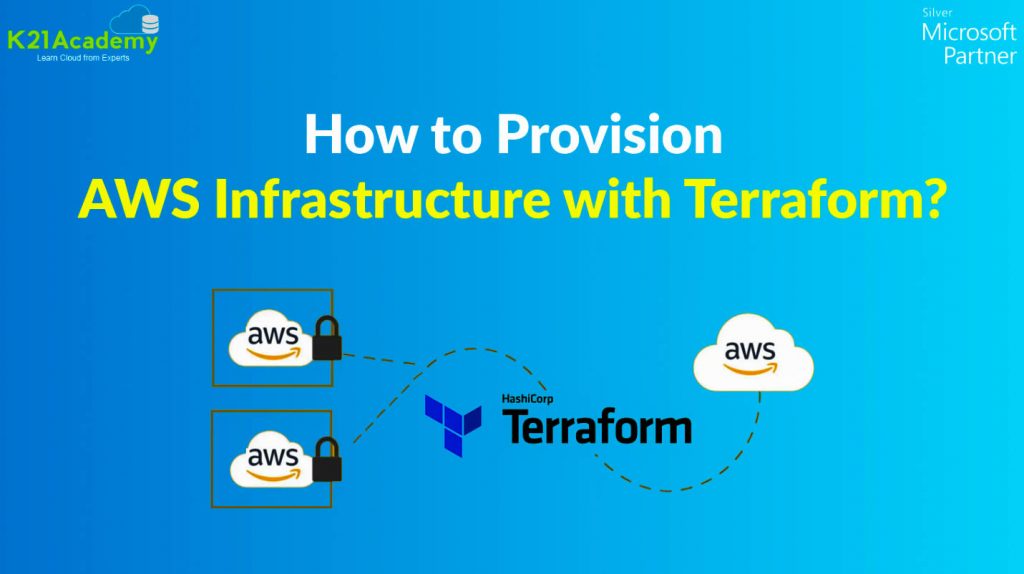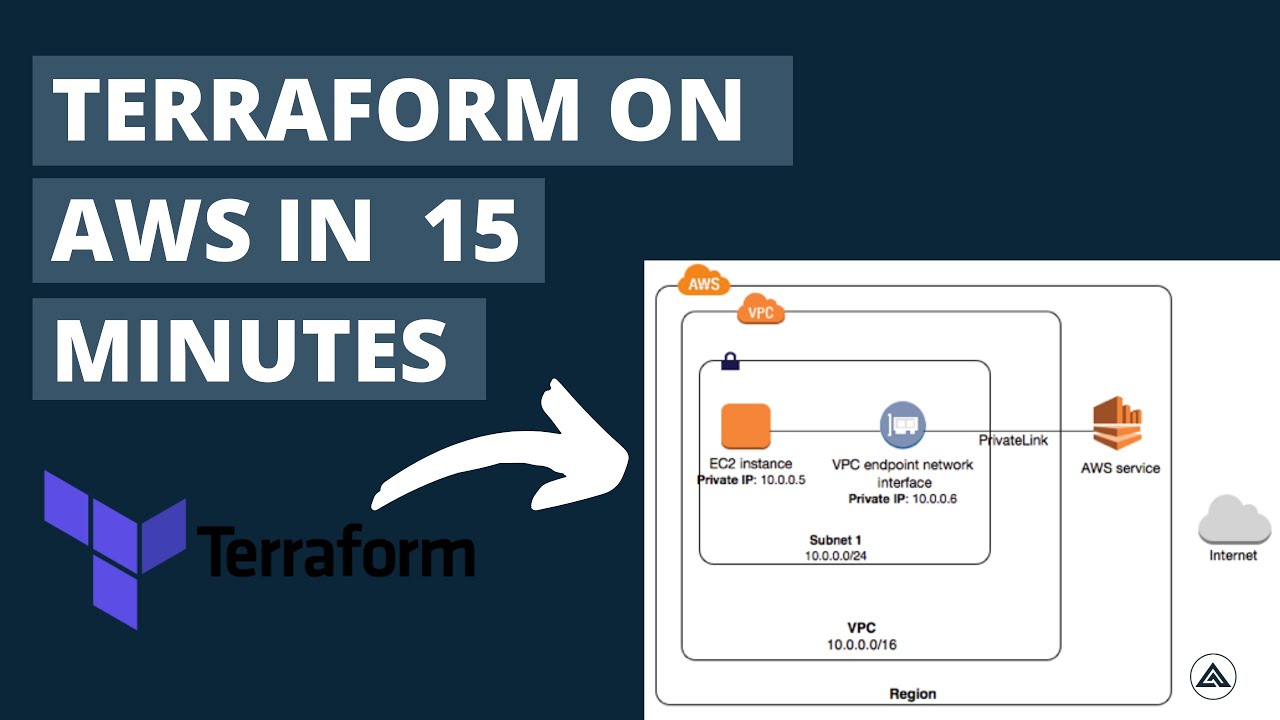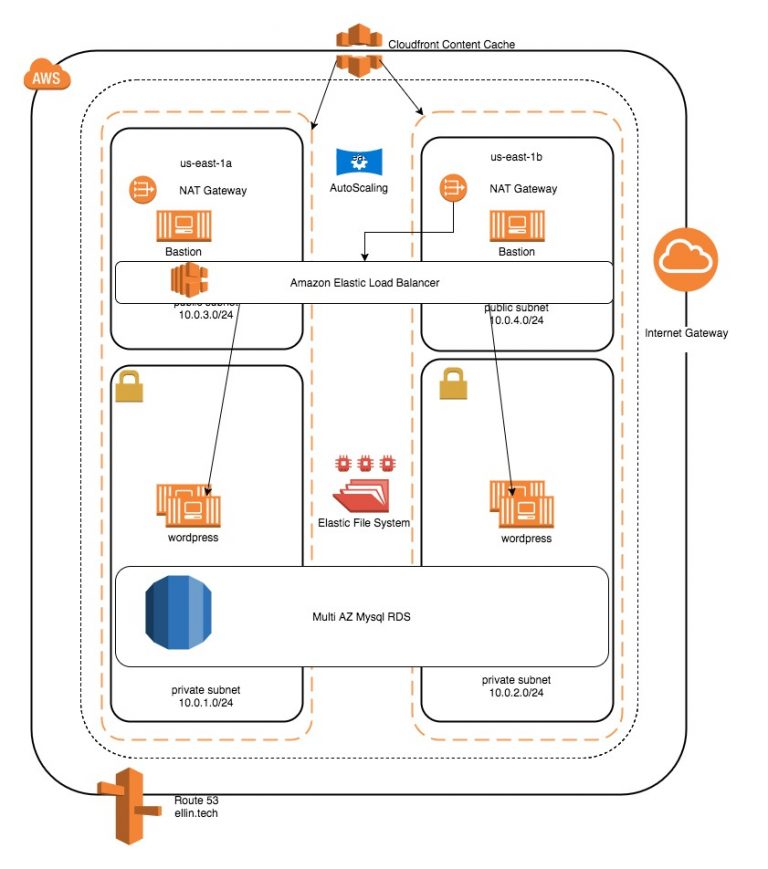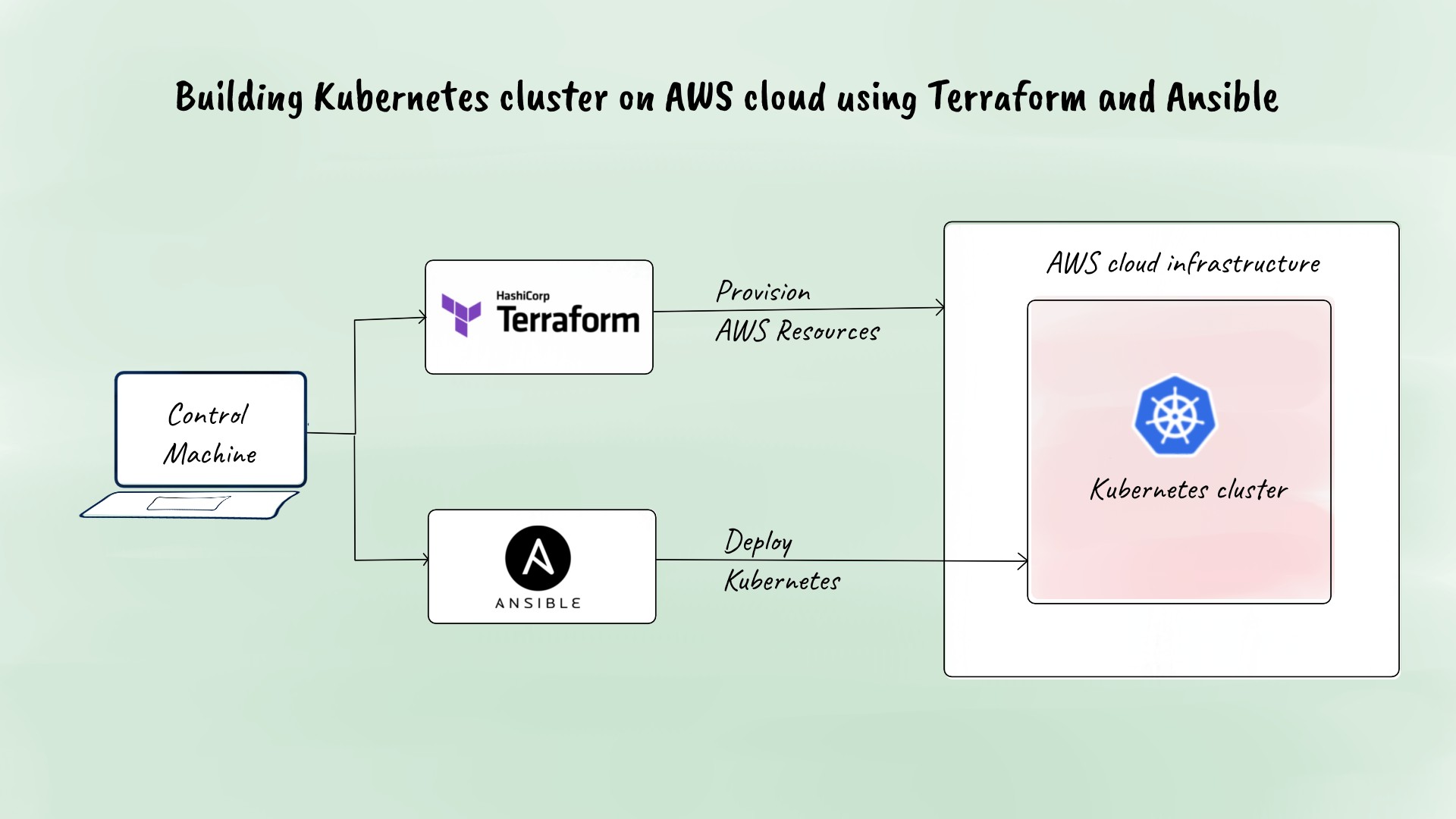What is Terraform and Why Use it for AWS Infrastructure?
Terraform is an open-source Infrastructure as Code (IaC) software tool that enables developers and DevOps professionals to manage and provision cloud resources in a scalable, predictable, and efficient manner. By treating infrastructure as code, Terraform simplifies the management of complex AWS environments and promotes version control, collaboration, and consistency across teams and projects.
Using Terraform for AWS infrastructure offers several benefits. First, it allows for the creation of reusable and modular infrastructure components, which can be shared and combined to build larger systems. This modularity reduces code complexity and increases maintainability. Second, Terraform supports a wide variety of AWS resources, such as EC2 instances, RDS databases, and S3 buckets, making it a versatile solution for managing diverse AWS workloads. Third, Terraform’s state management feature ensures that all team members have a consistent view of the infrastructure, reducing the risk of configuration drift and miscommunication.
Getting Started with Terraform for AWS
To begin using Terraform for AWS infrastructure management, follow these steps:
- Install Terraform: Download and install the latest version of Terraform on your local machine or a CI/CD server from the official website (https://www.terraform.io/downloads.html). Ensure that the Terraform binary is added to your system’s PATH variable for easy access.
- Create an AWS account: If you don’t already have an AWS account, sign up for one at href=”https://aws.amazon.com/” target=”_blank” rel=”noopener noreferrer”>https://aws.amazon.com/. AWS offers a Free Tier for 12 months, which is suitable for learning and testing purposes.
- Configure the AWS CLI: Install and configure the AWS Command Line Interface (CLI) with your AWS account credentials. This enables Terraform to interact with AWS services securely. For detailed instructions, refer to the official AWS documentation (https://docs.aws.amazon.com/cli/latest/userguide/install-cliv2-windows.html).
- Initialize Terraform: Create a new directory for your Terraform configuration files (e.g., main.tf) and initialize the Terraform working directory by running ‘
terraform init‘ in the terminal. This command downloads the necessary provider plugins and sets up the backend for storing the Terraform state file.
Key Terraform AWS Resources and Commands
Terraform offers a wide range of resources and commands for AWS infrastructure management. Here are some essential resources and commands that beginners should be familiar with:
AWS Resources
aws_instance: This resource is used to create and manage AWS EC2 instances. It allows users to define instance types, ami IDs, security groups, and other configurations.aws_vpc: This resource enables users to create and configure Virtual Private Clouds (VPCs) in AWS. Users can specify CIDR blocks, subnet configurations, and internet gateways.aws_security_group: This resource is used to manage security groups for AWS resources. Users can define ingress and egress rules to control traffic flow.aws_db_instance: This resource is used to create and manage Amazon RDS database instances. Users can specify the database engine, instance class, storage, and other configurations.
Terraform Commands
terraform init: This command initializes a Terraform working directory, downloading necessary provider plugins and setting up the backend for storing the Terraform state file.terraform plan: This command generates an execution plan for the specified Terraform configuration files. It shows the changes that will be applied to the infrastructure.terraform apply: This command applies the changes specified in the execution plan to the actual infrastructure. It creates, updates, or deletes resources based on the configuration files.terraform destroy: This command destroys all the resources managed by Terraform, according to the specified configuration files.
Understanding these essential Terraform resources and commands for AWS is crucial for beginners. They provide a solid foundation for managing AWS infrastructure with Terraform.
Designing Scalable and Secure AWS Infrastructure with Terraform
Terraform is a powerful tool for designing scalable and secure AWS infrastructure. By following best practices, you can ensure that your infrastructure is efficient, manageable, and secure. Here are some key considerations for designing scalable and secure AWS infrastructure with Terraform:
Modular Design
Modular design involves breaking down infrastructure into smaller, reusable components. This approach simplifies code management, promotes reusability, and reduces the risk of errors. With Terraform, you can create modules for common infrastructure components, such as VPCs, subnets, and security groups. These modules can then be shared and reused across different projects and teams.
Data Encryption
Data encryption is a critical aspect of securing AWS infrastructure. Terraform supports data encryption for various AWS resources, such as Amazon RDS instances and Amazon S3 buckets. By encrypting data at rest and in transit, you can protect sensitive information and comply with data privacy regulations.
Network Security
Network security is another essential consideration for AWS infrastructure. Terraform allows you to create and manage security groups, network ACLs, and other network-related resources. By defining strict ingress and egress rules, you can control traffic flow and prevent unauthorized access to your infrastructure.
Immutable Infrastructure
Immutable infrastructure involves creating infrastructure components that are never modified after deployment. Instead, changes are made by deploying new versions of the components. This approach reduces the risk of configuration drift and ensures that infrastructure remains in a known, stable state. Terraform supports immutable infrastructure by allowing you to define resources as immutable and versioning infrastructure components using tools like Git.
Monitoring and Auditing
Monitoring and auditing are crucial for maintaining the security and stability of AWS infrastructure. Terraform integrates with various monitoring and auditing tools, such as AWS CloudTrail and AWS Config, enabling you to track changes, detect anomalies, and generate compliance reports.
By following these best practices, you can design scalable and secure AWS infrastructure with Terraform. These concepts not only apply to AWS but can be extended to other cloud providers as well.
How to Create a Simple AWS Infrastructure with Terraform
In this example, we will walk through creating a simple AWS infrastructure using Terraform. This infrastructure will include a VPC, a subnet, an Internet Gateway, and an EC2 instance. Here are the steps:
Step 1: Create a new directory for your Terraform configuration files
Create a new directory for your Terraform configuration files and navigate to it in your terminal:
mkdir terraform-aws-example cd terraform-aws-example Step 2: Create a Terraform file
Create a new file named main.tf in the directory and open it in your favorite text editor:
touch main.tf nano main.tf Step 3: Define the VPC
Define the VPC resource in the main.tf file:
resource "aws_vpc" "example" { cidr_block = "10.0.0.0/16" tags = {
Name = "example-vpc"
}
}
Step 4: Define the Internet Gateway
Define the Internet Gateway resource in the main.tf file:
resource "aws_internet_gateway" "example" { vpc_id = aws_vpc.example.id tags = {
Name = "example-igw"
}
}
Step 5: Define the Subnet
Define the Subnet resource in the main.tf file:
resource "aws_subnet" "example" { vpc_id = aws_vpc.example.id cidr_block = "10.0.1.0/24" tags = {
Name = "example-subnet"
}
}
Step 6: Define the EC2 instance
Define the EC2 instance resource in the main.tf file:
resource "aws_instance" "example" { ami = "ami-0c55b159cbfafe1f0" # Amazon Linux 2 AMI (HVM), SSD Volume Type instance_type = "t2.micro" subnet_id = aws_subnet.example.id tags = {
Name = "example-instance"
}
}
Step 7: Initialize Terraform
Initialize Terraform in the directory:
terraform init Step 8: Apply the Terraform configuration
Apply the Terraform configuration to create the infrastructure:
terraform apply By following these steps, you have successfully created a simple AWS infrastructure using Terraform. This infrastructure includes a VPC, a subnet, an Internet Gateway, and an EC2 instance. You can now modify and extend this infrastructure as needed.
Terraform AWS Module Library: Leveraging Pre-Built Infrastructure Components
Terraform AWS Module Library is a collection of pre-built Terraform modules that enable you to accelerate infrastructure deployment, reduce code complexity, and promote reusability. These modules are created and maintained by the AWS and Terraform communities, ensuring that they are up-to-date and production-ready. Here’s how to use the Terraform AWS Module Library:
Step 1: Browse the Terraform AWS Module Library
Visit the Terraform AWS Module Library (https://registry.terraform.io/modules/aws-ia/) to browse the available modules. You can filter the modules by category, such as Compute, Networking, Storage, and Security. Each module has a detailed description, input variables, output values, and usage examples.
Step 2: Include the Module in Your Terraform Configuration
To include a module in your Terraform configuration, add the following code to your main.tf file:
module "example" { source = "terraform-aws-modules/vpc/aws" name = "example"
cidr = "10.0.0.0/16"
}
In this example, we are using the Terraform AWS VPC module to create a VPC named “example” with a CIDR block of “10.0.0.0/16”. You can customize the module by specifying input variables, such as the name, CIDR block, subnets, and Internet Gateway.
Step 3: Initialize and Apply the Terraform Configuration
Initialize Terraform in the directory:
terraform init Apply the Terraform configuration to create the infrastructure:
terraform apply By using the Terraform AWS Module Library, you can accelerate infrastructure deployment, reduce code complexity, and promote reusability. The modules are regularly updated and maintained by the AWS and Terraform communities, ensuring that they are up-to-date and production-ready. Additionally, the modules follow best practices for designing scalable and secure infrastructure, such as modular design, data encryption, and network security.
Terraform AWS Workspaces: Managing Multiple Environments
Terraform AWS Workspaces provide a powerful way to manage multiple environments, such as development, staging, and production, within a single Terraform configuration. Workspaces enable you to isolate resources, manage state files, and collaborate with your team more efficiently. Here’s how to use Terraform AWS Workspaces:
Step 1: Initialize Your Terraform Configuration
Initialize your Terraform configuration with the following command:
terraform init This command creates a default workspace named “default” and initializes the backend for storing the state files.
Step 2: Create a New Workspace
Create a new workspace for your environment, such as development, staging, or production, with the following command:
terraform workspace new development This command creates a new workspace named “development” and switches to it.
Step 3: Modify Your Terraform Configuration
Modify your Terraform configuration to create resources specific to your environment. For example, you can create a separate VPC, subnets, and security groups for each environment.
Step 4: Apply Your Terraform Configuration
Apply your Terraform configuration to create the infrastructure for your environment:
terraform apply Terraform creates the infrastructure resources for your environment and stores the state file in the backend for the “development” workspace.
Step 5: Switch Between Workspaces
Switch between workspaces with the following command:
terraform workspace select staging This command switches to the “staging” workspace.
Step 6: Destroy Infrastructure Resources
Destroy infrastructure resources for a specific workspace with the following command:
terraform destroy -target=module.example This command destroys the resources created by the “example” module in the “staging” workspace.
By using Terraform AWS Workspaces, you can manage multiple environments more efficiently, isolate resources, and collaborate with your team more effectively. Workspaces provide a powerful way to manage state files, reduce code complexity, and promote reusability.
Troubleshooting and Optimizing Your Terraform AWS Deployments
Terraform is a powerful Infrastructure as Code (IaC) tool for managing AWS infrastructure, but like any software, it can encounter issues. In this article, we’ll discuss common issues and strategies for troubleshooting and optimizing your Terraform AWS deployments. Here are some tips and tricks to help you get the most out of your Terraform AWS configurations:
Tip 1: Use the -refresh flag to update the state file
If you make changes to your infrastructure outside of Terraform, you can use the -refresh flag to update the state file:
terraform apply -refresh This command updates the state file with the current state of your infrastructure.
Tip 2: Use the -lock flag to prevent concurrent modifications
To prevent concurrent modifications to your infrastructure, you can use the -lock flag:
terraform apply -lock=true This command locks the state file and prevents other users from modifying the infrastructure until the lock is released.
Tip 3: Use the -target flag to modify specific resources
If you need to modify specific resources, you can use the -target flag:
terraform apply -target=module.example This command modifies only the resources created by the “example” module.
Tip 4: Use the -destroy flag to destroy specific resources
If you need to destroy specific resources, you can use the -destroy flag:
terraform destroy -target=module.example This command destroys only the resources created by the “example” module.
Tip 5: Use the terraform plan command to preview changes
Before applying changes to your infrastructure, you can use the terraform plan command to preview the changes:
terraform plan This command shows you the changes that Terraform will make to your infrastructure.
Tip 6: Use the terraform state list and terraform state show commands to inspect the state file
You can use the terraform state list and terraform state show commands to inspect the state file and understand the current state of your infrastructure:
terraform state list terraform state show module.example These commands show you the resources managed by Terraform and the details of each resource.
Tip 7: Use version control to track changes to your Terraform configurations
To ensure consistency and collaboration, you can use version control systems like Git to track changes to your Terraform configurations:
git init git add . git commit -m "Initial commit" By using version control, you can track changes, collaborate with your team, and revert to previous versions of your Terraform configurations.
By following these tips and tricks, you can troubleshoot and optimize your Terraform AWS deployments, reduce code complexity, and promote reusability. Terraform is a powerful IaC tool for managing AWS infrastructure, and with the right strategies, you can get the most out of your Terraform AWS configurations.