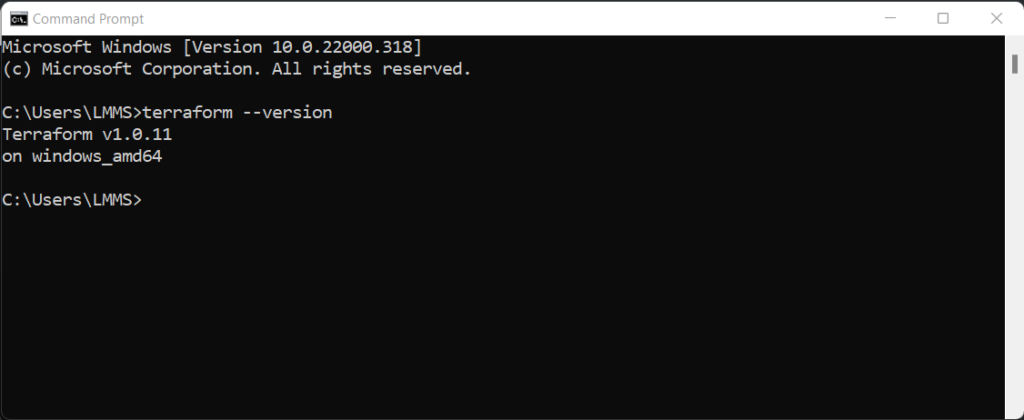Why the “terraform command not found” Error Occurs
The “terraform command not found” error typically arises from one of several common causes. The most frequent reason is a missing Terraform installation. Users may attempt to run a Terraform command immediately after installation, only to encounter this frustrating message. Incorrectly configured environment variables, particularly the PATH variable, also frequently lead to this error. The PATH variable directs the operating system to the locations where it should search for executable files. If the directory containing the Terraform executable isn’t included in the PATH, the system cannot locate the `terraform` command. Another possibility is a problem with the Terraform installation itself. A corrupted installation or a failure during the installation process can prevent the system from recognizing the Terraform command. This is a common issue for users encountering the “terraform command not found” problem for the first time. The error can manifest regardless of the operating system—Windows, macOS, or Linux—and understanding the root cause is crucial for a successful resolution. A user might install Terraform but forget to add it to the PATH, leading to the frustrating “terraform command not found” error. Thoroughly checking the installation and PATH configuration is crucial before troubleshooting more advanced problems.
Another scenario leading to the “terraform command not found” error is related to shell configuration files. These files, such as `.bashrc`, `.zshrc`, or `.profile` (depending on the shell), contain settings that affect the environment. If changes to the PATH variable are not properly reflected in these files, the changes might not persist after closing and reopening the terminal. Users sometimes make edits to their PATH variable, but these changes are only temporary. If the correct PATH configuration is not saved in the shell configuration file, running the `terraform` command will again result in the dreaded “terraform command not found” error. Therefore, verifying that the PATH changes are incorporated correctly into the relevant shell configuration file is an important step in the troubleshooting process. Proper shell configuration ensures that the Terraform installation remains accessible across different terminal sessions, preventing the reoccurrence of this common issue. This is especially important for users frequently working with Terraform, as the error can significantly interrupt workflow.
Finally, conflicts with other installations or permission issues can also contribute to this problem. Multiple Terraform versions installed simultaneously might lead to confusion, preventing the system from correctly identifying the executable. Permission issues, often related to insufficient user privileges, can also prevent the execution of the `terraform` command. The error “terraform command not found” can arise from complex interactions within the operating system’s file system and permissions. Troubleshooting these issues may require elevated privileges or the assistance of a system administrator. If all other steps fail, investigating conflicting installations or permissions problems is crucial for resolving the “terraform command not found” error. This advanced troubleshooting step requires careful investigation of the system’s file structure and potentially involves changes to user or file permissions.
Verifying Terraform Installation
Before troubleshooting the “terraform command not found” error, verify Terraform’s installation. This crucial step often resolves the issue quickly. First, check the installation directory. The location varies depending on the operating system and installation method. On Windows, it might be under `C:\Program Files\Terraform`. macOS users might find it in `/usr/local/bin` or within their homebrew installation directory. Linux distributions usually place Terraform in `/usr/local/bin` or a similar location depending on the package manager used. Locating the installation directory confirms whether Terraform is present on the system.
Next, use the `terraform –version` command in your terminal or command prompt. This command displays the installed Terraform version if it’s correctly installed and accessible in your system’s PATH environment variable. If the command runs successfully and shows version information, it confirms a successful installation and eliminates a potential cause of the “terraform command not found” error. If the command fails and produces an error message, it indicates that either Terraform is not installed, or it is not accessible through the system’s PATH. This points to potential problems with the installation directory or environment variables, requiring further investigation and troubleshooting.
The `terraform –version` command provides a quick and definitive answer regarding Terraform’s presence and accessibility. This simple command eliminates the need for extensive troubleshooting steps if Terraform is correctly installed. If the command works, the problem lies elsewhere, most likely related to environment variable configuration or PATH settings. Addressing these variables is essential to ensuring Terraform’s correct operation. Remember that an improperly configured PATH variable can consistently lead to the “terraform command not found” error, even with a successful Terraform installation. A successful `terraform –version` check eliminates this specific possibility.
Installing Terraform on Different Operating Systems
This section provides step-by-step instructions for installing Terraform on Windows, macOS, and Linux. If you encounter the “terraform command not found” error, this is the place to find a solution. Successful installation resolves many issues leading to this error. First, download the correct installer from the official HashiCorp website. Choose the package appropriate for your operating system and system architecture (e.g., 64-bit). Once downloaded, run the installer and follow the on-screen prompts. Remember to choose a suitable installation location. After installation, verify the installation by running the `terraform –version` command in your terminal or command prompt. If you don’t see a version number, you might need to adjust your system’s PATH variable. This could be the cause of your “terraform command not found” error.
For macOS users, Homebrew offers a straightforward installation. Open your terminal and run `brew install terraform`. This will download and install the latest stable version. Homebrew automatically handles dependencies and configuration. The “terraform command not found” error frequently stems from incorrect installation or PATH issues. Verifying the installation with `terraform –version` is crucial. Linux distributions often provide Terraform packages through their respective package managers. For Debian/Ubuntu systems, use `sudo apt update && sudo apt install terraform`. For Fedora/CentOS/RHEL, employ `sudo dnf install terraform`. These commands download and install Terraform, adding it to the system’s PATH automatically in most cases. However, if you still encounter the “terraform command not found” error after using these instructions, check your PATH settings.
Windows users can download the Terraform Windows installer (.zip) and extract it to a directory of your choice. Next, add the directory containing the `terraform.exe` file to your system’s PATH environment variable. To do this, search for “environment variables” in the Windows search bar. Click “Edit the system environment variables”. Click “Environment Variables…”. Under “System variables”, find the “Path” variable and select “Edit…”. Add a new entry with the path to your Terraform directory. Then, open a new command prompt window to ensure the changes take effect. Running `terraform –version` confirms successful installation and PATH configuration. Ignoring this step often results in the frustrating “terraform command not found” error. Remember, correctly setting your PATH environment variable is essential for the system to locate the Terraform executable. The installation process varies slightly among different operating systems, but the core principle remains the same: download, install, and verify. After a successful installation, a quick `terraform –version` should prevent the dreaded “terraform command not found” error message.
Setting Up Your Environment Variables
Environment variables, such as the PATH variable, are crucial for your operating system to locate executable files. When you type a command like `terraform init`, your system searches the directories listed in your PATH variable to find the `terraform` executable. If Terraform is not installed in a directory included in your PATH, the “terraform command not found” error appears. Adding the Terraform installation directory to your PATH ensures the system can locate and execute Terraform commands. This is a common cause of the “terraform command not found” error, especially after a fresh installation. Properly setting your PATH is essential for seamless Terraform usage.
To add the Terraform installation directory to your PATH, the steps vary depending on your operating system. On Windows, you typically modify the system environment variables through the Control Panel. Find the PATH variable, add a new entry specifying the full path to your Terraform installation directory (e.g., `C:\Program Files\Terraform`), and save the changes. On macOS and Linux systems, you usually modify shell configuration files like `.bashrc`, `.zshrc`, or `.profile`. Add a line similar to `export PATH=”$PATH:/path/to/terraform”` (replace `/path/to/terraform` with the actual path), then source the updated configuration file using the appropriate command (e.g., `source ~/.bashrc`). Restarting your terminal or logging out and back in may be necessary for the changes to take effect. Always verify that the path is correctly added. Incorrectly setting the PATH can lead to further complications. A correctly configured PATH variable prevents the “terraform command not found” error. Remember to use the absolute path to your Terraform installation.
Incorrectly configured environment variables, particularly PATH, are a frequent reason for the “terraform command not found” error message. Double-check your entries for typos and ensure the path you’ve added accurately points to your Terraform executable. After making changes to your PATH, it’s vital to ensure the changes are reflected in your current shell session. For example, if you use the bash shell and made changes to your `.bashrc` file, you need to run `source ~/.bashrc` or open a new terminal window. If you encounter persistent issues despite following these instructions, carefully review each step to identify any potential errors. Consider temporarily adding a simple `echo $PATH` command to your configuration file to verify the path is being set correctly before adding the Terraform path. Using a simple test command, like `echo $PATH` after updating your `.bashrc` file, allows for immediate feedback and validation. This helps quickly identify potential issues and avoid future frustration with the “terraform command not found” error. Understanding PATH variables is essential for effective command-line usage and prevents many common errors.
Troubleshooting PATH Issues: Resolving the ‘terraform command not found’ Error
Incorrectly configured or overwritten PATH environment variables are common causes of the “terraform command not found” error. This variable directs the operating system to the locations containing executable files. If Terraform’s installation directory isn’t included in the PATH, the system cannot locate the `terraform` command. Users encountering this problem should carefully review their PATH settings. Accidental modifications, especially during attempts to fix other software issues, frequently lead to this problem. The system might locate an older, incompatible version of Terraform before the newer, correctly installed one. This can result in unexpected behavior and the frustrating “terraform command not found” error message.
Diagnosing PATH problems involves verifying the contents of the PATH variable. The specific commands vary across operating systems. On Linux and macOS, users can use the `echo $PATH` command in their terminal. Windows users employ the `echo %PATH%` command within their command prompt or PowerShell. Examine the output carefully. The path to your Terraform installation directory should be present. If it is missing, or if the path is incorrect, you will need to add or correct the entry. Incorrectly formatted paths, such as those with typos or missing backslashes on Windows, will also prevent Terraform from launching. Double-check your entry for accuracy. Remember, a wrongly configured PATH is a frequent cause of the “terraform command not found” error. Correcting this often immediately resolves the issue.
To add or modify the PATH variable, consult your operating system’s documentation. The process typically involves editing system environment variable settings or adding a line to your shell configuration file (like .bashrc, .zshrc, or .profile) depending on your shell, which then adds the Terraform installation directory to the PATH. The steps will involve editing these files and restarting your terminal session to apply the changes. After making changes, use the `echo $PATH` (or `echo %PATH%`) command again to verify that the correct path has been added and is now correctly included within the overall PATH variable. If the “terraform command not found” error persists after these steps, consider other troubleshooting approaches, such as checking for conflicting installations or permission issues, detailed in later sections. If the problem persists after reviewing and correcting the PATH variable, investigate other potential causes for the ‘terraform command not found’ issue.
Using a Virtual Environment (Recommended Practice)
Virtual environments offer a crucial solution for managing dependencies and preventing conflicts when working with Terraform. A virtual environment isolates a project’s dependencies, ensuring that different projects can use different versions of Terraform without interfering with each other. This avoids the frustrating “terraform command not found” error that can stem from version mismatches or conflicting installations. By using a virtual environment, each Terraform project operates in its own sandbox, minimizing the risk of unexpected issues. This best practice is highly recommended to maintain a clean and organized development workflow, preventing potential headaches down the line.
Creating a virtual environment is straightforward. Popular tools include `virtualenv` and `conda`. For `virtualenv`, the process involves creating a virtual environment directory, activating it, and installing Terraform within that environment. This ensures Terraform is installed only for that specific project. The `conda` package manager offers similar functionality, making environment management efficient. Once activated, any Terraform commands executed within the virtual environment are contained within its scope. When encountering the “terraform command not found” error, verifying that the virtual environment is correctly activated is a crucial troubleshooting step.
Activating a virtual environment is the key to making Terraform commands work. After creating the environment and installing Terraform, remember to activate it before running any Terraform commands. Failure to activate the environment might lead to the “terraform command not found” error, even if Terraform is correctly installed within the environment. Remember, virtual environments provide a layer of isolation and organization that greatly enhances the stability and repeatability of your Terraform projects. They are especially beneficial for collaborative projects where multiple team members might use different versions of Terraform or have conflicting system-level installations. Adopting this practice proactively minimizes troubleshooting and promotes a more robust development experience.
Checking Shell Configuration
Shell configurations, such as .bashrc, .zshrc, or .profile (depending on the shell used), are crucial for managing environment variables. These files contain commands executed when a new shell session starts. If the PATH variable containing the Terraform directory is modified, it’s essential to ensure these changes are correctly reflected in the current shell session. This is done by sourcing the configuration file. For example, in Bash, one would use the command `source ~/.bashrc` or `. ~/.bashrc`. This immediately applies the changes without needing to open a new terminal window. Failure to source the configuration file will mean the updated PATH setting won’t be used, leading to a persistent “terraform command not found” error, even after correctly setting the PATH variable. The user might encounter this if they make changes to the PATH but forget this important step.
Persisting changes across sessions requires that the PATH modifications are correctly saved within the shell configuration file. After adding the Terraform directory to the PATH within the shell configuration file, saving the changes will ensure the update persists after logging out and back in. To verify the changes were saved correctly, open a new terminal and try the `terraform –version` command. If the version number is shown, the configuration change was successful and persists across sessions. If the “terraform command not found” error persists even after this, review the steps to ensure the Terraform directory path is correctly added to the PATH variable and that the file is saved correctly. Double-check the file’s permissions; incorrect permissions might prevent the shell from reading the configuration file.
Different shells have different configuration files. Zsh uses .zshrc, while others might use .profile or other variations. Knowing the correct configuration file for your shell is vital. Incorrectly modifying the wrong file can lead to unexpected behavior and hinder the ability to successfully run Terraform commands. The correct path to the Terraform executable needs to be explicitly and accurately specified within the relevant configuration file. If multiple shells are used, the PATH adjustment must be made in each shell’s configuration file to consistently avoid the frustrating “terraform command not found” error.
Advanced Troubleshooting: Checking for Conflicting Installations or Permissions Issues
Multiple Terraform installations can sometimes lead to the “terraform command not found” error. The system might be referencing the wrong installation directory. To resolve this, identify all Terraform installations on the system. Remove any unnecessary installations, ensuring only one version remains in the PATH. Verify the PATH environment variable points to the correct directory after cleanup. This process eliminates potential conflicts and ensures the correct Terraform executable is used.
Permission issues can also prevent the execution of the terraform command. Incorrect file permissions on the Terraform executable or its directory can cause this problem. A user might not have the necessary execute permissions. Use the chmod command to adjust permissions. For example, `chmod +x /usr/local/bin/terraform` grants execute permission to the Terraform binary. If the problem persists, try running the command using a system administrator account (like `sudo`). This allows verification if permission issues are the root cause of the “terraform command not found” error. Successful execution with administrator privileges suggests a permission problem with the user’s account.
Another less common cause of the “terraform command not found” error could stem from symbolic links. If a symbolic link to the Terraform executable is broken or points to an incorrect location, the command will fail. Check the validity of any symbolic links related to Terraform. Repair or remove any broken links and ensure that the links point to the correct executable file. This is particularly important when managing multiple Terraform versions or using unusual installation locations. Incorrectly configured symbolic links can lead to unexpected behavior, making it crucial to ensure their correctness when troubleshooting the “terraform command not found” error.