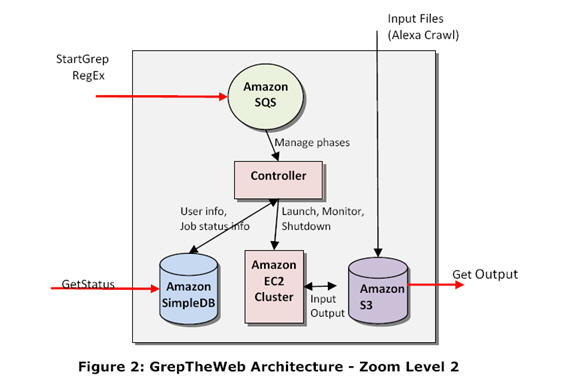What is Amazon S3 Console?
Amazon S3 Console is a web-based graphical user interface (GUI) designed to manage Amazon S3 resources effortlessly. As part of the Amazon Web Services (AWS) ecosystem, Amazon S3, or Simple Storage Service, provides scalable and secure cloud storage solutions for various use cases, such as data backup, archiving, and application hosting. The S3 Console simplifies the process of creating, managing, and monitoring S3 buckets and objects, offering a user-friendly and intuitive platform for both beginners and experienced users.
Key Features and Benefits of Amazon S3 Console
Amazon S3 Console offers a wide range of features and benefits that make it an ideal choice for managing S3 resources. Its ease of use and accessibility enable users to create, manage, and monitor S3 buckets and objects seamlessly. The user-friendly interface simplifies complex tasks, making it perfect for both beginners and experienced users.
One of the primary benefits of using the S3 Console is its ability to streamline the process of managing S3 resources. Users can create new buckets, define access permissions, and set up versioning and lifecycle policies with just a few clicks. The S3 Console also provides a visual representation of storage usage, making it easy to monitor and analyze data.
Moreover, the S3 Console offers advanced features like cross-region replication, event notifications, and S3 Select. These features help optimize storage, improve data access, and automate workflows, ensuring a more efficient and productive experience for users.
How to Access Amazon S3 Console
Accessing the Amazon S3 Console is a straightforward process that can be accomplished by following these steps:
- Sign in to the AWS Management Console: Visit the AWS Management Console website (https://aws.amazon.com/console/) and enter your AWS account credentials to log in.
- Navigate to the Amazon S3 service: From the AWS Management Console, navigate to the “Services” dropdown menu at the top of the page. Locate “Storage” in the list and select “S3” from the submenu.
Upon completing these steps, you will be directed to the Amazon S3 Console, where you can manage your S3 resources, such as creating and configuring buckets, uploading and downloading objects, and monitoring usage.
Getting Started with Amazon S3 Console: Creating a Bucket
Creating a new S3 bucket using the Amazon S3 Console is a simple process that involves the following steps:
- From the Amazon S3 Console, click the “Create bucket” button, usually located at the top of the page.
- Enter a unique DNS-compliant bucket name: The bucket name must be globally unique across all existing bucket names in Amazon S3. Additionally, it should not contain any uppercase letters or underscores.
- Select a storage class: Choose the appropriate storage class based on your data access requirements and cost constraints.
- Choose a region: Select a region that is geographically close to your target audience to minimize latency and data transfer costs.
- Configure bucket settings: Set up permissions, versioning, and lifecycle policies as needed. For instance, you can enable versioning to preserve, retrieve, and restore every version of every object in your bucket. Additionally, you can create a lifecycle policy to transition objects between different storage classes or delete older objects.
- Review and create: Review your settings and click the “Create bucket” button to finalize the process.
By following these steps, you can create a new S3 bucket tailored to your specific needs and requirements.
Managing Objects in Amazon S3 Console
Managing objects within an S3 bucket using the Amazon S3 Console is a straightforward process. Here’s a brief overview of the key tasks involved:
Uploading Objects
To upload files to your S3 bucket, click the “Upload” button in the Amazon S3 Console. You can then choose the files you wish to upload and configure additional settings, such as access permissions and metadata.
Downloading Objects
To download an object from your S3 bucket, select the object and click the “Download” button. The object will then be downloaded to your local system.
Organizing Files
To keep your objects organized, consider using folders within your S3 bucket. You can create, rename, and delete folders as needed, making it easy to manage large numbers of objects.
Object Metadata
Object metadata in Amazon S3 refers to the data stored alongside the object, which can include system-defined metadata and user-defined metadata. You can view and edit object metadata directly from the Amazon S3 Console.
Tags and Permissions
Tags are labels that you can assign to objects for easier management and tracking. You can add, edit, or remove tags using the Amazon S3 Console. Similarly, you can manage object permissions, such as access control lists (ACLs) and bucket policies, directly from the console.
By understanding these features and capabilities, you can effectively manage objects within your S3 buckets and leverage the full potential of Amazon S3 Console.
Monitoring and Analyzing Amazon S3 Console Usage
Monitoring and analyzing Amazon S3 Console usage is crucial for understanding your storage consumption, request metrics, and data transfer activity. Here’s how to do it:
Storage Usage
To view your storage usage, navigate to the Amazon S3 Console and select the bucket you want to analyze. The “Bucket overview” tab provides information about the number of objects, total storage size, and storage class distribution.
Request Metrics
To view request metrics, such as GET, PUT, and DELETE requests, enable Amazon S3 server access logging. This feature logs detailed request information, allowing you to analyze and optimize your usage patterns.
Data Transfer Activity
To monitor data transfer activity, use Amazon CloudWatch. This service integrates with Amazon S3 and provides real-time metrics, such as data transferred in and out, throughput, and error rates. You can also set alarms and receive notifications based on these metrics.
By regularly monitoring and analyzing your Amazon S3 Console usage, you can optimize storage, improve data access, and ensure that your cloud storage solution aligns with your business needs.
Advanced Features of Amazon S3 Console
Amazon S3 Console offers several advanced features that can help optimize storage and improve data access. Here are some of them:
Cross-Region Replication
Cross-region replication enables automatic replication of objects across different AWS regions. This feature ensures data durability, reduces latency, and supports disaster recovery strategies.
Event Notifications
Event notifications allow you to configure Amazon S3 to send notifications when specific events occur, such as when an object is created or deleted. You can use this feature to trigger workflows, automate processes, or monitor bucket activity.
S3 Select
S3 Select is a server-side service that enables applications to retrieve subsets of data from objects in Amazon S3 without needing to download the entire object. This feature can significantly reduce the amount of data transferred and improve application performance.
S3 Glacier and S3 Glacier Deep Archive
Amazon S3 Glacier and S3 Glacier Deep Archive are cost-effective storage classes for infrequently accessed data. These storage classes offer low-cost, long-term storage with retrieval times ranging from minutes to hours.
By leveraging these advanced features, you can optimize your Amazon S3 Console usage, reduce costs, and improve data access and durability.
Best Practices for Using Amazon S3 Console
To maximize the benefits of Amazon S3 Console, follow these best practices:
Security Recommendations
Implement strong access controls, such as access control lists (ACLs), bucket policies, and Identity and Access Management (IAM) roles. Regularly review and update these controls to ensure they align with your organization’s security policies. Enable encryption for data at rest and in transit, and enable Amazon S3 block public access to prevent unauthorized access.
Performance Optimizations
Optimize performance by using features like S3 Transfer Acceleration, which speeds up data transfer by routing data through AWS edge locations. Use S3 Select to retrieve subsets of data from objects without downloading the entire object. Additionally, consider using Amazon CloudFront, a content delivery network (CDN), to cache and distribute content globally.
Cost Management Strategies
Monitor and optimize costs by using features like Amazon S3 Storage Class Analysis, which helps identify objects that can be moved to lower-cost storage classes. Enable Amazon S3 Object-Level Logging and use AWS Cost Explorer to analyze and manage costs. Regularly review and delete unnecessary objects and buckets to avoid unnecessary storage costs.
By following these best practices, you can ensure a secure, performant, and cost-effective Amazon S3 Console experience.