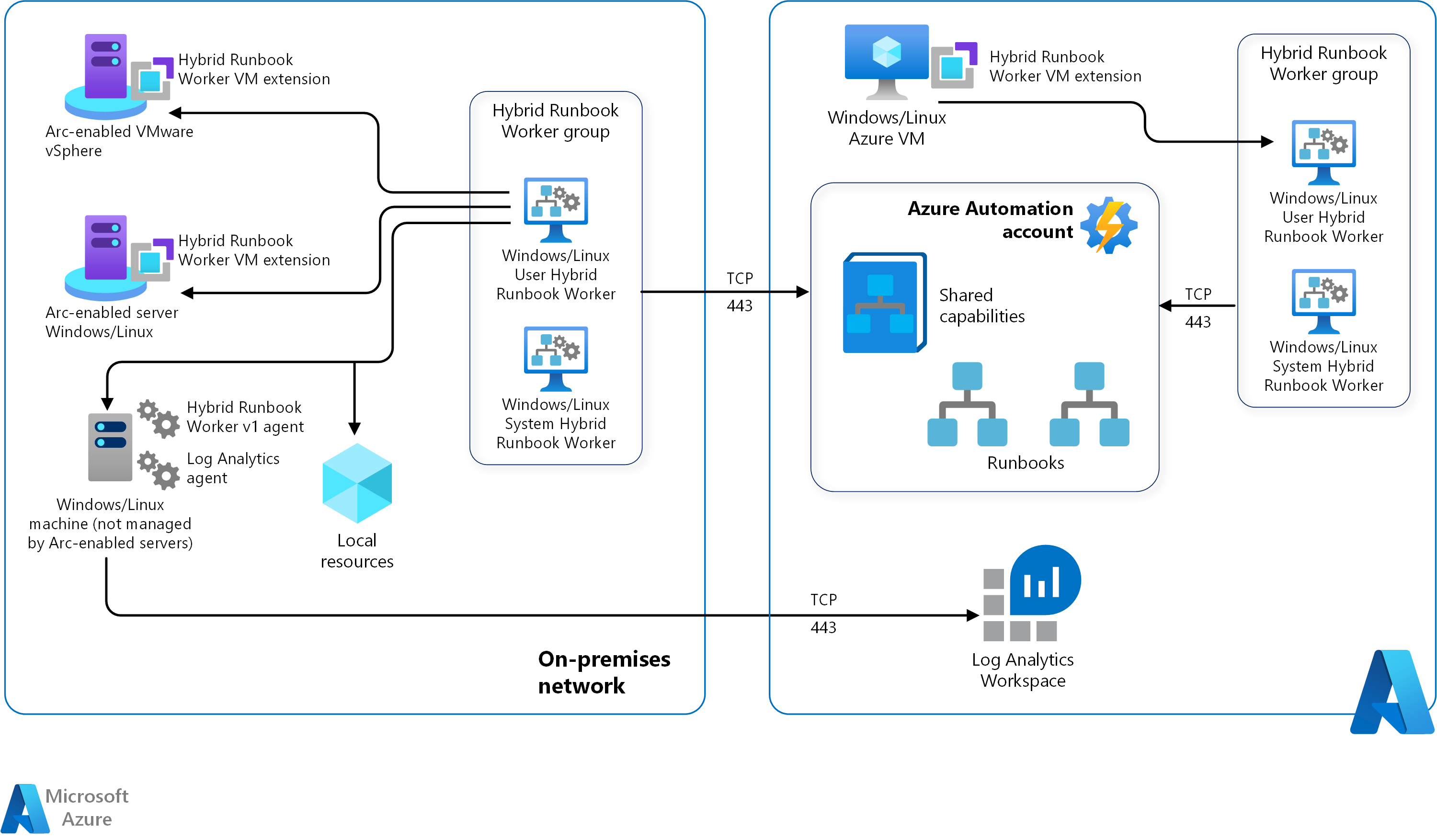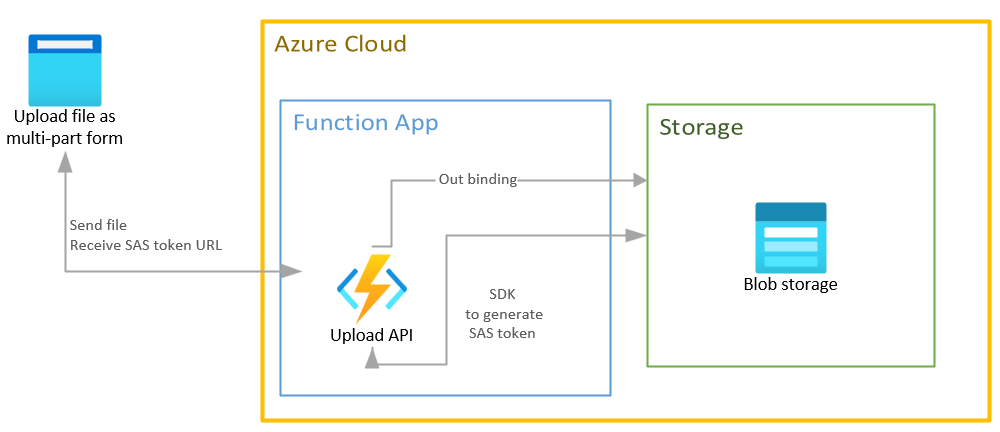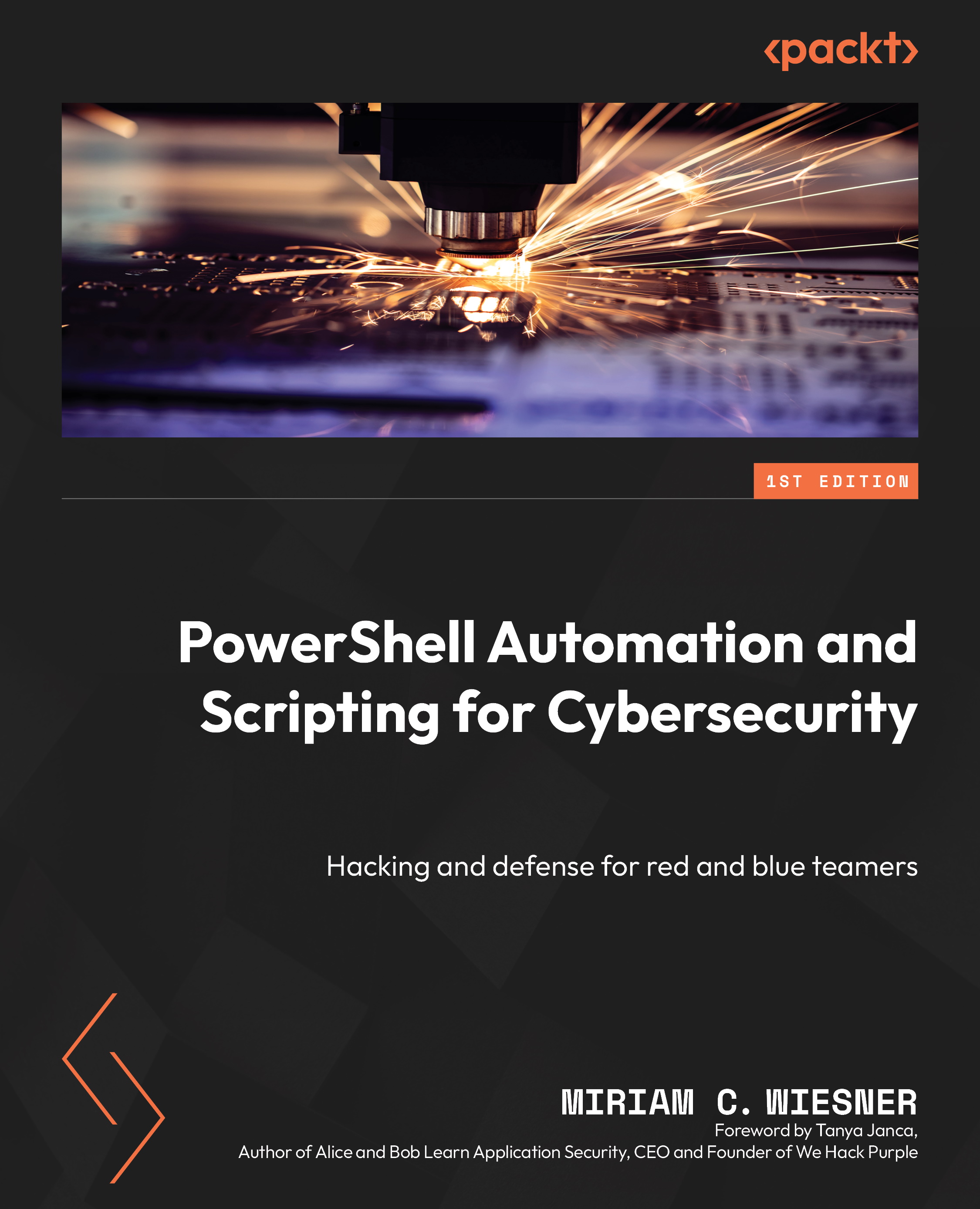Streamlining Cloud Tasks: Mastering Azure with PowerShell
The management of cloud resources, especially within the dynamic environment of Microsoft Azure, demands efficiency and precision. PowerShell for Azure emerges as a crucial tool, providing a robust alternative to the graphical user interface (GUI). Using PowerShell facilitates automation of repetitive tasks, which can lead to substantial improvements in productivity. PowerShell allows for the creation of scripts, which ensure consistent resource deployment and management. This repeatability minimizes errors associated with manual configuration. These scripts also enable version control, a vital practice for maintaining infrastructure as code. This process allows for tracking, reverting, and replicating changes, which is critical for any evolving cloud environment. PowerShell for Azure also makes it easier to implement continuous integration and continuous deployment (CI/CD) pipelines.
With the use of specific cmdlets and modules, PowerShell provides direct control over a wide array of Azure services. These tools range from virtual machines to storage accounts and network configurations. The key strength of PowerShell lies in its ability to interact with Azure resources programmatically. This programmatic approach is a substantial advantage over the GUI. It allows for complex tasks to be automated through streamlined workflows, removing the need for constant manual intervention. When comparing manual methods to using PowerShell for Azure, the time saved and accuracy gains are extremely significant. This allows for operations to be carried out in a more reliable and faster way. This provides a level of control and automation that would be difficult, if not impossible, to replicate through the Azure portal.
The exploration of PowerShell for Azure involves understanding its fundamental role in automating cloud management. The capabilities of PowerShell extend far beyond basic tasks, offering ways to create sophisticated automation processes. These processes can cover the full lifecycle of Azure resources. This article will delve into these capabilities, providing insights and methods to use this tool to its full extent. This detailed exploration will serve as a comprehensive guide to leveraging the full potential of PowerShell for Azure.
Getting Started: Setting Up Your PowerShell Environment for Azure
To begin leveraging powershell for azure, the initial step involves preparing your environment. This primarily includes installing the necessary PowerShell modules. The Azure PowerShell module is crucial for interacting with Azure services. Start by opening PowerShell as an administrator. Then, execute the command ‘Install-Module -Name Az -AllowClobber’ to install the module. This command downloads and installs the latest version of the Azure PowerShell module. You may need to confirm the installation of NuGet provider if prompted. Once installed, verify the installation by running ‘Get-Module -Name Az -ListAvailable’. This should display the installed Azure modules. If you require specific features, you might need to install other modules, such as the Azure CLI, installable with ‘Install-Module -Name Az.Tools’. This provides additional functionality that sometimes complements the core PowerShell commands for Azure.
Authentication is another key aspect for using powershell for azure. Connecting PowerShell to your Azure subscription requires secure credential management. The most common method is through ‘Connect-AzAccount’. This command initiates an interactive login process. It will prompt you to sign in using your Azure account credentials. Alternatively, for more automated scenarios, service principals or managed identities are beneficial. These methods allow non-interactive authentication. They are essential when you are running scripts in automation environments. For service principals, use ‘Connect-AzAccount -ServicePrincipal -Tenant
For a robust workflow, consider setting up a specific PowerShell profile for Azure interactions. This profile can automatically load modules or set specific preferences each time you launch PowerShell. To create a profile, use the command ‘$profile’ to find the profile path and create the file with that path if it doesn’t exist. In the created file you can include ‘Import-Module Az’ to always have the azure module loaded. Also, consider the use of aliases for faster scripting. This profile will enhance your overall experience working with powershell for azure, streamlining your workflow and reducing redundant tasks. Proper environment setup is crucial, providing a stable and secure base for all your automation efforts. Remember to always keep your modules up to date to access the latest features and security patches by using the command ‘Update-Module -Name Az’.
How to Create and Manage Azure Virtual Machines with PowerShell
Managing Azure Virtual Machines (VMs) becomes significantly more efficient with the use of PowerShell for Azure. This section will demonstrate practical examples of how to create, configure, and manage VMs using specific PowerShell cmdlets. The following code snippets will showcase core functionalities, including VM creation, network configuration, disk attachment, and control over VM state. To begin, let’s create a new virtual machine. The New-AzVM cmdlet is central for this task. It requires parameters such as the resource group name, VM name, location, and size. After setting the basic parameters, you will need to specify the image details. For network configurations, the New-AzVirtualNetwork and New-AzNetworkInterface cmdlets will be used to create a virtual network and a network interface respectively. The network interface connects to the VM, enabling network communication. Disk management is handled by cmdlets like Add-AzVMDataDisk, which attaches new data disks. Once created, you can start, stop, or restart a VM using Start-AzVM, Stop-AzVM, and Restart-AzVM cmdlets. Additionally, Get-AzVM will allow you to retrieve detailed information about VMs.
To illustrate, consider this PowerShell for Azure snippet. A virtual machine named ‘myVM’ in ‘myResourceGroup’, within the ‘East US’ location can be easily created, configured with a specific image, and a basic network setup with subnets:
$resourceGroupName = "myResourceGroup"
$vmName = "myVM"
$location = "East US"
$vmSize = "Standard_B1s"
$image = "Canonical:UbuntuServer:18.04-LTS:latest"
#Network Configuration
$subnet = New-AzVirtualNetworkSubnetConfig -Name "mySubnet" -AddressPrefix "10.0.0.0/24"
$vnet = New-AzVirtualNetwork -Name "myVNet" -ResourceGroupName $resourceGroupName -Location $location -AddressPrefix "10.0.0.0/16" -Subnet $subnet
$publicIp = New-AzPublicIpAddress -Name "myPublicIp" -ResourceGroupName $resourceGroupName -Location $location -AllocationMethod Dynamic
$nic = New-AzNetworkInterface -Name "myNIC" -ResourceGroupName $resourceGroupName -Location $location -SubnetId $vnet.Subnets[0].Id -PublicIpAddressId $publicIp.Id
#Create the VM
New-AzVM -ResourceGroupName $resourceGroupName -Name $vmName -Location $location -VirtualNetworkName $vnet.Name -SubnetName $subnet.Name -NetworkInterfaceName $nic.Name -Image $image -Size $vmSize -Verbose
This example showcases how to configure essential settings during VM creation. Beyond creation, these cmdlets allow detailed control over VMs, including the ability to dynamically modify configurations and retrieve their current status. It is important to understand potential issues like insufficient permissions, incorrect parameters, or resource conflicts. Troubleshooting these challenges often involves reviewing the detailed output from PowerShell and checking Azure resource logs.
Using PowerShell for Azure significantly enhances the efficiency of managing virtual machines. By scripting, repetitive tasks can be automated, reducing the risk of human error. This approach also allows for consistent and reproducible VM setups, and provides an audit trail for all activities. The benefits of PowerShell are clear when managing virtual machines: consistency, efficiency and improved accuracy. Understanding these fundamental concepts and cmdlets empowers users to effectively manage their Azure infrastructure using PowerShell. Furthermore, PowerShell facilitates the integration of VM management into broader automation workflows. This leads to an environment where Azure resources are managed with better consistency and a higher level of control. By combining scripting capabilities with Azure resources, we can reduce administrative overhead and streamline overall cloud management processes.
Automating Azure Storage: PowerShell for Blob and File Management
Managing storage within Azure can be significantly streamlined using PowerShell for Azure. This includes the creation of storage accounts, handling containers and blobs, managing file shares, and configuring access policies. PowerShell offers a robust and efficient way to handle these tasks, moving away from repetitive manual actions. Through specific cmdlets, users can automate many of the daily operations associated with Azure storage. For instance, creating a new storage account is achieved with a single command, a process that could take several manual steps in the Azure portal. Managing access to resources is also easier, allowing the setup of very specific access policies using PowerShell. Moreover, PowerShell simplifies the automation of tasks like uploading, downloading, and listing blobs and files. It provides versatility in handling diverse storage scenarios, making it ideal for various data management workflows. This makes PowerShell an indispensable tool for Azure administrators.
PowerShell for Azure enables users to create storage accounts easily, specify the location, performance tier, and redundancy options. Automating container management means scripting the creation of new containers, modifying their access levels, and removing them as needed. To manage blobs, PowerShell facilitates uploading individual files or batches of files into storage containers. It can also download these blobs back to the local environment. The ability to list the blobs within a specific container is another capability, essential for inventory management and data verification. Furthermore, handling file shares is also straightforward, facilitating the creation and management of SMB file shares for virtual machines. You can also modify access permissions for these file shares, thereby enhancing security and control over your storage resources. PowerShell scripts allow setting up consistent storage configurations, which drastically reduces the potential for manual errors. It allows administrators to quickly deploy the needed storage infrastructure and adapt to changing storage needs.
The real power of PowerShell for Azure comes with its ability to automate complex operations. Consider the task of backing up databases to Azure Blob storage automatically, or moving data between storage tiers to optimize costs. PowerShell scripts can perform these actions consistently and reliably. For example, a script could be used to check daily for new files in a particular directory and upload them to an Azure storage container. The system can also handle the implementation of access policies based on time, location, or user, all handled by automated scripts, enhancing security without the need for manual intervention. This automation drastically reduces the risk of errors and frees up time for more critical tasks. Moreover, the integration with scripting languages allows for the development of customized storage management solutions, allowing the management of data effectively and efficiently using PowerShell. The combination of PowerShell and Azure storage provides great options and scalability for data management.
Working with Azure Resource Groups: PowerShell for Group Operations
Azure Resource Groups are fundamental to managing resources within the Azure cloud. They act as containers that hold related resources for an application. Using powershell for azure, these groups can be created, modified, and deleted, providing a structured approach to managing diverse cloud deployments. Resource groups facilitate logical organization, allowing for streamlined management of different environments like development, testing, and production. Through powershell for azure, administrators can deploy, monitor, and manage these groups effectively. This not only simplifies management but also allows for the application of consistent policies across related resources. Understanding how to use powershell for azure with resource groups is essential for efficient and organized cloud operations.
Specific powershell for azure commands allow users to create new resource groups by specifying a name and location, directly from the command line. Deploying resources into these groups, such as virtual machines or storage accounts, is a simple process using powershell for azure cmdlets. Managing resources across multiple groups becomes straightforward, with powershell for azure enabling efficient batch operations, saving time and minimizing manual errors. Retrieving information about resources within a group, like their status or configuration details, is also readily achievable with powershell for azure, facilitating better monitoring and control. This ability to script resource group operations through powershell for azure dramatically reduces the administrative burden associated with Azure infrastructure management.
Powershell for azure can be used to manage not just individual resources, but also the resource groups themselves. For instance, users can retrieve all resource groups in a subscription, filter them based on certain criteria, or even remove resource groups and all their included resources with a single command. This capability of powershell for azure allows for consistent and automated resource lifecycle management. For instance, a script can be developed to automatically create a resource group, deploy resources, and then remove them at the end of a test run. By using powershell for azure to its full potential, organizations can implement a more agile and cost-effective approach to cloud infrastructure operations. Powershell for azure greatly improves managing resources by enabling complex automation through a simple, scriptable interface.
Advanced Techniques: Scripting and Automation in Azure PowerShell
Exploring the depths of powershell for azure involves more than just executing single commands; it’s about crafting robust and reusable scripts that automate complex workflows. This section delves into advanced scripting techniques, demonstrating how to create custom functions and employ loops to streamline repetitive tasks. For example, a function might be designed to consistently create virtual machines with specific configurations, drastically reducing manual intervention and ensuring uniformity. This promotes efficient resource management by encapsulating multiple operations into one single script. Instead of manually configuring each virtual machine, a properly crafted function simplifies the process. Through this approach, powershell for azure becomes much more than a set of individual commands; it evolves into a powerful automation engine. The use of loops further enhances this capability by allowing for the management of multiple resources simultaneously, drastically reducing time and improving consistency. Learning to effectively combine cmdlets within scripts is critical for efficient automation.
Consider creating a script that not only deploys virtual machines but also configures their network settings, adds storage disks, and sets up monitoring. Such a script demonstrates the true power of powershell for azure by automating a complex set of operations that would be tedious and error-prone if done manually. Furthermore, the ability to parameterize scripts by accepting inputs enables the creation of flexible and adaptable tools. By understanding and incorporating these advanced scripting methods, users can automate the process of deploying resources. They can also create scripts to retrieve vital data from cloud environments, enhancing operational oversight and efficiency. These scripts can be scheduled to run periodically, performing management tasks without any manual intervention, leading to a streamlined workflow.
The capacity to script in powershell for azure not only reduces manual effort but also greatly diminishes the likelihood of errors. By automating key tasks, the consistency of configurations can be maintained over time, which is particularly important for large-scale deployments. When scripts are well written, tested, and modular, they become valuable assets that can be reused, shared, and updated efficiently. The ability to combine multiple cmdlets into reusable functions allows the creation of custom management solutions, which are tailored to specific organizational needs. Through these advanced scripting techniques, powershell for azure is transformed from a tool for individual commands into a complete platform for infrastructure management and automation. This empowers users to take full control of their Azure environments through efficient, reliable, and repeatable processes. This approach also creates a solid ground for the next steps of automation with tools like Azure DevOps.
Best Practices for Using PowerShell with Azure: Optimizing Your Workflow
Implementing best practices when using powershell for azure is crucial for creating robust and maintainable solutions. One key area is modularizing scripts. Breaking down complex tasks into smaller, reusable functions enhances readability and reduces redundancy. Each function should perform a specific task. This approach simplifies debugging and allows for easier script modifications. This modular approach will provide a better understanding of the powershell for azure scripts being developed. Proper error handling is another essential aspect. Scripts should anticipate and gracefully handle potential errors. This might include network issues or permission problems. Implementing try-catch blocks can help catch exceptions, log errors, and prevent unexpected script terminations. Thorough logging and monitoring are also important to keep track of the actions. It can help track and understand the activity performed by the powershell for azure scripts.
Security must always be a priority when working with powershell for azure. Storing credentials directly in scripts is a significant security risk. Instead, consider using secure credential management options provided by Azure. These include managed identities and key vaults. These services allow secure access to Azure resources without embedding credentials directly in your code. Always use the principle of least privilege when assigning permissions. Grant only the necessary permissions required for a specific task. This minimizes the potential impact of security breaches. Version control is essential for managing changes to your powershell for azure scripts. Use Git or a similar system. This tracks changes and facilitates collaboration within a team. Regular commits and clear commit messages will help keep track of each change and help for potential rollbacks. Using a version control system when dealing with powershell for azure is a must-have for every developer.
Optimization should be part of the development process. Code efficiency can save time and resources. Profile scripts to identify any performance bottlenecks. Optimize code by leveraging the powershell for azure cmdlets and avoid unnecessary steps. For instance, avoid looping over resources to perform operations when the same can be done by a single command. Regular reviews of powershell for azure scripts and the implementation of best practices will enhance quality, reliability, and scalability. These implementations will result in a more professional and robust solution. Always test new scripts in non-production environments first. This minimizes the risk of any unforeseen impact on production resources. Best practices will empower users to create robust and efficient Azure solutions.
Troubleshooting Common PowerShell Azure Issues
Encountering issues while using powershell for azure is not uncommon, even for experienced users. Authentication problems are a frequent hurdle. If you face issues logging in, verify the correct Azure PowerShell module is installed. Ensure you’re using the proper credentials and subscription. Check your Azure AD configuration for any restrictions. Network connectivity is another area to investigate. Firewalls or proxy configurations might block PowerShell’s communication with Azure. Verify that your network allows outbound traffic to Azure endpoints. Review your network rules and allow necessary ports and protocols. Permission errors can halt your scripts. Ensure the account used has adequate permissions. Grant roles such as “Contributor” or more specific permissions to the principal you’re using. Double-check that the resource group and resource you’re trying to access have the required permissions in place. Unexpected cmdlet behavior is also something to troubleshoot. If a cmdlet does not work as expected, verify the documentation and try using the Get-Help cmdlet to get further details. Using the verbose parameter can provide additional insights into the cmdlet’s actions.
Another issue that can occur is related to cmdlet versioning. When powershell for azure cmdlets misbehave, you might be using an outdated or an incompatible version. Always upgrade to the latest version of the Azure PowerShell module. Use the “Update-Module” cmdlet to get the newest components. Also, review the release notes to be aware of breaking changes or newly introduced features. When working with scripts, ensure your script follows best practices such as error handling and logging to find the source of issues more quickly. Add try-catch blocks to your code to handle errors more gracefully and write informative messages to your logs to understand what is happening behind the scenes. Also, it is important to implement a debugging strategy, for example, using the “Write-Host” cmdlet to output different values at runtime. When managing large infrastructures with powershell for azure, make sure that your script follows best practices like modularization and parameters for complex operations, and use source control like git to keep track of changes, and ease the process of troubleshooting. This avoids repetitive issues.
Sometimes issues are caused by typos in resource names or incorrect syntax in parameters. Always double-check that the names of resources and parameters in your code matches the Azure resources. Verify all values, paths, and configurations required for your deployment are entered correctly. When troubleshooting, isolate the problem by simplifying the script and test small parts of the automation workflow. If you face any error with a specific azure resource, test its creation separately from the other components to verify that it is not a particular issue related to that resource. Keep track of recent changes, and if the problem started after recent changes, revert them to find the root cause. By following these guidelines, you can effectively troubleshoot issues with powershell for azure and ensure your Azure management operations run smoothly. By understanding common pitfalls and how to resolve them, you increase efficiency and gain more confidence in your ability to use PowerShell for Azure management.