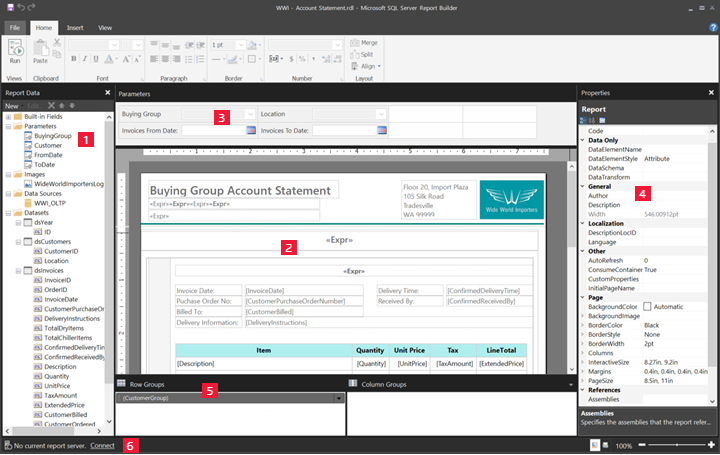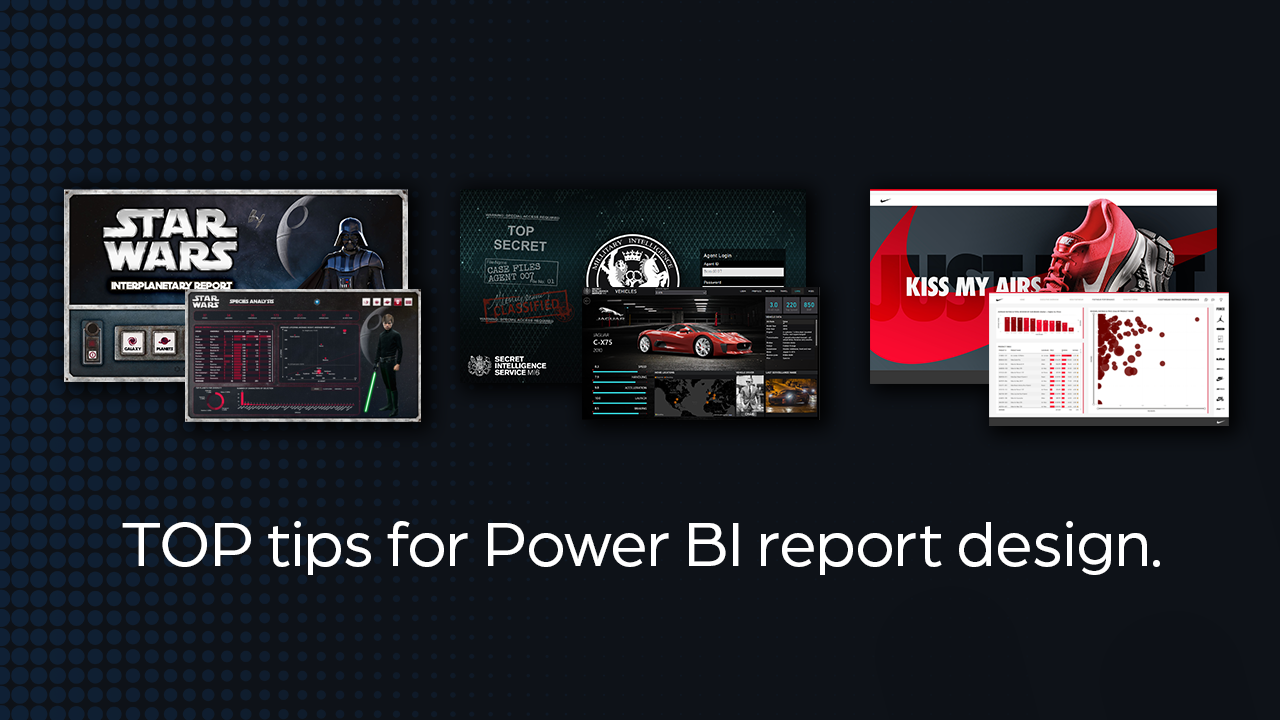Mastering the Art of Data Storytelling in Power BI
Data storytelling is paramount in Power BI report design. A well-crafted report communicates insights effectively. It also drives informed decision-making. The difference lies in presenting data as a narrative, not just a display. This narrative approach transforms raw data into actionable knowledge. Effective data storytelling uses visuals, context, and explanations.
The purpose of data storytelling in Power BI report design is to guide the audience. It leads them through a journey of discovery. Each visual element contributes to the overall narrative. Strategic use of annotations and titles reinforces key messages. A narrative approach ensures that the audience understands the data’s significance. This understanding leads to better decisions. The goal is to create a power bi report design that not only presents data but also tells a compelling story.
To achieve effective data storytelling, focus on clarity and context. Choose visuals that best represent the data. Provide clear explanations of the insights revealed. Arrange the visuals logically to guide the user’s eye. Integrate interactive elements to encourage exploration. With these elements, power bi report design transforms from static reports to dynamic experiences. Data storytelling is a cornerstone of effective power bi report design. It empowers users to extract meaningful insights from complex datasets.
How to Build Interactive Dashboards in Power BI
Building interactive dashboards in Power BI involves a series of carefully planned steps to ensure user engagement and effective data exploration. The process begins with selecting appropriate visuals that accurately represent the data and align with the intended message. Choosing the right chart type, such as bar charts for comparisons or line charts for trends, is crucial for clear communication. Interactive elements are key to enhancing the user experience within power bi report design.
Next, the creation of interactive filters and slicers allows users to dynamically explore the data. Slicers provide a straightforward way to filter data based on specific categories, while filters offer more advanced filtering options. These elements should be strategically placed within the dashboard layout for easy access and intuitive use. Implementing drill-down capabilities further enhances interactivity by enabling users to delve deeper into specific data points. For instance, a user might click on a region in a map visual to view detailed sales data for that area. This level of interactivity empowers users to uncover hidden insights and gain a comprehensive understanding of the data. Effective power bi report design prioritizes user interaction.
Consider the overall layout and design of the dashboard to maintain a clean and uncluttered interface. Too many visuals or interactive elements can overwhelm users and detract from the key insights. Use a consistent color scheme and font style throughout the dashboard to create a cohesive and professional look. Ensure that all interactive elements are clearly labeled and provide helpful tooltips to guide users. By carefully considering these factors, you can create interactive dashboards in Power BI that are not only visually appealing but also highly effective in communicating data insights. Remember that a well-designed interactive dashboard is a cornerstone of good power bi report design, fostering greater understanding and driving informed decision-making. The ultimate goal of power bi report design is to transform raw data into actionable intelligence.
Selecting the Right Visuals: Choosing Charts and Graphs for Your Data
Visual selection plays a crucial role in effective Power BI report design. Choosing the right chart or graph is essential for conveying data insights clearly and accurately. The selection depends on the data type and the analytical goals of the Power BI report design. A poorly chosen visual can obscure information and mislead the audience.
Bar charts excel at comparing categorical data. Line charts effectively display trends over time. Scatter plots are ideal for showing the relationship between two numerical variables. Maps can visualize geographical data, providing spatial context. Pie charts, while commonly used, should be used sparingly. They can be difficult to interpret when presenting many categories. Always consider the audience and the message. Simplicity and clarity are paramount in Power BI report design. Ensure the visual accurately represents the underlying data. Avoid using 3D charts. They often distort data and make comparisons difficult. Consider accessibility when choosing colors and designing visuals. Ensure sufficient contrast for viewers with visual impairments. Thoughtful visual selection elevates the impact of any Power BI report design.
Careful consideration is needed when choosing visuals for your Power BI report design. Each visual type has strengths and weaknesses. Understanding these is key to effective communication. For example, use a stacked bar chart to show parts of a whole across different categories. A waterfall chart can illustrate the cumulative effect of positive and negative values. A funnel chart displays the stages in a process, highlighting potential bottlenecks. Avoid using visuals simply because they look appealing. Focus on selecting visuals that best communicate the intended message. Validate your visual choices. Confirm they accurately represent the data and support your analytical conclusions. Proper visual selection enhances the overall effectiveness of Power BI report design.
Power BI Design Best Practices: Ensuring Clarity and Usability
Creating effective Power BI reports hinges on adhering to sound design principles. Clear, usable, and visually appealing reports are essential for communicating data insights effectively. A crucial aspect of power bi report design involves selecting consistent fonts. Choose a limited number of fonts and use them uniformly throughout the report. This promotes a professional and cohesive look, enhancing readability. Similarly, a well-chosen color palette contributes significantly to the visual appeal and clarity of the report. Limit the number of colors used and ensure they are harmonious and appropriate for the data being presented.
Clutter is a common pitfall in power bi report design. Too much information or too many visuals on a single page can overwhelm users and obscure key insights. Prioritize the most important data and present it in a clear, concise manner. Utilize white space effectively to create visual breathing room and guide the user’s eye. Readability is paramount. Ensure that all text is easily legible, with sufficient contrast between the text and background colors. Avoid using small font sizes or overly decorative fonts that can strain the eyes. Careful consideration of these elements contributes significantly to a user-friendly experience.
Accessibility is a critical consideration in power bi report design. Reports should be designed to be usable by individuals with disabilities. Provide alternative text descriptions for all visuals, allowing screen readers to convey the information to visually impaired users. Ensure that color is not the only means of conveying information, as colorblind users may not be able to distinguish between certain colors. Use clear and concise language, avoiding jargon or technical terms that may be unfamiliar to some users. By adhering to these accessibility guidelines, you can ensure that your Power BI reports are inclusive and usable by a wider audience. Good power bi report design takes all users into account, creating a better experience for everyone.
Optimizing Performance: Speeding Up Your Power BI Reports
Achieving optimal performance in Power BI reports is critical for user satisfaction. Slow loading times and sluggish interactions can hinder data exploration. This ultimately diminishes the value of your power bi report design. Strategies to improve performance revolve around efficient data handling and streamlined report construction.
One key area is data reduction. Minimizing the amount of data loaded into your Power BI report significantly impacts speed. Consider using filters within Power Query to import only necessary data. Aggregate data where possible, summarizing detailed information into higher-level views. Data modeling techniques, such as employing a star schema, are vital. Star schemas optimize query performance by separating fact and dimension tables. Fact tables store the core metrics, while dimension tables hold descriptive attributes. This structure allows Power BI to retrieve data more efficiently. Additionally, calculated columns can impact performance if not carefully implemented. When possible, perform calculations within the data source or using DAX measures instead of calculated columns. Regularly review and optimize DAX queries. Inefficient DAX can be a major bottleneck. Tools like Performance Analyzer within Power BI Desktop can help identify slow-performing queries. Addressing these bottlenecks is essential for power bi report design that is both informative and responsive.
Furthermore, the size of your Power BI file (.pbix) affects performance. Large files consume more memory and processing power. Compressing the file can help, but it’s crucial to address the underlying causes of the large file size. Remove unnecessary visuals, especially those with high data point counts. Evaluate the complexity of your visuals. Simpler visuals often render faster. Image sizes also contribute to file size. Optimize images for web use before importing them into Power BI. Consider the frequency of data refreshes. Frequent refreshes can strain resources. Schedule refreshes strategically, balancing the need for up-to-date data with performance considerations. Implement incremental refresh where possible to only update the most recent data. By proactively addressing these factors, you can create power bi report design that delivers insights quickly and efficiently. This ensures a better user experience and maximizes the impact of your data storytelling. Proper optimization allows users to interact seamlessly with the report. This leads to improved data understanding and better decision-making. The effectiveness of any power bi report design hinges on its ability to deliver timely information. Slow reports negate the value of even the most insightful visualizations.
Leveraging DAX for Advanced Calculations in Power BI Reports
Data Analysis Expressions (DAX) is a formula language used in Power BI for creating custom calculations. It extends the analytical capabilities of Power BI, allowing users to perform sophisticated data analysis that goes beyond basic aggregations. Mastering DAX is essential for anyone seeking to create truly insightful and dynamic power bi report design.
DAX enables the creation of calculated columns and measures. Calculated columns add new columns to your data tables based on formulas, while measures are dynamic calculations performed at query time. For example, you can use DAX to calculate year-over-year growth, running totals, or customer lifetime value. Time intelligence functions in DAX allow for comparisons across different time periods, like calculating sales for the same period last year. The power of DAX lies in its ability to manipulate data and derive meaningful insights. To improve your power bi report design, focus on clear, understandable DAX formulas. When constructing power bi report design, the thoughtful use of DAX enhances user experience.
DAX can handle complex aggregations beyond simple sums and averages. It facilitates creating calculated tables and implementing conditional logic. DAX expressions use a combination of functions, operators, and references to data within your Power BI model. Understanding the syntax and functions is crucial for effective DAX usage. A well-crafted DAX formula can significantly enhance a power bi report design, providing users with deeper insights and more actionable information. Optimize DAX calculations for performance, especially when dealing with large datasets, to guarantee that your power bi report design remains efficient and responsive.
Power BI Report Design Examples: Showcasing Effective Visualization Techniques
Examine several real-world examples of skillfully crafted Power BI reports spanning diverse industries and applications. Analyzing these examples provides valuable insights into effective power bi report design. A close inspection of the design choices illuminates the rationale behind their success in conveying information.
Consider a sales performance dashboard. It might utilize a combination of bar charts to compare sales across different regions, line charts to visualize sales trends over time, and map visuals to geographically represent sales data. The strategic use of color highlights key performance indicators (KPIs). Interactive elements, such as slicers for filtering data by product category or time period, empower users to delve deeper into the data and extract customized insights. The power bi report design focuses on clarity, ensuring that the most critical information is immediately accessible and understandable.
Another compelling example might be a financial analysis report. This report could incorporate waterfall charts to illustrate revenue changes, scatter plots to identify correlations between different financial metrics, and matrix visuals to present detailed financial statements. Calculated measures, implemented using DAX, provide advanced financial ratios and metrics. A well-executed power bi report design in this context prioritizes accuracy and transparency, enabling stakeholders to make informed financial decisions. By showcasing these diverse examples, the effectiveness of thoughtful power bi report design becomes evident, demonstrating its ability to transform raw data into actionable intelligence. These visualizations are integral in effective power bi report design.
From Data to Insight: Implementing Power BI Pro for Professional Report Design
This guide has explored essential strategies for crafting compelling Power BI reports, emphasizing that effective power bi report design transcends mere data presentation. It’s about constructing a narrative that drives informed decision-making. The principles discussed—thoughtful visual selection, interactive dashboard construction, adherence to design best practices, performance optimization, and leveraging DAX for advanced calculations—are fundamental to creating impactful reports.
To enhance the capabilities of power bi report design, consider exploring the advantages offered by Power BI Pro. While the core principles of effective report design remain consistent, Power BI Pro unlocks advanced features that can significantly elevate professional report design. These include enhanced collaboration tools, greater data connectivity options, and increased storage capacity. These features facilitate seamless teamwork, enabling multiple users to contribute to and refine reports, ensuring a unified and polished final product. With Power BI Pro, integrating diverse data sources becomes more streamlined, allowing for a comprehensive view of your business landscape. Moreover, the increased storage capacity provides ample space for complex datasets and intricate report designs, empowering you to create richer and more detailed visualizations. Using consistent fonts and color palettes is key for great power bi report design.
Ultimately, a well-designed power bi report design empowers users to move beyond simply viewing data to gaining actionable insights. By applying the concepts outlined in this guide and considering the enhanced capabilities of Power BI Pro, businesses can unlock the full potential of their data, fostering a data-driven culture and improving overall decision-making. Remember, the goal of power bi report design is to transform raw data into a clear, concise, and compelling story that drives action and achieves tangible results. Consider optimizing the performance in your power bi report design for faster data loading times.