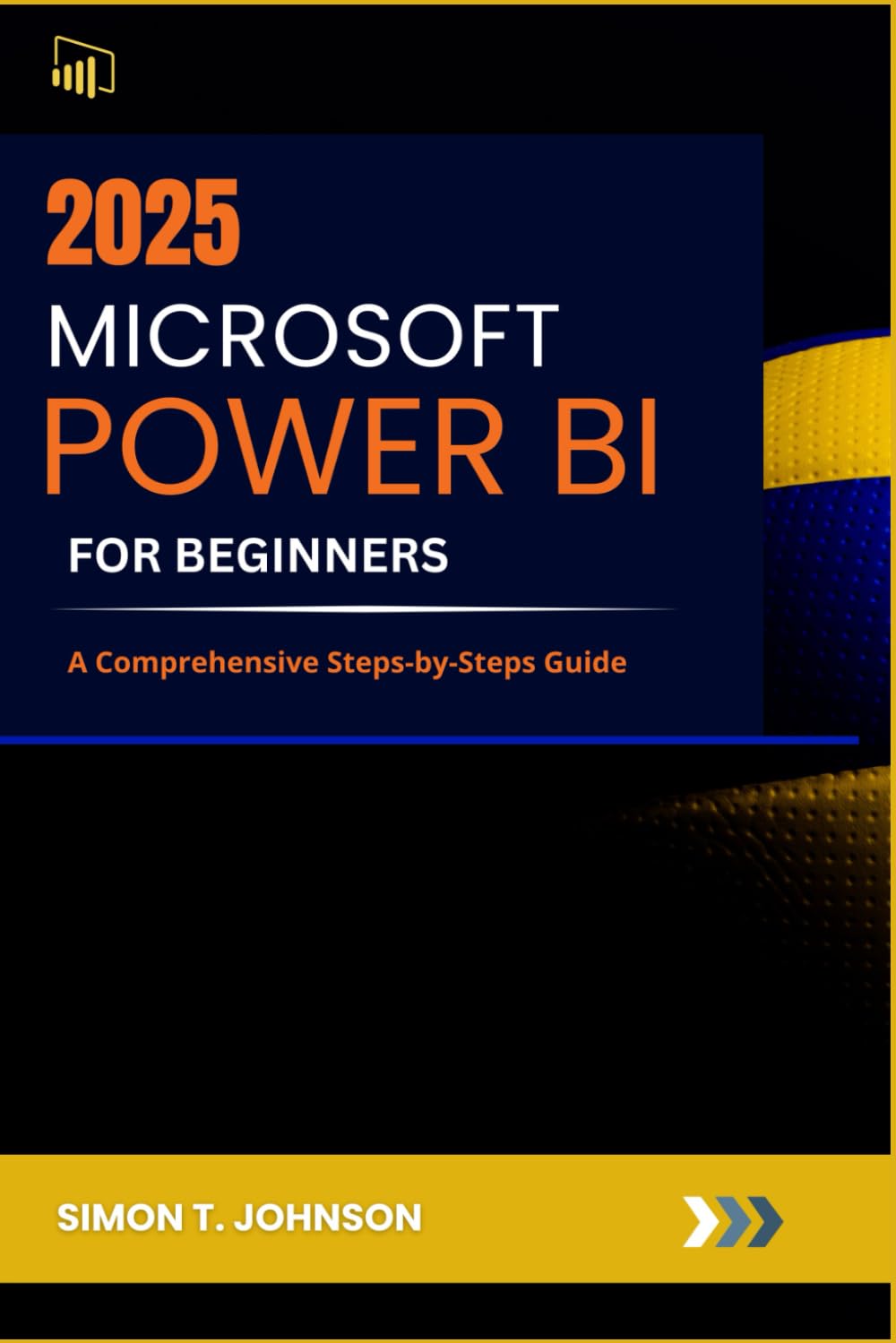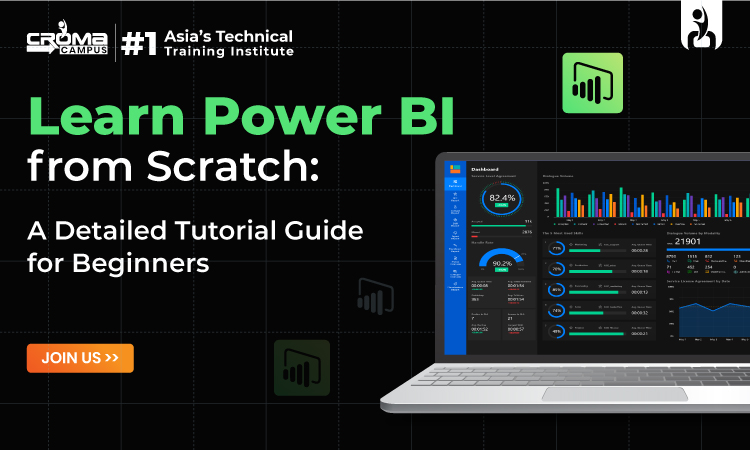Visualizing Data: Your First Steps with Microsoft Power BI
Microsoft Power BI stands as a robust business intelligence tool designed to transform raw data into actionable insights. This platform empowers users to create compelling visualizations, interactive dashboards, and comprehensive reports, fostering data-driven decision-making across various industries. Power BI caters to a broad audience, from business users seeking to understand key performance indicators (KPIs) to data analysts exploring complex trends. Even individuals with limited technical expertise can readily grasp the fundamentals and begin leveraging its capabilities. The intuitive interface and user-friendly features make it an accessible entry point into the world of data analysis. For any power bi beginner it is an excellent tool.
The benefits of adopting Power BI are multifaceted. It facilitates a deeper understanding of business operations, unveils hidden patterns, and enables proactive problem-solving. By visualizing data in meaningful ways, users can quickly identify areas for improvement, optimize processes, and gain a competitive edge. Power BI promotes a data-centric culture within organizations, empowering employees at all levels to make informed decisions based on factual evidence rather than intuition. It also centralizes data from disparate sources, creating a single source of truth and eliminating data silos.
Power BI comprises several key components working in synergy. Power BI Desktop serves as the primary development environment where users connect to data sources, build data models, and design interactive reports. The Power BI Service, a cloud-based platform, enables users to publish and share their reports and dashboards with colleagues, fostering collaboration and knowledge dissemination. Finally, Power BI Mobile apps provide access to reports on the go, allowing users to stay informed and make decisions from anywhere. Learning the fundamentals of Power BI will be invaluable for any power bi beginner in the data analysis field.
How to Build Your First Interactive Dashboard in Power BI
Embark on your journey as a power bi beginner by creating a basic, yet insightful, dashboard. This hands-on experience will solidify your understanding of Power BI’s core functionalities. The initial step involves connecting to a data source. Common sources include Excel spreadsheets and CSV files, both readily accessible and ideal for introductory projects. For this example, consider using a simple Excel file containing sales data, customer information, or website traffic statistics. Ensure the data is organized in a tabular format, with clear headers for each column. Once connected, Power BI allows you to import the data directly into its environment.
The next phase focuses on data preparation. Power BI offers robust tools for cleaning and transforming your imported data. This may involve removing irrelevant columns, correcting inconsistencies, and ensuring data types are accurately defined. For instance, a column containing dates should be formatted as a date data type. Following data preparation, the exciting part begins: creating visualizations. Power BI provides a wide array of charts, graphs, and maps to represent your data visually. Start with simple visualizations like bar charts to compare sales across different product categories or line charts to track website traffic over time. Experiment with different visual types to find the most effective way to communicate your data insights. Enhance interactivity by adding filters and slicers. These elements allow users to dynamically explore the data by selecting specific criteria, such as date ranges, product categories, or customer segments. This interactive exploration is a key feature that empowers users to uncover hidden patterns and trends. Remember, the goal here is to provide a clear way to learn as a power bi beginner.
Finally, consider publishing your dashboard to the Power BI service. This step allows you to share your creation with colleagues and access it from various devices. Before publishing, ensure your dashboard is well-organized, visually appealing, and easy to understand. The Power BI service offers options for managing permissions and controlling access to your data, guaranteeing data security during sharing. Focus on a simple scenario to start, such as visualizing sales data by region. This hands-on approach as a power bi beginner will give you confidence to explore data more effectively, leading to data-driven decisions and improved insights. This is a critical step to becoming proficient and make it easier when managing bigger data sets. With practice, you’ll be able to build dashboards that help you and your team see the important metrics in a clear and well designed way, solidifying your journey as a power bi beginner.
Understanding the Power BI Interface: A Tour of Key Features
Navigating the Power BI Desktop interface is crucial for any power bi beginner. The interface is thoughtfully designed to facilitate data exploration and report creation. The Ribbon, located at the top, is your primary command center. It’s organized into several tabs: File, Home, Insert, Modeling, View, and Help. Each tab contains a group of related commands, allowing you to perform various actions such as opening and saving files, connecting to data sources, inserting visuals, creating calculations, customizing the view, and accessing help resources. Understanding the Ribbon is fundamental for any power bi beginner seeking to master the tool.
The Power BI Desktop offers three distinct views: Report View, Data View, and Model View. The Report View is where you design and build your interactive dashboards and reports. It provides a canvas where you can add visualizations, format elements, and arrange them to tell a compelling story with your data. The Data View allows you to inspect and explore the underlying data in your model. You can see the tables, columns, and individual values. This is useful for verifying data quality and understanding the structure of your data. The Model View provides a graphical representation of the relationships between tables in your data model. This view is essential for understanding how different data sources are connected and how they interact with each other. A power bi beginner will quickly learn to appreciate the importance of these different views.
The Fields pane, Visualizations pane, and Filters pane are located on the right side of the Power BI Desktop window. The Fields pane displays a list of all the tables and columns in your data model. You can drag and drop these fields onto the Report View canvas to create visualizations. The Visualizations pane offers a variety of chart types, graphs, and other visual elements that you can use to represent your data. You can customize the appearance of these visuals using the formatting options in this pane. The Filters pane allows you to add filters to your reports and dashboards. These filters allow users to interactively explore the data and focus on specific subsets of information. Mastering these panes is key for any power bi beginner to efficiently create impactful reports. The ability to navigate and customize the workspace is critical for streamlining your data analysis workflow and becoming a proficient power bi beginner user.
Data Transformation Techniques: Cleaning and Shaping Your Information in Power BI
Data cleaning and transformation are essential steps in the Power BI workflow. This process ensures data accuracy and consistency, leading to more reliable insights. For a power bi beginner, understanding these techniques is crucial for effective data analysis. The quality of your analysis heavily depends on the quality of the data used. Unclean data can lead to misleading conclusions and incorrect decisions. Power BI offers several tools and features to clean and transform data, making it ready for visualization and analysis.
One common technique is removing duplicate rows. This prevents inflated counts and ensures accurate aggregations. Another important step is handling missing values. Power BI allows you to replace missing values with a default value (e.g., 0, average, or a specific text). Choosing the appropriate replacement method depends on the nature of the data and the analysis goals. Changing data types is also crucial. For example, a column containing dates might be imported as text. Power BI allows you to convert it to a date data type, enabling date-based calculations and visualizations. Splitting columns can also be very useful, Imagine a column containing full names that you want to separate into first and last names, Power BI allows you to split the column based on a delimiter (e.g., space).
Power Query Editor is a powerful tool within Power BI for advanced data transformations. This editor provides a graphical interface for applying a wide range of transformations, including filtering rows, adding custom columns, merging tables, and pivoting data. For example, you can use Power Query Editor to unpivot data, transforming multiple columns into rows. This can be useful for creating visualizations that require data in a specific format. Power Query Editor also allows you to write custom formulas using the M language, enabling even more complex transformations. By mastering these data transformation techniques, a power bi beginner can ensure the accuracy and reliability of their data analysis, leading to more informed decisions and better business outcomes. Addressing data quality issues early in the process saves time and effort in the long run.
DAX Basics for Beginners: Getting Started with Calculated Columns and Measures
DAX, or Data Analysis Expressions, is a formula language used in Power BI to create custom calculations. It unlocks powerful analytical capabilities, allowing users to derive new insights from their data. For the power bi beginner, understanding DAX is a crucial step in mastering Power BI’s full potential. DAX allows you to create calculated columns and measures, enhancing data analysis and reporting. This section will guide the power bi beginner through the fundamental concepts of DAX, focusing on practical application and avoiding complex formulas.
Calculated columns and measures are two primary ways DAX is implemented. A calculated column is a new column added to a table in your data model. Its values are calculated row by row, based on a DAX formula. These are best suited for calculations that are inherently row-specific. A measure, on the other hand, performs calculations on aggregated data. Measures are dynamic and recalculate based on the context of the visualization. For the power bi beginner, understanding when to use each is essential. Measures are generally preferred for performance reasons, as they are calculated only when needed.
Let’s explore some basic DAX functions. SUM calculates the sum of values in a column. AVERAGE calculates the average value. COUNT counts the number of rows in a table or the number of values in a column. The IF function allows you to create conditional calculations. For example, `IF(SUM(Sales[Amount]) > 1000, “High”, “Low”)` would return “High” if the sum of the ‘Amount’ column in the ‘Sales’ table is greater than 1000, and “Low” otherwise. When starting as a power bi beginner, practice implementing these functions to create calculated columns and measures. These simple functions form the building blocks for more complex analyses. Experiment with these functions to understand how they work and how they can be used to derive meaningful insights from your data and becoming a proficient power bi beginner. DAX knowledge enhances a power bi beginner’s ability to create insightful and dynamic reports.
Sharing and Collaboration: Distributing Your Power BI Insights
Power BI facilitates seamless sharing and collaboration, allowing users to distribute data-driven insights effectively. Publishing to the Power BI service is a primary method, enabling access to reports and dashboards via the web. This is a great feature for any power bi beginner. Workspaces provide dedicated environments for team collaboration, where members can jointly develop and manage Power BI content. Sharing dashboards with colleagues is straightforward, granting them viewing or editing permissions as needed. This promotes data transparency and informed decision-making across the organization.
Embedding reports in websites or applications extends the reach of Power BI insights, integrating them directly into existing platforms. This is another important area of collaboration for a power bi beginner. For mobile access, Power BI offers dedicated mobile apps, allowing users to view and interact with reports on the go. These apps ensure that insights are readily available, regardless of location. Managing permissions is crucial for data security, ensuring that sensitive information is only accessible to authorized personnel. Power BI offers granular control over user roles and access rights, safeguarding data integrity. Properly used, the sharing and collaboration features of Power BI will help any power bi beginner become a power user.
Consider the different ways of sharing to find the one that better adapts to your needs as a power bi beginner: from simply sending dashboards to colleagues, embedding reports in your website or using the mobile app for ease of access. Data security is paramount when sharing Power BI content. It is important to implement appropriate security measures, such as role-based access control and data encryption, to protect sensitive information. Regularly review and update security settings to mitigate potential risks. By following these guidelines, organizations can effectively share Power BI insights while maintaining data security and compliance. Sharing insights and reports is a fantastic way to solidify the knowledge for any power bi beginner.
Common Pitfalls to Avoid: Tips and Tricks for New Power BI Users
Navigating Power BI as a power bi beginner can be an exciting journey, but it’s easy to stumble upon common pitfalls. Avoiding these mistakes can significantly enhance the quality and effectiveness of your dashboards. One frequent error is inefficient data modeling. A poorly structured data model can lead to slow performance and inaccurate results. Take time to understand relationships between tables and optimize your data model for efficient querying. A key element for any power bi beginner.
Another common mistake is overloading dashboards with too many visuals. While it’s tempting to display as much information as possible, a cluttered dashboard can be overwhelming and difficult to interpret. Focus on presenting key insights clearly and concisely. Choose visualizations that are appropriate for the data you’re displaying, and avoid using too many colors or distracting elements. Always consider the end-user experience. Data quality is paramount in Power BI. Ignoring data quality issues can lead to misleading insights and flawed decision-making. Always clean and transform your data before creating visualizations. Remove duplicates, handle missing values, and correct any inconsistencies. Use Power Query Editor to automate these data cleaning tasks. Power Query is essential for any power bi beginner hoping to master the tool.
DAX (Data Analysis Expressions) is a powerful tool, but poor DAX performance can significantly slow down your dashboards. Optimize your DAX formulas by using variables, avoiding iterating functions, and filtering data early in the query. Understanding the data context is another critical aspect. Always ensure that you understand the meaning and limitations of your data. Without a proper understanding, you may draw incorrect conclusions or misinterpret the results. Document your data sources, understand the data definitions, and consult with domain experts to ensure that you’re using the data correctly. By being mindful of these potential pitfalls, any power bi beginner can create effective, insightful, and reliable dashboards. Embrace best practices and prioritize data quality to unlock the full potential of Power BI.
Next Steps in Your Power BI Journey: Expanding Your Knowledge and Skills
The journey of a power bi beginner doesn’t end with the basics. Continuous learning is vital for mastering Power BI and unlocking its full potential. Several avenues exist to deepen your knowledge and refine your skills in data analysis and visualization. Microsoft’s official documentation is an invaluable resource. It provides comprehensive information on all aspects of Power BI, from fundamental concepts to advanced features. Explore the Power BI community forums. These forums are a hub for users of all skill levels. You can find answers to your questions, share your experiences, and learn from others in the field.
Consider enrolling in online courses and tutorials designed to enhance your Power BI expertise. Platforms like Coursera, Udemy, and edX offer a wide array of courses. They cater to different learning styles and skill levels. Look for local Power BI user groups in your area. Attending meetings and workshops is a great way to network with other Power BI professionals. You will gain insights into real-world applications and best practices. As you progress, delve into advanced DAX and Power Query techniques. These skills will allow you to perform complex calculations. You will transform data in more sophisticated ways. The more you practice and experiment with Power BI, the more proficient you will become. Don’t be afraid to explore new features, try different visualizations, and push the boundaries of what you can achieve. Embrace challenges as opportunities for growth.
To become a proficient power bi beginner, consistent practice is key. Work on personal projects, analyze real-world datasets, and seek feedback from experienced users. The more you apply your knowledge, the better you will understand the nuances of Power BI and the more confident you will become in your abilities. Remember that the field of data analysis is constantly evolving, so staying up-to-date with the latest trends and technologies is essential. Subscribe to industry newsletters, follow influential bloggers, and attend webinars to keep your skills sharp and relevant. The path to Power BI mastery is a continuous journey of learning, exploration, and application. Embrace the challenge and enjoy the process of transforming data into actionable insights.