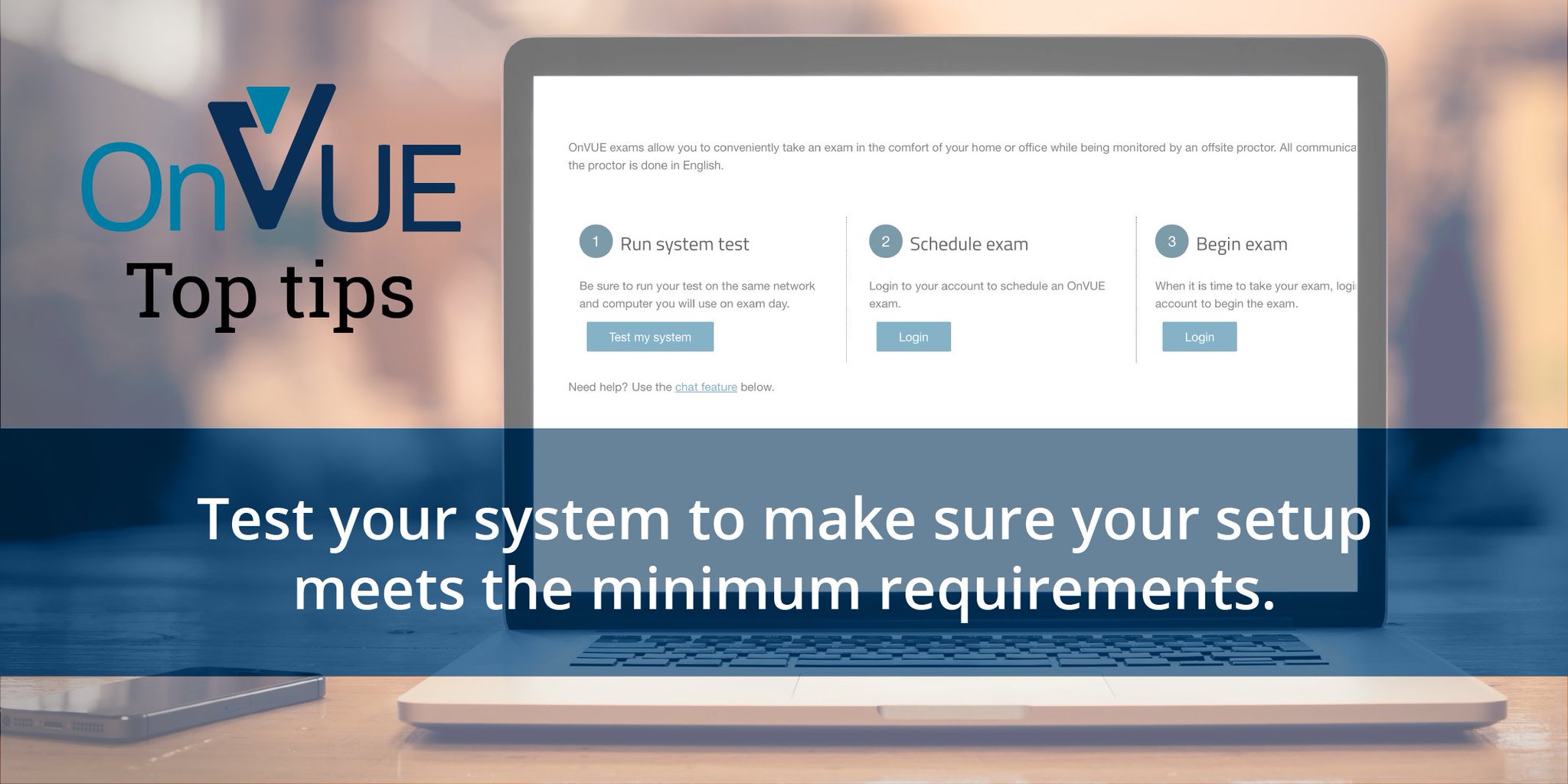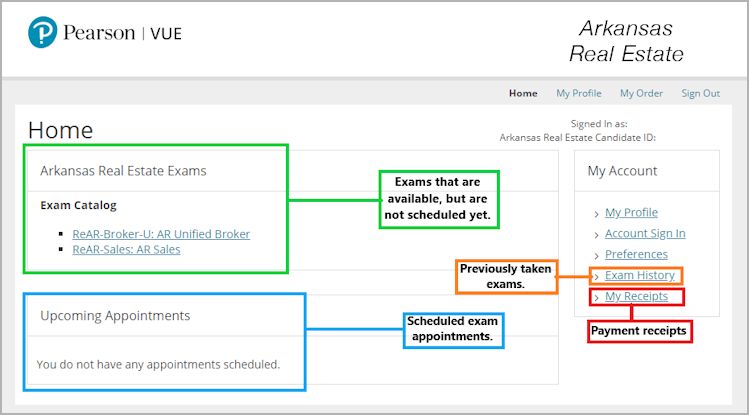What is the Pearson VUE System Check?
The Pearson VUE system check is a critical process that ensures your computer and testing environment are compatible with the Pearson VUE platform. This check is mandatory for most certification exams conducted through the Pearson VUE system, as it guarantees a seamless testing experience. By running the system check, you can identify and resolve potential issues before taking the actual exam, saving you time and reducing stress.
Preparing for the Pearson VUE System Check
To ensure a smooth and successful Pearson VUE system check, it is essential to make the necessary preparations. Start by checking the system requirements, which typically include a reliable internet connection, a compatible operating system, and updated web browsers. Ensure that your computer meets or exceeds the recommended system specifications for the best testing experience.
Additionally, find a quiet testing location free from distractions and interruptions. This will help you focus on the system check and the actual exam when the time comes. Make sure your computer is equipped with a functioning camera and microphone, as these are often required for identity verification during the Pearson VUE system check and exam.
Step-by-Step Guide to the Pearson VUE System Check
Follow these steps to perform the Pearson VUE system check:
-
Download and install the Pearson VUE Secure Browser on your computer, ensuring that you have the latest version.
-
Create a Pearson VUE account if you don’t already have one. Visit the Pearson VUE homepage and click ‘Create Account’ to get started.
-
Log in to your Pearson VUE account and navigate to the ‘My Account‘ section.
-
Under ‘My Account’, locate the ‘System Test’ option and click ‘Begin System Test’. This will initiate the Pearson VUE system check.
-
Follow the on-screen instructions to complete the system check. This process typically includes checking your internet connection, camera, microphone, and speakers.
Completing the Pearson VUE system check before your scheduled exam will help ensure a seamless testing experience, as it verifies that your computer and testing environment are compatible with the Pearson VUE platform.
Troubleshooting Common Pearson VUE System Check Issues
During the Pearson VUE system check, you may encounter various issues, such as connection errors, software conflicts, or hardware compatibility problems. Here are some common problems and their solutions:
-
Connection Errors: If you experience connection issues, ensure that your internet connection is stable and functioning correctly. You may also need to check your firewall settings or use a different network connection.
-
Software Conflicts: Software conflicts can occur if you have outdated web browsers or incompatible security software. Update your web browsers and ensure that your security software is not blocking the Pearson VUE Secure Browser.
-
Hardware Compatibility Problems: Hardware compatibility issues may arise if your computer does not meet the minimum system requirements. Check the recommended system specifications and ensure that your computer, camera, microphone, and speakers are functioning correctly.
If you cannot resolve the issues on your own, consider contacting Pearson VUE customer support for further assistance. They can help you identify and troubleshoot any problems that may prevent you from completing the system check successfully.
The Role of the Pearson VUE System Check in Secure Testing
The Pearson VUE system check plays a crucial role in maintaining the integrity of certification exams by ensuring secure testing. By conducting the system check, Pearson VUE verifies the test-taker’s identity and prevents unauthorized access to exams. This process helps protect sensitive information and maintains the exam’s validity, ensuring that only qualified individuals receive certification.
The system check typically includes a review of your computer’s system specifications, camera, microphone, and speakers. It may also involve identity verification through government-issued photo identification. By completing these steps, Pearson VUE can confirm that you are the authorized test-taker and that your testing environment meets the necessary security requirements.
Secure testing is essential for maintaining the value of certification programs and protecting the interests of employers, certifying bodies, and test-takers. By taking the Pearson VUE system check seriously and preparing accordingly, you can contribute to the overall security and integrity of the certification process.
Pearson VUE System Check: A Necessary Step for a Seamless Testing Experience
The Pearson VUE system check is a crucial step in ensuring a smooth and successful testing experience. By conducting the system check, test-takers can confirm that their computer and testing environment meet the necessary requirements, preventing potential issues during the exam. This proactive approach can help reduce stress and anxiety, allowing test-takers to focus on performing their best.
The system check typically involves downloading and installing the Pearson VUE Secure Browser, creating a Pearson VUE account, and running the system check to verify compatibility. By investing a few minutes in this process, test-takers can save valuable time and effort by avoiding potential technical difficulties during the exam.
In addition to ensuring a seamless testing experience, the Pearson VUE system check also plays a vital role in maintaining the integrity of certification exams. By verifying the test-taker’s identity and preventing unauthorized access, the system check helps protect sensitive information and maintains the exam’s validity.
To make the most of the Pearson VUE system check, test-takers should take it seriously and prepare accordingly. This may involve checking system requirements, updating software, finding a quiet testing location, and familiarizing themselves with the system check process. By taking these steps, test-takers can ensure a successful and stress-free testing experience.
Real-Life Experiences and Testimonials
Testimonials and real-life experiences can provide valuable insights and practical tips for test-takers preparing for the Pearson VUE system check. Here are a few examples:
“Overcoming Connection Errors”
“During my system check, I encountered connection errors that prevented me from completing the process. After consulting Pearson VUE’s support team, I learned that my firewall settings were blocking the connection. By adjusting my firewall settings and restarting the system check, I was able to successfully complete the process.”
“Resolving Software Conflicts”
“I initially failed the system check due to software conflicts with my antivirus program. After temporarily disabling my antivirus software, I was able to complete the system check successfully. It’s essential to ensure that your computer’s software is up-to-date and compatible with the Pearson VUE system check.”
“Hardware Compatibility Problems”
“I was using an outdated webcam that was not compatible with the Pearson VUE system check. After purchasing a new webcam, I was able to complete the system check without any issues. It’s crucial to check your computer’s hardware specifications and ensure that they meet the system requirements.”
By sharing these experiences, test-takers can learn from others’ mistakes and gain practical tips for resolving common issues during the Pearson VUE system check. This information can help ensure a smooth and successful testing experience.
Stay Updated on Pearson VUE System Check Changes and Improvements
The Pearson VUE system check is regularly updated and improved to ensure a seamless and secure testing experience. To stay informed about the latest changes and improvements, test-takers can follow these resources:
- Pearson VUE Website: The Pearson VUE website (home.pearsonvue.com) provides the latest news and updates on the system check and other testing-related topics.
- Pearson VUE Blog: The Pearson VUE blog (www.pearsonvue.com/blog) features articles and insights on a variety of testing topics, including system check updates and best practices.
- Pearson VUE Social Media Channels: Pearson VUE maintains an active presence on social media channels such as Twitter, LinkedIn, and Facebook. Following these channels can help test-takers stay informed about the latest system check updates and improvements.
By staying updated on changes and improvements to the Pearson VUE system check, test-takers can ensure a smooth and successful testing experience. Regularly checking these resources can also help test-takers stay informed about new features, bug fixes, and other improvements that can enhance their testing experience.