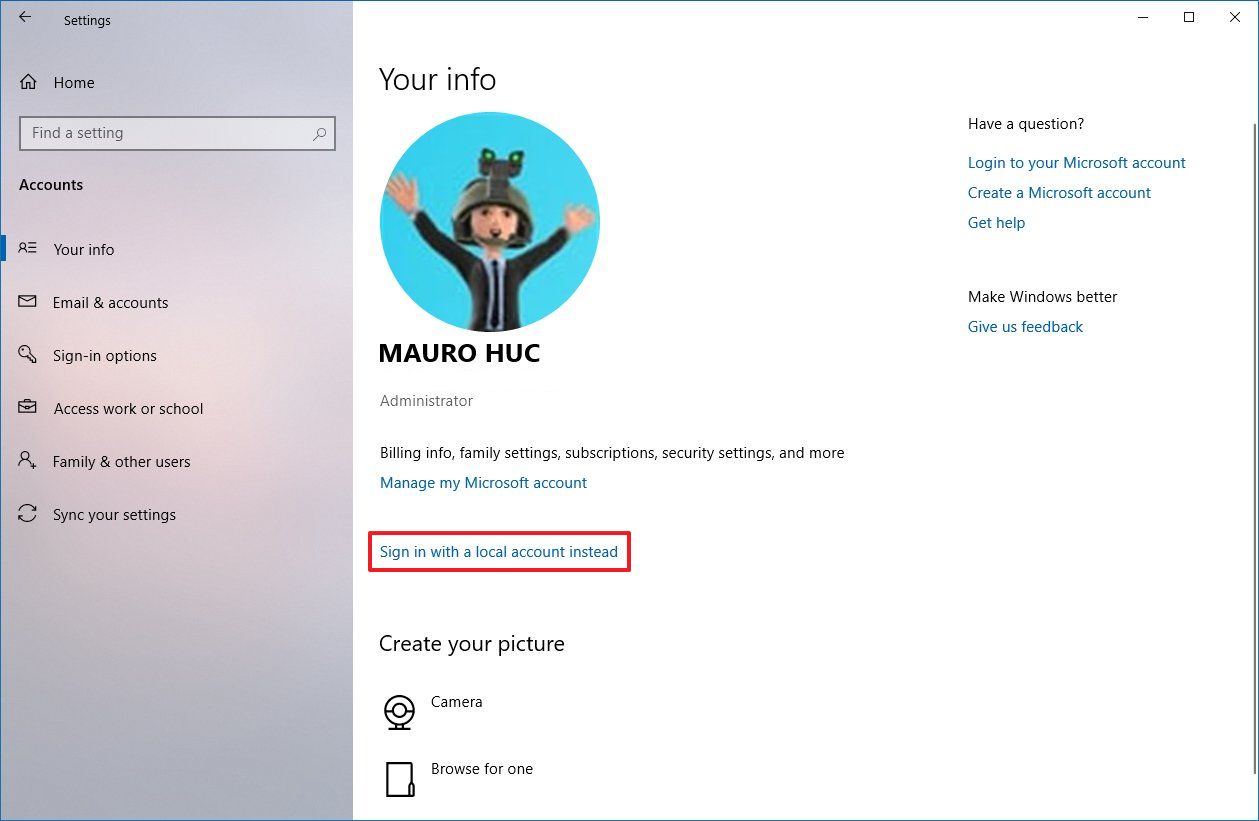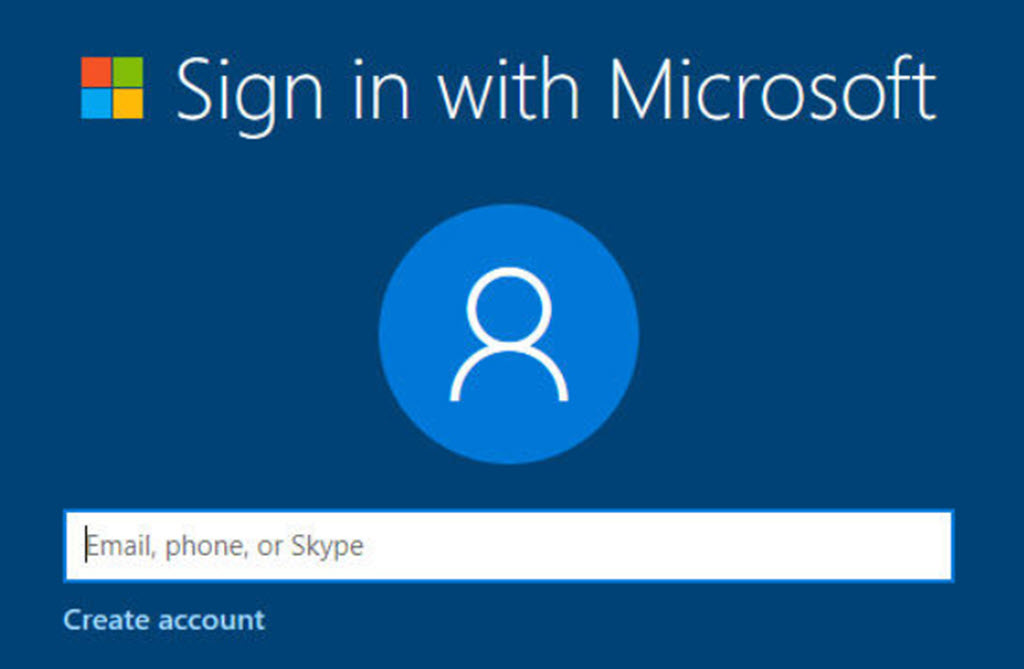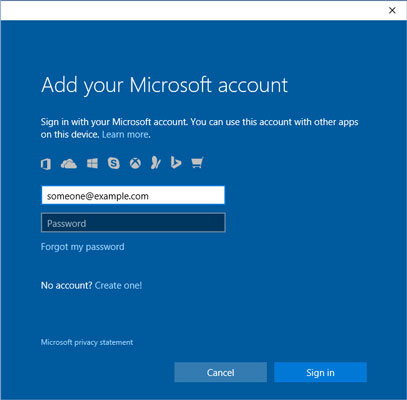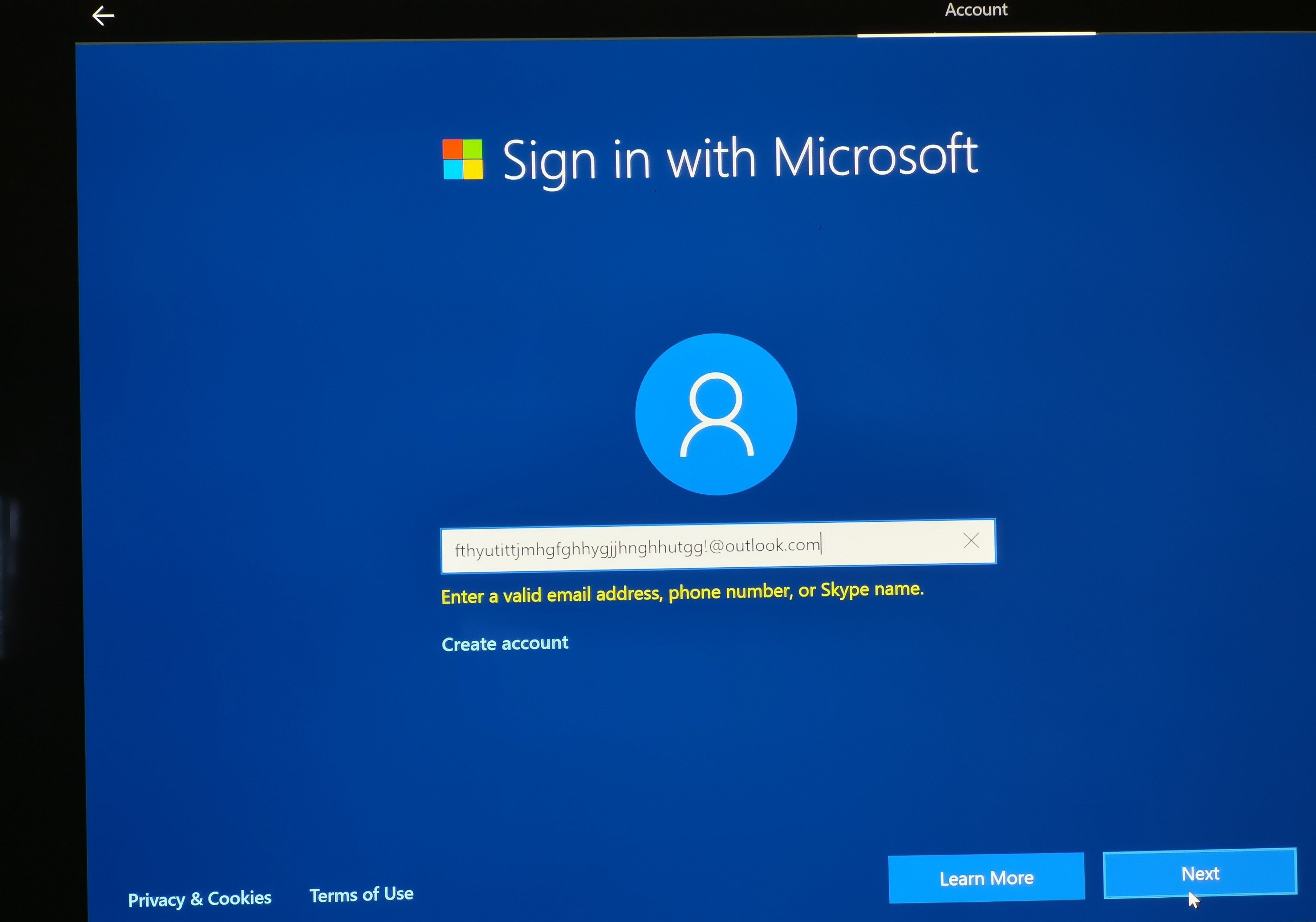Understanding the Microsoft Organizational Account
A Microsoft Organizational Account is a specialized type of Microsoft account designed specifically for businesses and organizations. This account offers a range of benefits, including centralized management, enhanced security, and seamless integration with Microsoft products and services. By creating a Microsoft Organizational Account, businesses and organizations can streamline their operations, improve collaboration, and better protect their data.
Centralized management is one of the key features of a Microsoft Organizational Account. This feature allows administrators to manage all user accounts and devices from a single dashboard. With centralized management, businesses and organizations can easily add or remove users, assign permissions, and configure security settings. This not only saves time and resources but also reduces the risk of security breaches and other IT-related issues.
Another major benefit of a Microsoft Organizational Account is enhanced security. Microsoft has implemented a range of security measures to protect user data and prevent unauthorized access. For example, the account includes multi-factor authentication, which requires users to provide two or more forms of identification before they can access the account. This adds an extra layer of security and helps to prevent hackers from gaining access to sensitive information.
Finally, a Microsoft Organizational Account offers seamless integration with Microsoft products and services. This includes popular tools like Office 365, Microsoft Teams, and OneDrive. By integrating these tools with the account, businesses and organizations can improve collaboration, increase productivity, and better manage their workflows. For example, teams can use Microsoft Teams to communicate and collaborate in real-time, while using OneDrive to store and share files securely.
In summary, a Microsoft Organizational Account is a powerful tool for businesses and organizations. By offering centralized management, enhanced security, and seamless integration with Microsoft products and services, this account can help businesses and organizations streamline their operations, improve collaboration, and better protect their data. With these benefits in mind, it’s easy to see why so many businesses and organizations are choosing to create a Microsoft Organizational Account.
How to Create a Microsoft Organizational Account
Creating a Microsoft Organizational Account is a straightforward process that can be completed in just a few simple steps. Here’s a step-by-step guide to help you get started:
-
Go to the Microsoft Organizational Account sign-up page. You can do this by visiting the Microsoft website and selecting the “Sign up” option. From there, choose “Organization” to begin the sign-up process.
-
Enter your email address. This should be a work or school email address that is associated with your organization. If you don’t have a work or school email address, you can create a new one during the sign-up process.
-
Enter your organization’s name and domain. This will be used to create your new Microsoft Organizational Account. Make sure to use your organization’s official name and domain to ensure that your account is properly associated with your organization.
-
Verify your identity. Microsoft will ask you to verify your identity to ensure that you are authorized to create a new Microsoft Organizational Account. This can be done using a variety of methods, such as calling a phone number associated with your organization or answering security questions.
-
Set up your account. Once your identity has been verified, you can set up your new Microsoft Organizational Account. This includes choosing a username and password, setting up security questions, and configuring your account settings.
By following these simple steps, you can create a new Microsoft Organizational Account and start taking advantage of its many features and benefits. Remember to use a work or school email address associated with your organization, and to verify your identity to ensure that your account is properly set up.
Verifying Your Organizational Identity
Verifying your organizational identity is an important step in the Microsoft Organizational Account sign-up process. By verifying your identity, you can ensure that your account is properly associated with your organization and that you have the necessary permissions to manage the account. This can help to prevent unauthorized access and ensure that your account is secure.
There are several methods of verification that you can use during the sign-up process. One of the most common methods is to use a work or school email address that is associated with your organization. This can help to confirm that you are an authorized representative of your organization and that you have the necessary permissions to create a new Microsoft Organizational Account.
Another method of verification is to answer security questions or provide additional information about yourself or your organization. This can help to further confirm your identity and ensure that your account is properly set up. In some cases, you may also be asked to provide additional documentation or verification, such as a business license or tax ID number.
Once your identity has been verified, you can proceed with the sign-up process and start setting up your new Microsoft Organizational Account. By verifying your identity, you can help to ensure that your account is secure and that you have the necessary permissions to manage the account.
Verifying your organizational identity is an important step in the Microsoft Organizational Account sign-up process. By taking the time to verify your identity, you can help to ensure that your account is secure and that you have the necessary permissions to manage the account. This can help to prevent unauthorized access and ensure that your account is set up properly, so that you can start taking advantage of its many features and benefits.
Setting Up Your Microsoft Organizational Account
Once you have completed the sign-up process and verified your organizational identity, you can begin setting up your new Microsoft Organizational Account. This process is straightforward and can be completed in just a few simple steps.
To get started, log in to your new account using the username and password that you created during the sign-up process. From there, you will be prompted to customize the appearance of your account and configure various settings.
One of the first things that you should do is configure your security settings. This can help to ensure that your account is secure and that your data is protected. Some of the security settings that you may want to consider include enabling multi-factor authentication, setting up password policies, and configuring account lockout policies.
In addition to configuring security settings, you can also customize the appearance of your account. This can include uploading a logo, setting a custom background, and configuring various other visual settings. By customizing the appearance of your account, you can help to create a more professional and polished look for your organization.
Another important aspect of setting up your Microsoft Organizational Account is adding and managing users. This can be done through the account management dashboard, which provides a centralized location for managing all aspects of your account. From the dashboard, you can add new users, assign permissions, and manage user activity.
By taking the time to set up your Microsoft Organizational Account properly, you can help to ensure that your account is secure, customized, and easy to manage. This can help to streamline your operations, improve collaboration, and ensure that your data is protected.
Integrating Microsoft Products and Services with Your Organizational Account
One of the key benefits of a Microsoft Organizational Account is its seamless integration with other Microsoft products and services. By integrating these tools with your account, you can enjoy centralized management, improved collaboration, and a more streamlined workflow.
One of the most popular Microsoft products to integrate with your Organizational Account is Office 365. By integrating Office 365, you can enjoy features such as centralized billing, easy user management, and seamless collaboration between team members. To integrate Office 365, simply log in to your Organizational Account and navigate to the “Integrations” section. From there, follow the prompts to connect your Office 365 account.
Another popular Microsoft service to integrate with your Organizational Account is Microsoft Teams. Microsoft Teams is a powerful collaboration tool that allows team members to communicate, share files, and work on projects together in real-time. By integrating Microsoft Teams with your Organizational Account, you can enjoy features such as single sign-on, centralized management, and easy user provisioning. To integrate Microsoft Teams, simply log in to your Organizational Account and navigate to the “Integrations” section. From there, follow the prompts to connect your Microsoft Teams account.
By integrating Microsoft products and services with your Organizational Account, you can enjoy a more streamlined and efficient workflow. With centralized management, improved collaboration, and seamless integration, you can focus on what really matters – growing your business and achieving your goals.
Managing Your Microsoft Organizational Account
Once you have successfully signed up for a Microsoft Organizational Account and set it up, it’s time to start managing it. Managing your account involves adding and removing users, managing permissions, and monitoring account activity. With a Microsoft Organizational Account, you can enjoy centralized management features that make it easy to manage all aspects of your account.
To add a new user to your Microsoft Organizational Account, log in to your account and navigate to the “Users” section. From there, click on “Add a user” and follow the prompts to enter the user’s information. You can also set permissions for each user, such as whether they can access certain features or services. This allows you to control who has access to what, and ensures that your account remains secure.
To remove a user from your Microsoft Organizational Account, log in to your account and navigate to the “Users” section. From there, click on the user you want to remove and follow the prompts to delete their account. This is a simple and straightforward process, and allows you to easily manage your account and control who has access to it.
Monitoring account activity is also important when managing your Microsoft Organizational Account. To do this, log in to your account and navigate to the “Activity” section. From there, you can view a log of all account activity, including logins, file shares, and other actions. This allows you to keep track of what’s happening with your account, and ensures that it remains secure.
By managing your Microsoft Organizational Account effectively, you can enjoy centralized management, enhanced security, and seamless integration with Microsoft products and services. With features such as user management, permission management, and activity monitoring, you can control who has access to what, and ensure that your account remains secure and efficient.
Troubleshooting Common Issues with Microsoft Organizational Account Sign Up
While the process of signing up for a Microsoft Organizational Account is generally straightforward, there are a few common issues that you may encounter. In this section, we’ll discuss some of these issues and provide solutions and workarounds to help you get started with your new account.
Issue 1: Verification Email Not Received
If you don’t receive the verification email after signing up for a Microsoft Organizational Account, check your spam or junk folder. If the email is not there, try signing up again using a different email address. If the issue persists, contact Microsoft support for assistance.
Issue 2: Account Locked or Disabled
If your account is locked or disabled, it may be due to a security issue or a violation of Microsoft’s terms of service. Check your email for any messages from Microsoft regarding the issue, and follow the instructions provided to resolve it. If you’re unsure why your account was locked or disabled, contact Microsoft support for assistance.
Issue 3: Issues with Payment or Billing
If you encounter issues with payment or billing during the sign-up process, make sure that your payment information is up to date and correct. If the issue persists, contact Microsoft support for assistance. They can help you troubleshoot the issue and provide a solution.
Issue 4: Difficulty Navigating the Dashboard
If you have difficulty navigating the dashboard or finding the settings and options you need, refer to the Microsoft Organizational Account documentation and help resources. These resources provide detailed instructions and guides to help you get the most out of your account.
By anticipating and addressing these common issues, you can ensure a smooth and successful sign-up and setup process for your Microsoft Organizational Account. If you encounter any issues that are not covered in this guide, don’t hesitate to contact Microsoft support for assistance.
Maximizing the Benefits of Your Microsoft Organizational Account
Congratulations on setting up your new Microsoft Organizational Account! Now that you have your account set up and integrated with your Microsoft products and services, it’s time to start maximizing the benefits of your new account. Here are some tips and best practices to help you get the most out of your account:
Tip 1: Explore the Dashboard
The Microsoft Organizational Account dashboard is your central hub for managing your account and its features. Take some time to explore the dashboard and familiarize yourself with its various options and settings. This will help you make the most of your account and ensure that you’re taking advantage of all its features and capabilities.
Tip 2: Customize Your Account
One of the benefits of a Microsoft Organizational Account is the ability to customize its appearance and settings to match your organization’s branding and preferences. Take some time to customize your account and make it your own. This will help create a consistent and professional experience for your users and customers.
Tip 3: Manage Your Users
A key feature of a Microsoft Organizational Account is its centralized management capabilities. Use the account’s management features to add and remove users, manage permissions, and monitor account activity. This will help ensure that your account remains secure and that your users have access to the features and resources they need.
Tip 4: Integrate with Other Microsoft Products and Services
If you’re already using other Microsoft products and services, such as Office 365, consider integrating them with your Microsoft Organizational Account. This will help streamline your workflows and provide a more seamless experience for your users and customers.
Tip 5: Stay Up-to-Date
Microsoft is constantly updating and improving its products and services, so it’s important to stay up-to-date with the latest features and capabilities. Check the Microsoft website regularly for updates and announcements, and consider subscribing to their newsletter or following them on social media to stay informed.
By following these tips and best practices, you can maximize the benefits of your Microsoft Organizational Account and ensure that you’re getting the most out of your investment. Take some time to explore your new account and start enjoying the many features and capabilities it has to offer!