What Does “Connection Refused” Really Mean?
The “Connection Refused” error signals an active rejection of a connection attempt by the target server. This is distinct from a timeout or failure to locate the server. When you encounter a “localhost connection refused” error, it means the server is present and reachable, but it is deliberately refusing the connection. Understanding the TCP/IP handshake clarifies where this refusal occurs. The process begins with a SYN (synchronize) packet from the client (your computer) to the server. If the server is listening on the specified port and accepts the connection, it responds with a SYN-ACK (synchronize-acknowledge) packet. However, if the server actively refuses the connection, it sends a RST (reset) packet back to the client. This RST packet is the “Connection Refused” error in action, indicating that the server is explicitly denying the connection attempt. This is a key distinction when troubleshooting, as it points to an active rejection rather than a passive failure.
Several factors can lead to a “localhost connection refused” situation. Unlike a simple “connection timeout,” this error tells you that something is actively preventing the connection. The server application might not be running, preventing it from accepting any connections. Perhaps the application is running, but it’s configured to listen on a different port than the one you’re trying to connect to. Firewalls act as gatekeepers, and an improperly configured firewall could be blocking the connection despite the server running correctly. Also, an incorrect configuration within the application itself can cause it to refuse connections, for example, it’s expecting connections from a different source. Identifying the correct cause of the “localhost connection refused” error is the first step in resolving the problem. It’s essential to approach the troubleshooting process systematically, ruling out potential issues one by one.
When experiencing a “localhost connection refused” message, it’s crucial to differentiate between connection issues. A simple “connection timeout” might suggest network problems or that the server is unreachable. The “localhost connection refused” error highlights that the server is present but actively denying the connection. This active denial indicates that the server is running (or attempting to run) but something is preventing it from accepting connections on the port you’re trying to access. In essence, the error message acts as a valuable clue, directing you to investigate the server’s configuration, firewall rules, and the application itself. This targeted approach saves time and effort in the troubleshooting process, ultimately leading to a faster resolution of the “localhost connection refused” problem.
Common Culprits Behind a Denied Connection
Encountering a “localhost connection refused” error can be frustrating, but understanding the common causes can help resolve the issue. This error indicates that the server actively refused the connection attempt. Several reasons can lead to a “localhost connection refused” message. One frequent cause is that the server application simply isn’t running. If the application designed to handle connections on localhost isn’t started, it cannot accept incoming requests, resulting in a “localhost connection refused” error.
Another possibility is that the application is listening on a different port than expected. Each application uses a specific port number to receive connections. If the connection attempt targets the wrong port, the server will refuse the connection, leading to a “localhost connection refused” message. Firewalls can also be responsible for blocking connections. A firewall acts as a security barrier, and if it’s not configured correctly, it might prevent connections to localhost, generating the “localhost connection refused” error. Ensure your firewall rules permit connections on the port your application uses. Misconfiguration within the application itself can also cause a “localhost connection refused” error.
For example, the application might be configured to listen on a different IP address or port than what you’re attempting to connect to. Furthermore, problems with the network configuration like incorrect settings or a faulty network adapter, although less common, can sometimes contribute to the “localhost connection refused”. Debugging a “localhost connection refused” requires a systematic approach, checking each potential cause to pinpoint the source of the problem. Verifying that the server is running, confirming the correct port, checking firewall settings, and reviewing application configuration are key steps in resolving a “localhost connection refused”.
How to Verify if Your Server Application is Running
When troubleshooting a “localhost connection refused” error, a primary step is to confirm that your server application is indeed running. A “localhost connection refused” error often arises when the application intended to handle the connection isn’t active. This section provides detailed instructions to verify the status of your server application across different operating systems.
For Linux systems, the command line offers powerful tools. The `ps` command, combined with `grep`, can filter processes. For example, to check if an Apache web server is running, use `ps aux | grep apache2`. Similarly, for Nginx, use `ps aux | grep nginx`. The output will display any running processes matching the search term. Systemd-based distributions can use `systemctl status apache2` or `systemctl status nginx` for a more structured view of the service status, including whether it’s active, enabled, and any recent log entries. For database servers like MySQL or PostgreSQL, use `systemctl status mysql` or `systemctl status postgresql`, respectively. A “localhost connection refused” message can mean these services are stopped. Checking the output of these commands will quickly indicate if the server is running. Don’t forget to examine the server’s log files, typically located in `/var/log/apache2/`, `/var/log/nginx/`, `/var/log/mysql/`, or `/var/log/postgresql/`, for any error messages that might explain why the server isn’t starting or is crashing. These logs often provide valuable clues for diagnosing the cause of a “localhost connection refused” problem.
On Windows, the Task Manager provides a GUI-based approach. Open Task Manager (Ctrl+Shift+Esc) and navigate to the “Services” tab. Look for the service corresponding to your server application (e.g., Apache2, MySQL, PostgreSQL). The “Status” column will indicate whether the service is running or stopped. If the service is stopped, right-click it and select “Start”. Another method involves the Services application (search for “services.msc” in the Start menu). This provides a more detailed view of the services, including their startup type (Automatic, Manual, Disabled). Ensuring the service is set to “Automatic” will make it start automatically when the system boots. A “localhost connection refused” error on Windows often stems from a service not running. Event Viewer is also invaluable for diagnosing issues on Windows. Look for application errors related to your server application. These errors may provide insight into why the application is failing to start or is encountering problems. Remember, a seemingly simple “localhost connection refused” error can often be traced back to a server application that isn’t properly running or configured.
Confirming the Correct Port Number for Local Connections
When troubleshooting a “localhost connection refused” error, understanding the role of port numbers is crucial. A port number acts like a specific door on a server, allowing different applications to communicate on the same machine. If the client (your application trying to connect) knocks on the wrong door (uses the wrong port number), the server will refuse the connection, resulting in the dreaded “localhost connection refused” message. Determining the correct port is therefore a vital step in resolving this issue. This is especially relevant when dealing with a “localhost connection refused” situation.
To find the correct port number, begin by examining the server application’s configuration files. These files, often named `config.ini`, `application.yml`, or similar, usually contain settings related to network communication, including the port number the server is listening on. Look for entries like `port = 8080`, `listen_port: 3000`, or `server.port=5000`. Documentation for the specific server application can also provide valuable information about the default port and how to configure it. For instance, Apache web servers typically use port 80 (or 443 for HTTPS), while MySQL databases often use port 3306. If you are running a Node.js application, the port may be defined in your `app.js` or a similar entry point file. If you’re still encountering a “localhost connection refused” error, double-check these configuration settings.
Another approach involves using network monitoring tools. Tools like `netstat` (available on most operating systems) or `tcpdump` can display a list of active network connections and the ports they are using. On Linux and macOS, you can use the command `netstat -tulnp` to see which processes are listening on which ports. The `lsof -i :[port_number]` command is equally helpful. Replace `[port_number]` with a suspected port number to filter the results. On Windows, the `netstat -ano` command provides similar information, and you can use the Task Manager to identify the process associated with a specific port. Remember that the “localhost connection refused” message is frequently linked to incorrect port configurations, so thorough investigation is key. Verifying the correct port and ensuring that your application uses it consistently is paramount in resolving the frustrating “localhost connection refused” situation.
Firewall Configuration: Allowing Localhost Connections
A firewall acts as a security guard for your computer, controlling network traffic. It decides which connections are allowed in and out. Sometimes, a firewall might mistakenly block connections to localhost, leading to a “localhost connection refused” error. This commonly happens when the firewall doesn’t recognize the server application you’re trying to access or if specific rules are missing.
To resolve this, you need to configure your firewall to allow connections on the port used by your server application. The process varies depending on your operating system and firewall software. On Windows Firewall, search for “Firewall” in the start menu and select “Windows Defender Firewall.” Click on “Advanced settings” then choose “Inbound Rules” and click “New Rule” on the right panel. Select “Port”, then TCP and enter the specific port number your application uses. Allow the connection and give the rule a descriptive name. Ensure the rule is enabled. For Linux systems using `ufw`, the command `sudo ufw allow [port number]` will open the specified port. For `iptables`, the commands are more complex and depend on your existing configuration, requiring careful attention to avoid disrupting other network services. Remember to reload the firewall after making changes.
Opening firewall ports introduces a potential security risk. Only allow connections on the specific ports required by your application. Avoid opening broad ranges of ports, as this could expose your system to vulnerabilities. Regularly review your firewall rules to ensure they are still necessary and appropriately configured. A “localhost connection refused” error, when caused by a firewall, needs a careful approach to maintain security. Always research best practices for your specific firewall before making changes. Allowing necessary localhost connections resolves the “localhost connection refused” error, ensuring your applications function correctly, without compromising your system’s security.
Investigating Application Configuration Issues
Misconfiguration within the application itself can be a significant source of “localhost connection refused” errors. Even if the server application is running and the firewall is correctly configured, an incorrect setting can prevent successful connections. The application might be attempting to connect to a resource, such as a database, using incorrect credentials or an outdated connection string. This internal failure can manifest as a “localhost connection refused” error when external clients try to connect.
Common configuration errors include incorrect database connection strings (hostname, username, password, database name), specifying the wrong network interface to listen on (e.g., trying to bind to a non-existent IP address), or defining an invalid port number. Furthermore, the application’s internal logic might be flawed, causing it to reject connections under certain circumstances. Carefully review the application’s configuration files. These files are usually in formats like `.conf`, `.ini`, `.yml`, or `.json`. Check application documentation for the correct configuration parameters and their expected values. A “localhost connection refused” error can often be traced back to a simple typo in a configuration file.
Debugging application configurations often involves a systematic approach. Start by examining the application’s logs for any error messages related to connection failures or configuration issues. These logs can provide valuable clues about the root cause of the problem. Use debugging tools or logging statements within the application code to trace the connection attempt and identify any points of failure. Test different configuration settings one at a time to isolate the problematic parameter. Remember to restart the application after making any changes to the configuration files. By meticulously reviewing and testing the application’s configuration, you can effectively troubleshoot and resolve “localhost connection refused” errors stemming from internal misconfiguration. Ensuring proper configuration is crucial for establishing a successful localhost connection.
Testing with Simple Tools: Telnet or Netcat for Quick Checks
When facing a “localhost connection refused” error, quick diagnostic tools can offer valuable insights. Telnet and Netcat are command-line utilities that allow you to attempt a direct connection to a specific port on localhost. These tools are designed for testing purposes and should not be used in production environments.
To use Telnet, open your command prompt or terminal and type: telnet localhost [port_number]. Replace [port_number] with the actual port number you’re trying to connect to. For example, if your web server is supposed to be running on port 80, you would type: telnet localhost 80. If the connection is successful, you’ll see a blank screen or some server-specific output. If you receive a “Connection Refused” or “Connection failed” message, it confirms that the server is not accepting connections on that port. This reinforces the idea that the “localhost connection refused” is indeed what is happening.
Netcat offers similar functionality. The command structure is: nc -v localhost [port_number]. The -v flag enables verbose mode, providing more detailed output. For instance, to test port 3306 (often used by MySQL), you would enter: nc -v localhost 3306. A successful connection will display a message indicating a successful connection. A “Connection refused” message indicates the server is actively rejecting the connection attempt. These tools quickly help to verify whether the server application is listening on the expected port, and provide the first clue to solve your “localhost connection refused” error.
Advanced Troubleshooting Techniques: Examining Network Traffic
When basic troubleshooting steps fail to resolve the “localhost connection refused” error, delving into network traffic analysis can provide deeper insights. This involves capturing and examining the data packets exchanged during the connection attempt. Tools like Wireshark allow you to observe the TCP handshake process and pinpoint where the connection is failing. Analyzing the packets can reveal if the SYN packet is being sent, if a RST (reset) packet is being received, or if there are any other anomalies in the network communication. This approach requires a more technical understanding of networking protocols, but it can be invaluable in diagnosing complex “localhost connection refused” issues.
Using Wireshark or similar network analyzers involves selecting the appropriate network interface (usually the loopback interface for localhost connections), starting the capture, and then attempting to establish the connection that is failing. After that, the captured traffic can be filtered based on the port number and IP address involved in the “localhost connection refused” error. Examining the sequence of packets will show the communication between the client and server. For example, if the server is indeed refusing the connection, you will likely see a TCP RST packet being sent back to the client. Absence of any packets suggests a different problem, like a firewall blocking the initial SYN packet. Analyzing network traffic is a powerful method when troubleshooting a “localhost connection refused” error.
While powerful, analyzing network traffic can be complex. Numerous online resources and tutorials are available to help you learn how to use Wireshark and interpret network packet captures. These resources often provide detailed explanations of TCP/IP communication and how to identify common network problems. Understanding the TCP handshake process (SYN, SYN-ACK, ACK) is crucial for effective analysis. Keep in mind that incorrect filtering or interpretation can lead to false conclusions. Consider consulting with a network expert if you find the analysis too challenging. Although it requires more technical expertise, examining network traffic is helpful to solve “localhost connection refused”.


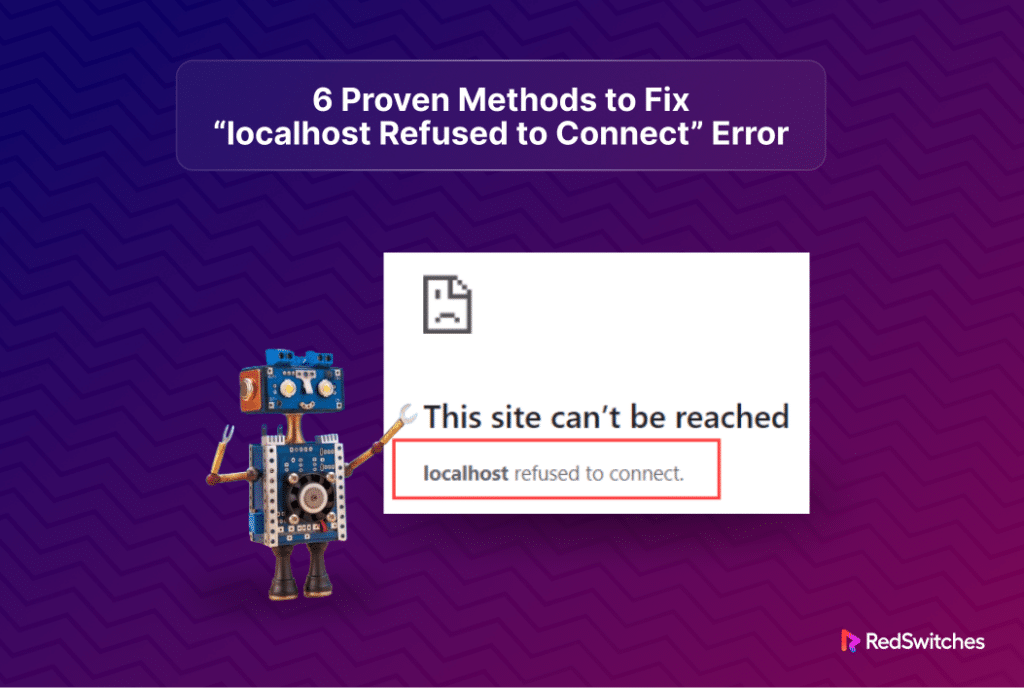
.png)