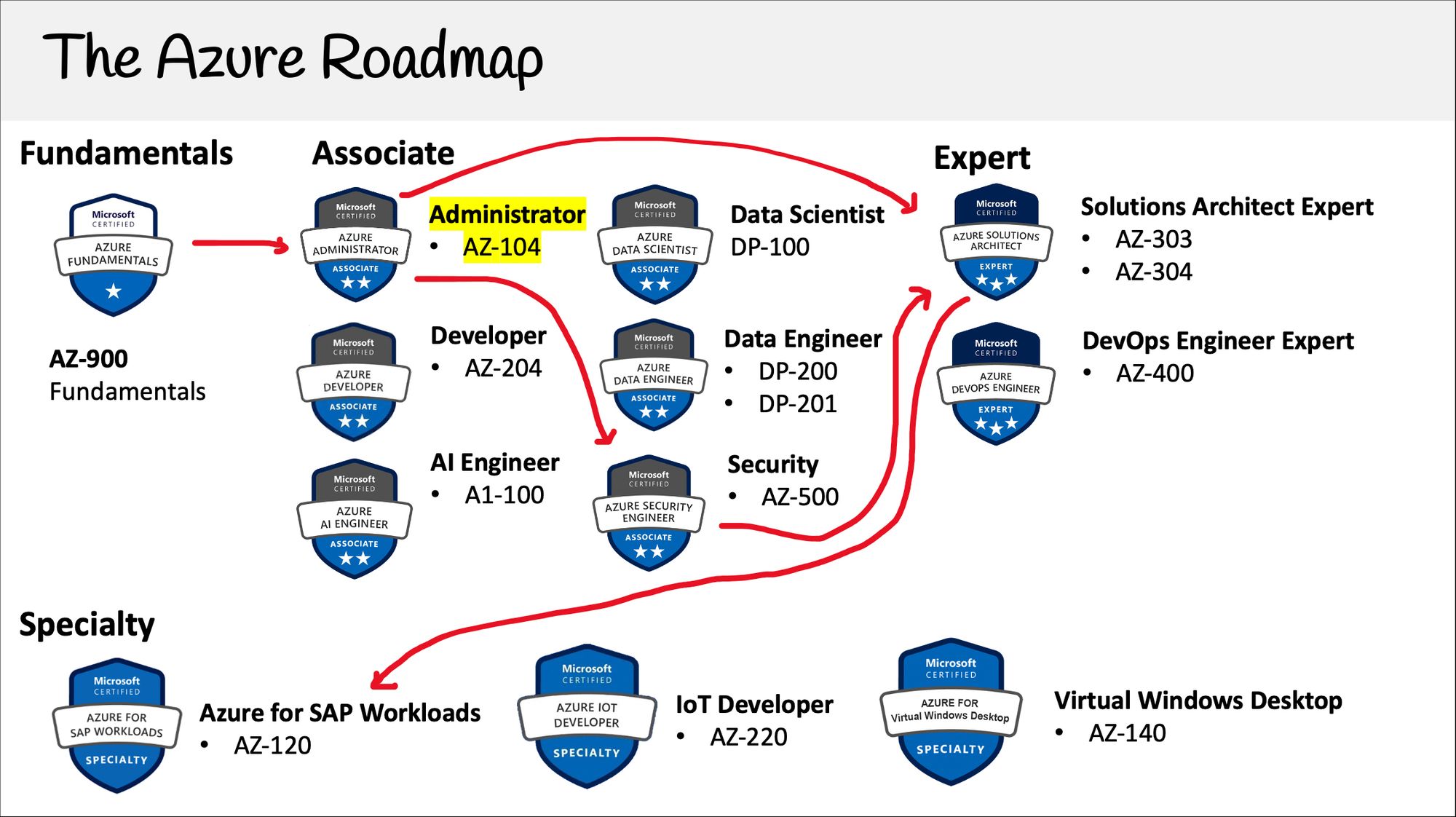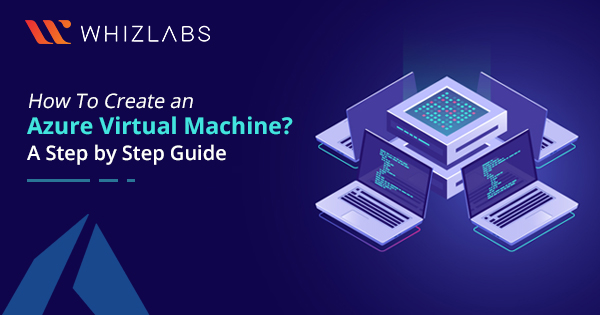What is Azure and Why Learn It?
Azure is a cloud computing service developed by Microsoft, offering a wide range of solutions for businesses and individuals alike. It enables users to build, deploy, and manage applications and services through Microsoft-managed data centers worldwide. Learning Azure is essential for several reasons:
First, Azure is a versatile platform that supports various programming languages, tools, and frameworks. This compatibility allows developers to leverage their existing skills while adopting new technologies. Consequently, learning Azure expands your skillset and increases your value in the job market.
Second, Azure offers a vast array of services catering to various needs, including infrastructure as a service (IaaS), platform as a service (PaaS), and software as a service (SaaS). Familiarity with Azure enables you to create efficient, secure, and scalable solutions for different scenarios, enhancing your professional capabilities.
Third, Azure is widely adopted by organizations of all sizes, making it a critical skill for IT professionals. By learning Azure, you can help businesses migrate to the cloud, optimize their existing infrastructure, and ensure seamless integration with other Microsoft products.
Lastly, Azure is continuously evolving, introducing new features and services to stay competitive. Keeping up with these advancements and integrating them into your workflow ensures you remain at the forefront of cloud technology, providing long-term value to yourself and your employer.
Identifying Your Learning Path: Azure Training Options
To start learning Azure, consider several training options that cater to different learning styles and preferences. Here are some popular choices:
First, Microsoft offers official learning paths that cover various aspects of Azure. These resources provide in-depth, structured content, making them ideal for learners who prefer a guided approach. Topics range from Azure fundamentals to advanced concepts, ensuring there’s something for everyone.
Second, numerous online courses are available on platforms like Udemy, Pluralsight, and LinkedIn Learning. These courses often include hands-on labs, quizzes, and projects, allowing you to practice your skills in a controlled environment. Look for courses taught by certified trainers with positive reviews and high completion rates.
Third, consider pursuing Azure certifications to validate your skills and demonstrate your expertise to potential employers. Microsoft offers role-based certifications, such as Azure Developer Associate, Azure Administrator Associate, and Azure Solutions Architect Expert. These certifications consist of one or more exams that test your knowledge of various Azure services and best practices.
Lastly, joining the Azure community is an excellent way to learn from experienced professionals and stay updated on the latest Azure features and trends. Participate in forums, blogs, and podcasts to engage in discussions, ask questions, and share your insights.
Getting Started with Azure: Hands-On Experience
To gain hands-on experience with Azure, follow these steps:
1. Create a Microsoft Azure account: Visit the Azure portal and click on “Start free” to create a new account. Microsoft offers a 12-month free tier with $200 credit for 30 days, allowing you to explore Azure services without incurring additional costs during the trial period.
2. Familiarize yourself with the Azure user interface: After signing up, explore the Azure portal. Get acquainted with the dashboard, navigation menu, and various services. Customize your experience by setting up favorites and adjusting the layout to suit your preferences.
3. Explore essential services: Start by exploring fundamental Azure services, such as Azure Virtual Machines, Azure App Service, Azure Kubernetes Service, and Azure Cosmos DB. Learn how to create, manage, and delete resources within each service. Familiarize yourself with the pricing structure and cost management features to avoid unexpected charges.
4. Create your first Azure Virtual Machine: Navigate to the “Virtual machines” section in the Azure portal and click on “Add.” Select an operating system, configure settings, and create the VM. After creation, connect to the VM using a remote desktop client or secure shell (SSH) client, depending on the operating system.
5. Clean up resources: Once you’ve finished experimenting with a service, delete the resources to avoid unnecessary costs. Remember that you’re still in the free trial period, so be mindful of your usage.
Key Azure Services: Understanding the Basics
Azure offers a wide range of services catering to various needs. Here are some fundamental Azure services you should understand when learning Azure:
Azure Virtual Machines
Azure Virtual Machines (VMs) enable you to deploy, manage, and size virtual machines in seconds. Choose from a wide range of operating systems, including Windows Server, Linux, and SQL Server. VMs offer flexibility, control, and the ability to run applications on a scalable and secure cloud infrastructure.
Azure App Service
Azure App Service is a fully managed platform for building, deploying, and scaling web apps. Developers can use popular frameworks and languages, such as .NET, .NET Core, Node.js, Java, Python, and PHP. App Service simplifies the development, maintenance, and deployment processes, allowing you to focus on creating innovative applications.
Azure Kubernetes Service
Azure Kubernetes Service (AKS) is a managed container orchestration service that simplifies deploying, scaling, and managing Kubernetes clusters. AKS enables you to build cloud-native applications using containers and microservices, ensuring seamless integration with other Azure services.
Azure Cosmos DB
Azure Cosmos DB is a globally distributed, multi-model database service that provides high availability and low latency at a global scale. It offers various consistency levels, data models, and APIs, allowing you to build scalable, high-performance applications with ease.
How to Create Your First Azure Virtual Machine
Creating an Azure Virtual Machine (VM) is a fundamental task for many Azure projects. Here’s a step-by-step guide to creating your first Azure VM:
1. Navigate to the Azure portal: Log in to the Azure portal using your Azure account.
2. Create a new resource: Click on the “Create a resource” button in the top left corner of the Azure portal.
3. Search for “Virtual machine”: In the search bar, type “Virtual machine” and press Enter. Click on “Virtual machine – Microsoft Azure” in the search results.
4. Configure the VM’s basic settings: In the “Basics” tab, enter the following information:
- Subscription: Choose the Azure subscription you want to use.
- Resource group: Create a new resource group or select an existing one.
- Virtual machine name: Enter a name for your VM.
- Region: Select a region for your VM.
- Image: Choose an operating system image for your VM.
- Size: Select a VM size based on your requirements.
5. Configure the administrator account: In the “Administrator account” tab, enter the username, password, and authentication type for the VM’s local administrator account.
6. Configure networking: In the “Networking” tab, configure the networking settings for your VM, such as the virtual network, subnet, public IP address, and network security group.
7. Configure optional features: In the “Management,” “Advanced,” and “Tags” tabs, configure any optional features, such as backup, monitoring, and tags.
8. Review and create: In the “Review + create” tab, review your settings and click on “Create” to provision the VM.
9. Connect to the VM: After the VM is created, connect to it using a remote desktop client (for Windows VMs) or an SSH client (for Linux VMs).
Securing Your Azure Resources: Best Practices
Security is crucial when working with cloud resources. Azure provides several best practices and tools to help you secure your resources. Here are some recommendations:
Implement Role-Based Access Control (RBAC)
RBAC enables you to manage who has access to Azure resources and what permissions they have. You can create custom roles tailored to your organization’s needs, ensuring that users only have the necessary access to perform their tasks.
Use Azure Security Center
Azure Security Center is a unified infrastructure security management system that strengthens the security posture of your data centers and provides advanced threat protection across your hybrid workloads in the cloud. It offers just-in-time VM access, adaptive application controls, and file integrity monitoring, among other features.
Enable Multi-Factor Authentication (MFA)
MFA adds an extra layer of security to user sign-ins and transactions. It works by requiring users to verify their identity using a second form of authentication, such as a phone call, text message, or an app notification.
Regularly Monitor and Audit Azure Activity
Azure Monitor and Azure Activity Log enable you to monitor and audit resource usage, changes, and performance. Regularly reviewing these logs helps you detect potential security threats and maintain a secure environment.
Utilize Azure Policy
Azure Policy allows you to create, assign, and manage policies for resources in your Azure environment. You can enforce organizational standards, control costs, and ensure compliance with security requirements.
Backup and Disaster Recovery
Azure Backup and Azure Site Recovery help protect your data and applications from accidental deletion, corruption, or ransomware. They enable you to create backup copies of your data and recover your applications in the event of a disaster or outage.
Network Security
Azure offers various network security tools, such as Azure Firewall, Network Security Groups, and Azure Virtual Network, to help you secure your network infrastructure and control traffic flow.
Scaling and Optimizing Azure Solutions
Scaling and optimizing Azure solutions is essential to ensure high availability, performance, and cost-effectiveness. Azure provides several tools and services to help you achieve these goals. Here’s an overview:
Azure Autoscale
Azure Autoscale enables you to automatically scale your resources up or down based on demand. You can set up rules and conditions to trigger scaling, ensuring that your applications have the necessary resources to handle traffic spikes and minimizing costs during periods of low demand.
Azure Monitor
Azure Monitor is a monitoring service that provides a unified view of your Azure resources’ health and performance. It collects, analyzes, and acts on telemetry from your applications, infrastructure, and Azure services. Azure Monitor helps you detect, diagnose, and resolve issues quickly, ensuring high availability and performance.
Azure Cost Management
Azure Cost Management is a service that helps you understand and optimize your Azure spending. It provides cost analysis, budgeting, and recommendations to help you manage and reduce your Azure costs. Azure Cost Management also enables you to allocate and track costs at various levels, such as departments, teams, or projects, ensuring transparency and accountability.
Azure Load Balancer
Azure Load Balancer is a fully managed, high-performance load balancing service that distributes incoming network traffic across multiple virtual machines or instances. Azure Load Balancer provides low latency and high throughput, ensuring high availability and performance for your applications.
Azure Application Gateway
Azure Application Gateway is a web traffic load balancer that enables you to manage, scale, and secure web applications running on Azure. It provides features such as SSL offloading, session affinity, and web application firewall, ensuring high availability, performance, and security for your web applications.
Azure Traffic Manager
Azure Traffic Manager is a DNS-based traffic load balancer that distributes traffic across multiple Azure regions. Azure Traffic Manager provides features such as performance-based routing, priority-based routing, and geo-routing, ensuring high availability and performance for your applications.
Staying Updated: Azure Community and Resources
Staying updated on the latest Azure features, trends, and best practices is crucial for anyone learning Azure. The Azure community offers a wealth of resources, including forums, blogs, and podcasts, where you can connect with other professionals, share knowledge, and get support. Here are some of the top resources to consider:
Microsoft Azure Forums
Microsoft Azure Forums are online communities where you can ask questions, share knowledge, and connect with other Azure users. The forums cover various topics, including Azure Virtual Machines, Azure App Service, Azure Kubernetes Service, and Azure Cosmos DB. Participating in these forums can help you stay up-to-date on the latest Azure features and trends while building your network.
Azure Blogs
Azure blogs are an excellent resource for staying updated on the latest Azure news, announcements, and best practices. Microsoft’s official Azure blog, Azure Blog, is a must-follow for anyone learning Azure. Additionally, many Azure experts and thought leaders maintain their own blogs, offering insights and perspectives on various Azure topics.
Azure Podcasts
Azure podcasts are an engaging way to stay updated on Azure news, trends, and best practices. Some popular Azure podcasts include Azure Friday, CloudSkills.fm, and Arrested Cloud. Listening to these podcasts can help you stay informed while on the go, providing valuable insights and perspectives from Azure experts and thought leaders.
Azure Community Content on GitHub
Microsoft’s Azure GitHub repository is a treasure trove of community-contributed content, including sample code, tutorials, and documentation. Exploring this repository can help you stay up-to-date on the latest Azure features and trends while learning from other Azure professionals.
Azure Conferences and Meetups
Attending Azure conferences and meetups is an excellent way to stay updated on Azure news, trends, and best practices while networking with other Azure professionals. Many cities have local Azure user groups that host regular meetups, providing opportunities to learn, share knowledge, and connect with other Azure enthusiasts.