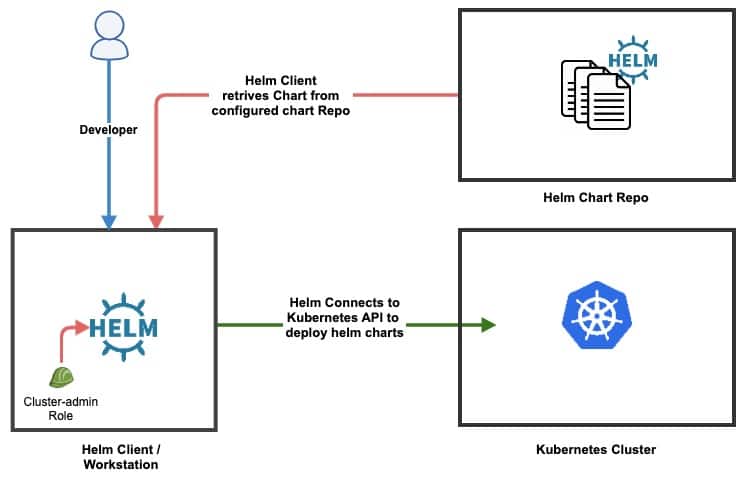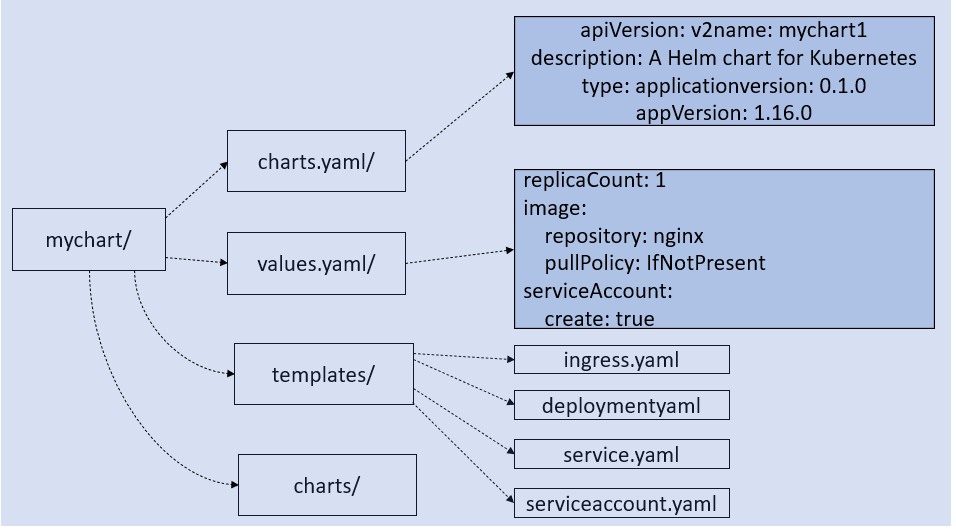What is Helm and Why is it Essential for Kubernetes?
Helm is a package manager for Kubernetes, streamlining the way applications are deployed and managed within a Kubernetes cluster. It addresses significant challenges associated with deploying complex applications, especially those comprised of multiple microservices and dependencies. Without a tool like Helm, managing numerous Kubernetes manifests can quickly become cumbersome and error-prone. Imagine having to manually create and maintain YAML files for every service, configuration, and deployment detail. Helm simplifies this by packaging these configurations into a single, manageable unit called a chart. This approach makes deployments reproducible and less prone to human errors. To effectively learn helm is to master a core tool in modern Kubernetes management. It allows teams to focus on application development rather than the intricacies of deployment, dramatically speeding up the development lifecycle.
For most real-world Kubernetes projects, learning to use helm is not just recommended, but is often essential for dealing with the complexity of deployments. When applications grow beyond simple examples, manual management becomes incredibly inefficient, making tools like Helm indispensable. It introduces a consistent way to define, share, and deploy applications, ensuring that development, staging, and production environments are handled uniformly. This standardization prevents inconsistencies and promotes collaboration. Helm also helps with version control of deployments. This facilitates rollback to previous states, further minimizing risks associated with application updates.
Furthermore, understanding and using Helm efficiently helps teams manage complex deployments much faster. The ability to reuse and share charts encourages best practices and consistent deployments across an organization. This leads to smoother operations and quicker time to market. This efficiency gain is why many organizations require that their engineers learn helm as a fundamental skill for working with Kubernetes, leading to a better structured and more maintainable infrastructure.
How to Install and Set Up Helm on Your System
To begin your journey to learn helm, the first step involves setting up the Helm client on your system. This process varies slightly depending on your operating system. For Linux users, the installation typically involves downloading the Helm binary from the official Helm GitHub repository. You can then extract the downloaded archive and move the `helm` executable to a directory within your system’s PATH. This allows you to execute Helm commands from any location in your terminal. For macOS users, the installation can often be simplified by using package managers like Homebrew. If you have Homebrew installed, a simple `brew install helm` command is usually enough to set up the Helm client. Windows users can install Helm by downloading the appropriate binary from the Helm GitHub releases page, then add the path to `helm.exe` to your system’s PATH environment variable. Ensure to download the correct version for your operating system to guarantee compatibility. Before starting, having a Kubernetes cluster is a prerequisite for using Helm, as it is the environment where Helm will deploy your applications.
After the installation process, it’s crucial to verify that Helm has been correctly installed. You can do this by opening a terminal or command prompt and typing `helm version`. This command will display the version of the Helm client installed on your system. If the command executes successfully and returns the client version, it indicates that the installation was completed correctly. If this command fails, you might have to revisit the installation steps, especially if the executable path is not added correctly. For users behind a firewall, ensure that helm can connect to the internet to download charts from repositories. To effectively learn helm, you will need a connection to your kubernetes cluster. Helm connects to your cluster using the same configuration file kubectl does, it is usually located in the `.kube` directory in your user’s home directory. So make sure your `kubectl` is working as expected, to ensure `helm` works properly.
Once you have verified your installation, you can proceed to add Helm chart repositories, which are essentially collections of pre-packaged applications that you can deploy to your Kubernetes cluster. To add a repository, you can use the `helm repo add
Understanding Helm Charts: The Building Blocks of Deployments
Helm charts are fundamental to understanding how to learn Helm effectively. They serve as the package format for Kubernetes, encapsulating all the necessary resources and configurations to deploy an application. A Helm chart is structured as a collection of files organized into a specific directory, this directory always contains a `Chart.yaml` file, a `values.yaml` file, and a `templates` directory. The `Chart.yaml` file provides metadata about the chart, such as its name, version, and description. This metadata is crucial for identifying and managing the chart within a repository. The `values.yaml` file contains default values for configurable parameters used in the chart’s templates. This approach promotes flexibility and reusability of Helm charts across different environments.
The `templates` directory is where the core Kubernetes manifests reside. These manifests are written in YAML and are augmented with Helm’s templating syntax. Templating allows for dynamic configuration of Kubernetes objects based on the values provided during installation or upgrade processes. This concept makes it easier to manage complex deployments. Consider a chart like a Dockerfile for your application, the Dockerfile defines how to build a container, while a Helm chart defines how to deploy an application on Kubernetes. Within the `templates` directory, Kubernetes resource definitions such as Deployments, Services, and ConfigMaps are defined. When `helm install` or `helm upgrade` commands are executed, Helm processes these templates using the supplied values, generates the final Kubernetes manifests, and applies them to the cluster. This process simplifies managing application components with diverse configuration settings.
Helm repositories are also crucial to learn Helm, serving as central locations for storing and sharing charts. Public repositories like Artifact Hub and private repositories hosted within organizations allow for easy distribution and consumption of charts. Helm repos simplify dependency management, which is very useful when dealing with applications comprised of multiple services or components. A Helm repository acts as a catalog where different Helm charts can be easily discovered and installed. Understanding the structure of Helm charts and the purpose of Helm repositories is crucial for managing applications effectively with Helm. They enable efficient deployment and scaling of your applications within the Kubernetes environment. The use of templates, values, and repositories helps standardize application deployments across different teams and environments, promoting consistency and streamlining the management process.
Creating Your First Helm Chart: A Practical Example
Embarking on the journey to learn helm, this section guides you through creating a basic Helm chart from scratch. Consider a simple web application to illustrate this process. This application will consist of a single deployment and service. The main goal is to understand the basic structure and templating capabilities of Helm. Start by creating a new directory for your chart. Name it `my-first-chart`. Inside, you’ll need a `Chart.yaml` file which is essential for every Helm chart. This file provides metadata about your chart. Create a `Chart.yaml` with basic information like name, version, and description. Then create a `values.yaml` file. This file will hold default values for our chart configuration. This approach is fundamental for learning how to parameterize your deployments and make them reusable. For example, the `values.yaml` may contain settings like image name, tag, and port number. These values can be overridden later when deploying the chart.
Now, focus on the `templates` directory. This directory contains the actual Kubernetes manifest files, such as deployments and services, that Helm will use to create objects in your cluster. Start by creating a deployment file named `deployment.yaml` inside the templates folder. In this file, you would define a deployment for a simple web application using a placeholder container image. Instead of hardcoding the image name and tag directly into the deployment manifest file, use template syntax to reference the values defined in `values.yaml`. For example, use `{{ .Values.image.name }}` to fetch the image name. Repeat the same process for the service file. Name it `service.yaml`. In this file, use template syntax to define the port number for your service, retrieving it from your `values.yaml` file with `{{ .Values.service.port }}`. This allows for flexible configuration. These configurations will teach you fundamental aspects of how to learn helm.
The `templates` directory should now contain at least two files: `deployment.yaml` and `service.yaml`. They are templated versions of the usual Kubernetes configuration files. The structure is important to properly learn helm. These files utilize values provided through `values.yaml`. The `Chart.yaml` acts as the chart’s descriptor. The next step after creating these files would be to run a `helm install` command with your new chart. This will deploy your web application. You now have a basic Helm chart. This demonstrates how to use templates with values from a `values.yaml` file. This process highlights how Helm enables the parameterization of application deployments, facilitating reuse and customization. Understanding these basic steps is crucial for effective Kubernetes application management.
Managing Application Deployments with Helm Commands
Essential to learn helm is the ability to manage application deployments. Helm provides several commands for this purpose, such as `helm install`, `helm upgrade`, and `helm uninstall`. The `helm install` command is used to deploy a chart to a Kubernetes cluster. It takes the chart name and optionally a release name as arguments. The command also allows for specifying a namespace where the application should be deployed. The basic structure is `helm install [RELEASE_NAME] [CHART]`. For example, one can install a chart named `my-app` with a release name `my-release`. This command will deploy all the resources defined in the chart. The `helm install` command is versatile and offers various configuration options. Users can customize the deployment by providing a `values.yaml` file or using the `–set` flag to override specific values. This functionality makes it easy to reuse the same chart with different configurations. Understanding the different scopes, like namespace management, is crucial for organizing applications.
To update an already deployed application, the `helm upgrade` command is used. This command allows for modifying the current deployment with new chart versions or updated values. The command requires the release name and the chart as parameters, and it will roll out changes seamlessly. The basic syntax is `helm upgrade [RELEASE_NAME] [CHART]`. When an application is no longer needed, it can be removed using `helm uninstall`. This will delete all the Kubernetes resources associated with that release. The release name is the only argument needed, `helm uninstall [RELEASE_NAME]`. These commands provide a comprehensive suite for managing the lifecycle of Kubernetes applications. Understanding release management is fundamental. Helm tracks the history of releases, enabling users to roll back to a previous state if needed. Using these commands effectively is a key component to learn helm, which simplifies deploying and maintaining applications on Kubernetes clusters.
Further exploring, learn helm’s command versatility. Each command supports numerous flags. These flags allow granular control over deployments. They can specify namespaces and set custom configurations. For example, users can use `–namespace` to deploy in a specific namespace. The `–set` flag will override configurations from the `values.yaml`. Understanding flags helps in customization. Also, `helm upgrade` has capabilities for rollback management. Users can go back to previous versions using `helm history` and `helm rollback`. This enables safe management of deployments. Helm, by design, provides a comprehensive toolset for application management. Learning how to use these tools is pivotal in effectively operating within Kubernetes environments. This contributes to a robust understanding of application deployment, update and uninstallation processes. Mastering this will ensure efficient resource management and help in the continuous delivery pipeline.
Advanced Helm Techniques: Leveraging Templating and Functions
To truly master Helm, one must learn helm’s advanced templating capabilities. Helm charts utilize Go templates, offering powerful features beyond basic variable substitution. Conditional logic, achieved with `if` statements, allows for dynamic configurations based on specified values. For instance, different resources can be deployed depending on the environment, like a production database versus a test database. Looping constructs, such as `range`, enable the iteration over lists, creating multiple Kubernetes resources from a single template file. This capability is essential when deploying multiple instances of a service or handling dynamic data.
Built-in functions within Helm templates can further enhance chart flexibility and efficiency. Functions can manipulate strings, perform mathematical operations, and handle data transformations directly within the template. Learning to leverage functions makes configuration files more reusable and expressive. For example, the `toYaml` function can convert complex data structures into valid YAML syntax, while the `quote` function ensures that strings are properly formatted. These tools are crucial to learn helm, since they provide great control over how resources are defined. Users can effectively encapsulate logic within the templates, making charts more dynamic and customizable without resorting to complex external scripting. Understanding this allows developers to write flexible chart designs, improving reusability.
Helm chart testing and debugging are also crucial aspects when working with more complex templates. When creating charts, errors are common, therefore debugging is essential. Helm offers debugging tools such as dry runs, allowing developers to preview a generated chart without deploying it. Also there is a `helm lint` command to detect errors in the chart files. Furthermore, it is important to learn helm testing frameworks to validate that charts behave as intended. This approach ensures charts are correct and efficient before deploying them to production environments. Knowing how to avoid common errors by implementing this practice, will streamline the development process. This practice makes the process of using helm a lot more easy and smooth for any developer.
Best Practices for Using Helm in Production Environments
Implementing Helm in production requires careful consideration of several key areas to ensure stability and security. Handling sensitive data, such as API keys or database passwords, should be managed outside of Helm charts. Secrets management solutions like Kubernetes Secrets, Vault, or Sealed Secrets are recommended. This avoids directly embedding sensitive information into the chart’s configuration. Helm chart version control is critical. Use a versioning system such as semantic versioning to track changes and ensure consistent deployments. This allows for easier rollbacks and provides a clear audit trail of changes. Dependencies should be well-defined and managed. External chart dependencies can be handled using Helm’s dependency management feature which allows you to specify the exact chart version needed for your application to work correctly. These steps are crucial to learn helm in depth, as these directly impact the health of your deployments.
Integrating Helm into your Continuous Integration/Continuous Delivery (CI/CD) pipeline is essential for automating application deployments. Tools like Jenkins, GitLab CI, or GitHub Actions can be used to build and publish Helm charts. Adopt GitOps practices to declaratively manage infrastructure, configuration, and application deployments. GitOps uses Git as the single source of truth for your applications, and tools like Argo CD or Flux can ensure that your Kubernetes clusters match the state defined in your Git repository. When creating `values.yaml` files, avoid overly complex configurations and keep them specific to environment settings. Structuring your values files using meaningful grouping can enhance readability and maintainability. It is important to learn helm best practices for building production ready applications.
Helm charts should be versioned each time they are updated or modified, this is critical when trying to learn helm, and the different deployment options. Versioning of charts should be performed using semantic versioning to keep track of changes for production environments. Published charts can be stored in different locations, like a public Helm repository (e.g., Artifact Hub) for sharing with the community, or a private Helm repository (e.g., Harbor, Nexus) for secure access to your charts. Make sure you choose one that suits your use case and security needs. Using a well-structured `values.yaml` files and properly published and versioned charts can really help you to scale in production environments.
Troubleshooting Common Helm Issues: A Quick Guide
Encountering issues while working with Helm is not uncommon, but understanding how to diagnose and resolve these problems is crucial for maintaining smooth deployments. One common issue arises during the `helm install` process, where deployments might fail due to incorrect chart configurations or missing dependencies. When installation fails, the first step is to examine the error message closely. Helm often provides detailed error outputs that pinpoint the problematic resource or value. For example, a common mistake is to incorrectly configure values in the `values.yaml` file, leading to parsing errors or misconfigurations of Kubernetes resources. Always double-check the structure of your `values.yaml` file, and ensure all required parameters are provided. Learning how to interpret these errors is essential to effectively use Helm and understand what the problem might be.
Another set of challenges often surfaces during the `helm upgrade` process. If an upgrade fails, it’s important to understand that Helm performs a three-way merge when updating resources. This means, the new chart definition merges with the old chart definition and the current live state of the resources. If changes are not compatible, for example removing required fields, the upgrade will fail. It is wise to review the output for detailed explanations. Another good practice for learning helm is to check the resource differences between your previous and new charts using the `–dry-run` and `–debug` flags. These flags will simulate the install or upgrade, without making any actual change, which will show you any potential issues. In addition, make sure the Kubernetes API server is healthy and that the Helm Tiller is running correctly; a problem on this layer may cause several unexpected errors. Keep in mind that Helm release history is very useful, if something goes wrong is possible to rollback a release to previous working state.
Troubleshooting `helm uninstall` issues typically involves resources not being deleted. If you encounter this, make sure the namespace where you want to uninstall the release from, exists. In some cases, resources may be stuck in a terminating state. To address this, use `kubectl` to investigate individual resources; look for finalizers and adjust them if needed. Collecting logs is also very useful. Kubernetes pod logs can give valuable information about your application. When dealing with Helm specific problems, enable debug output using the `–debug` flag on Helm commands. This will show you detailed information that will give you a closer look at your deployments. A good approach is to learn helm by experimenting and testing small changes, instead of big changes that are harder to debug. Remember, a systematic approach combined with careful examination of logs and error messages are essential to solving Helm-related problems effectively.