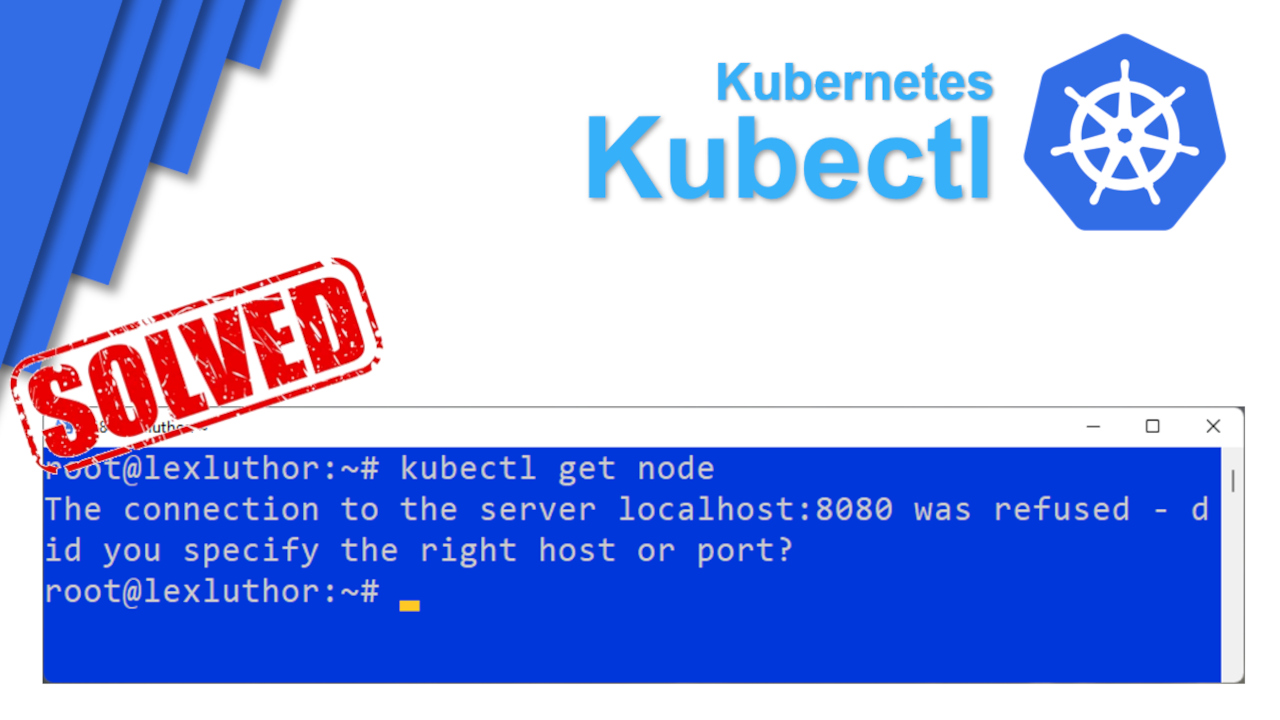Understanding the “kubectl: the connection to the server localhost:8080 was refused” Error
Encountering the error “kubectl: the connection to the server localhost:8080 was refused” can be frustrating. This message means your kubectl client cannot communicate with the Kubernetes API server. The API server acts as the control plane for your Kubernetes cluster. It listens for commands on your local machine, usually on port 8080. This connection failure is a common issue, particularly for those new to Kubernetes. The error doesn’t necessarily indicate a serious problem; it simply means kubectl can’t reach the API server. Let’s troubleshoot this together and get you back on track.
The “kubectl: the connection to the server localhost:8080 was refused” error often arises from simple misconfigurations. It might indicate that the Kubernetes API server isn’t running, or that port 8080 is already in use by another process. Sometimes, the problem lies in the kubeconfig file—a crucial configuration file that kubectl uses to connect to the cluster. This file specifies the server’s address, credentials, and other essential details. Incorrect settings in this file are a frequent cause of connection issues. Even firewall rules can inadvertently prevent kubectl from connecting to the API server. By systematically checking these areas, you’ll quickly identify and resolve the problem. Remember, troubleshooting is a process of elimination; each step brings you closer to a solution. Don’t be discouraged—many users face this challenge early in their Kubernetes journey.
Addressing the “kubectl: the connection to the server localhost:8080 was refused” error involves several key steps. First, confirm that the Kubernetes API server is running correctly. Next, verify that port 8080 is available and not in use by other applications. Then, meticulously examine your kubeconfig file for errors in the server address or other settings. Finally, if the problem persists, consider restarting relevant services or exploring alternative solutions, such as using Minikube for local development. Carefully reviewing each of these aspects will help you pinpoint the cause and restore your kubectl connection. The “kubectl: the connection to the server localhost:8080 was refused” message is a common hurdle, but with a structured approach, you can overcome it efficiently.
Verifying Kubernetes is Running
The error “kubectl: the connection to the server localhost:8080 was refused” often arises because the Kubernetes API server isn’t running. Before troubleshooting kubectl configuration, confirm the Kubernetes cluster’s operational status. This crucial initial step helps pinpoint the problem’s root cause. If Kubernetes isn’t running, kubectl cannot connect, regardless of your configuration settings. Addressing this first saves time and effort.
For Linux users, the command `systemctl status kubelet` provides information about the kubelet service, a critical component of the Kubernetes node. Check the service’s status and ensure it’s active and running. If it’s not, investigate why the service failed to start. Look for error messages in the service logs. These logs often reveal the underlying cause. They might indicate problems with dependencies or configuration issues.
Users employing Docker Desktop can easily check their Kubernetes cluster’s status. The Docker Desktop dashboard displays the status of the Kubernetes services. If the cluster is not running or showing errors, you’ll need to start it from within the Docker Desktop application. Restarting Docker Desktop itself is also a straightforward solution to try if you encounter this error message: “kubectl: the connection to the server localhost:8080 was refused”. Similar methods exist for other Kubernetes distributions and environments. Examine your specific setup’s documentation for instructions on verifying Kubernetes cluster health. Remember, a non-running Kubernetes cluster is a common reason for “kubectl: the connection to the server localhost:8080 was refused”.
Checking Port 8080 Availability
Troubleshooting the “kubectl: the connection to the server localhost:8080 was refused” error often involves verifying port 8080’s availability. A process might already be using this port, preventing kubectl from connecting to the Kubernetes API server. To check, use system tools to identify the process occupying port 8080. This step helps rule out port conflicts as the cause of your connection problems.
On Linux or macOS systems, the `netstat` or `ss` commands prove useful. The `netstat -tulnp | grep 8080` command, for instance, displays all processes listening on port 8080. Similarly, `ss -tulnp | grep 8080` offers a more modern alternative. The output shows the process ID (PID) and the program using the port. If a process is using it, you might need to stop that process or change the Kubernetes API server’s port. Remember, encountering the “kubectl: the connection to the server localhost:8080 was refused” message often indicates a local configuration issue, and this check is a crucial step in resolving such issues.
Windows users can employ the Resource Monitor tool. Open Resource Monitor (search for it in the Start menu), navigate to the “Network” tab, and examine the “Listening Ports” section. Look for any process using port 8080. The process name will be visible, allowing you to identify and potentially stop the interfering application. Successfully identifying and addressing a port conflict will often resolve the “kubectl: the connection to the server localhost:8080 was refused” error, enabling successful kubectl connections. If the port is free, the problem lies elsewhere in your Kubernetes configuration or cluster status. Investigating further, as outlined in subsequent sections, will assist in pinpointing the underlying cause. Always remember to restart any affected services after making changes.
How to Configure Kubectl to Connect Correctly
The error “kubectl: the connection to the server localhost:8080 was refused” often stems from misconfiguration of the kubeconfig file. This file tells kubectl where to find your Kubernetes API server. The server address is crucial. Incorrectly specifying this address prevents kubectl from connecting. Let’s ensure your kubeconfig file points to the right location. This is especially important when troubleshooting “kubectl: the connection to the server localhost:8080 was refused” errors.
First, locate your kubeconfig file. Its location depends on your operating system and Kubernetes setup. Common locations include `~/.kube/config` (Linux/macOS) or `%USERPROFILE%\.kube\config` (Windows). If the file doesn’t exist, you’ll need to create it. The kubeconfig file is an YAML file. It should contain a `clusters`, `users`, and `contexts` section. The `server` field within the `cluster` section defines the API server address. For a local Kubernetes cluster running on localhost port 8080, this field should look like this: `server: https://localhost:8080`. Ensure the URL is correct. A missing `https://` prefix is a common mistake that causes “kubectl: the connection to the server localhost:8080 was refused”. Also, double-check the port number. The server address might vary if you changed it during setup.
Example kubeconfig file snippet showing the correct `server` address:
apiVersion: v1
clusters:
- cluster:
server: https://localhost:8080
certificate-authority-data:
name: kubernetes
contexts:
- context:
cluster: kubernetes
user: kubernetes-admin
name: kubernetes-admin@kubernetes
current-context: kubernetes-admin@kubernetes
kind: Config
preferences: {}
users:
- name: kubernetes-admin
user:
client-certificate-data:
client-key-data:
After making any changes, save the kubeconfig file. You might need appropriate permissions to save changes. Then, try running your kubectl commands again. If you still encounter the error “kubectl: the connection to the server localhost:8080 was refused”, check file permissions and ensure the path is correct. Remember to restart any relevant Kubernetes services after modifying the kubeconfig file. Incorrect syntax in the kubeconfig file can also lead to connection problems, so carefully review your YAML formatting. Double-check for typos, especially in the `server` field, as even a small error can prevent kubectl from connecting to the Kubernetes API server, resulting in the “kubectl: the connection to the server localhost:8080 was refused” message. If the problem persists, consider using a tool like Minikube for local development.
Troubleshooting the Kubeconfig File
The kubeconfig file is crucial for kubectl to connect to your Kubernetes cluster. Errors within this file are a common cause of the “kubectl: the connection to the server localhost:8080 was refused” error. Incorrect paths, permission problems, or even simple typos can prevent kubectl from establishing a connection. The file typically resides at ~/.kube/config, though its location can be customized. Verify the file exists and that kubectl has read access to it. Use the command `ls -l ~/.kube/config` on Linux/macOS to check. If the file is missing, you’ll need to recreate it using the appropriate commands for your Kubernetes setup. Ensure that the permissions are correctly set (typically 600 for the owner). Incorrect permissions can lead to the connection error.
Common mistakes in the kubeconfig file often involve the `server` address setting. This field should accurately reflect the address and port of your Kubernetes API server. A frequent error is specifying an incorrect IP address or port. If running Kubernetes locally, the server address is usually `http://localhost:8080`, but double-check your setup. Also, ensure the `server` address field starts with `http://` or `https://`. Missing this protocol can lead to connection failures resulting in the “kubectl: the connection to the server localhost:8080 was refused” message. Carefully review this section of your kubeconfig file. Any syntax errors, even a misplaced comma, can prevent the file from being parsed correctly. Examine the file carefully for any obvious errors. You can use a text editor to check the syntax. Tools like a YAML validator can help identify any syntax issues. If you are unsure of the correct kubeconfig configuration, consult the Kubernetes documentation for your specific setup.
Another issue could be that the context you are using in your kubeconfig file is not pointing to a valid cluster. The kubeconfig file may list multiple clusters and contexts. Make sure you are using the correct context by using the `kubectl config current-context` command. If the context is incorrect, use `kubectl config use-context
Restarting Kubernetes and Related Services
After making changes to the kubeconfig file or troubleshooting port conflicts, restarting the Kubernetes API server and related services is crucial. This ensures the changes take effect and resolves any lingering issues that might prevent kubectl from connecting. A failure to restart can result in the persistent error, “kubectl: the connection to the server localhost:8080 was refused,” even after correctly configuring the kubeconfig file. The specific steps will depend on your Kubernetes setup and operating system.
For users employing Docker Desktop, restarting the application usually suffices. This action restarts the Docker daemon and any containers running within it, including the Kubernetes components. On Linux systems where Kubernetes is managed using tools like kubeadm or a similar setup, restarting the kubelet service is a necessary step. The command `sudo systemctl restart kubelet` will accomplish this. If you’re using minikube, restarting the minikube cluster using the command `minikube restart` often resolves connectivity problems. Remember to check the status of the Kubernetes cluster after restarting services to ensure everything is running correctly. Observe if the error, “kubectl: the connection to the server localhost:8080 was refused,” persists after these restarts.
Sometimes, a simple restart isn’t enough. More involved troubleshooting might be necessary. This could involve examining Kubernetes logs for error messages that offer further clues about the root cause of the connection problem. Investigating the logs might reveal issues with the API server itself or other components of the Kubernetes cluster. Always check the logs first before resorting to more drastic measures like reinstalling Kubernetes. Incorrect configurations can still lead to the “kubectl: the connection to the server localhost:8080 was refused” error even after restarting the related services. Thoroughly review your configuration files to ensure all settings are accurate. If the problem continues after these steps, consider using a virtual machine for testing or explore alternative Kubernetes solutions.
Using Minikube for Simplified Local Kubernetes Development
If persistent challenges remain after attempting the previous troubleshooting steps, consider utilizing Minikube for streamlined local Kubernetes development. Minikube simplifies the process of setting up a local Kubernetes cluster, eliminating many of the complexities associated with manual configuration and potential connection issues like “kubectl: the connection to the server localhost:8080 was refused”. It provides a virtual machine environment where a single-node Kubernetes cluster runs, making local development and testing significantly easier.
Minikube automatically handles many of the underlying infrastructure details, including setting up the Kubernetes API server and configuring kubectl. This often resolves issues related to port conflicts or incorrect kubeconfig settings that might cause the “kubectl: the connection to the server localhost:8080 was refused” error. Users can download Minikube from the official website, and the installation process is typically straightforward and well-documented. Once installed, Minikube starts a Kubernetes cluster with a single node. The kubectl configuration is automatically handled, and users can immediately start deploying applications and interacting with the cluster.
The simplicity and ease of use of Minikube make it an excellent option for beginners or those who want to quickly set up a local Kubernetes environment for development without troubleshooting intricate server configurations. The “kubectl: the connection to the server localhost:8080 was refused” error is a common problem encountered during initial Kubernetes setup. Minikube significantly reduces the likelihood of encountering this issue by providing a pre-configured, readily accessible local cluster. Using Minikube avoids the complexities of manually managing the Kubernetes API server, firewall rules, and kubeconfig files, streamlining the development workflow and preventing many connection errors. If you are still experiencing difficulties with “kubectl: the connection to the server localhost:8080 was refused” despite following the earlier steps, Minikube offers a robust alternative solution.
Checking Firewall Rules
Firewall rules can sometimes prevent kubectl from connecting to the Kubernetes API server. If you’ve encountered the error “kubectl: the connection to the server localhost:8080 was refused” and previous troubleshooting steps haven’t resolved the issue, examine your firewall settings. Firewalls act as security barriers, controlling network traffic in and out of your system. A misconfigured firewall might block kubectl’s attempts to reach the API server on port 8080.
To check for firewall interference, temporarily disable your firewall. This allows you to determine whether the firewall is the source of the “kubectl: the connection to the server localhost:8080 was refused” error. Remember to re-enable your firewall once testing is complete. The specific commands for disabling firewalls vary depending on your operating system. On macOS, you might use the `sudo pfctl -d` command. Linux systems often employ `sudo systemctl stop firewalld` (or a similar command, depending on the specific firewall used). Windows users can temporarily disable the Windows Firewall through the Control Panel. After disabling the firewall, try running your kubectl command again. Successful connection confirms firewall interference; re-enable it and then configure it to allow traffic on port 8080.
If disabling the firewall resolves the “kubectl: the connection to the server localhost:8080 was refused” issue, carefully re-enable your firewall and create an exception for port 8080. This allows kubectl to communicate with the Kubernetes API server while maintaining essential security. This involves adding a rule specifically permitting inbound and outbound traffic on port 8080. The exact steps depend on your firewall software, but generally, involve specifying the port number and the application (kubectl) or process that needs access. Consult your firewall’s documentation for detailed instructions. Proper firewall configuration is crucial for security, and this targeted approach ensures both security and functionality.