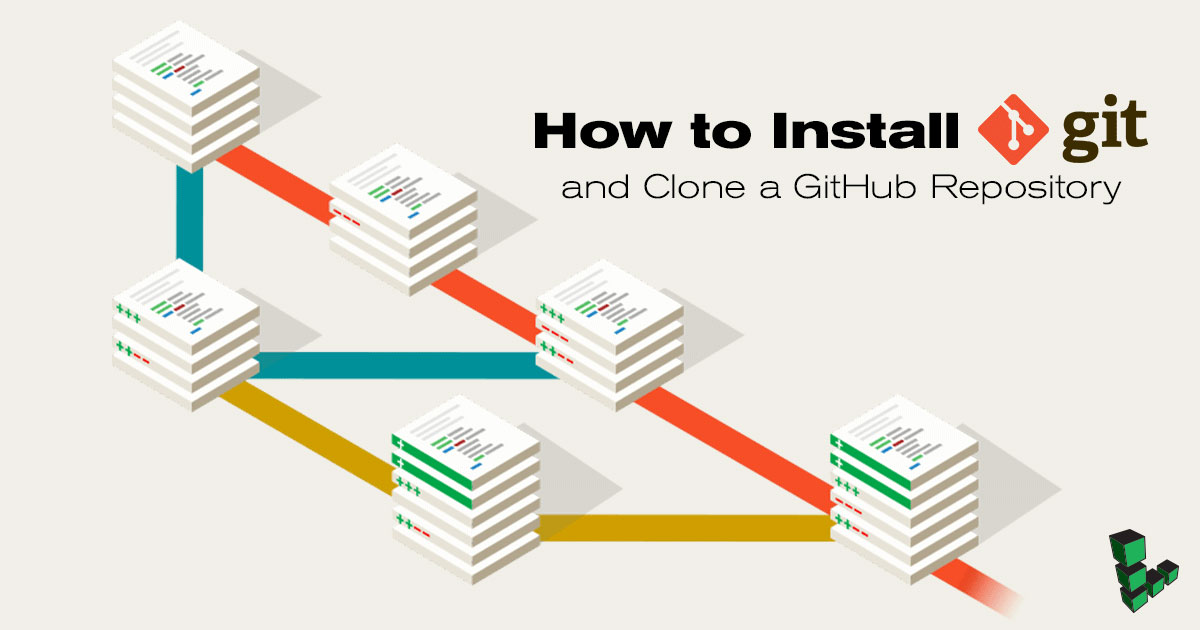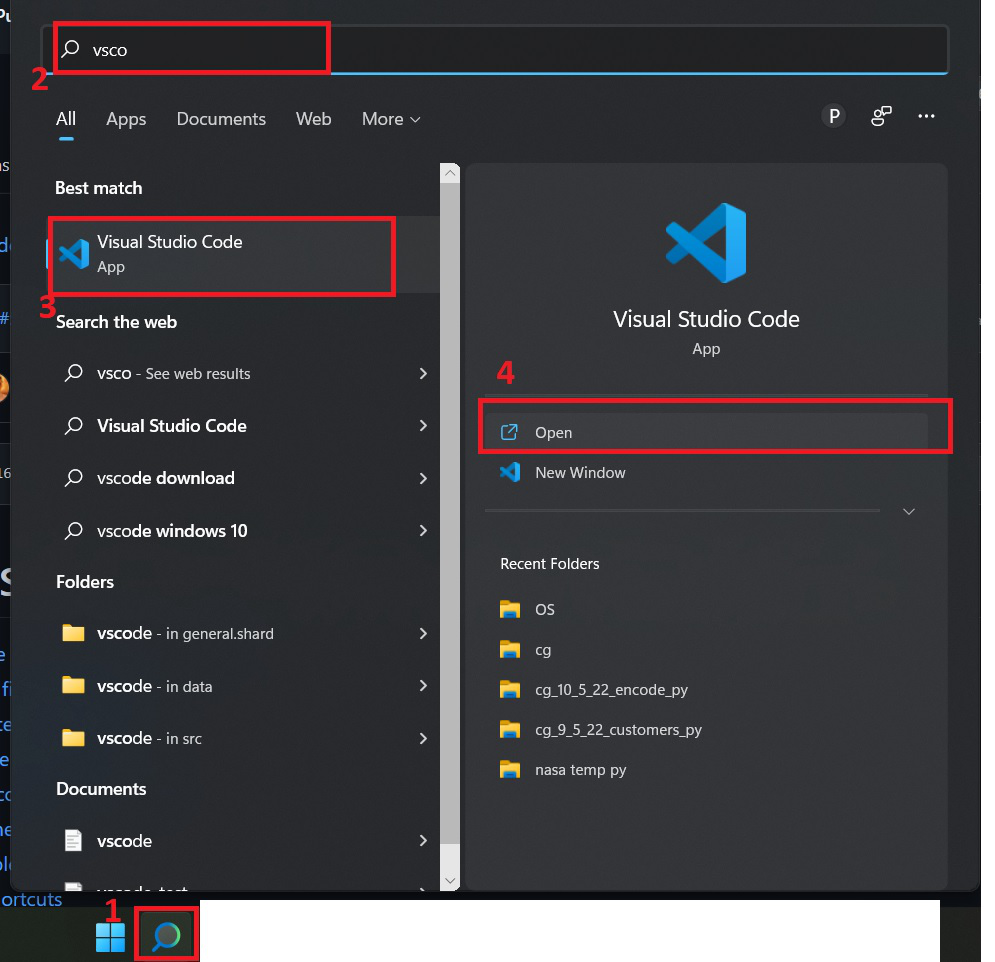What is GitHub and Why Install from It?
GitHub is a widely-used platform for version control and collaboration, primarily focused on the Git system, which facilitates efficient tracking of code changes and enables collaboration among developers. By installing software or packages directly from GitHub repositories, users can access the most recent updates, bug fixes, and features, often before they are available in official releases. This direct access to the source code encourages a thriving community of contributors, who can submit improvements, enhancements, and new features through pull requests.
Understanding GitHub Repositories and Branches
GitHub repositories are collections of files and folders that contain all the necessary components for a specific project, including source code, documentation, images, and other assets. Each repository has a unique URL, making it easily accessible for cloning, forking, or downloading. Repositories often have a master branch, which represents the main line of development, and additional branches for feature development, bug fixes, or experimental work.
Branches are essential for managing parallel development efforts and maintaining a clean, stable master branch. By creating a new branch for each feature or bug fix, developers can isolate their changes and avoid disrupting the main codebase. Once the changes are complete and thoroughly tested, they can be merged back into the master branch using pull requests. This workflow ensures that the master branch remains stable and ready for deployment, while also allowing for continuous integration and testing of new features.
Understanding the structure of GitHub repositories and branches can significantly facilitate the installation process. By identifying the appropriate branch for your needs, you can ensure that you are working with the most up-to-date and relevant code. Additionally, knowing how to clone a repository, set up dependencies, and build the project becomes much more straightforward when you have a solid grasp of the underlying repository and branch structure.
Prerequisites: Tools and Software Required for Installing from GitHub
To install from GitHub, you’ll need several tools and software applications. First, ensure you have Git, a distributed version control system, installed on your computer. Git enables you to clone repositories, manage branches, and track changes effectively. You can download Git from the official website and follow the installation instructions for your operating system.
Additionally, you’ll need a reliable text editor or integrated development environment (IDE) to view, edit, and manage the project’s files. Some popular options include Visual Studio Code, Atom, Sublime Text, and PyCharm. Choose an editor or IDE that suits your preferences and requirements, as it will significantly impact your development experience.
Lastly, you may need to install specific dependencies for the project you wish to install from GitHub. These dependencies can include programming languages, libraries, frameworks, or other software components. The project’s documentation or README file should provide information on required dependencies and instructions on how to install them. Be sure to follow these instructions carefully to ensure a smooth installation process.
How to Install from GitHub: Step-by-Step Guide
Installing from GitHub can be broken down into several manageable steps, ensuring a smooth and successful process. Here’s a beginner-friendly guide to help you get started:
- Find the Repository: Begin by locating the repository you wish to install from GitHub. You can search for repositories using keywords, the author’s username, or the project’s name. Once you’ve found the repository, navigate to its main page.
- Clone the Repository: To clone the repository, click the “Code” button on the repository’s main page. This will reveal a URL that you can copy. Open your terminal or command prompt, navigate to the desired directory, and use the “git clone” command followed by the URL to clone the repository. This will create a local copy of the repository on your computer.
- Install Dependencies: Before building the project, ensure that you have installed all required dependencies. The repository’s documentation or README file should provide information on required dependencies and instructions on how to install them. Be sure to follow these instructions carefully to avoid potential issues.
- Build the Project: After installing the dependencies, build the project according to the provided instructions. This may involve running a specific command, such as “npm install” or “python setup.py install”. The project’s documentation should provide clear instructions on how to build it.
- Test the Project: Once the project is built, run any available tests to ensure that it is functioning correctly. Testing can help you identify and resolve any issues before integrating the project into your workflow.
By following these steps, you can successfully install a project from GitHub and begin using it in your development environment.
Troubleshooting Common Issues during Installation
Installing from GitHub can sometimes come with challenges. Here are some common issues and their solutions to help you overcome these hurdles:
- Merge Conflicts: Merge conflicts can occur when you try to merge branches with conflicting changes. To resolve merge conflicts, carefully examine the conflicting files, determine the correct changes, and update the files accordingly. After resolving the conflicts, commit the changes to complete the merge.
- Permission Errors: Permission errors can arise when you don’t have the necessary permissions to perform specific actions, such as cloning a repository or installing dependencies. To resolve permission errors, try using the “sudo” command before the problematic command or adjust your file and folder permissions using the “chmod” or “chown” commands.
- Outdated Dependencies: Outdated dependencies can cause compatibility issues and prevent successful installation. To resolve this issue, ensure that you have the latest version of the required dependencies. You can update dependencies using package managers like pip or npm or by manually downloading and installing the latest versions.
By understanding these common issues and their solutions, you can proactively address potential problems and ensure a smooth installation process when installing from GitHub.
Exploring Advanced Installation Techniques
To streamline the installation process and manage dependencies more efficiently, consider using advanced techniques like submodules, subtrees, or package managers. These methods can help you maintain a clean and organized development environment while ensuring smooth collaboration and project maintenance.
Using Submodules and Subtrees
Submodules and subtrees are advanced Git features that allow you to include external repositories within your project. Submodules are separate Git repositories within a parent repository, while subtrees are a more integrated solution that merges external repositories into your project’s history.
Using submodules or subtrees can help manage dependencies, as they enable you to track specific versions of external repositories and easily update them when needed. However, they can be more complex to set up and maintain than other methods, so ensure you understand the implications before implementing them.
Leveraging Package Managers
Package managers like pip (Python), npm (JavaScript), and Yarn (JavaScript) can simplify dependency management and installation. These tools automate the process of downloading, installing, and updating packages, ensuring that your project remains up-to-date and compatible with its dependencies.
By incorporating package managers into your installation process, you can save time and reduce the risk of errors or inconsistencies. Additionally, package managers often provide version control, conflict resolution, and dependency resolution features, making them invaluable tools for managing complex projects.
When installing from GitHub, consider using advanced techniques like submodules, subtrees, or package managers to streamline the installation process and maintain a clean, organized development environment.
Maximizing Collaboration: Contributing to GitHub Projects
Installing from GitHub is often the first step towards contributing to projects and collaborating with the developer community. By following best practices and understanding the underlying structure of GitHub repositories, you can actively participate in projects, submit bug fixes, and suggest new features.
To contribute to a GitHub project, begin by installing the project using the step-by-step guide provided earlier in this article. Once you have successfully installed the project, familiarize yourself with its codebase, documentation, and any existing issues or pull requests. This process will help you identify areas where you can contribute and understand the project’s conventions and expectations.
When contributing to a GitHub project, consider the following best practices:
- Fork the Repository: Before making any changes, create a fork of the repository to work on your modifications. This step allows you to maintain a separate copy of the project under your GitHub account.
- Create a New Branch: For each new feature or bug fix, create a new branch in your forked repository. This approach ensures that your changes are isolated from the main codebase and makes it easier to manage and merge your contributions.
- Write Clean Code: Ensure that your code is clean, well-documented, and follows the project’s conventions. This practice makes it easier for project maintainers to review and merge your changes.
- Submit a Pull Request: Once you have completed your modifications and ensured that they work as intended, submit a pull request to propose merging your changes into the main repository. Be sure to provide a clear and concise description of your changes and any relevant context or background information.
- Engage in Discussions: Collaboration is a crucial aspect of open-source projects. Engage in discussions, respond to feedback, and be open to suggestions and improvements from the project maintainers and the broader community.
By actively contributing to GitHub projects, you can help improve software, learn from other developers, and strengthen your skills in version control, collaboration, and problem-solving.
Maintaining Installed Projects: Updating and Modifying
After successfully installing a project from GitHub, it’s essential to maintain and update it regularly to ensure optimal performance and security. By following best practices and employing efficient strategies, you can keep your installed projects up-to-date and make the most of community contributions.
Updating to New Versions
To update an installed project to a newer version, first, check the project’s repository for any updates or release notes. If a new version is available, follow these steps:
- Pull the latest changes from the remote repository using “git pull” in your local repository.
- Rebuild the project, if necessary, using the appropriate commands or scripts.
- Test the updated project to ensure that it still functions as expected.
Modifying Code
When modifying code in an installed project, follow these guidelines to maintain a clean and organized codebase:
- Create a New Branch: Before making any changes, create a new branch to isolate your modifications from the main codebase.
- Write Clean Code: Ensure that your code is clean, well-documented, and follows the project’s conventions.
- Test Your Changes: Thoroughly test your changes to ensure that they work as intended and don’t introduce any new issues.
- Submit a Pull Request: Once you’re satisfied with your modifications, submit a pull request to propose merging your changes into the main repository.
Collaborating with Project Maintainers
Maintaining a positive and productive relationship with project maintainers is crucial for successful collaboration. Here are some tips for working effectively with maintainers:
- Be Patient: Maintainers often have many responsibilities and may not be able to review your changes immediately.
- Respond to Feedback: Engage in discussions, respond to feedback, and be open to suggestions and improvements from maintainers and the broader community.
- Follow Guidelines: Adhere to the project’s guidelines, conventions, and workflows to make the maintenance process as smooth as possible.
By following these best practices, you can maintain your installed projects effectively, collaborate with the developer community, and contribute to the ongoing success of GitHub projects.