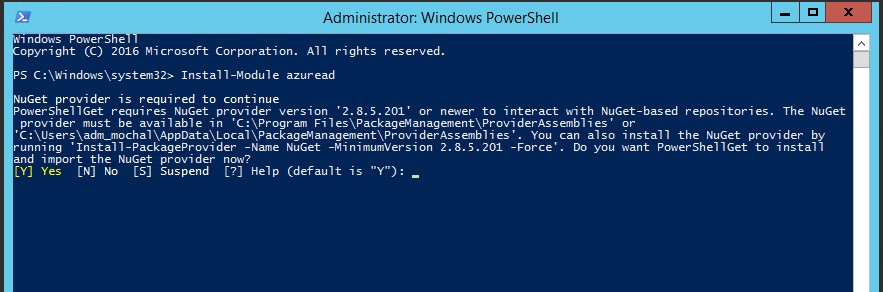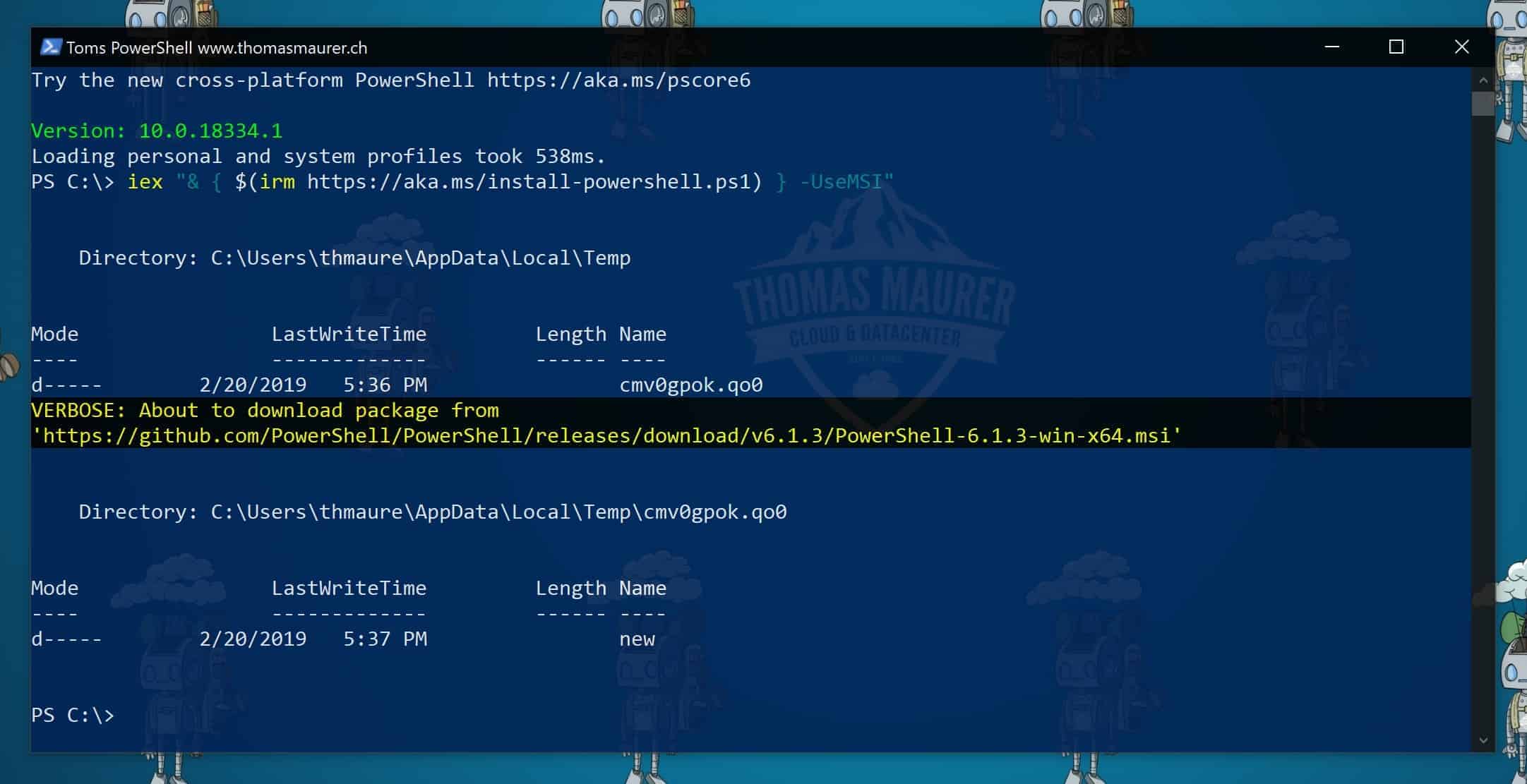Understanding the “install-module is not recognized” Error
The “install-module is not recognized” error in PowerShell occurs when the PowerShellGet module, which contains the Install-Module cmdlet, is not installed or not properly configured on the system. This error can prevent users from installing and managing PowerShell modules, which can impact automation, administration, and scripting tasks.
The PowerShellGet module is a crucial component of PowerShell that enables users to install, update, and manage PowerShell modules from the PowerShell Gallery or from a local or remote repository. When the PowerShellGet module is not installed or not functioning correctly, users may encounter the “install-module is not recognized” error, which can be frustrating and time-consuming to troubleshoot.
To resolve the “install-module is not recognized” error, users need to follow a series of steps that involve checking the PowerShell version, setting the execution policy, installing the PowerShellGet module, verifying the installation, and updating the PowerShellGet module. By following these steps, users can ensure that the PowerShellGet module is properly installed and configured, which can help prevent the “install-module is not recognized” error from occurring in the future.
Checking PowerShell Version: A Prerequisite
Before attempting to resolve the “install-module is not recognized” error, it is essential to check the PowerShell version installed on the system. The PowerShellGet module, which contains the Install-Module cmdlet, is available in PowerShell version 3.0 and later versions. Therefore, if the PowerShell version is outdated, users may encounter the “install-module is not recognized” error.
To check the PowerShell version, users can follow these steps:
Open PowerShell by searching for it in the Start menu or by running the “powershell” command in the Command Prompt.
Type the following command in the PowerShell console and press Enter: $PSVersionTable.PSVersion
Check the value of the “PSVersion” property. If the value is less than 3.0, users need to upgrade PowerShell to a later version to resolve the “install-module is not recognized” error.
It is important to note that upgrading PowerShell may require administrative privileges and may impact other applications and scripts that rely on PowerShell. Therefore, users should ensure that they have a backup of their system and applications before upgrading PowerShell.
In summary, checking the PowerShell version is a crucial step in troubleshooting the “install-module is not recognized” error. By ensuring that the PowerShell version is up-to-date, users can avoid encountering the error and ensure that the PowerShellGet module is available for installation and configuration.
Setting Execution Policy: A Key Step
Setting the execution policy is an essential step in resolving the “install-module is not recognized” error in PowerShell. The execution policy determines the level of trust required to run scripts and modules in PowerShell. By default, the execution policy is set to “Restricted,” which means that scripts and modules cannot be run.
To set the execution policy, users can follow these steps:
Open PowerShell as an administrator by right-clicking on the PowerShell icon and selecting “Run as administrator.”
Type the following command in the PowerShell console and press Enter: Set-ExecutionPolicy RemoteSigned
Press “Y” when prompted to confirm the change.
The “RemoteSigned” execution policy allows users to run scripts and modules that are signed by a trusted publisher or created by themselves. This policy is recommended for most users, as it provides a balance between security and functionality.
It is important to note that setting the execution policy may require administrative privileges and may impact other applications and scripts that rely on PowerShell. Therefore, users should ensure that they have a backup of their system and applications before setting the execution policy.
In summary, setting the execution policy is a crucial step in resolving the “install-module is not recognized” error. By allowing scripts and modules to run, users can ensure that the PowerShellGet module is properly installed and configured, which can help prevent the error from occurring in the future.
Installing the PowerShellGet Module: The Solution
Installing the PowerShellGet module is the ultimate solution to the “install-module is not recognized” error in PowerShell. The PowerShellGet module is a mandatory component for installing and managing PowerShell modules from the PowerShell Gallery or from a local or remote repository.
To install the PowerShellGet module, users can follow these steps:
Open PowerShell as an administrator by right-clicking on the PowerShell icon and selecting “Run as administrator.”
Type the following command in the PowerShell console and press Enter: Install-Module -Name PowerShellGet -Force
Press “Y” when prompted to confirm the installation.
The “-Name” parameter specifies the name of the module to install, which is “PowerShellGet” in this case. The “-Force” parameter forces the installation of the module, even if it is already installed.
It is important to note that installing the PowerShellGet module may require administrative privileges and may impact other applications and scripts that rely on PowerShell. Therefore, users should ensure that they have a backup of their system and applications before installing the PowerShellGet module.
In summary, installing the PowerShellGet module is the most effective way to resolve the “install-module is not recognized” error. By ensuring that the PowerShellGet module is properly installed and configured, users can avoid encountering the error and ensure that the PowerShell modules are available for installation and configuration.
Verifying the Installation: Ensuring Success
Verifying the installation of the PowerShellGet module is crucial to ensure that the “install-module is not recognized” error has been resolved. By checking the installed modules in PowerShell, users can confirm that the PowerShellGet module is available and configured correctly.
To check the installed modules in PowerShell, users can follow these steps:
Open PowerShell.
Type the following command in the PowerShell console and press Enter: Get-Module -ListAvailable
Check the output for the PowerShellGet module.
The “Get-Module” cmdlet retrieves the modules that are installed on the system. The “-ListAvailable” parameter lists all the available modules, including the PowerShellGet module.
If the PowerShellGet module is installed and configured correctly, it should appear in the output of the “Get-Module” cmdlet. If it is not present, users may need to repeat the steps for installing the PowerShellGet module.
It is important to note that the “Get-Module” cmdlet may return a large number of modules, depending on the system configuration. Therefore, users may need to scroll through the output to find the PowerShellGet module.
In summary, verifying the installation of the PowerShellGet module is an essential step in resolving the “install-module is not recognized” error. By checking the installed modules in PowerShell, users can ensure that the PowerShellGet module is available and configured correctly, which can help prevent the error from occurring in the future.
Updating PowerShellGet: Keeping Your System Current
Keeping the PowerShellGet module up-to-date is essential to avoid encountering the “install-module is not recognized” error in the future. Updating the PowerShellGet module ensures that users have access to the latest features, bug fixes, and security updates.
To update the PowerShellGet module, users can follow these steps:
Open PowerShell as an administrator.
Type the following command in the PowerShell console and press Enter: Update-Module -Name PowerShellGet -Force
Press “Y” when prompted to confirm the update.
The “-Name” parameter specifies the name of the module to update, which is “PowerShellGet” in this case. The “-Force” parameter forces the update of the module, even if it is already up-to-date.
It is important to note that updating the PowerShellGet module may require administrative privileges and may impact other applications and scripts that rely on PowerShell. Therefore, users should ensure that they have a backup of their system and applications before updating the PowerShellGet module.
In summary, updating the PowerShellGet module is an essential step in preventing the “install-module is not recognized” error. By keeping the PowerShellGet module up-to-date, users can ensure that they have access to the latest features and security updates, which can help maintain the stability and security of their PowerShell environment.
Seeking Further Assistance: Additional Resources
If the “install-module is not recognized” error persists after following the steps outlined in this guide, users can seek further assistance from various resources.
Microsoft Documentation:
Microsoft provides extensive documentation on PowerShell and its modules. Users can refer to the Microsoft documentation for troubleshooting guides, known issues, and workarounds related to the “install-module is not recognized” error. The Microsoft documentation is available at https://docs.microsoft.com/en-us/powershell/.
PowerShell Community Forums:
The PowerShell community forums are a great resource for users to seek assistance from experienced PowerShell users and developers. Users can post their queries and issues related to the “install-module is not recognized” error and get help from the community. The PowerShell community forums are available at https://forums.powershellgallery.com/.
PowerShell Blogs and Websites:
There are several blogs and websites dedicated to PowerShell that provide troubleshooting guides, tips, and best practices for using PowerShell. Users can refer to these blogs and websites for additional information and assistance related to the “install-module is not recognized” error. Some popular PowerShell blogs and websites include:
PowerShell.org: https://powershell.org/
Hey, Scripting Guy! Blog: https://devblogs.microsoft.com/scripting/
The Scripting Guys: https://www.scriptingguys.com/
In conclusion, the “install-module is not recognized” error in PowerShell can be resolved by following the steps outlined in this guide. By checking the PowerShell version, setting the execution policy, installing the PowerShellGet module, verifying the installation, and keeping the PowerShellGet module up-to-date, users can avoid encountering the error. If the error persists, users can seek further assistance from various resources, including Microsoft documentation, PowerShell community forums, and PowerShell blogs and websites.
Note: This article is for informational purposes only and does not provide any warranty or guarantee related to the accuracy or completeness of the information provided. The author and publisher are not responsible for any damages or losses that may occur as a result of using the information provided in this article.