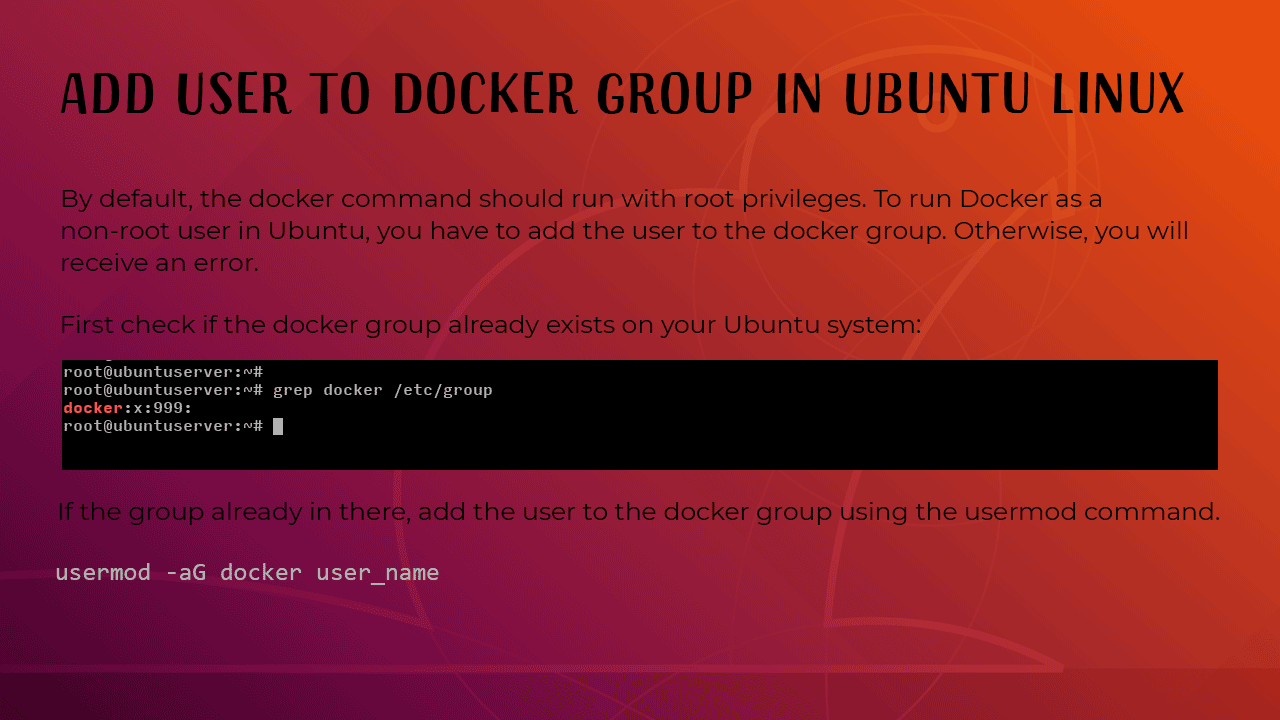Preparing Your Ubuntu System for Docker Installation
Before proceeding to install docker on ubuntu 18.04, it’s crucial to prepare your system by updating the package index and installing necessary dependencies. This initial step is vital for ensuring a smooth and secure installation process. Start by updating the Advanced Package Tool (apt) package list using the command: sudo apt update. This command synchronizes the package list from the repositories, making sure you have the latest information on available packages. Following the update, you need to install a set of prerequisite packages, which includes ‘apt-transport-https’, ‘ca-certificates’, ‘curl’, and ‘software-properties-common’. These packages play specific roles; ‘apt-transport-https’ allows apt to use HTTPS when accessing repositories, ensuring secure connections when downloading packages. ‘ca-certificates’ provides the necessary trusted root certificates, which verifies the authenticity of secure connections. ‘curl’ is used for transferring data with URLs, and it’s needed for adding the Docker repository’s GPG key, and ‘software-properties-common’ adds convenience in managing repositories. To install these packages, execute: sudo apt install apt-transport-https ca-certificates curl software-properties-common. This command fetches and installs all the essential software components. Failing to install these prerequisites can lead to issues while trying to install docker on ubuntu 18.04, such as failures in adding the repository or issues downloading packages, making this preparation a very important step to follow.
The installation of these specific packages helps to prevent common issues that can occur during the installation process and the smooth operation of docker itself. Ensuring these packages are correctly installed before installing Docker CE, is important, as they facilitate secure and reliable connections to the Docker repositories, and handle certificate validation efficiently. The use of ‘apt-transport-https’ means all communication with the repository will be over a secured channel, maintaining data integrity while downloading and updating packages related to Docker. The inclusion of ‘ca-certificates’ ensures trust in the Docker repositories, minimizing the risk of software tampering or man-in-the-middle attacks. Similarly, the utility of ‘curl’ allows the correct retrieval and handling of the Docker GPG key and ensures verification of the software that needs to be installed to correctly install docker on ubuntu 18.04. These preparations are essential to provide a solid foundation for the subsequent installation steps and to manage and install docker on ubuntu 18.04 in a secure and safe manner.
How to Install Docker CE on Ubuntu 18.04: Step-by-Step
To install Docker CE on Ubuntu 18.04, the process begins by utilizing the official Docker repository, ensuring a secure and consistent method for receiving updates. First, the GPG key from Docker needs to be added to the system’s trusted keys. This is done by executing the command: ‘curl -fsSL https://download.docker.com/linux/ubuntu/gpg | sudo apt-key add -‘. Following this, the Docker repository can be added to the system’s sources list with the command ‘sudo add-apt-repository “deb [arch=amd64] https://download.docker.com/linux/ubuntu $(lsb_release -cs) stable”‘. Adding this official repository is highly recommended as it provides a reliable source of Docker packages, guaranteeing that one receives updates and security patches directly from Docker. This method ensures a secure and verified pathway for software delivery, avoiding any risks associated with using third-party or untrusted resources. Securing the repository with the GPG key ensures a secure method to install docker on ubuntu 18.04 and verifies the authenticity of the docker installation packages.
With the Docker repository properly configured, the next step is to proceed with the actual Docker engine installation. This is done through the command: ‘sudo apt install docker-ce docker-ce-cli containerd.io’. It’s critical to understand that ‘docker-ce’, ‘docker-ce-cli’, and ‘containerd.io’ are all separate components, which collaborate to form the complete Docker engine. ‘docker-ce’ is the Docker Community Edition server, ‘docker-ce-cli’ provides the command-line interface for interacting with the Docker daemon, and ‘containerd.io’ is the core container runtime. During the installation process, apt might prompt you to accept dependencies. This command ensures that all necessary components for the install docker on ubuntu 18.04 are installed correctly. Any issues encountered during this process often relate to dependency conflicts or previous package configurations. In such cases, ensure that your system is up to date and that no other software is interfering with the installation. It is also important to note that using the official repository provides access to the latest versions of these packages and ensures the integrity of your installation, setting the foundation for a stable docker environment to install docker on ubuntu 18.04.
Verifying a Successful Docker Installation
To confirm that Docker has been successfully installed on your Ubuntu 18.04 system, you should first use the command docker --version. This command displays the version of the Docker Engine that has been installed, verifying the core component is functioning. Following this, executing docker run hello-world is crucial. The hello-world image is a simple test image that, when run, prints a confirmation message to the console. This confirms that Docker is properly installed and able to run containers. If you see the “Hello from Docker!” message, the Docker installation on your ubuntu 18.04 is successful and working as expected. This basic test checks the entire Docker engine, confirming that it is correctly set up on your Ubuntu system. This also tests the container runtime. You are now ready to proceed further and install docker on ubuntu 18.04.
The docker --version command specifically shows the version of the Docker Engine, which is the core component responsible for building, running, and managing containers. The docker run hello-world command not only verifies the Docker installation but also validates that the container runtime, typically containerd.io, is functioning correctly. Containerd.io is a core container runtime component that is responsible for container execution within the docker engine; it manages the complete container lifecycle. When you see the successful hello-world output after executing the command, you verify that the docker engine and the container runtime are running correctly. This step ensures that all necessary parts of the system needed to install docker on ubuntu 18.04 are installed correctly, and the installed docker components can interact seamlessly.
Managing Docker as a Non-Root User on Ubuntu
To enhance security and streamline workflow, it is crucial to manage Docker without constantly resorting to ‘sudo’ for each command when you install docker on ubuntu 18.04. Running Docker commands directly as the root user poses significant security risks, as any compromised container could potentially gain unrestricted access to the entire system. A more secure and efficient approach involves adding your user to the ‘docker’ group. This grants the user the necessary permissions to execute Docker commands without needing elevated privileges. The specific command to achieve this is ‘sudo usermod -aG docker $USER’. This command adds the current user to the ‘docker’ group, but the changes won’t immediately apply to your current session. To make these changes effective, you must run the ‘newgrp docker’ command, which initializes a new shell session with the updated group permissions, or simply log out and log back in. Now your user has the ability to execute Docker commands without the use of ‘sudo’ after you install docker on ubuntu 18.04. This practice significantly reduces the risk of accidental system damage and promotes a more secure environment.
The implications of running Docker as a non-root user are profound; it limits the potential impact of security breaches within containers by isolating them from direct access to system-level resources, thereby significantly enhancing your system security. This also streamlines user experience, eliminating the need to type ‘sudo’ repeatedly for each Docker command, which can become cumbersome and time-consuming. Instead of constantly escalating privileges with ‘sudo’, your user will have enough permissions to effectively manage Docker containers, images, volumes, and networks once you install docker on ubuntu 18.04. This approach aligns with best practices for system administration, promoting both security and operational efficiency. By implementing this step, you not only protect your Ubuntu 18.04 environment but also work more effectively with Docker, making the process smoother and less prone to security issues and improving your overall docker experience. Properly setting up user permissions after you install docker on ubuntu 18.04 is essential to avoid unnecessary risk and enhance the user experience when working with Docker on Ubuntu.
Working with Docker Images and Containers
To effectively use Docker after you install docker on ubuntu 18.04, it is essential to understand the concepts of Docker images and containers. A Docker image is a read-only template used to create containers. Think of it as a snapshot of an application and its required dependencies. Containers, on the other hand, are runnable instances of these images. They are the actual environments where your applications execute, each isolated from one another and the host system. For instance, to obtain a base image like Ubuntu, one uses the command ‘docker pull ubuntu’. This command retrieves the Ubuntu image from a Docker registry (like Docker Hub) and stores it locally, making it available for creating containers. Once the image is pulled, a container can be initiated from it using the command ‘docker run -it ubuntu /bin/bash’. Here, ‘docker run’ instructs Docker to create and run a new container from the specified image (‘ubuntu’). The ‘-it’ option provides interactive terminal access to the container, and ‘/bin/bash’ is the command executed within the container, giving a command-line interface to Ubuntu. This allows users to interact directly with the containerized operating system, enabling tasks like testing software within a controlled environment. When you install docker on ubuntu 18.04, understanding this fundamental relationship is crucial for practical application of container technology.
The ‘docker pull’ command is instrumental for preparing the environment by downloading the necessary images, ensuring you have the required building blocks for your containers. The ‘docker run’ command then leverages these images to create and launch the containers. Furthermore, running ‘docker ps’ command after running the container provides a way to check currently running containers. Each container operates in its own isolated space, providing a consistent environment for applications to run irrespective of the host system’s configurations. This allows you to install docker on ubuntu 18.04 and create isolated environments for each application. This containerization is a powerful mechanism to deploy, scale and manage applications in a portable way, especially when working on complex projects or deploying microservices. The ability to quickly and easily create and manage these containers provides substantial development and deployment advantages. In essence, ‘docker pull’ downloads the blueprints and ‘docker run’ brings them to life.
Essential Docker Commands for Ubuntu Users
When learning to install docker on ubuntu 18.04, becoming familiar with essential Docker commands is crucial for effective management of images and containers. The command ‘docker images’ lists all available Docker images stored on your system, providing a quick overview of the images ready for use. On the other hand, ‘docker ps’ displays all currently running containers. It is important to know that ‘docker ps -a’ expands on this, showing all containers, including those that are stopped. This command provides a complete view of all container instances, which is very helpful for tracking and managing resources. These commands are the basic foundation for your docker management experience after you install docker on ubuntu 18.04.
Further expanding on essential commands after you install docker on ubuntu 18.04, ‘docker stop’ is used to halt a running container, which needs to be followed by the container ID or name. In situations where you wish to permanently remove a container, the ‘docker rm’ command is used, also requiring the container ID or name as an argument. It’s essential to note that removing a container with ‘docker rm’ deletes the container and any associated data that is not part of persistent volumes. Similarly, the ‘docker rmi’ command removes an image, and you would need to provide the image ID or name to execute the removal. These commands are invaluable for cleaning up your docker environment and managing resources efficiently after you install docker on ubuntu 18.04. Each one of these commands helps you manage containers and images after your docker installation.
These docker commands work in tandem, ensuring that you can effectively handle your images and containers. For instance, after pulling an image using ‘docker pull’, you can use ‘docker run’ to initiate a container from that image. If the container is not working, ‘docker stop’ can be used to halt the execution and ‘docker rm’ can be used to remove the container. The ‘docker images’ command helps to manage available images and ‘docker rmi’ removes unwanted images to free up space. Understanding how these commands interact will make your experience after you install docker on ubuntu 18.04 much more productive and streamlined. By understanding these commands, you will be well equipped to manage and interact with Docker on your system effectively. These are fundamental commands that every user needs to know after you install docker on ubuntu 18.04.
Managing Docker Service and Settings
The Docker service, fundamental to running containers, is managed using systemctl, a system and service manager for Linux. To initiate the Docker service, the command sudo systemctl start docker is employed. This command starts the Docker daemon, making it available for use. Conversely, to halt the Docker service, sudo systemctl stop docker is used. This action suspends all Docker containers and the Docker daemon itself. For any changes or updates to take effect, sudo systemctl restart docker will restart the service, applying any new configurations or settings. To ensure that the Docker service is automatically initiated upon system startup, the command sudo systemctl enable docker is necessary. This is crucial for ensuring that services reliant on Docker are automatically available after a reboot. These actions are essential for controlling the Docker environment, ensuring its stability and reliability. Understanding how to manage the docker service is vital for managing your install docker on ubuntu 18.04.
These systemctl commands provide a way to seamlessly control the docker service, making them a basic component in Docker management on Ubuntu 18.04. When troubleshooting issues with the docker engine, using systemctl to manage the service can be an effective method. It’s essential to grasp these commands to properly manage docker within a production environment. Using systemctl with docker helps to maintain control, start, stop, restart and enable the Docker service. When setting up docker on ubuntu 18.04, remember these crucial commands. These systemctl commands are also critical when you need to manage the container lifecycle effectively, ensuring that services are available when needed. For those who intend to install docker on ubuntu 18.04 it’s vital to know how to control the docker daemon using these commands. These controls ensure the service behaves correctly, automatically starting when your server boots. Using systemctl, you can easily manage your docker installation and all related processes. By having this control, you can ensure the stability and reliability of your docker environment after the install docker on ubuntu 18.04.
Troubleshooting Common Docker Installation Issues
When attempting to install docker on ubuntu 18.04, users might encounter various issues. A common problem is permission related errors, often indicated by messages suggesting a lack of access to the docker daemon. This usually stems from not having the correct user permissions. Resolving this frequently involves adding the user to the docker group and ensuring that the group membership changes are correctly applied to the current session. Another common issue is a conflict with other installed software or pre-existing docker installations. This can manifest in different ways, including failed package installations or port conflicts. Before attempting any troubleshooting steps, it’s important to determine if any conflicting software exists. Furthermore, misconfigurations, although less common, can occur during installation leading to erratic behavior. This might be caused by incompatible package versions or incorrect repository configurations. Often, these problems can be addressed by carefully re-checking the steps followed during the install docker on ubuntu 18.04 process or by re-installing Docker after completely removing the previous installation. To start troubleshooting, begin by restarting the Docker service. This simple step resolves many unexpected issues. Run ‘sudo systemctl restart docker’ and then check the docker status with ‘sudo systemctl status docker’. Also, the Docker logs can be an essential source of information. These logs detail events, warnings and errors that occur during operations of the docker service, which is critical information when debugging. Accessing the docker logs using the command ‘sudo journalctl -u docker.service -f’ will provide valuable insights into potential problems. This command displays a continuous stream of the docker service log. By carefully examining these logs you can identify if there were any specific error messages that can give clues for troubleshooting.
If issues persist after restarting docker and checking logs, ensure the correct versions of ‘docker-ce’, ‘docker-ce-cli’ and ‘containerd.io’ are installed. Incompatible versions can lead to unexpected behaviour, especially after upgrades. It is worth checking if the installed packages match the recommended versions in the docker documentation. If there are package version conflicts consider downgrading or upgrading to the officially supported versions. Users can also experience issues if the installation process was not followed meticulously. In addition, sometimes the problem does not lie with the docker itself but with the host system which is why ensuring that the operating system has the latest updates might be a solution. It’s important that users follow the steps for how to install docker on ubuntu 18.04 closely from a reputable source. Finally, it’s recommended to check the official Docker documentation for a comprehensive guide on troubleshooting any issues. This is the primary source of help, providing details on known issues, solutions, and best practices. By consulting the official documents users can ensure they have the most up to date and accurate information for how to install docker on ubuntu 18.04. If all troubleshooting efforts fail to resolve the problem, consider the possibility of seeking help from the Docker community, where experienced users and developers may offer valuable guidance.