Why You Might Need to Halt a Container
Understanding why you might need to stop a container is crucial for effective container management. Several scenarios can necessitate halting a running container. One common reason is resource constraints. If a container consumes excessive CPU, memory, or disk I/O, stopping it might be necessary to prevent performance degradation of other applications or the host system itself. Diagnosing and addressing the root cause of the resource over-consumption is important, but stopping the container provides immediate relief.
Application errors also frequently lead to container shutdowns. If an application within a container encounters a critical error, such as a crash or unrecoverable fault, stopping the container might be the most appropriate response. In this situation, examining the container’s logs to identify the cause of the error is vital for preventing future occurrences. Regular updates and scheduled maintenance are further instances where stopping containers becomes necessary. Deploying new versions of an application often requires stopping the existing container, updating the image, and then restarting the container with the latest changes. Similarly, performing maintenance on the underlying infrastructure might necessitate temporarily stopping containers.
It’s important to emphasize how to stop a container gracefully. Abruptly terminating a container can lead to data loss or corruption, especially if the application is in the middle of writing to a database or file system. A graceful shutdown allows the application to complete ongoing operations, save its state, and release resources in an orderly manner. Docker provides mechanisms for signaling a container to shut down gracefully, which applications should be designed to handle. Therefore, knowing how to stop a container properly ensures data integrity and minimizes potential disruptions.
Different Approaches to Terminating Container Processes
Understanding how to stop a container involves exploring several methods, each with distinct implications. The approach chosen dictates whether the container shuts down gracefully or faces abrupt termination. A graceful shutdown allows the application within the container to finalize tasks, save data, and exit cleanly. Conversely, a forced termination immediately halts the container, potentially leading to data loss or corruption.
The docker stop command initiates a graceful shutdown. It sends a SIGTERM signal to the container’s main process, providing a window for the application to shut down. Docker waits for a default timeout period (typically 10 seconds) before resorting to a forceful termination if the application doesn’t exit on its own. This method is generally preferred as it minimizes the risk of data inconsistencies and allows for orderly resource release. Knowing how to stop a container properly is crucial for maintaining application stability.
In contrast, the docker kill command offers a more direct approach. It sends a SIGKILL signal, which immediately terminates the container’s process without any opportunity for a graceful exit. While this can be useful when a container becomes unresponsive or hangs, it should be used cautiously. Frequent use of docker kill can lead to data corruption and other issues. Other commands like docker pause and docker unpause are available for temporarily stopping containers. Ultimately, the best approach for how to stop a container depends on the specific circumstances and the application’s requirements for data integrity and graceful termination.

Graceful Shutdown: Using docker stop for a Clean Exit
The docker stop command offers a controlled method for stopping a container. It initiates a graceful shutdown process, crucial for preventing data loss or application corruption. Understanding how to stop a container correctly using this command is paramount for responsible container management.
When executed, docker stop sends a SIGTERM signal (termination signal) to the container’s main process. This signal acts as a polite request, instructing the application within the container to shut down. Docker then waits for a default timeout period of 10 seconds. This grace period allows the application to perform necessary cleanup tasks, such as saving data, closing connections, and releasing resources. If the application handles the SIGTERM signal and exits gracefully within the timeout, Docker considers the shutdown successful. This is the preferred way on how to stop a container.
However, if the application fails to respond to the SIGTERM signal or exceeds the timeout, Docker proceeds to send a SIGKILL signal. The SIGKILL signal forcefully terminates the process immediately. This abrupt termination can lead to data corruption or inconsistencies. To avoid this, configure applications to properly handle SIGTERM signals. Within your application code, implement a signal handler that intercepts the SIGTERM signal and initiates a graceful shutdown sequence. This sequence should include steps like saving any unsaved data, closing database connections, and releasing any held resources. For example, in a Python application, one could use the `signal` module to register a handler function for SIGTERM. This ensures that when Docker sends the signal, the application executes the defined cleanup operations before exiting. By implementing proper signal handling, you enhance the reliability and stability of your containerized applications and learn how to stop a container in the best possible way. Applications should be designed to handle shutdown signals for reliable operation.
Forceful Termination: Utilizing docker kill When Needed
The docker kill command offers a method for immediately stopping a container. Unlike docker stop, which requests a graceful shutdown, docker kill sends a SIGKILL signal. This signal forces the container’s main process to terminate without any opportunity to clean up or save data. Understanding how to stop a container using this method is crucial in specific situations.
The primary use case for docker kill arises when an application within a container becomes unresponsive. If a container fails to respond to the SIGTERM signal sent by docker stop within the defined timeout period, docker kill provides a last-resort option. It’s important to recognize the risks. Because the process is abruptly terminated, there is a potential for data corruption or loss. Any unsaved data or ongoing operations might be interrupted, leading to inconsistencies. However, when a container is completely frozen and preventing other processes from functioning correctly, docker kill becomes a necessary evil. Knowing how to stop a container this way can recover a system.
Before resorting to docker kill, all other options should be exhausted. Ensure that the application within the container is genuinely unresponsive and not simply experiencing a temporary delay. Verify that the docker stop command has been attempted and has timed out. Carefully consider the potential consequences of data loss before issuing the docker kill command. While it offers a quick solution for unresponsive containers, it bypasses the safeguards designed to ensure data integrity. Therefore, proper backups and data recovery plans are essential when considering how to stop a container with docker kill. This approach to how to stop a container should be viewed as an emergency measure.

Stopping Containers Using Docker Compose
Docker Compose simplifies managing multi-container applications. It defines and runs these applications using a YAML file. When working with Compose, understanding how to stop a container effectively is crucial. This section details how to stop a container started with Docker Compose, focusing on the docker-compose stop command and the docker-compose down command.
The docker-compose stop command halts running containers defined in your docker-compose.yml file. Unlike docker stop, which targets individual containers, docker-compose stop affects the entire application stack. It sends a SIGTERM signal to each container, initiating a graceful shutdown. Docker Compose respects the dependencies defined in your Compose file. It stops containers in the correct order to maintain data integrity. For instance, it might stop a web server before stopping a database. To execute this, navigate to the directory containing your docker-compose.yml file. Then, run the command docker-compose stop. This command stops all services defined in the file, but it does not remove the containers. The containers can be restarted later using docker-compose start. Knowing how to stop a container using this approach ensures a coordinated shutdown of your application’s components.
The docker-compose down command offers a more comprehensive approach. It not only stops the containers, but also removes them. Furthermore, it removes any networks, volumes, and images created by docker-compose up. This command is useful for cleaning up your environment after you are done working with the application. Before running docker-compose down, ensure that you no longer need the containers or their associated data. This action is irreversible without backups. To use it, navigate to the directory containing your docker-compose.yml file. Then, execute docker-compose down. This command provides a clean slate, removing all resources associated with the application. For a user learning how to stop a container and clean all the used resources, the ‘down’ command is the better option to stop a container. Understanding the difference between docker-compose stop and docker-compose down is essential. It allows you to manage your Docker Compose applications efficiently. You can choose the appropriate command based on whether you need to preserve the containers for later use or completely remove them.
Strategies for Automating Container Shutdowns
Automating container shutdowns is crucial for efficient resource management and maintaining application stability. One common approach involves using cron jobs to schedule the docker stop command. This allows you to define specific times or intervals for stopping containers, ensuring consistent shutdowns for maintenance or other routine tasks. Properly automating how to stop a container will improve the overall health of the system.
For instance, you can create a cron job that executes the command docker stop my_container at a specific time each day. This is particularly useful for stopping containers during off-peak hours to perform backups or updates. Consider the following example of a cron job entry: 0 2 * * * docker stop my_container. This entry will stop the container named “my_container” every day at 2:00 AM. Be sure to verify that the user executing the cron job has the necessary permissions to run Docker commands. Automating how to stop a container in this way ensures predictable and timely shutdowns.
Container orchestration platforms like Kubernetes also offer advanced features for managing container lifecycles. These platforms allow you to define policies for automatically scaling down or shutting down containers based on resource utilization or other metrics. For example, you can configure Kubernetes to automatically stop containers that are consuming excessive CPU or memory. Furthermore, health checks can be used to automatically restart or stop containers that are in an unhealthy state, ensuring high availability and resilience. This is another important part of knowing how to stop a container. Using orchestration platforms provides a more sophisticated approach to automating container shutdowns, offering greater flexibility and control over the container environment. With correct automation of how to stop a container, you can ensure that the applications shut down correctly and can prevent any data loss.
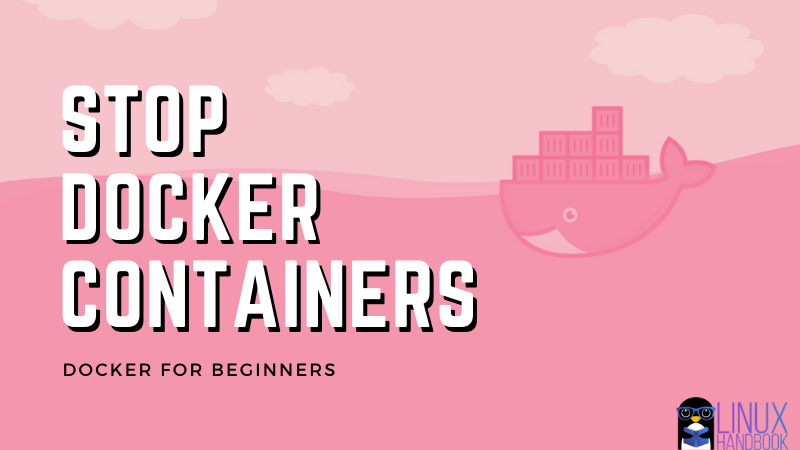
Troubleshooting Common Issues During Container Shutdown
Encountering difficulties while attempting to halt a container is not uncommon. This section addresses potential problems and offers troubleshooting steps. One frequent issue is a container seemingly refusing to shut down, remaining stubbornly active despite attempts to stop it. When encountering issues with how to stop a container, the first step is to inspect the container’s logs. Use the docker logs [container_id] command to examine the output for any error messages or indications of what might be preventing a clean shutdown. Applications might be stuck in a loop, waiting for a resource, or encountering an unhandled exception.
Another common problem relates to data loss. An abrupt termination, especially when not employing a graceful shutdown procedure, increases the likelihood of data corruption or loss. If the container is unresponsive and a docker stop command fails to terminate it within the defined timeout period, the system may resort to sending a SIGKILL signal. This immediately terminates the process without allowing it to finalize any operations. Before resorting to forceful termination, explore alternative solutions. One approach to investigate how to stop a container gracefully involves checking if the application within the container correctly handles signals. The application should be designed to listen for SIGTERM signals and initiate a controlled shutdown process, which includes saving data and closing connections. If the application doesn’t handle signals properly, modifications to the application code or the Dockerfile might be necessary to ensure graceful termination.
If a container continues to resist shutdown attempts, consider checking for resource contention. High CPU or memory usage might prevent the application from responding to shutdown signals. Use tools like docker stats to monitor resource consumption. If resource constraints are identified, allocating more resources to the container or addressing the underlying resource bottleneck on the host system can resolve the issue. Also, verify that no external processes are interacting with the container in a way that prevents it from shutting down. Network connections, open files, or shared resources might be keeping the container active. Understanding how to stop a container efficiently includes identifying and resolving these external dependencies. Properly configured applications and a thorough understanding of Docker commands are crucial for resolving shutdown issues and maintaining container stability.
Ensuring Data Integrity During Container Termination
Data integrity is paramount when considering how to stop a container. Preventing data corruption or loss during container termination requires careful planning and execution. Before initiating any shutdown procedure, it’s crucial to understand the container’s data storage mechanisms and implement appropriate safeguards. Understanding how to stop a container safely is the key to success.
One essential strategy is to back up data before the container shuts down. This can involve creating a snapshot of the container’s file system or utilizing data replication techniques. Persistent volumes offer a robust solution for data storage, decoupling the data lifecycle from the container lifecycle. By storing data on persistent volumes, you ensure that data survives container termination and can be easily accessed by other containers or applications. Implementing graceful shutdown procedures is another critical aspect of preserving data integrity. This involves allowing the application within the container to complete ongoing transactions, flush data to disk, and properly close files before terminating. Properly knowing how to stop a container, ensures data integrity.
To achieve a graceful shutdown, applications must be designed to handle signals such as SIGTERM, which is sent by the docker stop command. Upon receiving a SIGTERM signal, the application should initiate its shutdown sequence, ensuring that all data is properly saved and resources are released. Ignoring these signals can lead to data corruption or loss. Furthermore, monitoring container logs for error messages during the shutdown process can provide valuable insights into potential data integrity issues. If errors are detected, investigate and address them before proceeding with the termination. Regular testing of shutdown procedures is essential to validate their effectiveness and identify any potential vulnerabilities. The importance of regular testing cannot be overstated when learning how to stop a container correctly and ensure data safety.
