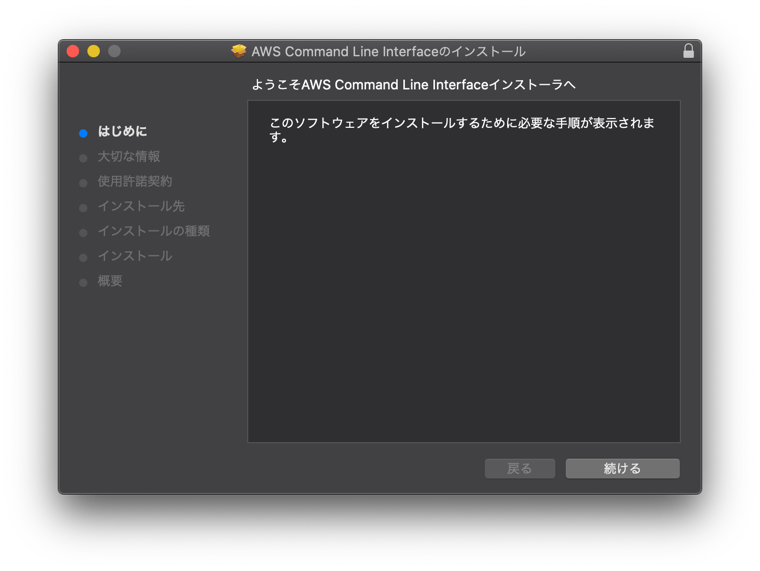Understanding the AWS CLI and Its Benefits
The AWS Command Line Interface, commonly known as the AWS CLI, is a powerful tool that enables developers and system administrators to interact with Amazon Web Services directly from their command-line interface. This tool provides a unified way to manage AWS services, automate tasks, and streamline workflows, making it a cornerstone of modern cloud operations. Understanding the fundamental purpose of the AWS CLI is crucial for anyone looking to efficiently manage their AWS resources. Unlike the AWS Management Console, a web-based interface, the CLI provides a more direct, scriptable, and flexible method for interacting with the AWS infrastructure. For example, the process of how to install aws cli can be performed in an automated manner across multiple environments making deployments and configurations consistent and repeatable. This is crucial for automation, scripting, and overall operational efficiency. The CLI allows for the execution of complex operations via single commands, significantly reducing the time and effort required compared to navigating through web interfaces. Its ability to be integrated with scripts makes it an indispensable tool for automated infrastructure management, including provisioning, deployment, and maintenance.
The AWS CLI’s advantages over the web console are numerous, particularly in the realm of automation and efficiency. The command-line environment makes it possible to script actions, allowing users to automate repetitive tasks with ease and to implement infrastructure as code practices. Instead of performing manual steps through the AWS Management Console, developers can create scripts using the AWS CLI to handle tasks in an automated and repeatable way. For example, it is possible to write a single script that can create a virtual machine, configure its network, and install all necessary software in a matter of minutes. This capability extends to a wide array of AWS services, including EC2, S3, IAM, and Lambda, among others. The flexibility and power of the CLI enable complex workflows to be executed via simple and elegant commands. Furthermore, the command-line interface provides the ability to perform version control over infrastructure changes, making rollback and auditing much easier. Learning how to install aws cli becomes a gateway to unlocking these powerful capabilities. The benefits of using the AWS CLI translate to increased productivity, reduced human error, and enhanced manageability of AWS resources, all crucial aspects of working in modern DevOps and cloud computing.
Prerequisites Before Installing the AWS CLI
Before beginning the process of how to install aws cli, it is crucial to ensure your system meets the necessary prerequisites. The AWS Command Line Interface (CLI) is designed to operate across multiple operating systems, including Windows, macOS, and various Linux distributions. Compatibility with your operating system is paramount for a successful installation. For Windows users, the AWS CLI is generally compatible with Windows 7 and later versions. macOS users will find compatibility from macOS 10.12 (Sierra) onwards, however, it is recommended to use a newer version to avoid potential compatibility issues. Linux users should be aware that the installation process might differ slightly depending on the distribution, such as Debian-based (Ubuntu) or Red Hat-based (CentOS). Checking the specific compatibility details for your Linux version on the AWS official documentation is crucial to ensure a smooth experience. A fundamental requirement for how to install aws cli is the presence of Python. The AWS CLI, by default, leverages Python, so you’ll need Python version 3.6 or later installed on your system. It is advisable to check which version of Python is installed on your system and upgrade if it does not meet this minimum version requirement to avoid any installation issues.
Administrative privileges are essential before proceeding on how to install aws cli. The installation of the AWS CLI typically involves making changes to your system’s environment variables and installing software packages. Therefore, regardless of your operating system, you will need administrative access or root privileges to execute the installation effectively. For Windows users, this usually means having access to an administrator account. macOS users will be prompted for their administrator password when installing software using the package installer, while Linux users need to use sudo or be logged in as root to install the aws cli. Prior to initiating the installation, ensure that you have the proper permissions to avoid interruptions or errors. Additionally, while this does not impact the installation, understanding the basic concepts of the command line or terminal is beneficial, as most interactions with the AWS CLI are through this interface. Familiarity with navigating the command line will aid in the installation and subsequent usage of the AWS CLI. Preparing your system according to these guidelines ensures a streamlined experience on how to install aws cli.
How to Install the AWS CLI on Windows
To learn how to install AWS CLI on Windows, begin by downloading the installer from the official AWS website. The installer is a straightforward executable file designed for easy installation. Once downloaded, double-click the installer to launch the setup wizard. Follow the on-screen instructions, accepting the default settings unless you have specific preferences for the installation directory. During the installation, ensure you have administrator privileges; this is crucial for the AWS CLI to function correctly. This process ensures that the necessary files are placed in the appropriate system locations, enabling seamless integration with your Windows command prompt or PowerShell. Understanding how to install AWS CLI properly is paramount for efficient use. This straightforward method allows users to quickly and easily set up the AWS CLI on their Windows systems.
After the installation is complete, it’s essential to verify the successful installation. Open a new command prompt or PowerShell window. Type aws --version and press Enter. If the installation was successful, you’ll see the version number of the AWS CLI displayed. This confirms that the AWS CLI is properly installed and ready for configuration. This simple verification step provides immediate feedback on the success of the installation process, preventing any further complications. Knowing how to install AWS CLI and subsequently verify its installation are key steps to successfully managing AWS resources from the Windows command line. Successfully following these steps ensures a seamless transition to using the command-line interface for interacting with AWS services.
Troubleshooting potential issues is an important part of understanding how to install AWS CLI. Common issues might include insufficient user privileges, conflicts with existing software, or problems with the downloaded installer file. If you encounter any problems, ensure you’re running the installer with administrator privileges. If the issue persists, try downloading the installer again to rule out any potential corruption during the initial download. Always refer to the official AWS documentation for the most up-to-date troubleshooting guidance and solutions for how to install AWS CLI. For advanced users, understanding the system path environment variables might be necessary to resolve path-related errors. Regularly checking for updates is also advised to ensure you’re using the most recent and stable version of the AWS CLI, thus preventing compatibility issues and improving performance.
How to Install the AWS CLI on macOS
Installing the AWS Command Line Interface (CLI) on macOS can be achieved through multiple methods, offering flexibility to users. This section will guide you through the process of how to install aws cli using both the package installer and pip, ensuring you have the AWS CLI ready for managing your AWS resources. Before starting, confirm that your macOS environment meets the necessary requirements, including having a compatible Python version installed, which is essential for the pip installation method. Verify the appropriate permissions to perform the install.
For the package installer method, begin by downloading the macOS PKG installer from the official AWS website. Once the download is complete, open the PKG file. The installer will walk you through a series of straightforward steps. Follow the on-screen instructions, accepting the default locations unless you have a specific need to change them. The installer will guide you through the process, taking care of most configuration needs. After installation, it is crucial to verify the installation by opening the terminal and running the command `aws –version`. This command will display the installed version of the AWS CLI, confirming a successful installation. If the version is displayed without errors, it means that how to install aws cli using the package installer was successful. Alternatively, you can use pip, the Python package installer. This method requires Python and pip to be installed on your system. To proceed, open your terminal and use the command `pip3 install awscli –upgrade`. This command downloads and installs the latest version of the AWS CLI and also handles upgrades. Similar to the package installer, verify the installation by executing `aws –version` in your terminal. Again, a correct version display indicates that how to install aws cli using pip was a success. This ensures that the AWS CLI is functioning correctly, regardless of the installation method used.
Both methods provide a robust way to install the AWS CLI on macOS. Choosing between the two often comes down to user preference and the existing setup of your environment. The package installer is a convenient, user-friendly approach for those who prefer a graphical interface, while pip offers a more streamlined experience for developers accustomed to working with Python environments. In both cases, knowing how to install aws cli correctly and verifying the installation are crucial steps to begin using AWS services effectively through the command line interface. Remember to also configure your AWS credentials after installation before proceeding with any commands that interact with your resources. This step is essential to grant the CLI access to manage your AWS account. Understanding both methods ensures you are equipped to choose the approach that best suits your technical skills and environment setup.
How to Install the AWS CLI on Linux
Installing the AWS CLI on Linux distributions involves leveraging the power of package managers or utilizing pip, a versatile package installer for Python. To learn how to install AWS CLI using your preferred method, follow the instructions below. Understanding the differences between these approaches is crucial for a smooth installation process. The choice between using a package manager like apt (for Debian-based systems such as Ubuntu) or yum (for Red Hat-based systems such as CentOS or Fedora) and using pip depends on your distribution and preferences. Using the package manager often ensures compatibility and simplifies dependency management. In contrast, pip provides more flexibility, especially when working with specific versions or needing more recent updates than those available in your distribution’s repositories. This guide will cover how to install AWS CLI using both methods, ensuring comprehensive coverage of installation techniques for Linux users. This section focuses on the practical aspects of how to install aws cli on various Linux distributions.
For Debian-based systems (Ubuntu, Linux Mint, etc.), use apt: First, update the package list with sudo apt update. Then, install the AWS CLI package using sudo apt install awscli. For Red Hat-based systems (CentOS, Fedora, RHEL), use yum: Begin by updating the repository metadata with sudo yum update, followed by installation using sudo yum install awscli. If you prefer to use pip regardless of your distribution, you can download the package directly. Ensure Python is installed; then, run pip install awscli or pip3 install awscli. After installation using either method, verify the installation by running aws --version in your terminal. This will display the installed AWS CLI version and confirm successful installation. How to install AWS CLI using pip often requires administrator privileges. This is a common requirement across many Linux distributions, helping prevent accidental modifications to system files. The steps for installing the AWS CLI will vary slightly based on the specific Linux distribution, but the fundamental commands provided above generally apply across most commonly used systems. Remember that regularly updating your AWS CLI to the latest version is recommended to benefit from improved performance, security enhancements, and access to new features.
Troubleshooting potential issues during the how to install AWS CLI process on Linux often involves checking for common errors. One frequent issue might be permission problems, resolved by using sudo before commands requiring administrative rights. If you encounter version conflicts or problems with dependencies, carefully examine the error messages provided and consult online resources, the AWS documentation, and community forums for assistance. In certain cases, attempting to reinstall the AWS CLI might resolve temporary glitches, but always ensure that you are following instructions compatible with your specific Linux distribution. If you face any persistent problems, verifying the installation using the aws --version command is a fundamental diagnostic step that can aid in identifying problems.
Configuring Your AWS CLI After Installation
After successfully completing the how to install aws cli process, the next crucial step involves configuring it to interact with your AWS account. This configuration is primarily managed through the `aws configure` command, which sets up the necessary credentials for authentication. When you execute `aws configure`, the CLI prompts for four key pieces of information: your Access Key ID, Secret Access Key, default region name, and output format. The Access Key ID and Secret Access Key are essential for securely identifying you and providing the necessary permissions to access your AWS resources. These keys should be treated with extreme care and never shared publicly. Your default region name specifies the AWS region where your resources will be created or managed by default, for example, us-west-2. Choosing a region closest to you or your users can lead to better performance. Lastly, the output format defines how the AWS CLI displays command responses, options include JSON, text, or table. Setting up your credentials correctly is essential for the AWS CLI to function correctly, ensuring that you can manage your resources from the command line interface securely.
Furthermore, the AWS CLI supports the concept of profiles, which allow you to manage multiple AWS accounts or access resources under different roles and permissions. You can create a new profile by using the command `aws configure –profile
The proper configuration of the AWS CLI after you finish the steps on how to install aws cli will allow you to automate and manage your infrastructure effectively. Understanding the role of access keys, regions, output formats, and how to leverage profiles significantly enhance the overall experience and security of working with AWS resources through the command line. This is fundamental in managing and automating operations in the AWS cloud and for those who need a more efficient and flexible way to interact with AWS services beyond the web console. Remember that security is a must, so you must ensure your keys and profiles are properly protected. The `aws configure` is the cornerstone command that will allow you to access your infrastructure in a secure way.
Verifying and Testing Your AWS CLI Installation
Once the AWS CLI is installed and configured, it is crucial to verify that everything is working correctly. This ensures a smooth workflow and prevents potential issues down the line. The primary method for verifying the installation is by using the aws sts get-caller-identity command. This command is designed to query the AWS Security Token Service (STS) and returns information about the currently configured AWS user or role. The response will include details such as the user’s account ID, user ID, and ARN (Amazon Resource Name). Executing this command successfully is a key indicator that the AWS CLI has been installed and configured correctly. To run the command, simply open your terminal or command prompt and type aws sts get-caller-identity followed by pressing enter. A successful response will be in JSON format and should display the pertinent user information as described above. If this command does not produce the expected output, it signals that there might be an issue with the installation, configuration, or with the set-up of the AWS credentials, which requires further investigation. Knowing how to install aws cli correctly ensures this verification step can be successfully achieved.
If the aws sts get-caller-identity command returns an error, there are several potential causes to consider. Common issues include incorrect AWS credentials, a misconfigured AWS CLI, or network problems. Firstly, double-check the credentials that were set up during the configuration phase; this includes the Access Key ID, Secret Access Key, and the default region. Ensure that the keys are accurate and copy-pasted correctly, without any additional white spaces. If the credentials seem correct, check that the CLI is properly installed by checking the version using aws --version. Make sure that you are on a version that is compatible with your account settings, especially with new AWS features. Sometimes errors may occur due to outdated versions; if so, an update of the AWS CLI might be needed. Additionally, verify your network connectivity and that firewalls aren’t blocking AWS communication. If all these checks pass and the command still fails, examine the specific error message for clues; typically, the error will indicate the exact nature of the problem, providing a starting point for resolution. Understanding how to install aws cli well means also understanding potential errors and how to troubleshoot them.
When troubleshooting, it’s always wise to begin by reviewing the basics and ensuring each step of the process was executed as intended. If the basic configuration check did not reveal the issue, consider reconfiguring the AWS CLI by running aws configure again. This process gives you the opportunity to correct any potential typo or to set the correct region. When using profiles, verify the active profile and, if needed, try to use the default profile to isolate any potential errors with the configuration of a specific profile. For example, use the –profile argument to test a specific profile. When dealing with specific error messages like “Unable to locate credentials”, this is a direct indication that the AWS CLI doesn’t have access to the security keys for your AWS account, so make sure to review the configuration steps. Taking the time to check each configuration will help ensure the process of how to install aws cli goes smoothly and efficiently, with minimal troubleshooting.
Common Issues and How to Troubleshoot the AWS CLI
Encountering issues while setting up or using the AWS CLI is not uncommon, but most problems have straightforward solutions. One frequent hurdle is path configuration; the operating system needs to know where the AWS CLI executable is located. If the `aws` command isn’t recognized, ensure the installation directory is included in your system’s PATH environment variable. Permission errors can also arise, especially during installation or when attempting to modify files; running the installation with administrative privileges often resolves this. Furthermore, using an outdated version of the AWS CLI can lead to compatibility issues or bugs; therefore, it is vital to keep your AWS CLI installation current. To upgrade, consult the official AWS documentation for the specific commands, typically involving `pip install –upgrade awscli` if you used pip for installation, or downloading the latest installer for other methods. Understanding these steps is essential for maintaining a properly functioning CLI environment for your AWS interactions. Correctly troubleshooting common errors ensures a smooth experience when managing your cloud resources. Understanding how to install aws cli also includes troubleshooting common installation errors.
Another common area for problems revolves around AWS credentials. If the AWS CLI reports authentication errors, verify the Access Key ID and Secret Access Key are correct. Typos in these values are frequent causes of failure. Double-check the configured default region as well, as it must match the region of the AWS resources you are attempting to manage. Ensure that the credentials used have the appropriate permissions. Issues may also arise from incorrect or outdated profile configurations. When working with multiple AWS accounts, setting up profiles using the `aws configure –profile
Finally, network connectivity problems can sometimes masquerade as AWS CLI issues. If commands time out or fail to connect, ensure your network is stable and doesn’t block access to AWS services. Firewalls or proxy settings might interfere with connectivity. Consider trying a simple ping test to a known AWS endpoint. The command `aws sts get-caller-identity` is useful for testing credentials and connectivity; a successful response will provide user information and confirm everything is working. When receiving error messages, closely examine them for clues; they often specify the exact issue. Sometimes, simply restarting your terminal or command prompt after making changes will help the configuration changes take effect correctly. By systematically ruling out possible causes, from path configuration to permissions, outdated versions, and network access, you can effectively troubleshoot the AWS CLI and ensure it operates reliably. Having these methods for how to install aws cli and troubleshoot problems, ensures smooth resource management.