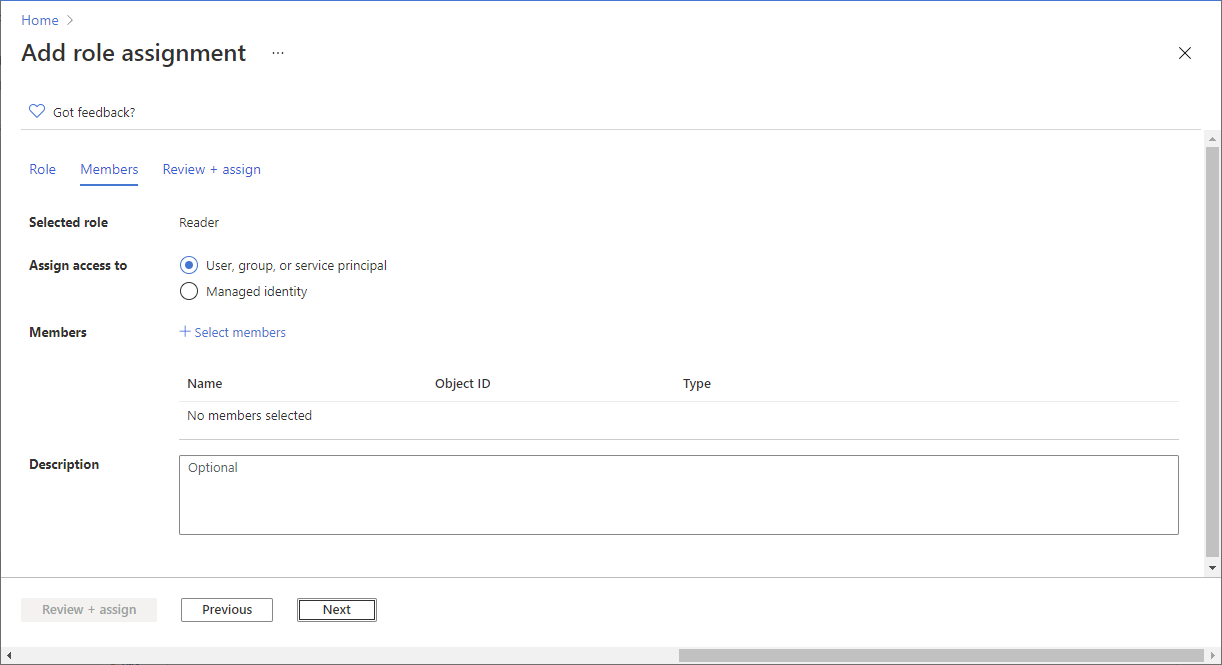Understanding Azure Roles and Permissions
Managing Azure resources effectively hinges on a clear understanding of roles and permissions. Account administrators in Azure subscriptions wield significant control. They can manage billing, access control, and virtually all aspects of the subscription. Learning how to change account admin in Azure subscription is crucial for maintaining security and operational efficiency. This guide will walk you through the process. Different roles exist within Azure’s Role-Based Access Control (RBAC) framework. These roles, such as Owner, Contributor, and Reader, govern the level of access granted to users or service principals. Owners have complete control. Contributors can manage resources but cannot modify subscription settings. Readers can only view resources. Understanding these distinctions is the first step in securely managing your Azure environment and mastering how to change account admin in Azure subscription. The process of adding or removing administrators involves careful consideration of these roles and their implications for security.
Before making any changes to administrators, it is essential to identify the current account administrators. This ensures a smooth transition and prevents unintended consequences. Incorrectly removing administrators can lead to lockouts and difficulties managing your Azure resources. Knowing who holds administrative privileges is paramount. When learning how to change account admin in Azure subscription, always prioritize verifying existing administrators. The next sections demonstrate how to determine current administrators using the Azure portal, Azure CLI, and Azure PowerShell. These tools offer different approaches, catering to various preferences and technical expertise levels. Choosing the right tool depends on your familiarity with each interface.
Azure’s RBAC model allows granular control over access. It’s a best practice to adhere to the principle of least privilege. Grant only the necessary permissions to users or service principals. This minimizes the potential impact of compromised accounts. Regular review of assigned roles is also vital. This ensures that permissions remain appropriate and that no unnecessary access exists. This is a critical aspect of securing your Azure subscription. Understanding how to change account admin in Azure subscription is a core skill for any Azure administrator. This guide provides the practical steps necessary to make these changes safely and efficiently, further enhancing the security posture of your Azure environment.
Identifying Your Current Azure Subscription Account Administrators
Before learning how to change account admin in Azure subscription, it’s crucial to identify the current administrators. This ensures a smooth transition and prevents accidental lockouts. Several methods exist to achieve this, each offering a different approach depending on user preference and technical skill. The Azure portal provides a user-friendly graphical interface, ideal for beginners. Alternatively, the Azure CLI and Azure PowerShell offer command-line options for experienced users who prefer scripting and automation. Understanding the current administrative structure is paramount before initiating any changes to subscription ownership. Knowing who has administrative rights is the first step in effectively managing your Azure resources. This process is essential, regardless of whether you plan to add, remove, or simply review existing administrators. To determine the current account administrators, one can utilize multiple tools. Each approach provides clarity and verification of the existing administrative assignments. Using these tools, you can effectively manage who controls your Azure subscription. This step is critical before attempting to make changes.
The Azure portal provides a visual method to identify current administrators. Navigate to your Azure subscription. Under “Access control (IAM)”, you’ll find a list of all users and groups with assigned roles. This list clearly shows who has the “Owner” role, indicating full administrative privileges. To quickly find the answer to “how to change account admin in Azure subscription,” you need this initial step. The process within the Azure portal is intuitive, guiding users through the subscription settings. Using screenshots to illustrate the steps is beneficial for those new to the Azure platform. It also serves as a visual aid for those familiar with the interface.
For command-line users, the Azure CLI and Azure PowerShell offer powerful alternatives. The Azure CLI utilizes commands like `az role assignment list –scope /subscriptions/
Adding a New Account Administrator: The Azure Portal Method
This section details how to change account admin in azure subscription using the Azure portal. This method is user-friendly and requires no command-line expertise. To begin, log in to the Azure portal using your credentials. Navigate to the Azure subscription you want to manage. Locate and select “Access control (IAM)” in the left-hand navigation menu. This is the central hub for managing user access and permissions within your subscription. Learning how to change account admin in azure subscription effectively is key to secure management.
Once in the IAM section, you’ll see a list of users and groups already assigned roles. To add a new account administrator, click the “Add” button, typically located near the top of the page. A new window will appear, prompting you to select a role. Choose the “Owner” role. This grants the user or service principal complete control over the subscription. Then, select the user or service principal you wish to add. You can search by name or email address. Once selected, review the changes before clicking “Save.” This completes the process of adding a new account administrator via the Azure portal. Remember, understanding how to change account admin in azure subscription is critical for maintaining control.
Adding a new account administrator is a crucial step in managing your Azure subscription. The process involves selecting the correct role, which in this case is “Owner,” and identifying the desired user or service principal. Careful selection is paramount. It ensures that only authorized individuals can manage your Azure resources. Adding the correct user and assigning the proper role are the essential components of successfully changing account admin in azure subscription. Always double-check your selections before saving changes. Regularly review assigned roles and maintain a robust security posture within your Azure environment. This is essential for effectively managing your cloud resources and maintaining their security. Mastering how to change account admin in azure subscription is a vital skill for any Azure administrator.
Adding a New Account Administrator: Using Azure CLI
This section details how to change account admin in Azure subscription using the Azure command-line interface (CLI). This method offers a fast and efficient alternative to the graphical user interface. Before proceeding, ensure the Azure CLI is installed and configured. You must also log in using `az login`. Knowing how to change account admin in Azure subscription is crucial for maintaining secure access control. The primary command for managing Azure roles is `az role assignment create`. This command allows assigning roles to users, groups, or service principals.
To add a new account administrator, you’ll need the user’s object ID. Find this ID using `az ad user list –query “[].{name:displayName,objectId:objectId}” –output table`. Identify the user you want to make an administrator. Their object ID is essential for the next step. Then, execute the following command, replacing `
For those unfamiliar with object IDs, it’s a unique identifier for each user or service principal in Azure Active Directory. Incorrectly identifying the object ID will result in the role assignment failing. The `–scope` parameter specifies the scope of the assignment. Using `/subscriptions/
Adding a New Account Administrator: Using Azure PowerShell
This section details how to change account admin in Azure subscription using Azure PowerShell. PowerShell provides a robust command-line interface for managing Azure resources. To add a new account administrator, one must first install the Azure PowerShell module and connect to the subscription. The `Connect-AzAccount` cmdlet facilitates this connection. Then, use the `Get-AzADUser` cmdlet to obtain the object ID of the user you want to promote. This ID is crucial for assigning the Owner role.
The core command for adding an administrator is `Set-AzRoleAssignment`. This cmdlet takes several parameters. The `RoleDefinitionName` parameter specifies the role to assign; in this case, “Owner.” The `ObjectId` parameter requires the object ID retrieved earlier, identifying the user. Finally, the `Scope` parameter defines the level of access; `/subscriptions/{subscriptionId}` grants access to the entire subscription. The complete command might look like this: `Set-AzRoleAssignment -RoleDefinitionName “Owner” -ObjectId
Removing an existing account administrator involves a similar process, using the `Remove-AzRoleAssignment` cmdlet. This cmdlet requires the `RoleAssignmentName` or `ObjectId` of the role assignment to remove. Carefully verify the details before execution to avoid unintended consequences. Always double-check the `Scope` parameter to ensure the correct resource is targeted. Before making changes to administrator roles, understand the implications, particularly when removing the last Owner. How to change account admin in Azure subscription safely involves careful planning and verification. Azure PowerShell provides detailed error messages if issues arise, aiding in troubleshooting. Efficient management of Azure subscriptions requires familiarity with these cmdlets and a thorough understanding of Azure’s role-based access control (RBAC) model.
Removing an Existing Account Administrator
This section details how to remove an existing account administrator from your Azure subscription. Understanding how to change account admin in azure subscription is crucial for maintaining security. Carefully follow these instructions, as incorrectly removing an administrator can cause operational disruptions. Always double-check the user or service principal before initiating removal. The process is similar across the Azure portal, Azure CLI, and Azure PowerShell. Removing the only Owner requires adding a new Owner beforehand to prevent lockouts.
To remove an account administrator using the Azure portal, navigate to the Azure portal, locate your subscription, select “Access control (IAM)”, and then “Role assignments”. Identify the user or service principal with the “Owner” role. Select the assignment, and then choose “Remove”. Confirm the removal. For the Azure CLI, use the `az role assignment delete` command, specifying the assignment name or ID. This command provides a flexible way to manage how to change account admin in azure subscription through command line interface. Remember to replace placeholders with your actual values. Similarly, Azure PowerShell uses the `Remove-AzRoleAssignment` cmdlet. This requires the assignment name or ID. Always verify the identity before executing the command to prevent accidental removal of critical accounts.
Understanding how to change account admin in azure subscription is vital for maintaining control and security. Removing an administrator is a powerful action; therefore, proceed with caution. Before removing an administrator, ensure at least one other Owner remains. Removing the last Owner can severely restrict access, potentially locking you out of your subscription. Consider using least privilege principles, assigning only the necessary permissions to users. Regularly review assigned roles to maintain secure account management. This process of regularly checking is an important part of understanding how to change account admin in azure subscription securely. For troubleshooting, check for authentication errors or insufficient permissions. If you encounter problems, consult Azure documentation or support resources for further assistance. Always remember to confirm the changes before proceeding with any actions related to how to change account admin in azure subscription.
Troubleshooting Common Issues When Changing Azure Account Admin
Encountering problems while attempting to change the account administrator in your Azure subscription is not uncommon. One frequent issue involves permission errors. This often arises if the user attempting the change lacks sufficient privileges. To resolve this, ensure the user is assigned at least the “Owner” role within the subscription. If you are unsure how to check or change role assignments, refer to the previous sections detailing how to change account admin in azure subscription. Verify the user’s credentials are correct and that they have access to the Azure environment. Authentication issues may stem from incorrect passwords, expired credentials, or multi-factor authentication problems. Review your authentication settings and ensure compliance with security policies.
Another common hurdle involves difficulties locating the correct settings within the Azure portal, Azure CLI, or PowerShell. The interfaces can seem overwhelming initially. Remember that the exact steps and commands might slightly vary depending on the version you are using. For the Azure portal, carefully navigate to the “Access control (IAM)” section for your subscription. Within the Azure CLI and PowerShell, use the correct cmdlets and parameters for managing role assignments. Consult the official Microsoft Azure documentation for the latest commands and parameters, to ensure you use the right method for how to change account admin in azure subscription. If you still face problems finding the necessary settings, try searching the Azure portal’s help documentation or the Microsoft Learn platform. These resources provide detailed guidance and tutorials.
A troubleshooting checklist can aid in resolving issues: 1. Verify user permissions; 2. Confirm correct credentials and authentication; 3. Check for typos in commands; 4. Double-check the target subscription; 5. Review the Azure documentation for specific instructions on how to change account admin in azure subscription; 6. Ensure the Azure services are functioning correctly; 7. Consider seeking assistance from Microsoft support if problems persist. Following these steps systematically should assist in resolving most problems encountered while managing Azure subscription ownership and making crucial changes like updating the account administrator. Proactive steps such as using the principle of least privilege can prevent future permission issues and streamline the administration process.
Best Practices for Account Administration
Effectively managing Azure subscriptions involves implementing robust role-based access control (RBAC) strategies. This ensures only authorized personnel access necessary resources. Understanding how to change account admin in Azure subscription is crucial, but equally important is the principle of least privilege. Grant users only the minimum permissions needed for their roles. This limits the potential impact of compromised accounts. Regularly review and update assigned roles. This proactive approach helps maintain security and efficiency. Outdated permissions pose unnecessary risks. How to change account admin in Azure subscription securely is key to preventing unauthorized access.
Implementing multi-factor authentication (MFA) for all accounts adds an extra layer of security. This significantly reduces the risk of unauthorized access, even if credentials are compromised. Regular security audits help identify and address potential vulnerabilities. These audits should encompass all aspects of account management, including permissions, access levels, and activity logs. Understanding how to change account admin in Azure subscription securely and efficiently is only part of a strong security posture. Proactive monitoring and timely updates are also essential for safeguarding against potential threats. A well-defined process for account provisioning and de-provisioning simplifies administration and enhances security. This process should clearly define roles, responsibilities, and procedures for managing accounts and permissions.
Leverage Azure’s built-in auditing capabilities to track administrative changes and activity. This provides a valuable audit trail, facilitating investigations and accountability. Document all account administration procedures. Clearly documented processes simplify troubleshooting and knowledge transfer. Regular training for administrators ensures staff remain informed about best practices and security protocols. This ongoing education reduces the risk of errors and enhances overall security. How to change account admin in Azure subscription safely is a skill that requires both technical knowledge and an understanding of security principles. Combining these best practices creates a resilient and secure environment for your Azure resources. Regular reviews of these processes are crucial for maintaining a high level of security.