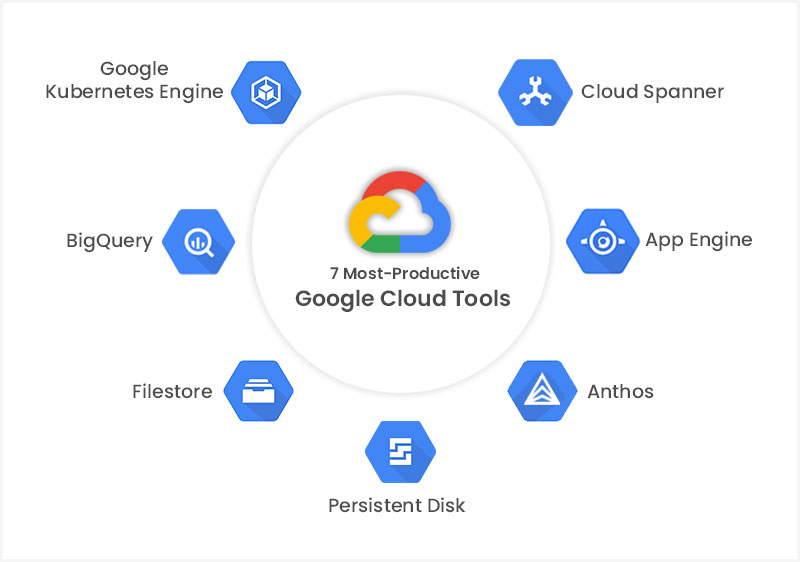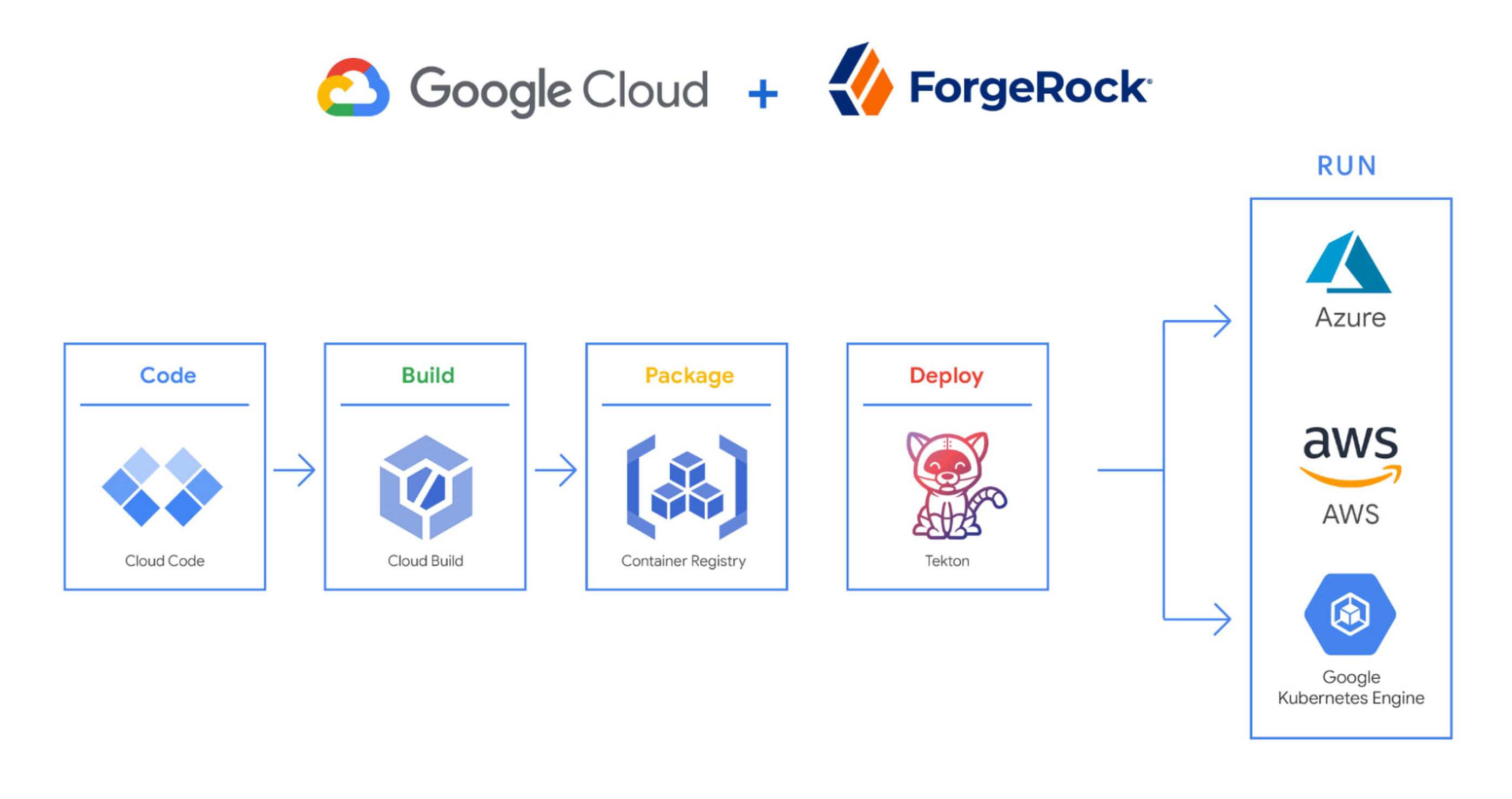Why Google Cloud Developer Tools Stand Out
Google Cloud Developer Tools offer a wide range of features and benefits that make it an attractive choice for developers building applications in the Google Cloud Platform (GCP) environment. These tools are designed to streamline the development process, improve productivity, and facilitate collaboration among team members.
One of the key advantages of Google Cloud Developer Tools is their seamless integration with GCP services. Developers can easily manage their infrastructure and applications within a unified environment, reducing context-switching and minimizing the learning curve. This integration also enables version control and continuous integration and delivery (CI/CD) capabilities, allowing developers to efficiently manage code changes and automate the build, test, and deployment process.
Google Cloud Developer Tools help developers save time, reduce errors, and collaborate more effectively. By automating repetitive tasks, developers can focus on writing high-quality code and solving complex problems. Additionally, these tools promote collaboration through features such as shared repositories, real-time notifications, and integrated chat, enabling teams to work together more efficiently and effectively.
Getting Started with Google Cloud Developer Tools
To begin using Google Cloud Developer Tools, follow these steps to set up and configure the tools for a project:
-
Create a Google Cloud account: If you don’t already have a Google Cloud account, sign up for one at https://cloud.google.com/. Google Cloud offers a free tier, which allows you to explore and test many of its services without incurring any costs.
-
Set up a project: After creating your account, sign in and create a new project. Provide a project name, organization, and billing information. Make sure to select the appropriate location and resources for your project.
-
Enable necessary APIs: Navigate to the “APIs & Services” dashboard and enable the APIs required for your project, such as Cloud Source Repositories, Cloud Build, and Cloud Pub/Sub.
-
Install and configure the Cloud SDK: The Cloud SDK, also known as gcloud, is a set of tools for managing Google Cloud services from the command line. Download and install the SDK, then authenticate and configure it with your Google Cloud account and project information.
-
Create a Cloud Source Repository: Use the Cloud SDK or the Google Cloud Console to create a new Cloud Source Repository for your project’s codebase. You can also link existing repositories from GitHub, Bitbucket, or other version control systems.
-
Configure Cloud Build: Set up Cloud Build triggers and build configurations to automate your build, test, and deployment processes. Customize build steps, container images, and permissions as needed.
-
Explore Cloud Pub/Sub: Based on your project’s requirements, create topics and subscriptions for real-time data streaming, event-driven architectures, or microservices communication using Cloud Pub/Sub.
A Deep Dive into Key Google Cloud Developer Tools: Cloud Source Repositories
Google Cloud Source Repositories is a Google Cloud-hosted version control system that simplifies code management, collaboration, and integration with other Google Cloud services. As part of the Google Cloud Developer Tools suite, Cloud Source Repositories provides a secure and scalable solution for managing your project’s codebase.
Cloud Source Repositories supports Git, a widely-used distributed version control system, enabling developers to leverage familiar workflows and tools. By hosting your code within Google Cloud, you can take advantage of seamless integration with other Google Cloud services, such as Cloud Build and Cloud Pub/Sub, creating a cohesive development environment.
Key Features of Cloud Source Repositories
-
Integration with Google Cloud services: Easily integrate your codebase with other Google Cloud services, such as Cloud Build, Cloud Functions, and App Engine, streamlining your development workflows.
-
Secure and scalable: Benefit from Google Cloud’s robust security measures and scalable infrastructure, ensuring your codebase remains secure and performant as your project grows.
-
Access control: Manage access to your repositories using Google Cloud’s Identity and Access Management (IAM) system, allowing you to control who can view, modify, or administer your codebase.
-
Branch management: Organize your codebase using branches, tags, and merges, enabling efficient collaboration and code review processes.
-
Automatic sync with GitHub, Bitbucket, and others: Automatically sync your Cloud Source Repositories with popular version control platforms, such as GitHub and Bitbucket, allowing you to leverage additional tools and services.
Collaboration and Code Review
Cloud Source Repositories facilitates collaboration and code review by providing features such as pull requests, code comments, and side-by-side diffs. By enabling developers to review, discuss, and approve changes before merging, you can maintain high code quality and consistency throughout your project.
A Deep Dive into Key Google Cloud Developer Tools: Cloud Build
Cloud Build is Google Cloud’s continuous integration and delivery (CI/CD) platform, designed to automate the build, test, and deployment processes for applications in the Google Cloud Platform (GCP) environment. Cloud Build supports various container formats, such as Docker and Cloud Buildpacks, and offers customizable build steps, enabling developers to create efficient and flexible workflows.
Key Features of Cloud Build
-
Container support: Build, test, and deploy containerized applications using Docker or Cloud Buildpacks, ensuring consistent and reproducible environments.
-
Customizable build steps: Define and execute build steps using YAML or JSON configuration files, allowing you to create complex workflows tailored to your project’s needs.
-
Integration with Cloud Source Repositories: Seamlessly integrate with Cloud Source Repositories or other version control systems, enabling automated builds on code commits or pull requests.
-
Parallel and cached builds: Speed up build times by executing multiple build steps concurrently and caching build artifacts for reuse.
-
Secure and scalable: Leverage Google Cloud’s secure and scalable infrastructure to handle builds and deployments, ensuring high availability and performance.
Use Cases for Cloud Build
Cloud Build can be used in various scenarios, such as:
-
Automated testing: Set up test suites to automatically run on code commits, ensuring code quality and consistency.
-
Continuous deployment: Deploy applications to Google Kubernetes Engine (GKE), App Engine, or other environments upon successful builds.
-
Versioning and rollbacks: Manage application versions and roll back to previous versions in case of issues.
-
Multi-platform support: Build and deploy applications for multiple platforms, such as web, mobile, and IoT, from a single CI/CD platform.
A Deep Dive into Key Google Cloud Developer Tools: Cloud Pub/Sub
Cloud Pub/Sub is Google Cloud’s messaging service, designed for real-time data streaming, event-driven architectures, and microservices communication. This fully-managed, scalable service enables developers to build distributed systems that can handle high volumes of data and events, ensuring reliable and secure communication between components.
Key Features of Cloud Pub/Sub
-
Real-time data streaming: Process and analyze data in real-time, enabling near-instant decision-making and response times.
-
Event-driven architectures: Build event-driven systems that can scale and adapt to changing workloads, ensuring high availability and performance.
-
Microservices communication: Enable communication between microservices using a lightweight, flexible messaging system.
-
Scalability: Automatically scale to handle high message volumes, ensuring consistent performance and reliability.
-
Security: Leverage Google Cloud’s robust security measures, such as encryption at rest and in transit, Identity and Access Management (IAM), and VPC-SC.
Use Cases for Cloud Pub/Sub
Cloud Pub/Sub can be used in various scenarios, such as:
-
Real-time analytics: Stream data to BigQuery or Dataflow for real-time analysis, enabling near-instant insights and decision-making.
-
Logging and monitoring: Send logs and metrics to Cloud Logging and Cloud Monitoring for centralized monitoring and alerting.
-
Microservices communication: Enable communication between microservices using a lightweight, flexible messaging system.
-
Event-driven architectures: Build event-driven systems that can scale and adapt to changing workloads, ensuring high availability and performance.
-
Internet of Things (IoT) data management: Collect, process, and analyze data from IoT devices in real-time.
Best Practices for Using Google Cloud Developer Tools
Google Cloud Developer Tools offer numerous features and capabilities to help developers build, deploy, and manage applications in the Google Cloud Platform (GCP) environment. To maximize productivity and ensure a smooth development experience, consider the following best practices:
Organize Projects and Resources
Properly organizing projects and resources can help maintain a clean and manageable development environment. Use folders and projects to group related resources, and apply consistent naming conventions to simplify navigation and management.
Set Up Permissions and Access Control
Google Cloud Developer Tools provide robust Identity and Access Management (IAM) features, enabling you to control access to resources and services. Define roles and permissions for team members, ensuring that each user has the appropriate level of access for their responsibilities.
Optimize Build Configurations
Optimizing build configurations can significantly improve build times and reduce resource usage. Use build caching, parallel builds, and custom build steps to streamline your build processes and minimize wait times.
Integrate with Other GCP Services
Google Cloud Developer Tools integrate seamlessly with other GCP services, enabling you to create end-to-end development workflows. Leverage services such as Cloud Functions, Cloud Run, and Anthos to build, deploy, and manage applications in a serverless or containerized environment.
Monitor and Alert
Monitoring and alerting can help you identify and address issues before they impact your applications. Use Cloud Monitoring and Cloud Logging to track performance, resource usage, and error rates, and set up alerts to notify you of potential issues.
Collaborate Effectively
Google Cloud Developer Tools promote collaboration through features such as shared repositories, real-time notifications, and integrated chat. Encourage team members to use these features to streamline communication and ensure a smooth development process.
Real-World Use Cases and Success Stories: Google Cloud Developer Tools in Action
Google Cloud Developer Tools have been successfully implemented in various industries, helping organizations improve productivity, reduce costs, and accelerate innovation. Here are a few examples:
Example 1: Media and Entertainment
A media and entertainment company used Google Cloud Developer Tools to streamline their content delivery process. By integrating Cloud Source Repositories, Cloud Build, and Cloud Pub/Sub, they automated the build, test, and deployment of their applications, reducing deployment times from hours to minutes.
Example 2: Financial Services
A financial services firm leveraged Google Cloud Developer Tools to build a real-time fraud detection system. By using Cloud Pub/Sub for data streaming and Cloud Functions for serverless processing, they were able to analyze transactions in real-time, significantly reducing fraudulent activities and improving customer trust.
Example 3: Retail
A retail company utilized Google Cloud Developer Tools to create a centralized logging and monitoring system for their e-commerce platform. By integrating Cloud Logging and Cloud Monitoring, they gained real-time visibility into their system’s performance, enabling them to proactively address issues and improve overall customer experience.
Example 4: Healthcare
A healthcare organization used Google Cloud Developer Tools to build a secure, HIPAA-compliant data processing pipeline. By leveraging Cloud Pub/Sub for data streaming and Cloud Dataflow for data processing, they were able to analyze sensitive patient data while maintaining strict compliance requirements.
Comparing Google Cloud Developer Tools with Alternatives: AWS Developer Tools and Azure DevOps
Google Cloud Developer Tools face competition from other popular developer toolsets, such as AWS Developer Tools and Azure DevOps. Each platform offers unique features and capabilities, making it essential to understand their strengths and weaknesses before deciding which solution is best for your needs.
AWS Developer Tools
AWS Developer Tools, also known as AWS Code Services, include CodeCommit, CodeBuild, CodeDeploy, and CodePipeline. These tools offer version control, continuous integration, continuous delivery, and infrastructure management capabilities in the AWS environment.
-
Strengths: AWS Developer Tools provide deep integration with other AWS services, enabling seamless deployment and management of applications in the AWS ecosystem.
-
Weaknesses: The learning curve for AWS Developer Tools can be steep, and the cost structure can be complex, making it challenging for some users to manage and optimize expenses.
Azure DevOps
Azure DevOps, formerly known as Visual Studio Team Services (VSTS), is a set of tools that includes Azure Repos, Azure Pipelines, Azure Boards, and Azure Artifacts. These tools offer version control, continuous integration, continuous delivery, project management, and package management capabilities in the Azure environment.
-
Strengths: Azure DevOps provides a comprehensive set of tools for application lifecycle management, including project management and package management features that are not available in Google Cloud Developer Tools or AWS Developer Tools.
-
Weaknesses: Azure DevOps may not integrate as seamlessly with non-Microsoft services and tools compared to Google Cloud Developer Tools and AWS Developer Tools.
When comparing Google Cloud Developer Tools with alternatives, consider factors such as your existing infrastructure, preferred development environment, and budget. Each platform offers unique advantages and disadvantages, so it is essential to choose the solution that best aligns with your organization’s needs and goals.