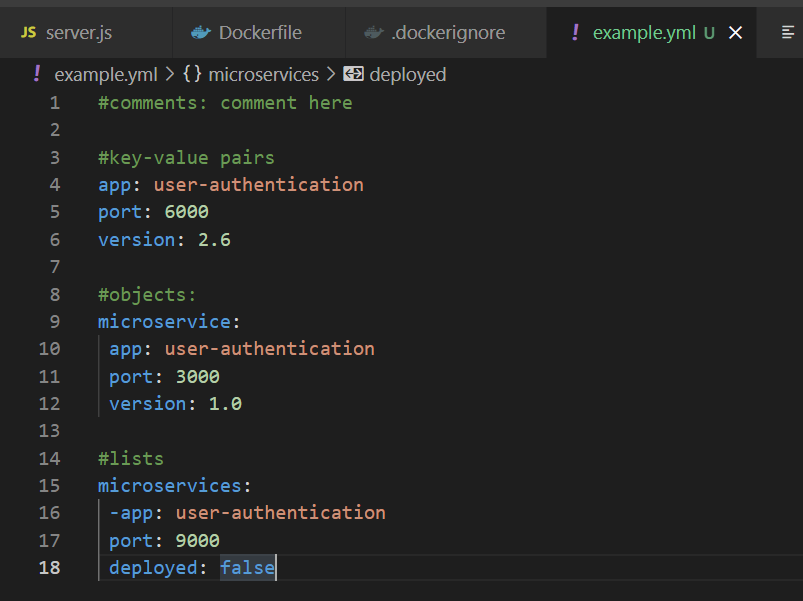How to Implement Your First Automated Workflow
GitHub Actions represents a powerful platform for automating software development workflows directly within your GitHub repositories. It enables developers to streamline processes such as continuous integration, continuous deployment, and other repetitive tasks, thereby reducing manual effort and minimizing the potential for human error. The core benefit of embracing GitHub Actions lies in its capacity to automatically trigger actions based on specific events, such as code pushes, pull requests, or scheduled intervals. These automated workflows are composed of several fundamental concepts: workflows, which are the automated processes themselves; events, which initiate the workflow execution; jobs, which are the execution units containing steps; and steps, which are the individual tasks that perform specific actions within a job. Through these elements, teams can create robust and flexible automation pipelines, transforming complex development cycles into predictable, repeatable processes. This approach not only accelerates the development lifecycle, but it also ensures higher code quality through consistent automated checks and deployments. With a well-designed set of GitHub Actions, teams can substantially improve their efficiency, allowing them to focus on writing code rather than dealing with manual maintenance tasks. The following sections will guide you through creating your first functional github actions example, detailing each step necessary to build and understand automated processes. A practical demonstration that clarifies each concept will allow you to quickly leverage the tool’s full capabilities.
This introduction to GitHub Actions serves as the foundational understanding for the hands-on examples that will follow. As software development increasingly demands faster and more reliable workflows, integrating GitHub Actions has become an essential skill for modern developers. A github actions example will demonstrate a tangible benefit to your daily routines. From automatically running tests on every commit to deploying changes to your servers, GitHub Actions offers a vast array of possibilities, all managed directly from the code repository. It provides a comprehensive ecosystem to automate tasks related to building, testing, and deploying your code, ensuring that every release is a reflection of a rigorously tested and validated codebase. The flexible nature of the workflows allows developers to create complex and custom processes that match their particular development needs. This means that organizations can customize their automated processes to fit the specific requirements of each project and team. The modular and reusable nature of GitHub actions means that complex processes can be broken down into smaller, more manageable pieces, which promotes organization and scalability in your project.
Understanding the YAML Syntax for GitHub Actions
Transitioning from an introduction to GitHub Actions, it’s crucial to understand the underlying YAML syntax that dictates how these automated workflows operate. YAML, a human-readable data serialization language, is used to define every aspect of a GitHub Actions workflow, from its trigger events to its execution steps. The core building blocks you’ll encounter include: `name`, which specifies the workflow’s title; `on`, which determines what events trigger the workflow; `jobs`, which group sets of steps; `runs-on`, which designates the type of virtual environment where a job will execute; `steps`, which lists the sequence of actions to perform; and `uses`, which references pre-built actions available in the GitHub Actions marketplace. These elements work together to form the foundation of every automated task. For example, a `name` like “Continuous Integration,” an `on` event like a `push` to the main branch, and then `jobs` including a set of build and test `steps`, all come together to define a complete workflow. This structured approach ensures that every automation is clear, predictable, and easily manageable. This detailed understanding of the syntax is fundamental to creating effective `github actions example` workflows. The structure promotes both clarity and efficiency, allowing for complex automation without sacrificing readability or maintainability. These crucial elements and their application are fundamental to mastering GitHub Actions.
To better understand this, let’s consider a small code snippet illustrating these elements. Imagine a simple workflow to check out the code and print a message. Here’s how that might appear in YAML:
A Simple Continuous Integration Workflow Example
This section introduces a fundamental continuous integration (CI) workflow, utilizing a popular development language such as Python. The aim is to illustrate a practical github actions example, demonstrating how to set up automated processes triggered by push events and pull requests. Upon a code push or pull request submission, the workflow will initiate, beginning with checking out the code. This is accomplished by employing the `actions/checkout@v3` action, ensuring the workflow has access to the latest code changes from the repository. Next, the workflow sets up the necessary programming language environment. For instance, in a Python project, it would employ the `setup-python@v4` action to configure the appropriate Python version, preparing the environment to execute any scripts or commands in the workflow. With the environment setup, the workflow proceeds to install project dependencies by using pip with a command like `pip install -r requirements.txt`. It will then execute tests using a command like `python -m unittest discover`. This is a key step in the CI process, ensuring that code changes do not introduce bugs and conform to expected behavior. The tests serve as an automatic check that any new commits are safe to be integrated.
To implement this github actions example, the workflow configuration, typically stored in a `.github/workflows` directory, begins by defining the workflow name and triggers using the `name` and `on` keywords. The `on: push` and `on: pull_request` configurations ensure that the workflow will trigger both on new commits to the repository and on pull request submissions. The `jobs` keyword defines the sequence of tasks that will be executed. The example below will have a single job named `build` which runs on a Linux machine using `runs-on: ubuntu-latest`. Within the `build` job, the `steps` keyword defines the sequence of actions. The first step uses the `actions/checkout@v3` action to checkout the code. The next step uses the `actions/setup-python@v4` action to setup the python environment. Next, a step runs the command to install the dependencies, followed by the execution of tests. Each step in the workflow will execute in sequence and in case of any failure, it will be reported in the workflow logs. This approach ensures a comprehensive, automatic feedback mechanism which helps maintain code quality and consistency.
This basic github actions example demonstrates the core principles of continuous integration, automatically running tests on every code push or pull request. This workflow provides an automatic quality check, helping to maintain a stable and functioning code base. This automation allows the developers to focus on writing code, while GitHub Actions handles quality assurance, thus accelerating the development lifecycle and enhancing overall project reliability. The specific steps involved in a particular github actions example will vary based on the programming language and the test suites you want to use, but the fundamental principles of automating a continuous integration pipeline remain consistent.
Exploring Common GitHub Actions for Your Workflow
The power of GitHub Actions extends significantly through the availability of a wide array of pre-built actions, readily accessible in the GitHub Marketplace and contributed by the community. These actions drastically reduce the complexity of building sophisticated workflows by offering ready-to-use solutions for common tasks. A notable example is the `actions/checkout` action, which serves as a foundational step in many workflows. It is used to check out the repository’s code, making it available within the workflow’s environment. Instead of writing custom scripts for cloning the repository every time, this action handles it seamlessly. This is an essential building block for any workflow that involves code processing. Other widely adopted actions include those dedicated to setting up the necessary environments for different programming languages. For instance, `setup-node` action simplifies the process of setting up a Node.js environment, while similar actions exist for Python, Java, and other languages. These actions allow developers to specify the version of the programming language needed, and they configure the environment appropriately. Furthermore, actions for managing cache effectively contribute to optimizing workflow execution times. By caching dependencies and build artifacts, subsequent workflow runs can be significantly faster, improving overall efficiency. These readily available actions encapsulate best practices and simplify what otherwise would be complex configurations.
Exploring these github actions example components within workflows reveals how diverse tasks can be streamlined, such as code quality analysis. Actions exist for linting, formatting, and performing security checks. Instead of writing scripts from scratch, these actions can be readily integrated, and configured to check your code against specific standards and automatically notify about identified issues. This ease of integration dramatically enhances the overall development process. Actions also play a crucial role in managing secrets and authentication. Securely handling API keys, tokens, or credentials within workflows is critical, and specific actions can retrieve and use secrets without exposing them in workflow files. Actions such as those for deploying code to various platforms like AWS, Google Cloud, or Azure streamline the deployment pipeline with easy configuration. There are actions to help trigger deployments, manage releases, and even send notifications on completion or failure. The continuous integration process is simplified by the use of actions to build, test, and deploy code. Overall, this ecosystem of GitHub Actions examples allows developers to build robust automated workflows by leveraging pre-built components to accelerate the software development lifecycle.
Building a Workflow that Deploys a Static Website
This section delves into a practical application of GitHub Actions, demonstrating how to create a workflow that automatically deploys a static website. This github actions example illustrates a real-world scenario, utilizing the power of automation to streamline the deployment process. We will explore the steps necessary to set up a workflow that pushes website files to either the `gh-pages` branch for GitHub Pages hosting or to a cloud service provider like AWS S3. The focus is on the concrete steps, from checking out the website’s code to the final deployment using the appropriate tools. This involves a series of YAML configurations which enable automated deployment upon certain triggers. We’ll begin by ensuring the workflow checks out the latest version of your website’s repository. Next, it will be necessary to build the website using any required build tools, if it’s not plain HTML, CSS, and JavaScript. For GitHub Pages deployment, the workflow will commit the built site to the `gh-pages` branch. If deploying to AWS S3, appropriate actions for authentication and data synchronization will be needed. The use of the `actions/checkout` action will enable access to your website’s source code within the workflow, and the appropriate AWS CLI actions or alternatives, based on the use case, to deploy the site to S3. This demonstrates a robust workflow for continuous deployment of a website.
The YAML code for this workflow includes configurations for triggers, such as push events on specific branches like the `main` branch or the `master` branch, indicating an update that needs to be deployed. The workflow’s `jobs` section will consist of one or more jobs, often called deploy. The `runs-on` parameter will define the environment, like `ubuntu-latest`. Inside the `steps` section, we begin by using `actions/checkout@v3` to check out the codebase, enabling the workflow to access the website’s files. Next, the example github actions workflow should have a step to build the static site, if necessary, using a suitable tool like `npm run build` or similar. If deploying to GitHub pages, we’ll use actions like `peaceiris/actions-gh-pages@v3` to push the output to the `gh-pages` branch of the repository. This action typically takes configuration details for publishing to the gh-pages branch. For AWS S3, this section would use the AWS CLI to upload files to the S3 bucket. The action will have configurations such as AWS keys for authentication and the bucket name, and the folder containing the content to upload. This provides a clear path, showcasing how github actions example can be configured to facilitate a complete deployment.
It’s important to note that this github actions example might require some level of customization based on your specific needs, for instance, different build tools, additional steps or more complex deployment strategies. However, the basic structure provided here serves as a solid starting point. The YAML code will illustrate how actions are called, how parameters are passed and the order of execution. Utilizing `if` conditions would also enhance the workflow, for example to trigger the deployment only on pushes to the main branch. Furthermore, the use of environment variables for sensitive data such as AWS keys or other credentials allows for secure handling of this information. Each step is configured to be as transparent and easy to understand as possible for seamless implementation. We also make use of the best practices for naming, commenting the workflow to enable easy management and maintenance of the workflow over time. Understanding this workflow equips the user with the means for automating static website deployments using GitHub actions in a streamlined manner.
Customizing Your Workflow Based on Events
Flexibility is a key component of effective automation, and GitHub Actions provides powerful tools to tailor workflows to specific triggers and conditions. It is possible to customize workflows to run only under certain circumstances, ensuring that automated processes execute precisely when needed. For example, workflows can be configured to trigger only on pushes to the `main` branch, or perhaps only when a pull request is opened against a specific target branch. This level of granularity allows for the creation of highly targeted automation strategies. Beyond simple branch-based triggers, workflows can also respond to other events such as the creation of tags, scheduled cron jobs, or even manual dispatch events. The ability to specify these conditions ensures that each automated workflow serves a distinct purpose within the software development lifecycle. Another powerful feature is the use of conditionals within workflows, allowing specific steps or jobs to run only when certain conditions are met.
The `on` keyword in the YAML file is the starting point for defining triggers. For instance, `on: push: branches: [main]` specifies that the workflow should trigger on any push to the `main` branch. To use multiple triggers, the `on` section can be expanded to include multiple event types, with specific configurations for each. A useful GitHub Actions example would be a workflow triggered on a `pull_request` event, which then executes a series of test jobs. The `if` keyword offers the ability to define conditional execution of steps or entire jobs. For instance, a deploy step could use `if: github.ref == ‘refs/heads/main’` to ensure that it only runs when changes are pushed to the main branch. This logic is critical to control workflows that operate across many branches or have conditional tasks. Utilizing `if` statements, it is possible to evaluate different expressions related to the event context, such as which branch was affected by the commit, or any other available event properties. This makes GitHub Actions examples highly adaptable to different situations that can arise during a project development.
To illustrate, consider a workflow that automatically deploys code only when a new tag is pushed. The `on` section might include `on: push: tags: [‘v*’]`, which means the workflow runs on any tag that starts with `v`. Then, within the jobs section, a deploy step might have the condition `if: github.event_name == ‘push’ && startsWith(github.ref, ‘refs/tags/v’)`. This step will only execute if both conditions are true: that the workflow was triggered by a push and that the push was for a tag that starts with `v`. This type of conditional logic not only saves resources by avoiding unnecessary executions but also helps to structure complex workflows for multiple stages in a project’s lifecycle. In essence, careful selection of triggers and conditional logic makes GitHub Actions incredibly versatile and adaptable to any development workflow. A practical GitHub Actions example highlights how complex workflows can be streamlined into targeted, automated processes.
Debugging and Troubleshooting GitHub Actions Workflows
Encountering issues while using GitHub Actions is a common part of the development process. Understanding how to effectively debug and troubleshoot workflow runs is crucial for a smooth automated workflow. One of the first steps in diagnosing a problem is to examine the detailed logs generated for each step within a job. These logs are accessible directly from the GitHub Actions interface and provide a wealth of information about what transpired during the workflow execution. Start by scrutinizing the log outputs, looking for error messages or unusual behavior. Often, the error message itself provides key insights into the nature of the problem; it could indicate a misconfigured action, a syntax error in the YAML definition, or a failure to find a required file or directory. A common github actions example might involve a ‘file not found’ error, which you would then trace back to the checkout step or the path configured in a specific action. Beyond checking the raw logs, pay special attention to the exit codes returned by commands within the steps. A non-zero exit code typically indicates a problem. Also, analyze the timing of steps; if a step takes significantly longer than expected, it may suggest performance bottlenecks or issues with an external service that the action is trying to communicate with. This level of detail makes it straightforward to pinpoint the source of the issue within a complex sequence of actions and steps in your github actions example.
To troubleshoot effectively, remember that a failed step will halt subsequent steps in the workflow by default. However, this behavior can be changed with conditionals, which provide a mechanism to continue the workflow, even if a step failed using the ‘if’ conditional. This approach is valuable for understanding the workflow’s state after a failure and for implementing recovery or cleanup steps. Also, pay attention to how you are passing secrets to your workflows, as improper use can be a common cause of issues. Check environment variables and make sure that your secrets are correctly scoped and available to the right actions. When creating github actions example setups, it’s good practice to start with the simplest possible workflow. Once you have a basic working setup, gradually add more complex features. This approach makes it easier to identify problems, because you are dealing with less complexity during the initial setup. Furthermore, add debug steps to the workflow temporarily to reveal the state of your environment at different points during execution, like echoing environment variables or listing files using simple shell commands, to aid in your diagnostic process. Also consider breaking down more complex steps into multiple smaller ones to isolate issues more effectively. A structured approach to debugging and regular maintenance of your workflow files will enhance the reliability and performance of your github actions example.
Optimizing Your Workflow for Efficiency
Efficient workflows are crucial for maintaining a fast and reliable development process when utilizing GitHub Actions. Caching is a powerful tool for reducing build times, especially when dealing with dependencies. When setting up your GitHub Actions example, consider caching frequently used packages or build outputs. This can be achieved by using the `actions/cache` action, which allows you to save and restore directories between workflow runs. Implementing caching strategies can drastically reduce the execution time of workflows and save valuable resources. Additionally, ensure that you are only installing necessary dependencies for each job, and use the specific versions when possible to avoid unexpected issues. Furthermore, it is important to regularly evaluate the workflow and its steps for bottlenecks and optimize for speed by adjusting the order of operations. For example, run parallel jobs that aren’t dependent on each other.
Structuring and organizing complex GitHub Actions workflow files is vital for maintainability and collaboration within development teams. Break down complicated workflows into smaller, more manageable files using reusable workflows. This approach simplifies management and allows for better readability and understanding. Consider using parameters or inputs to make these workflows adaptable to different environments. Furthermore, when creating a GitHub actions example it’s important to implement clear and concise naming conventions for workflows, jobs, and steps so that it’s easy to maintain and understand its purpose, therefore simplifying collaboration within a team. Consistent formatting will help improve legibility across various workflow definitions. This involves adhering to consistent spacing and indentation, ensuring all team members can contribute without introducing inconsistencies in the codebase. These organizational techniques facilitate teamwork and streamline the debugging process if an error occurs.
When optimizing your GitHub Actions example, also take into account the size and complexity of the workflows. Review your build and test processes and identify areas where improvements can be made. For example, use smaller docker images, minimize the data transfer, and run only the necessary tests. Always validate your workflows thoroughly to ensure they function as expected and are also optimized for the best performance. It’s important to keep the workflows concise, clear, and efficient to maintain the desired output and increase resource efficiency within your projects. When using GitHub Actions, remember that continuous improvements and optimizations are essential for achieving the highest level of performance and reliability in your development processes. These strategies are very important for a smooth and effective CI/CD pipeline.