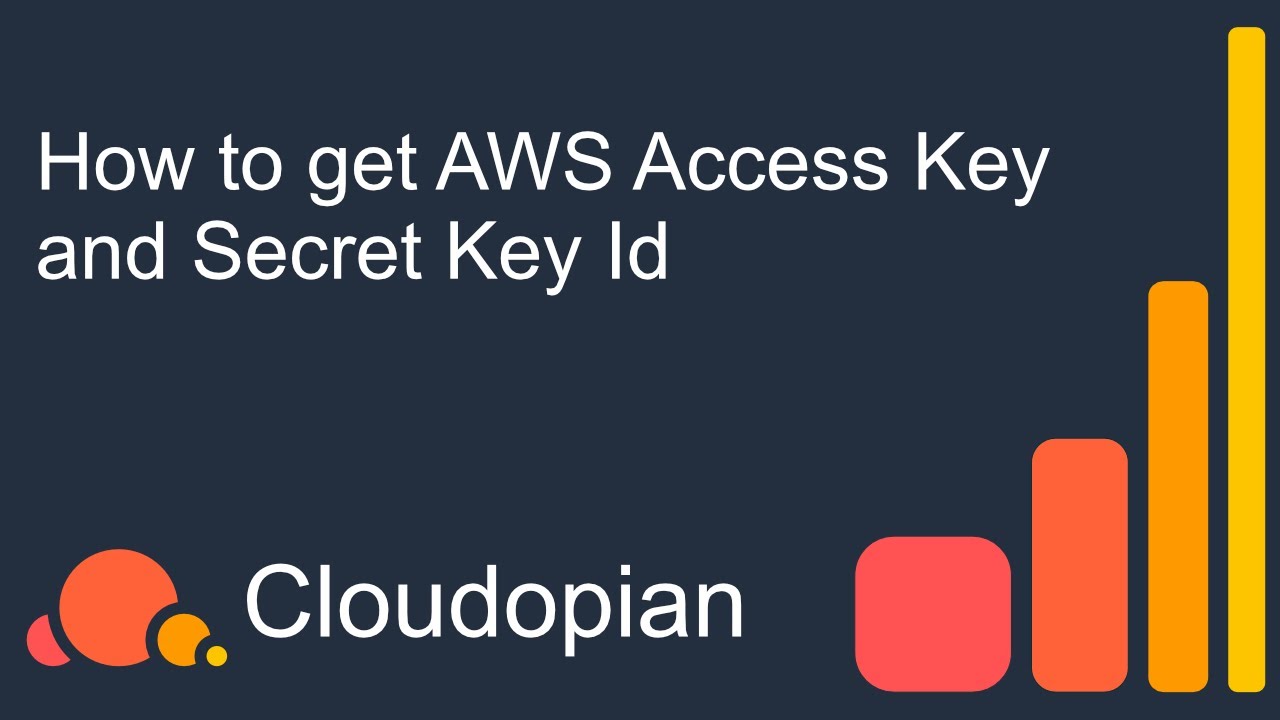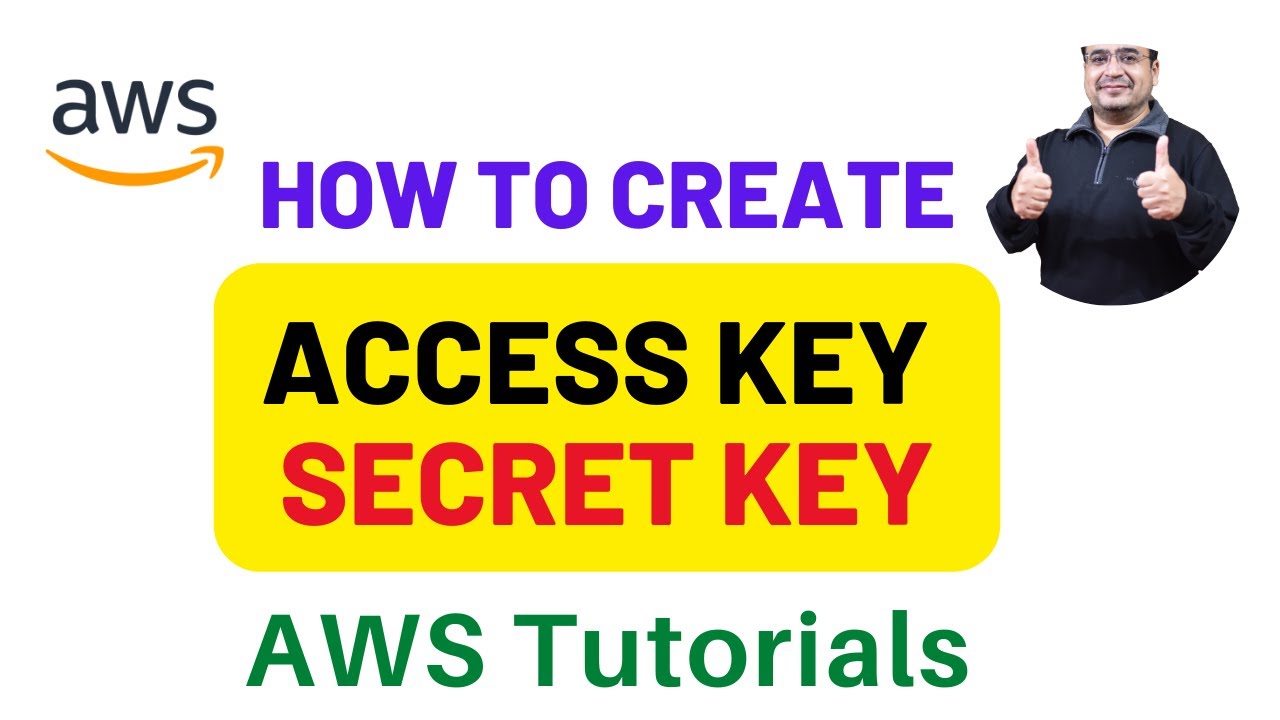Understanding AWS Credentials: What are Access Key and Secret Key?
AWS access key and secret key are a pair of credentials used to authenticate API requests and programmatic access to AWS services. These keys are essential for interacting with AWS in a secure and controlled manner. The access key is a public key, while the secret key is a private key, ensuring secure communication between your application and AWS. To get AWS access key and secret key, you must first create an AWS account and navigate to the IAM (Identity and Access Management) service.
Creating Your AWS Account: The First Step to Access Key and Secret Key
Creating an AWS account is the initial step to obtaining your access key and secret key. To begin, visit the AWS homepage and click on the “Create an AWS Account” button. The process involves two main steps: account creation and billing setup. Ensure you provide accurate information during the sign-up process, including your name, email address, and payment details. Setting up a secure password is also crucial to protect your account from unauthorized access.
After completing the account creation and billing setup, AWS generates your access key and secret key. These keys are essential for programmatic access to AWS services, such as Amazon S3, Amazon EC2, and Amazon RDS. Keep in mind that the access key and secret key are sensitive information and should be handled with care. Anyone with access to these keys can perform actions on your behalf, potentially leading to unauthorized charges or security breaches.
Navigating the AWS Management Console: Where to Find Your Access Key and Secret Key
To find your access key and secret key within the AWS Management Console, follow these steps:
- Log in to your AWS account and navigate to the Security Credentials page.
- Under the Access keys (access key ID and secret access key) section, click on the Create New Access Key button.
- A pop-up window will appear, displaying your new access key ID and secret access key. Save these keys securely, as you will not be able to retrieve the secret access key again.
It is crucial to keep your access key and secret key private and secure. Do not share them with anyone or store them in public repositories or insecure locations. If you suspect that your keys have been compromised, deactivate them immediately and create new ones.
How to Create a New Access Key and Secret Key: A Comprehensive Guide
Creating a new access key and secret key is a crucial step in managing your AWS security. To create a new key pair, follow these steps:
- Log in to the AWS Management Console and navigate to the Security Credentials page.
- Under the Access keys (access key ID and secret access key) section, click on the Create New Access Key button.
- A pop-up window will appear, displaying your new access key ID and secret access key. Save these keys securely, as you will not be able to retrieve the secret access key again.
- After creating the new key pair, you can deactivate the old keys by clicking the Make Inactive button next to each key. This action prevents any unauthorized access using the old keys.
When creating new access keys, follow best practices for generating strong and unique keys. Avoid using predictable patterns, such as sequential numbers or common words, and consider using a password manager to generate and store your keys securely.
Managing Your Access Keys: Best Practices and Recommendations
Effective management of your access keys is crucial for maintaining the security of your AWS account. Consider the following best practices and recommendations:
- Set up IAM roles: Instead of sharing your root account access keys, create IAM roles with the necessary permissions and assign them to users or applications. This approach ensures that you follow the principle of least privilege and reduces the risk of unauthorized access.
- Use access key rotation: Regularly rotate your access keys to minimize the risk of compromise. Many tools and services can help automate this process, ensuring that your keys are always up-to-date and secure.
- Monitor access key usage: Keep track of when and where your access keys are being used. AWS provides various tools, such as CloudTrail and Config, to monitor and audit access key activity. Regularly reviewing this information helps you detect any suspicious or unauthorized access attempts.
- Limit access key permissions: Grant your access keys the minimum set of permissions required to perform their tasks. Avoid using overly permissive policies, as they can increase the risk of unintended actions or data exposure.
- Deactivate or delete unused keys: Regularly review your access keys and deactivate or delete any that are no longer in use. This practice reduces the attack surface of your AWS account and minimizes the risk of unauthorized access.
By following these best practices and recommendations, you can effectively manage your access keys and maintain a secure AWS environment.
Troubleshooting Access Key and Secret Key Issues: Common Problems and Solutions
Users may encounter various issues when working with access keys and secret keys. Here are some common problems and their solutions:
- Lost or forgotten access key or secret key: If you lose or forget your access key or secret key, you can create a new one by following the steps outlined in Context 4. Remember to deactivate the old keys to prevent unauthorized access.
- Access key not working: Ensure that you have copied the entire access key and secret key without any extra spaces or errors. Also, verify that the key has the necessary permissions to perform the desired actions.
- Unauthorized access: Regularly monitor access key usage to detect any unauthorized access attempts. If you suspect that your keys have been compromised, deactivate them immediately and create new ones. Investigate the cause of the unauthorized access and take appropriate measures to prevent future occurrences.
- Expired access key: Access keys do not expire by default, but they can become inactive if you deactivate them manually or if they are associated with an IAM user or role that has been deleted. To resolve this issue, create a new access key and update any configurations or applications that use the old key.
By understanding these common issues and their solutions, you can effectively manage your access keys and maintain a secure AWS environment.
Conclusion: Securely Accessing AWS with Access Key and Secret Key
In this comprehensive guide, we have discussed the importance of AWS access keys and secret keys in accessing AWS services, and how to effectively manage and secure these credentials. By understanding the purpose and best practices for creating, managing, and monitoring access keys, you can ensure the security and integrity of your AWS environment.
To recap, when creating an AWS account, ensure that you provide accurate information and set up a secure password. After account creation, access keys and secret keys are generated, which you can find and manage through the AWS Management Console. When creating new keys, follow best practices for generating strong and unique keys, and deactivate old keys to prevent unauthorized access.
Additionally, implementing IAM roles, using access key rotation, and monitoring access key usage are essential best practices for securely managing your AWS credentials. Regularly review your access key activity and ensure that you follow AWS security recommendations and industry standards for secure access.
By adhering to these guidelines, you can effectively manage your access keys, maintain a secure AWS environment, and avoid common problems and solutions associated with access key and secret key usage.