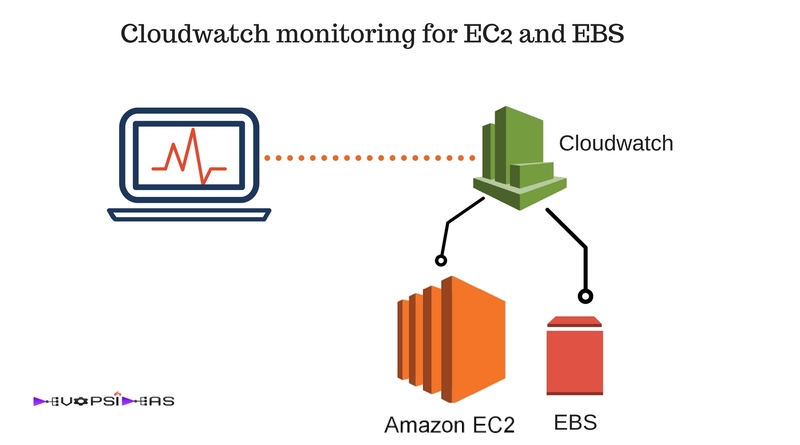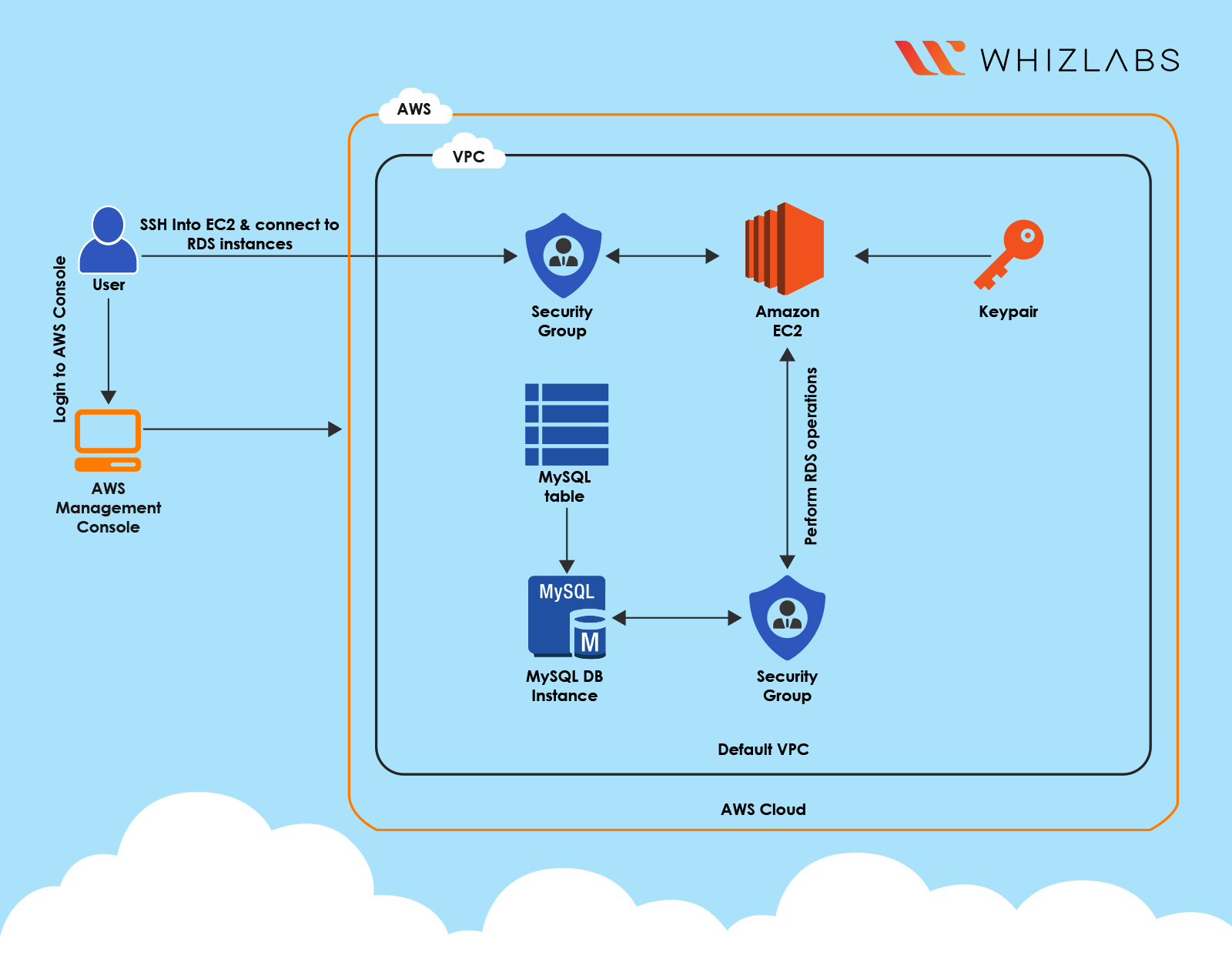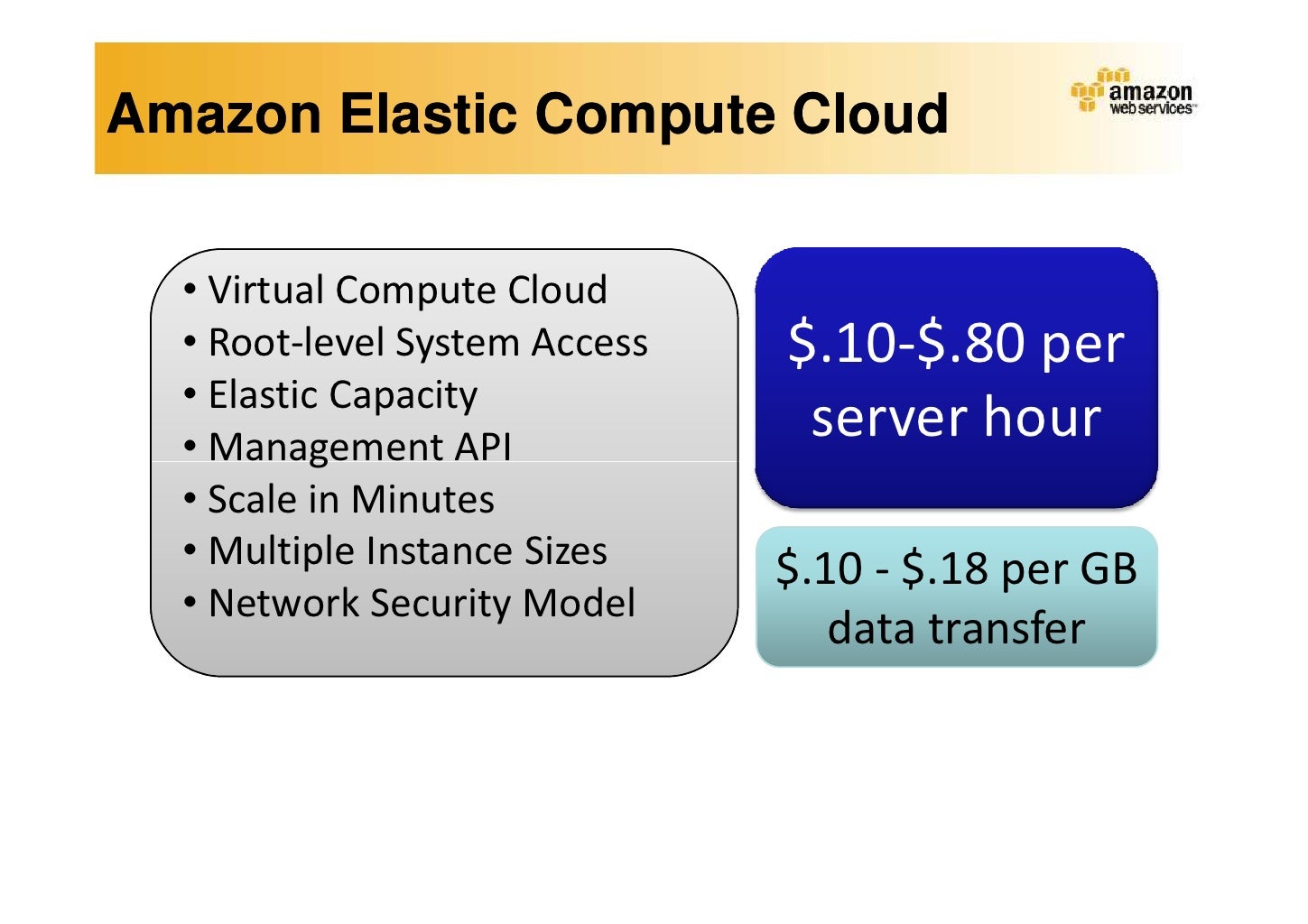What is an EC2 Instance?
An EC2 (Elastic Compute Cloud) instance is a virtual server that you can rent from Amazon Web Services (AWS) to run your applications and services. EC2 instances are part of Amazon’s cloud computing platform, which provides scalable, flexible, and cost-effective infrastructure for businesses and developers. By using EC2 instances, you can quickly launch and terminate servers, scale up or down resources, and pay only for what you use, without the need for upfront investment or long-term commitments.
EC2 instances offer several benefits, such as:
- Flexibility: You can choose from various instance types, sizes, and configurations, depending on your workload requirements.
- Scalability: You can easily add or remove instances to handle changes in traffic or demand, without worrying about capacity planning or infrastructure maintenance.
- Cost-effectiveness: You can optimize your costs by selecting the right instance type, size, and payment option, such as on-demand, reserved, or spot instances.
- Security: You can secure your instances using AWS security features, such as security groups, network ACLs, and IAM roles, and comply with various industry standards and regulations.
- Integration: You can integrate your instances with other AWS services, such as Amazon S3, Amazon RDS, and Amazon CloudWatch, and create complex and sophisticated architectures.
To get the most out of EC2 instances, you need to know how to retrieve and monitor EC2 instance information, which we will discuss in the next section.
How to Retrieve EC2 Instance Information
When managing Amazon Elastic Compute Cloud (EC2) instances, it is crucial to obtain and monitor instance information for various purposes. This guide will discuss three methods to retrieve EC2 instance information: the AWS Management Console, AWS Command Line Interface (CLI), and EC2 API tools.
AWS Management Console
The AWS Management Console is a web-based interface that allows you to manage your AWS services, including EC2 instances. To retrieve EC2 instance information using the console, follow these steps:
- Sign in to the AWS Management Console.
- Navigate to the EC2 Dashboard.
- Under the “Instances” tab, you will find a list of your EC2 instances, including their instance IDs, instance types, states, and public IP addresses.
- Click on an instance ID to view more details, such as the launch time, private IP address, key pair name, security groups, and monitoring information.
AWS Command Line Interface (CLI)
The AWS CLI is a unified tool to manage AWS services from the command line. To retrieve EC2 instance information using the AWS CLI, follow these steps:
- Install and configure the AWS CLI on your local machine.
- Run the following command to list all your EC2 instances:
- To filter the results and display only essential information, use the following command:
aws ec2 describe-instancesaws ec2 describe-instances --query 'Reservations[*].Instances[*].[InstanceId, InstanceType, State.Name, PublicIpAddress]'EC2 API Tools
EC2 API tools are a set of command-line tools for managing EC2 instances. To retrieve EC2 instance information using EC2 API tools, follow these steps:
- Install and configure the EC2 API tools on your local machine.
- Run the following command to list all your EC2 instances:
- To filter the results and display only essential information, use the following command:
ec2-describe-instancesec2-describe-instances --filters "instance-state-name=running" --attributes instanceId,instanceType,publicIpAddress --no-header --region us-west-2By understanding these methods, you can efficiently retrieve EC2 instance information and manage your instances more effectively.
https://www.youtube.com/watch?v=j6kDvxna_HE
Key EC2 Instance Metrics to Monitor
Monitoring your EC2 instances is crucial for maintaining optimal performance, cost-effectiveness, and security. Amazon CloudWatch is a native AWS service that provides monitoring and management of EC2 instance metrics. This section will discuss essential EC2 instance metrics and how to monitor them using Amazon CloudWatch and other tools.
CPU Utilization
CPU utilization measures the amount of time your EC2 instance’s CPU is busy processing tasks. High CPU utilization may indicate the need for a more powerful instance type or a potential performance bottleneck. Monitor CPU utilization using Amazon CloudWatch’s “CPUUtilization” metric.
Network Traffic
Network traffic metrics, such as “NetworkPacketsIn” and “NetworkPacketsOut,” measure the amount of data transferred to and from your EC2 instance. Monitoring these metrics can help you identify potential network issues, such as connectivity problems or bandwidth limitations.
Disk I/O
Disk I/O metrics, such as “DiskReadBytes” and “DiskWriteBytes,” measure the amount of data read from and written to your EC2 instance’s storage devices. Monitoring these metrics can help you identify potential storage issues, such as disk space limitations or I/O performance bottlenecks.
Memory Utilization
Memory utilization measures the amount of memory used by your EC2 instance. High memory utilization may indicate the need for a more powerful instance type or a potential performance bottleneck. Monitor memory utilization using Amazon CloudWatch’s “MemoryUtilization” metric.
How to Monitor EC2 Instance Metrics
To monitor EC2 instance metrics using Amazon CloudWatch, follow these steps:
- Navigate to the Amazon CloudWatch Dashboard.
- Under the “Metrics” tab, select your EC2 instance from the “EC2” category.
- Choose the desired metric, such as “CPUUtilization” or “MemoryUtilization.”
- Customize the graph to display the desired time range and other settings.
Additionally, you can monitor EC2 instance metrics using third-party tools, such as Datadog, Nagios, and New Relic. These tools offer advanced monitoring features, such as custom dashboards, alerts, and integrations with other services.
EC2 Instance Types and Their Characteristics
Amazon Web Services (AWS) offers a wide range of EC2 instance types, each with unique specifications tailored for specific use cases. This section will outline the different EC2 instance types and their characteristics, including general-purpose, memory-optimized, compute-optimized, and accelerated computing instances.
General-Purpose Instances
General-purpose instances, such as the T3 and M5 families, provide a balance of compute, memory, and network resources. These instances are ideal for various workloads, such as web servers, development environments, and small to medium databases.
Memory-Optimized Instances
Memory-optimized instances, such as the R5 and X1 families, are designed for memory-intensive workloads, such as high-performance databases, in-memory caching, and real-time big data processing.
Compute-Optimized Instances
Compute-optimized instances, such as the C5 and Z1d families, are designed for compute-intensive workloads, such as high-performance computing, batch processing, and video encoding.
Accelerated Computing Instances
Accelerated computing instances, such as the P3 and G4 families, use hardware accelerators, such as graphics processing units (GPUs) and field-programmable gate arrays (FPGAs), to deliver high performance for specific workloads, such as machine learning, graphics rendering, and financial modeling.
How to Choose the Right EC2 Instance Type
When choosing the right EC2 instance type, consider the following factors:
- The workload type and resource requirements, such as CPU, memory, and network resources.
- The cost-effectiveness of the instance type, considering the performance and price.
- The availability of the instance type in the desired AWS region.
By understanding the different EC2 instance types and their characteristics, you can choose the right instance type for your workload and optimize your cloud computing costs.
EC2 Instance Tagging and Organizing Resources
EC2 instance tagging is a powerful feature that enables users to categorize and manage their resources effectively. By attaching custom metadata, or tags, to EC2 instances, you can easily organize and track your resources based on various criteria, such as cost centers, projects, or environments. This not only simplifies resource management but also enhances the efficiency of your cloud infrastructure.
A tag is a key-value pair that consists of a user-defined tag key and an optional tag value. For instance, you can tag an EC2 instance with the key “Project” and the value “FinanceApp”. This tagging system allows you to assign multiple tags to a single resource, making it easier to filter, search, and manage resources in the AWS Management Console.
To illustrate the importance of EC2 instance tagging, consider the following benefits:
- Cost Allocation: By tagging EC2 instances with cost centers, departments, or projects, you can accurately allocate cloud expenses and generate detailed cost reports. This information is invaluable for tracking spending and optimizing resource utilization.
- Access Control: You can use tags to define IAM policies that control access to AWS resources. By restricting permissions based on tags, you can enforce least privilege principles and strengthen your cloud security posture.
- Automation: Tagging EC2 instances enables you to automate various tasks, such as starting, stopping, or terminating instances, using AWS services like AWS Lambda or AWS Systems Manager. This streamlines operations and reduces manual intervention.
- Lifecycle Management: By tagging instances with their intended lifecycle stages (e.g., “Development”, “Staging”, or “Production”), you can enforce consistent resource management policies and ensure that resources are decommissioned when no longer needed.
To maximize the benefits of EC2 instance tagging, consider the following best practices:
- Consistent Naming Conventions: Establish a consistent tagging strategy across your organization, including naming conventions and tag standards. This ensures that tags are easily understood and consistently applied.
- Avoid Tag Duplication: To prevent confusion and potential errors, avoid using duplicate tag keys within a resource. Instead, use a hierarchical tag structure to represent complex relationships.
- Limit Tag Scope: Apply tags only to the resources they directly affect. For example, tag an Amazon RDS instance with the application name but not the associated security group, as the security group may be shared among multiple instances.
- Monitor Tag Usage: Regularly review your tag usage to ensure that tags are accurate, up-to-date, and relevant. Remove unnecessary or outdated tags to maintain a clean and organized tagging system.
EC2 Instance Security and Best Practices
Security is a top priority for organizations utilizing cloud infrastructure, and EC2 instances are no exception. Implementing robust security measures and adhering to best practices is crucial for protecting your data, applications, and services. This section discusses essential security considerations and best practices for EC2 instances.
Security Groups
Security groups act as virtual firewalls for your EC2 instances, controlling inbound and outbound traffic based on predefined rules. To enhance security, follow these best practices:
- Restrict inbound traffic to the minimum required ports and sources.
- Use separate security groups for different application tiers (e.g., web, application, and database).
- Regularly review and update security group rules to ensure they are current and accurate.
Network Access Control Lists (ACLs)
Network ACLs are additional layers of security that control traffic at the subnet level. While security groups are stateful (i.e., they automatically allow return traffic), network ACLs are stateless (i.e., they require explicit rules for both inbound and outbound traffic). Consider the following best practices:
- Configure network ACLs to deny all traffic by default and allow only necessary traffic.
- Coordinate network ACL rules with security group rules to maintain a consistent security posture.
Identity and Access Management (IAM) Roles
IAM roles enable EC2 instances to securely access AWS services without the need for hard-coded credentials. By attaching an IAM role to an EC2 instance, you can grant the necessary permissions to your applications and services. To optimize IAM role usage:
- Assign the least privilege principle when defining IAM role policies.
- Regularly review and rotate IAM role credentials.
Instance Updates and Patching
Keeping your EC2 instances updated and patched is essential for maintaining a secure environment. AWS provides several tools and services to assist with instance patching, including:
- Systems Manager Patch Manager: Automate the process of patching EC2 instances with the latest security updates and patches.
- AWS Inspector: An automated security assessment service that helps identify vulnerabilities and deviations from best practices.
By following these security best practices and utilizing AWS services, you can significantly reduce the risk of security breaches and ensure the integrity and confidentiality of your EC2 instances and associated resources.
Troubleshooting Common EC2 Instance Issues
Despite the robustness and reliability of EC2 instances, issues may arise from time to time. Identifying and resolving these issues is crucial for maintaining a healthy and performant cloud infrastructure. This section discusses common EC2 instance issues and offers troubleshooting tips and solutions.
Connectivity Problems
Connectivity issues can manifest in various ways, such as being unable to SSH into a Linux instance or RDP into a Windows instance. To troubleshoot connectivity problems:
- Verify the instance’s public IP address and ensure it is reachable from your network.
- Check the instance’s security group rules and network ACLs to ensure they allow inbound traffic on the required ports.
- Confirm that the instance’s operating system is configured correctly for remote connections (e.g., firewall rules, key pairs, and user accounts).
High CPU Usage
High CPU usage can negatively impact the performance of your EC2 instances. To diagnose and address high CPU usage:
- Use Amazon CloudWatch to monitor CPU utilization and identify spikes or trends.
- Review your application logs and metrics to identify resource-intensive processes or services.
- Consider scaling up to a larger instance type or scaling out by adding more instances if the high CPU usage is persistent.
Disk Space Limitations
Insufficient disk space can lead to application failures and data loss. To prevent and mitigate disk space limitations:
- Monitor disk usage with Amazon CloudWatch or other tools to proactively identify when disk space is running low.
- Implement log rotation and archival strategies to reduce disk usage and ensure that only necessary data is stored on the instance.
- Consider using Amazon Elastic Block Store (EBS) volumes or Amazon S3 for storing data that does not need to reside on the instance itself.
By understanding these common EC2 instance issues and implementing the recommended troubleshooting steps, you can maintain a secure, performant, and reliable cloud infrastructure.
Comparing EC2 Instance Types to Other Cloud Providers
When selecting a cloud provider, understanding the differences between EC2 instance types and equivalent offerings from other providers is crucial. This section compares EC2 instance types to Google Compute Engine (GCE) and Microsoft Azure instances, highlighting the pros and cons of each platform and providing guidance on choosing the right one for your needs.
Amazon EC2 vs. Google Compute Engine
Both EC2 and GCE offer a wide range of instance types and configurations. However, some differences exist in terms of pricing, performance, and features.
- Pricing: EC2 instances are generally more expensive than GCE instances, especially for long-running workloads. Google offers sustained use discounts, which can result in significant cost savings for instances running for an extended period.
- Performance: Both platforms deliver high performance, but GCE instances often provide better network and disk I/O performance due to Google’s global fiber network and optimized storage solutions.
- Features: EC2 offers a more extensive range of features, such as Spot Instances, dedicated hosts, and a broader selection of instance types. GCE, on the other hand, provides preemptible instances, which are similar to Spot Instances but with a more predictable availability pattern.
Amazon EC2 vs. Microsoft Azure
Azure and EC2 also compete in terms of instance types, pricing, and features.
- Pricing: Azure instances are generally less expensive than EC2 instances, especially for Windows-based workloads. Azure offers reserved instances, which can provide cost savings for predictable, long-term workloads.
- Performance: Both platforms deliver high performance, but Azure instances may offer better network performance due to Microsoft’s global datacenter footprint and extensive content delivery network (CDN).
- Features: Azure provides a wide range of features, such as Azure DevOps, Azure Kubernetes Service (AKS), and Azure Functions, which can be beneficial for organizations developing and deploying cloud-native applications.
When comparing EC2 instance types to other cloud providers, consider factors such as pricing, performance, and features to determine which platform best suits your needs. Additionally, consider the ease of migration, integration with existing tools and services, and the provider’s overall reputation and track record in the industry.