Choosing the Right Docker Version for Your Linux System
When it comes to downloading Docker for Linux, you have two primary options: Docker Community Edition (CE) and Docker Enterprise Edition (EE). Both versions offer containerization technology, but they differ in features, support, and use cases. Understanding the differences between Docker CE and Docker EE can help you choose the best option for your specific needs and requirements.
Docker CE is the free, open-source version of Docker, designed for developers and enthusiasts who want to experiment with containerization technology. It offers a wide range of features, including image management, network creation, and volume management. Docker CE is continuously updated with new features and bug fixes, making it an ideal choice for developers who want to stay up-to-date with the latest Docker technology.
On the other hand, Docker EE is a commercial version of Docker, designed for enterprise-level organizations that require advanced features, security, and support. Docker EE offers additional features such as Docker Content Trust, image signing, and role-based access control. It also provides 24/7 support, enabling organizations to quickly resolve any issues that may arise during the Docker installation or management process.
When deciding between Docker CE and Docker EE, consider the following factors:
- Cost: Docker CE is free, while Docker EE requires a paid subscription.
- Features: Docker EE offers additional features that may be necessary for enterprise-level organizations.
- Security: Docker EE provides advanced security features, making it a better choice for organizations that require high-level security.
- Support: Docker EE offers 24/7 support, while Docker CE does not.
- Use case: Docker CE is ideal for developers and enthusiasts, while Docker EE is designed for enterprise-level organizations.
In conclusion, choosing the right Docker version for your Linux system depends on your specific needs and requirements. By understanding the differences between Docker CE and Docker EE, you can make an informed decision and download the version that best suits your needs.

System Requirements and Preparing Your Linux Environment
Before you download and install Docker for Linux, it’s essential to ensure that your Linux system meets the minimum system requirements. Meeting the system requirements ensures that Docker runs smoothly and efficiently, without causing any performance issues.
- Operating System: Docker for Linux supports popular Linux distributions such as Ubuntu, Debian, CentOS, and Fedora.
- Kernel: Docker for Linux requires a Linux kernel version of 3.10 or higher.
- Memory: Docker for Linux requires at least 2 GB of RAM.
- Storage: Docker for Linux requires at least 4 GB of available disk space.
- CPU: Docker for Linux requires a 64-bit CPU with virtualization capabilities.
Once you’ve confirmed that your Linux system meets the minimum system requirements, you need to prepare your Linux environment for the Docker installation. Preparing your Linux environment involves updating the package lists, installing required dependencies, and configuring the Linux kernel.
To prepare your Linux environment for the Docker installation, follow these steps:
- Update the package lists by running the following command:
sudo apt-get update - Install required dependencies by running the following command:
sudo apt-get install -y apt-transport-https ca-certificates curl gnupg lsb-release - Add the Docker GPG key by running the following command:
curl -fsSL https://download.docker.com/linux/ubuntu/gpg | sudo gpg --dearmor -o /usr/share/keyrings/docker-archive-keyring.gpg - Add the Docker repository to your Linux system by running the following command:
echo \ "deb [arch=amd64 signed-by=/usr/share/keyrings/docker-archive-keyring.gpg] https://download.docker.com/linux/ubuntu \ $(lsb_release -cs) stable" | sudo tee /etc/apt/sources.list.d/docker.list > /dev/null - Update the package lists again by running the following command:
sudo apt-get update By following these steps, you’ve prepared your Linux environment for the Docker installation. You’re now ready to download and install
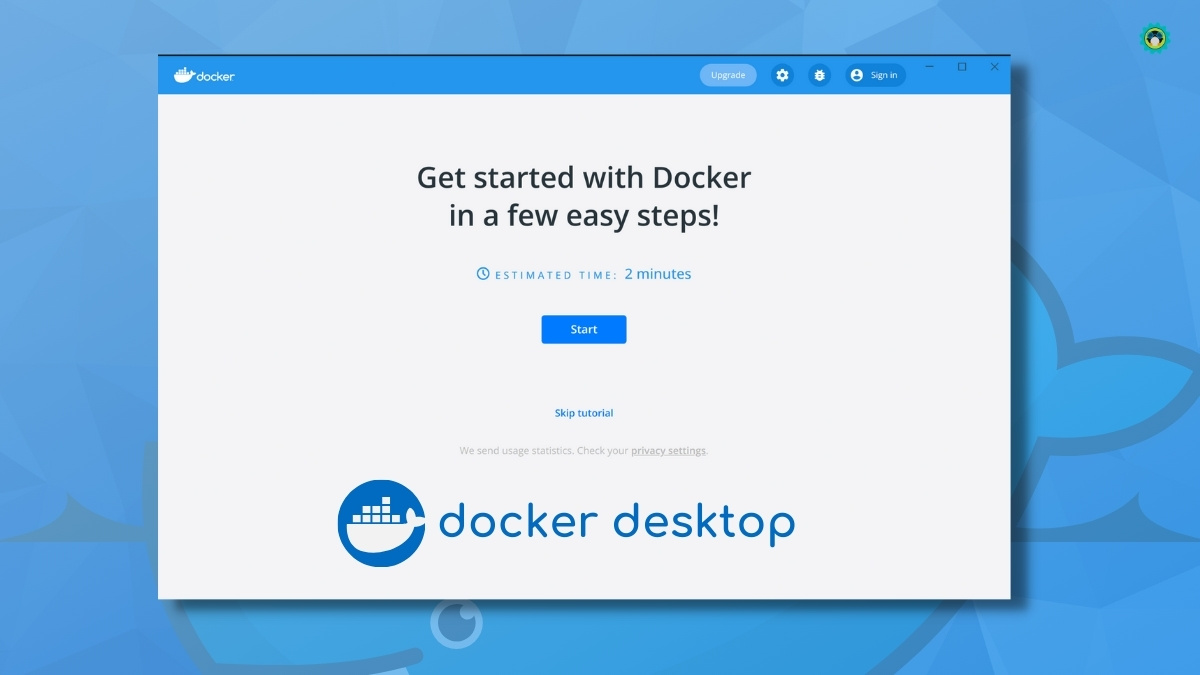
Downloading and Installing Docker for Linux
Now that you’ve prepared your Linux environment, it’s time to download and install Docker for Linux. In this section, we’ll provide a step-by-step guide on how to download and install Docker CE or EE on popular Linux distributions such as Ubuntu, Debian, CentOS, and Fedora.
Installing Docker CE on Ubuntu
To install Docker CE on Ubuntu, follow these steps:
- Update the package lists by running the following command:
sudo apt-get update - Install Docker CE by running the following command:
sudo apt-get install docker-ce - Verify the installation by running the following command:
docker --version Installing Docker CE on Debian
To install Docker CE on Debian, follow these steps:
- Add the Docker GPG key by running the following command:
curl -fsSL https://download.docker.com/linux/debian/gpg | sudo apt-key add - - Add the Docker repository to your Debian system by running the following command:
sudo add-apt-repository \ "deb [arch=amd64] https://download.docker.com/linux/debian \ $(lsb_release -cs) \ stable" - Update the package lists by running the following command:
sudo apt-get update - Install Docker CE by running the following command:
sudo apt-get install docker-ce - Verify the installation by running the following command:
docker --version Installing Docker CE on CentOS
To install Docker CE on CentOS, follow these steps:
- Install the required dependencies by running the following command:
sudo yum install -y yum-utils device-mapper
https://www.youtube.com/watch?v=EuSVD7kVCUYVerifying the Docker Installation on Linux
After installing Docker for Linux, it’s essential to verify that the installation was successful. In this section, we’ll explain how to verify that Docker has been successfully installed on your Linux system and describe the commands to check the Docker version, status, and container management capabilities.
Checking the Docker Version
To check the Docker version installed on your Linux system, run the following command:
docker --version This command will display the version number of Docker installed on your system, as shown in the following example:
Docker version 20.10.2, build 2291f61 Checking the Docker Status
To check the status of Docker on your Linux system, run the following command:
sudo systemctl status docker This command will display the status of the Docker service, as shown in the following example:
● docker.service - Docker Application Container Engine Loaded: loaded (/lib/systemd/system/docker.service; enabled-runtime; vendor preset: enabled) Active: active (running) since Thu 2022-02-17 14:22:18 UTC; 1 day 1h ago Docs: https://docs.docker.com Main PID: 758 (dockerd) Tasks: 23 (limit: 4658) Memory: 103.1M CGroup: /system.slice/docker.service └─758 /usr/bin/dockerd -H fd:// --containerd=/run/containerd/containerd.sock This output indicates that the Docker service is active and running on your Linux system.
Checking Docker Container Management Capabilities
To check the Docker container management capabilities, run the following command:
docker info This command will display detailed information about the Docker installation, including the number of containers, images, and storage drivers, as shown in the following example:
Containers: 0 Running: 0 Paused: 0 Stopped: 0 Images: 0 Server Version: 20.10.2 Storage Driver: overlay2 Backing Filesystem: extfs Supports d_type: true Native Overlay Diff: true This output indicates that the Docker installation is functioning correctly and is ready to be used for container management.
By verifying the Docker installation on your Linux system, you can ensure that it’s properly configured and ready for use. In the next section, we’ll discuss best practices for configuring Docker on Linux to ensure optimal performance.

Configuring Docker for Optimal Performance on Linux
After installing Docker on Linux, it’s important to configure it for optimal performance. Proper configuration can help you get the most out of Docker, ensuring that your applications run smoothly and efficiently. In this section, we’ll discuss best practices for configuring Docker on Linux, including tips on resource allocation, network settings, and storage drivers.
Resource Allocation
Resource allocation is an essential aspect of Docker configuration. By default, Docker containers share the host system’s resources, including CPU, memory, and disk I/O. However, you can configure Docker to allocate specific resources to individual containers, ensuring that they have the resources they need to run efficiently.
To allocate resources to a Docker container, use the `–cpus`, `–memory`, and `–memory-swap` options when running the container. For example, the following command allocates two CPUs and 4 GB of memory to a container:
docker run --cpus=2 --memory=4g my-container Network Settings
Network settings are another important aspect of Docker configuration. By default, Docker containers are isolated from the host system’s network, but you can configure them to access the host network or the wider internet.
To configure Docker network settings, use the `–network` option when running the container. For example, the following command connects a container to the host network:
docker run --network=host my-container Storage Drivers
Storage drivers are responsible for managing the storage of Docker images and containers. Docker supports several different storage drivers, including overlay2, devicemapper, and AUFS. The choice of storage driver can have a significant impact on Docker performance, so it’s important to choose the right one for your system.
To check the current storage driver used by Docker, run the following command:
docker info | grep Storage To change the storage driver, you’ll need to edit the Docker daemon configuration file and restart the Docker service. The specific steps for doing this vary depending on your Linux distribution.
By configuring Docker for optimal performance on Linux, you can ensure that your applications run smoothly and efficiently. In the next section, we’ll introduce the basics of working with Docker containers on Linux, including how to create, run, and manage containers, as well as how to share and distribute containerized applications.

Getting Started with Docker Containers on Linux
Now that you have Docker installed on your Linux system, it’s time to start working with containers. Containers are lightweight, portable units that can run applications and their dependencies in isolated environments. In this section, we’ll introduce the basics of working with Docker containers on Linux, including how to create, run, and manage containers, as well as how to share and distribute containerized applications.
Creating a Docker Container
To create a Docker container, you can use the `docker create` command. This command creates a new container from an image, but does not start it. Here’s an example:
docker create -it --name my-container ubuntu:latest This command creates a new container named `my-container` from the `ubuntu:latest` image. The `-it` flag tells Docker to allocate a pseudo-TTY and keep STDIN open, allowing you to interact with the container.
Running a Docker Container
To start a Docker container, you can use the `docker start` command. Here’s an example:
docker start my-container This command starts the `my-container` container that you created earlier.
To run a command in a Docker container, you can use the `docker exec` command. Here’s an example:
docker exec -it my-container /bin/bash This command runs the `/bin/bash` command in the `my-container` container, giving you a shell prompt inside the container.
Managing Docker Containers
To manage Docker containers, you can use the `docker ps` and `docker stop` commands. The `docker ps` command lists all running containers, while the `docker stop` command stops a running container. Here are some examples:
docker ps # List running containers docker stop my-container # Stop the my-container container Sharing and Distributing Containerized Applications
One of the benefits of Docker is the ability to easily share and distribute containerized applications. To share a Docker container, you can use the `docker commit` and `docker save` commands to create a new image and save it to a file, which can then be shared or uploaded to a registry.
Here’s an example:
docker commit my-container my-image # Create a new image from the my-container container docker save -o my-image.tar my-image # Save the my-image image to a file To distribute a containerized application, you can upload the image file to a registry such as Docker Hub, where it can be downloaded and run by others.
By understanding the basics of working with Docker containers on Linux, you can start to harness the power of containerization in your development and DevOps workflows. In the next section, we’ll recommend further reading and resources for learning Docker on Linux, including official documentation, tutorials, and online courses.
Additional Resources for Learning Docker on Linux
If you’re new to Docker or looking to expand your knowledge of containerization technology, there are many resources available to help you learn more about Docker on Linux. Here are some of our top recommendations:
Official Docker Documentation
The official Docker documentation is a comprehensive resource that covers all aspects of Docker, from installation and configuration to container management and best practices. The documentation is well-organized, easy to navigate, and regularly updated to reflect the latest features and changes to the Docker platform.
Check out the official Docker documentation here.
Docker Tutorials
Docker provides a variety of tutorials that cover specific use cases and scenarios for working with Docker on Linux. These tutorials are interactive and hands-on, allowing you to follow along with step-by-step instructions and examples. Topics include getting started with Docker, building and deploying containerized applications, and managing Docker containers and services.
Explore Docker tutorials here.
Online Courses
If you’re looking for a more structured learning experience, there are many online courses available that cover Docker on Linux. These courses are designed for all skill levels, from beginners to advanced users, and cover topics such as containerization, orchestration, and automation. Some popular online course providers include Udemy, Coursera, and LinkedIn Learning.
Browse Docker courses on Udemy
Explore Docker courses on Coursera
Check out Docker courses on LinkedIn Learning
Docker Community
The Docker community is a vibrant and active group of developers, administrators, and enthusiasts who share their knowledge and expertise with others. The community includes forums, mailing lists, and social media channels where you can ask questions, share tips and tricks, and connect with other Docker users. The community also hosts events and conferences throughout the year, providing opportunities to learn from experts and network with other professionals.
Join the Docker community here.
By taking advantage of these resources, you can expand your knowledge of Docker on Linux and become a more proficient and confident user of containerization technology.

Troubleshooting Common Docker Installation Issues on Linux
While installing Docker on Linux is generally a straightforward process, there are a few common issues that you may encounter. Here are some of the most common Docker installation issues on Linux, along with solutions and workarounds for each problem.
Dependency Conflicts
One common issue that can arise during the Docker installation process is dependency conflicts. This can occur when there are conflicting versions of required libraries or dependencies on your Linux system. To resolve dependency conflicts, you may need to manually install the required dependencies or update your Linux distribution to a newer version.
Kernel Errors
Another common issue that can occur during the Docker installation process is kernel errors. Docker requires a Linux kernel version of 3.10 or higher, and may not work properly with older kernel versions. To resolve kernel errors, you may need to update your Linux kernel to a newer version or use a different Linux distribution that supports the required kernel version.
Network Connectivity Issues
Network connectivity issues can also arise during the Docker installation process. This can occur if there are firewall rules or network configurations that are blocking Docker from accessing the internet or communicating with other containers. To resolve network connectivity issues, you may need to check your firewall rules, network configurations, or proxy settings.
Installation Timeouts
Installation timeouts can also occur during the Docker installation process. This can occur if there are slow network connections or if the Docker installation package is large. To resolve installation timeouts, you may need to try the installation again or use a different network connection.
Invalid Certificates
Invalid certificates can also cause issues during the Docker installation process. This can occur if there are issues with the SSL certificate used to download the Docker installation package. To resolve invalid certificate errors, you may need to check your system’s SSL certificate configuration or use a different network connection.
By understanding these common Docker installation issues on Linux, you can take steps to prevent or resolve them and ensure a successful Docker installation. If you encounter any issues during the Docker installation process, be sure to consult the official Docker documentation or seek help from the Docker community for further assistance.

