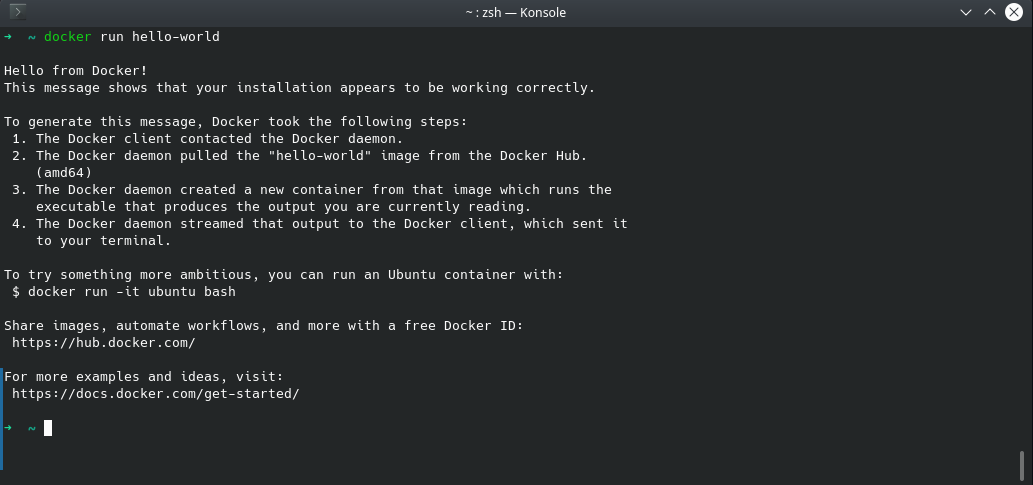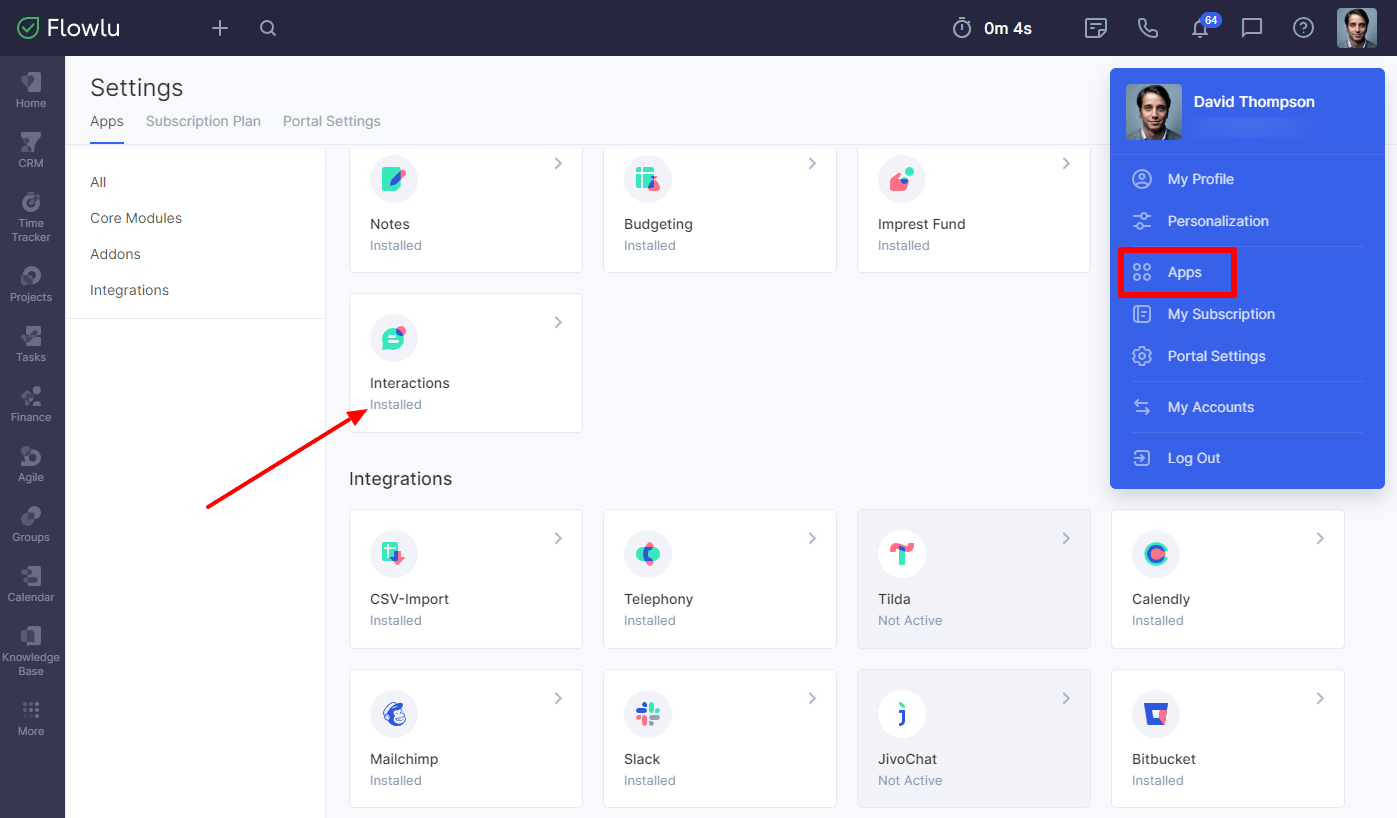Why Does Docker Desktop Keep Halting on Windows?
The unexpected cessation of Docker Desktop on Windows is a common frustration encountered by developers. It’s not an isolated incident; many users experience the annoyance of having their workflow disrupted when Docker Desktop stopped on their Windows machines. This can stem from various sources, including underlying resource contention where other applications demand too much RAM or CPU, outdated software components that are incompatible, or misconfigurations within the Docker Desktop settings itself. It’s crucial to recognize that these stoppages aren’t necessarily a sign of a major fault but often a result of specific, diagnosable issues. Understanding that the issue of docker desktop stopped on Windows is often solvable is the first step towards maintaining a stable development environment.
When Docker Desktop stops abruptly, it can feel like chasing a ghost. The lack of a clear, immediate error message can leave users feeling perplexed, wondering why docker desktop stopped working. This section sets the foundation for addressing these issues head-on, moving past mere frustration and towards active problem-solving. The key lies in methodically identifying the cause, rather than applying haphazard solutions. Docker Desktop stopped on Windows can be due to conflicts in the system. Therefore, a systematic approach to troubleshooting is the most effective way to restore normal operation. The following sections of this article will provide clear, actionable steps on how to pinpoint the root of the problems and how to implement effective fixes.
Diagnosing the Root Cause of Docker Desktop Issues
When experiencing the frustration of ‘docker desktop stopped… windows’, the initial step involves methodical diagnosis. Avoid applying random fixes; instead, pinpoint the exact cause behind the malfunction. Begin by examining Docker Desktop’s logs, which can provide detailed information about what might be causing the application to stop. These logs are typically located within the `%appdata%\Docker` directory on Windows. Look for any error messages or unusual patterns within these logs. Furthermore, the Windows Event Viewer is a crucial resource; it records system events and may contain vital clues about why Docker Desktop is failing. Focus on the ‘Application’ and ‘System’ logs for any error messages explicitly related to Docker or Hyper-V, which is a key component of Docker Desktop. These messages are often technical, but they can point to specific resource conflicts or software incompatibilities.
Beyond logs, monitoring your system’s performance is essential. Utilize the Task Manager to observe resource usage, specifically CPU, RAM, and disk activity, while Docker Desktop is running, or immediately after it unexpectedly stops. High resource consumption by other applications or system processes may be the reason why ‘docker desktop stopped… windows’ due to resource starvation. Check if a particular process is consuming an unusually large amount of resources that could be interfering with Docker’s performance. A sudden spike in CPU or RAM usage just before Docker Desktop ceases operation could indicate a resource conflict. Effective diagnosis also includes documenting the precise circumstances of the failure: Is Docker Desktop crashing when running specific containers, when it’s idle, or immediately after startup? Note down the timing and environment, as this can offer valuable insights. Remember, methodical analysis is key to addressing why ‘docker desktop stopped… windows’ and to implementing an effective solution.
How to Resolve Common Docker Desktop Stoppage Issues on Windows
When docker desktop stopped… windows, the path to resolution often involves tackling resource limitations, outdated software, or conflicts. A primary culprit can be insufficient RAM allocated to Docker. If your system has limited memory, Docker might struggle to operate efficiently. To increase RAM, access Docker Desktop’s settings, usually found in the system tray. Navigate to the Resources tab, where you’ll find sliders to adjust RAM and CPU allocation. Start by incrementally increasing the allocated RAM, monitor Docker’s behavior, and gradually adjust more if needed, without allocating more than 50% of your total system RAM. Similarly, CPU core allocation can impact performance. If Docker desktop stopped… windows, consider increasing the number of cores, but do not over-allocate cores, especially if other heavy-duty applications are also running concurrently. An outdated version of either Windows or Docker Desktop can also be the reason. Ensure both are updated to their latest stable releases. Outdated versions often have known bugs and performance issues that can cause unexpected stoppage. Check for Windows updates in the settings panel. For Docker updates, use the “Check for Updates” option within Docker Desktop.
Conflicts with other software are another common reason for docker desktop stopped… windows. Antivirus software, for example, can interfere with Docker’s operations. Adding Docker’s installation directory to the antivirus exclusion list can prevent these conflicts. If that does not work, you can temporarily disable the antivirus for testing, to rule out the possibility. Virtualization software, such as VMware or VirtualBox, can also conflict with Docker Desktop, which uses Hyper-V in the backend. If these are installed, they should be disabled, and only one should be running. In case you need both, consider using a type of virtualization that is compatible. Similarly, certain VPN software can disrupt Docker’s networking features and cause instabilities, creating another reason why docker desktop stopped… windows. To fix these, either disable the VPN temporarily while running Docker or adjust the VPN configuration to allow Docker’s network requests. Finally, another reason could be that the virtualization setup in Windows may be the problem. Ensure Hyper-V and related features are enabled in the Windows Features section, accessible via the Control Panel or Settings app. These adjustments will help you understand why docker desktop stopped… windows and offer a comprehensive view on how to approach solutions.
Checking and Updating Docker Desktop
To ensure the smooth operation of Docker Desktop on Windows, regularly checking for updates is paramount. An outdated version can be a significant contributing factor to issues like ‘docker desktop stopped… windows’ unexpectedly. The process of checking your current version is straightforward: open the Docker Desktop application and navigate to the ‘About Docker Desktop’ section, typically found within the settings or preferences menu. This will display the exact version you are currently running. Identifying your version is crucial before proceeding with any update, as it helps determine if an update is indeed required. Keeping Docker Desktop up to date is not merely a recommendation but a necessity for maintaining stability and security. Each new release often includes bug fixes, performance enhancements, and vital security patches that protect your development environment. Failing to update can leave your system vulnerable to known issues, leading to the frustrating experience of a ‘docker desktop stopped… windows’. It is highly recommended to check for updates at least once a month.
The update process itself is typically automated within the Docker Desktop application. When a new version is available, the application will often notify you with a prompt or alert. The update process is usually as simple as clicking on ‘Download Update’ or ‘Install Update’ button, or similar action within the application, which initiates the download of the latest stable version, and then guides you through the installation. If you haven’t seen a prompt for a while or wish to manually check, you can visit the official Docker website, which is the safest source for downloading the installer. Locate the ‘Docker Desktop for Windows’ download page, and download the most recent installer and run it. The installation process will handle the upgrade of your Docker Desktop version to the latest version. After the upgrade is completed, ensure to restart your machine for the changes to take full effect. This proactive approach towards keeping Docker Desktop updated significantly reduces the chances of encountering a ‘docker desktop stopped… windows’ issue.
Remember that an up to date application not only provides more stability, but also access to new features, improvements and better performance. Ignoring regular updates might compromise the stability of your development environment. So, to avoid the “docker desktop stopped… windows” issues, keep it updated with the latest version. Keeping your Docker Desktop updated with the latest version will provide you a better experience.
Adjusting Docker Desktop Resource Settings
Properly configuring resource settings within Docker Desktop is crucial for ensuring both performance and stability, especially when experiencing issues such as ‘docker desktop stopped… windows’. Docker Desktop relies on allocated system resources like RAM, CPU cores, and disk space to operate efficiently. Insufficient allocation can lead to performance bottlenecks, instability, and unexpected shutdowns. Conversely, over-allocation can unnecessarily consume system resources, impacting other applications. To modify these settings, locate the Docker Desktop icon in the system tray, right-click, and select ‘Settings’. Navigate to the ‘Resources’ tab where you’ll find options to adjust ‘Memory’, ‘CPU’, ‘Swap’, and ‘Disk image size’. When adjusting ‘Memory’, consider the total RAM available on your system, and how much RAM the docker containers you are planning to run would consume, as a good rule of thumb, allocate at least 2GB RAM, but generally 4GB or more is recommended, depending on your use cases. For ‘CPU’, allocate cores based on the number of physical cores in your system; generally allocating 2 cores or more is beneficial for most workloads. The ‘Swap’ setting allows the system to use disk space as virtual RAM, which is useful if the RAM allocation is insufficient, however performance impact is significant. Adjust this value according to the availability on disk space but keep in mind the performance penalty of using disk as memory. The ‘Disk image size’ setting is for setting the size for the virtual disk where images and containers are stored, larger sizes might be needed when you have multiple big images or a lot of containers.
When setting these values, its important to consider that each setting has a direct impact on how ‘docker desktop stopped… windows’ behaves. For example, insufficient memory allocation can cause Docker Desktop to stop or become unresponsive, particularly when running multiple containers simultaneously. A common practice is to initially allocate moderate resources and increase them gradually as needed, while monitoring the system’s performance and Docker Desktop’s behaviour. Avoid allocating all your system resources to Docker, as this can lead to general system instability. Observe the resources usage via task manager and within Docker Desktop itself and use the information to determine the correct resource allocation. Typically, a good starting point for a development environment on a system with 16GB of RAM and a quad-core CPU could be allocating 4GB-6GB of RAM, 2-3 CPU cores and 60-80 GB of disk image size, further increasing resources should be gradual according to the performance needs. Disk space for the ‘disk image size’ will depend on the amount of images and containers you plan to store. Regularly monitor resource usage and adjust settings if experiencing issues with ‘docker desktop stopped… windows’, ensuring efficient operation and preventing Docker Desktop from unexpectedly stopping due to resource constraints.
Another important aspect of the resources settings is to manage the ‘Advanced’ options located on the ‘Resources’ tab, these options enable fine tuning of performance. Options like ‘File sharing’ allows to adjust which folders will be shared between the host and the container, this setting could greatly influence performance of the shared folders. Additionally the ‘Proxies’ section should be configured in case a proxy server is used in the network. Under the ‘Advanced’ tab you can adjust the ‘Virtual disk limit’ option. In general, when facing issue with ‘docker desktop stopped… windows’, make sure to check the ‘Advanced’ settings to verify no misconfiguration is present, and that the correct resources are provided according to your use cases and your hardware specifications. Continuously monitoring and fine-tuning these settings will greatly improve the experience when using docker desktop avoiding performance degradation, and reducing the chances of encountering the issue where ‘docker desktop stopped… windows’.
Conflicts and Interactions with Other Windows Applications
The issue of “docker desktop stopped… windows” can often be attributed to conflicts with other software installed on your Windows machine. Certain applications, especially those that interact with system resources at a low level, can interfere with Docker Desktop’s normal operation. This section will explore common software conflicts and provide guidance on how to address them, ensuring your Docker environment runs smoothly. One of the primary culprits for a docker desktop stopped… windows scenario is antivirus software. Many antivirus solutions employ real-time scanning and intrusion prevention mechanisms, which can sometimes flag Docker Desktop processes as suspicious, causing disruptions or even halting its operation entirely. Similarly, other virtualization tools, such as VMware or VirtualBox, can clash with Hyper-V, the underlying virtualization technology used by Docker Desktop on Windows. These conflicts might lead to resource contention or create incompatible settings, leading to errors and stability issues. The interactions are not always immediately apparent, and a deep investigation may be required to determine the root cause. Additionally, VPN software and network monitoring tools can also be a source of conflict by interfering with Docker Desktop’s network configurations. This can result in connection failures, or docker desktop stopped… windows, making it difficult to communicate with Docker containers or the Docker daemon.
Troubleshooting these types of software conflicts generally involves a systematic approach. Begin by identifying any recently installed or updated applications that coincide with the start of the “docker desktop stopped… windows” problems. A helpful initial step is to temporarily disable potentially conflicting software one at a time. For instance, try temporarily disabling your antivirus to observe if the issue persists. If disabling a particular application resolves the Docker Desktop issues, this clearly indicates a conflict. If the problem is with your antivirus, adding exceptions to your antivirus software for Docker Desktop processes and directories, can allow both applications to coexist. The exact steps for creating exceptions vary depending on the specific antivirus program you use. For conflicts with other virtualization tools, ensuring that only one virtualization solution is active at a time is crucial, meaning only Hyper-V should be active while using Docker Desktop. If VPN software is suspected, try disconnecting from the VPN and see if the docker desktop stopped… windows issue disappears. If it does, then VPN configuration might be interfering with network traffic. Adjusting VPN settings or setting up split tunneling might resolve such conflicts. These are specific strategies that can be used to minimize the chances that “docker desktop stopped… windows” because of conflicts with other software.
In cases where disabling applications isn’t feasible for daily workflow, configuring exclusion rules within the conflicting programs is the next best step. This involves explicitly telling the application to ignore Docker Desktop’s processes, directories, and files, allowing both to run without interference. For example, create antivirus exceptions for the Docker Desktop installation directory (usually located in C:\Program Files\Docker), the data directory (usually in C:\Users\[YourUsername]\AppData\Local\Docker), and the Docker daemon process itself. The process of configuring these exceptions vary depending on the particular software being used. Carefully read the documentation or user guides for your software to ensure exclusion rules are implemented correctly. Always remember to restart your computer or Docker Desktop after changing the configuration of your applications to allow settings to take effect. By systematically addressing these possible software clashes, users can substantially reduce the probability of encountering scenarios where “docker desktop stopped… windows,” ensuring a stable and dependable development environment.
Reinstalling Docker Desktop as a Last Resort
When all other troubleshooting attempts fail to resolve the issue of docker desktop stopped… windows, a complete reinstallation of Docker Desktop may be necessary. This approach should be considered the final step, as it involves removing the existing installation and setting up the software again from scratch. Before proceeding, it’s absolutely critical to backup all your Docker data, including images, containers, and volumes. This is because the uninstallation process will remove these elements from your system. You can backup your Docker data by copying the contents of the Docker data directory which is usually located at `C:\ProgramData\DockerDesktop` to a secure location. Also export your Docker images via the `docker save` command. Once you have a backup of your data, you can safely proceed with the uninstall process. To properly uninstall, go to Windows Settings, navigate to Apps, then Apps & Features, and find Docker Desktop in the list. Click on it and select Uninstall. Follow the on-screen instructions to complete the removal process. After the uninstallation is complete, ensure there aren’t any remnants of the application left, checking folders such as the Docker installation directory in program files. The next step is to download the latest version of Docker Desktop from the official Docker website, ensuring you have the latest stable release.
Once you have downloaded the installer, run it to begin the reinstallation. Follow the instructions, making sure you have the correct settings, such as choosing your preferred system backend. Post-installation, before running any containers, restore your Docker data by either replacing the contents of the new data directory with your backup, or use `docker load` to restore images. After restoring data, carefully test the application with a simple docker run command and by verifying that all your images, containers, and volumes are available. Reinstalling Docker Desktop provides a clean slate, and if the problem was caused by corrupted files or settings, the reinstallation process should resolve the issue of the docker desktop stopped… windows. Remember that if docker desktop stopped… windows persists after this step, the issue is likely related to more fundamental system configuration issues that require a thorough system check, or a consultation with a specialist. It’s also important to note that if the system has had a lot of changes it could be better to do a complete windows reinstallation after data backup. Reinstallation of docker desktop stopped… windows is a powerful measure, but requires all previous steps are done to avoid repeating the same issues.
Maintaining Docker Desktop Stability on Windows Long Term
Ensuring the long-term stability of Docker Desktop on Windows requires a proactive approach that combines preventative measures with consistent monitoring. The frustrations arising from a “docker desktop stopped… windows” unexpectedly can be significantly reduced by adhering to a few best practices. Firstly, prioritize regular updates of both Windows and Docker Desktop. Updates often include bug fixes, performance enhancements, and crucial security patches that can prevent unexpected issues. Moreover, carefully monitoring system resources, such as RAM and CPU usage via Task Manager, allows for the early identification of resource bottlenecks that might cause Docker Desktop to stop functioning. Pay special attention when running multiple containers simultaneously, or while working with resource-intensive images. When problems occur, systematically apply diagnostic techniques like examining Docker logs and Windows Event Viewer to pinpoint the root cause rather than using random fixes, ensuring that future incidents can be solved with greater ease. If the “docker desktop stopped… windows” issue keeps coming back, it might be caused by an interference with other software.
To prevent conflicts that may lead to a “docker desktop stopped… windows” issue, it is essential to be aware of other applications that interact with Docker Desktop. Known issues often arise with antivirus programs, other virtualization software, and VPNs. As these applications may try to control certain system resources or interfere with network configurations that are crucial for Docker Desktop’s operations. Creating exclusion rules in antivirus software, for example, or temporarily disabling such applications for testing can help to diagnose any conflicts. Always assess new software installations to consider if it interacts with Docker Desktop, particularly with respect to resource management and network settings. Keep track of changes in the environment that could impact Docker’s ability to function and ensure that the underlying system requirements of Windows are always met. By proactively managing these factors, users can minimize the occurrence of “docker desktop stopped… windows” issues, leading to a more seamless development experience.
Lastly, adopting a habit of reviewing Docker logs helps in deepening understanding of how Docker Desktop behaves. Docker logs provide insights into the inner workings of the Docker engine and containers, allowing identification of unusual or unexpected behavior patterns before they escalate into serious issues. Regular analysis of Docker logs can provide early warnings of potential problems, offering a means for preemptive action rather than having to react after the fact. Such measures are fundamental for maintaining a stable development environment and also a deeper understanding about the nuances of Docker. By combining thorough system maintenance with constant monitoring and log analysis, developers can effectively maintain Docker Desktop stability in Windows for the long term. Keeping a watchful eye on these aspects helps prevent the troublesome “docker desktop stopped… windows” problems, ensuring smooth workflow and increased productivity.