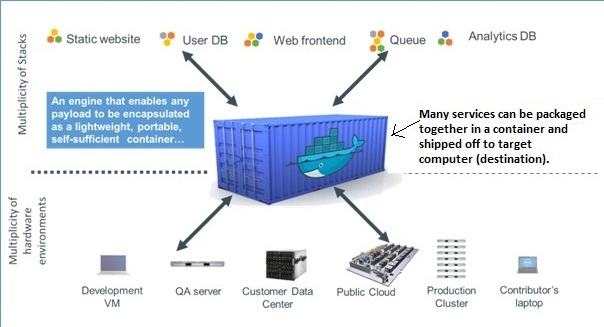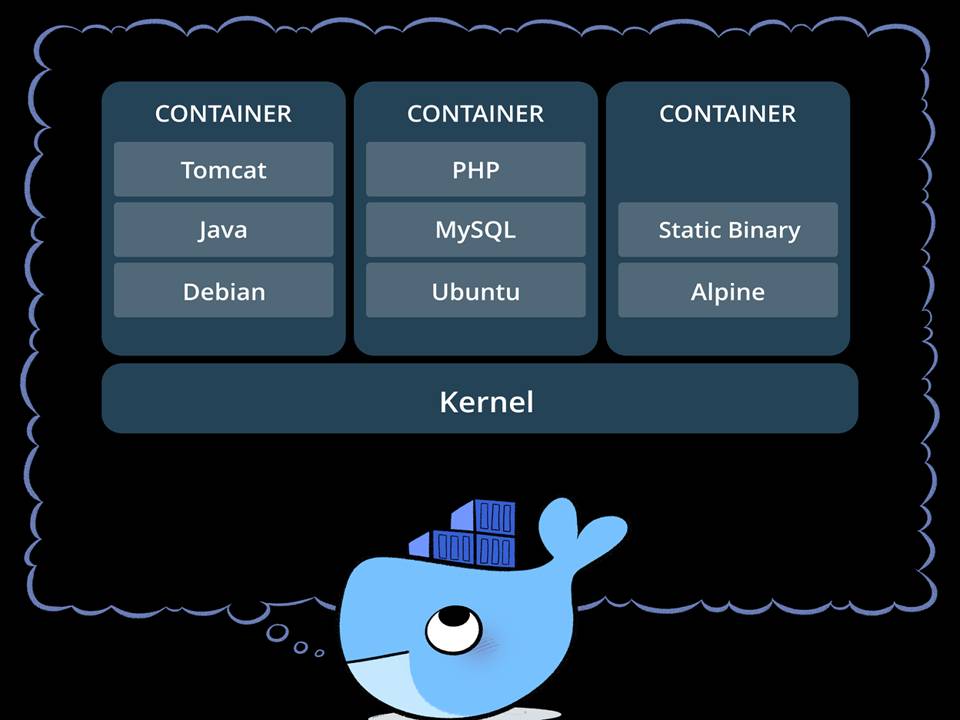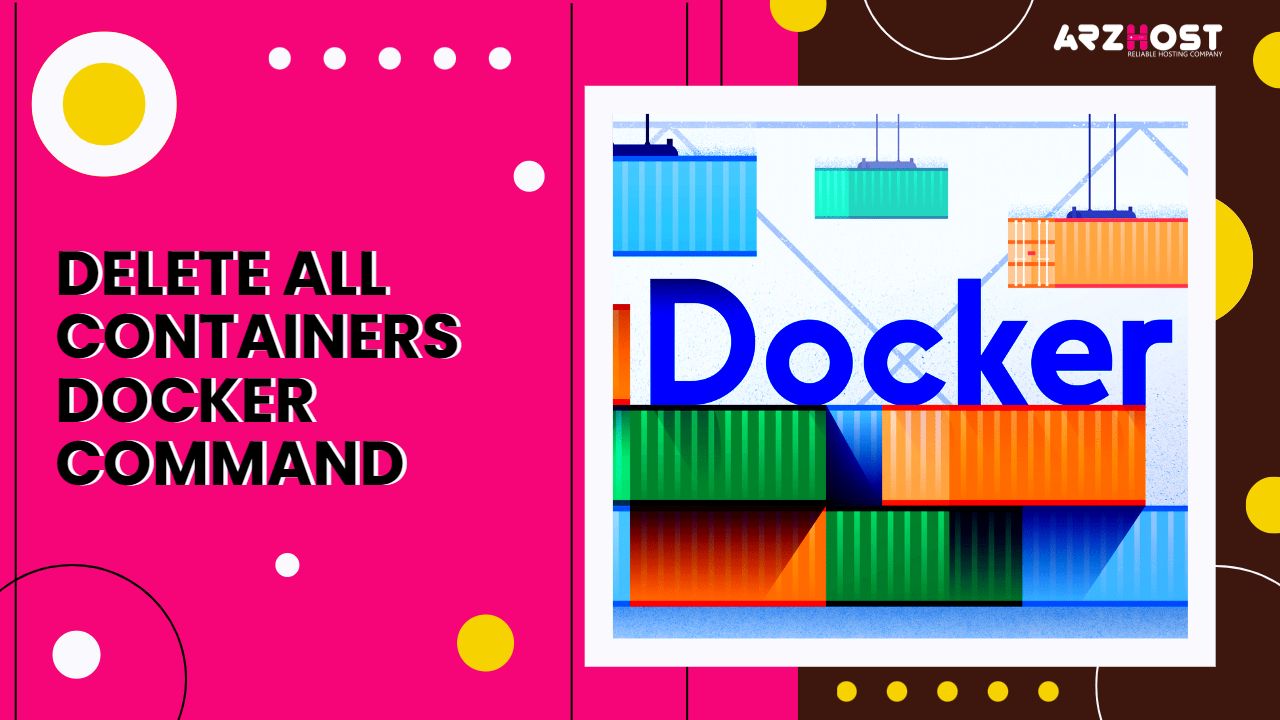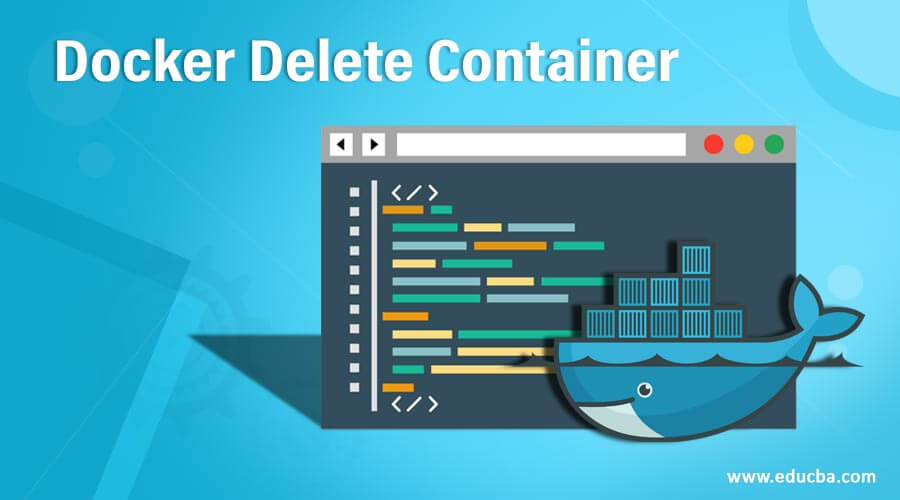An Overview of Docker Containers and Their Management
Docker containers have revolutionized the way developers build, ship, and run applications. They provide a lightweight, portable, and consistent environment for running applications and their dependencies. As the number of containers grows, managing them effectively becomes crucial. This includes tasks like deleting containers by name, which is essential for cleaning up resources and removing unwanted containers.
Identifying Docker Containers: Getting the Names Right
To manage Docker containers effectively, you must first understand how to identify them. Docker assigns unique names to each container, allowing users to interact with them easily. To view the list of Docker containers along with their names and status, use the following command:
$ docker ps -aThe docker ps command, when used with the -a flag, displays all containers, both running and stopped. Each container is represented by a row containing its name, ID, image, status, ports, and creation date. Familiarize yourself with these details to efficiently manage your Docker containers.
The Art of Deleting Docker Containers: When and Why
Deleting Docker containers by name is an essential skill for managing resources and maintaining a clean environment. There are several scenarios when removing containers is necessary:
- Cleaning up resources: Stopped containers consume disk space and memory. Regularly removing unused containers frees up resources for new ones.
- Removing unwanted containers: After experimenting with different configurations or images, you may end up with unnecessary containers that should be deleted.
- Testing and development: When testing applications or scripts, you might need to create and remove containers frequently to simulate different scenarios.
By deleting containers in a timely manner, you ensure that your system remains organized, efficient, and easy to manage. This practice also helps prevent potential issues caused by resource exhaustion or outdated container configurations.
How to Delete a Docker Container by Name: Step-by-Step Instructions
Deleting a Docker container by name is a straightforward process. Follow these steps to remove a container:
- First, ensure you have identified the correct container name. You can view the list of containers, along with their names and statuses, using the following command:
- Once you have identified the container you wish to delete, use the following command, replacing
container_namewith the actual container name: - If the container is currently running, you will need to stop it before deletion. To stop and remove a container in one command, use:
$ docker ps -a$ docker rm container_name$ docker rm -f container_nameBe cautious when deleting containers, as this action is irreversible. Always double-check the container name and ensure that you no longer need the container’s contents before proceeding.
Additional Considerations for Docker Container Deletion
When deleting Docker containers, there are several related topics to consider for optimal resource management and workflow efficiency:
- Deleting containers in bulk: If you need to remove multiple containers at once, you can use shell expansion techniques or loop through a list of container names using a script. Be cautious when deleting multiple containers, as this action is irreversible.
- Removing unused images: Docker images consume disk space, and deleting unused images can help free up resources. Use the
docker image prunecommand to remove unused images. Be aware that this action will also delete images not associated with any container. - Handling container dependencies: When deleting containers, ensure that you are not inadvertently removing dependencies required by other containers. Properly document and manage container relationships to avoid orphaning dependent containers.
By considering these additional factors, you can maintain a clean and organized Docker environment, making it easier to manage and scale your applications.
Automating Docker Container Management: Tips and Tools
Automating Docker container management can help streamline your workflow and reduce the potential for human error. Consider the following tools and techniques for efficient container management:
- Scripts: Create custom scripts to automate repetitive tasks, such as starting, stopping, and deleting containers. Use your preferred scripting language, such as Bash, Python, or PowerShell, to interact with the Docker API or command-line interface.
- Docker Compose: Docker Compose is a tool for defining and running multi-container Docker applications. It allows you to define a YAML file describing your application’s services, networks, and volumes, making it easier to manage and scale your containers.
- Third-party tools: Explore third-party tools, such as Portainer, Rancher, or Docker Enterprise, for advanced container management features, including visual interfaces, user access controls, and integration with popular CI/CD pipelines.
By automating Docker container management tasks, you can save time, reduce errors, and focus on developing and deploying your applications.
Best Practices for Docker Container Lifecycle Management
Effective Docker container management requires a strategic approach to ensure optimal performance, resource utilization, and security. Consider the following best practices when managing your Docker containers:
- Naming conventions: Establish a consistent naming convention for your containers to simplify identification and management. Include relevant information, such as the application name, environment, and version, in your container names.
- Resource allocation: Properly allocate resources, such as CPU, memory, and storage, to your containers to prevent performance issues and ensure efficient resource utilization. Use tools like Docker Compose or Kubernetes to define resource limits and requests for your containers.
- Monitoring strategies: Implement monitoring tools to track container performance, resource usage, and network activity. Use this data to identify potential issues, optimize resource allocation, and ensure your containers are running as expected.
- Timely container removal: Regularly review your container list and remove unused or unwanted containers to maintain a clean and organized Docker environment. Use the
docker container prunecommand to remove all stopped containers or create custom scripts to automate the process.
By following these best practices, you can ensure a smooth and efficient Docker container management experience, reducing the risk of errors and improving overall system performance.
Further Reading: Dive Deeper into Docker Container Management
To expand your knowledge of Docker container management, consider exploring the following resources:
- Docker Command Line Reference: Dive into the official Docker documentation to learn more about the various commands and options available for managing your containers. This resource covers a wide range of topics, including deleting containers by name, which will help you better understand and utilize the platform.
- Docker Blog: Stay up-to-date with the latest news, announcements, and best practices from the Docker team and community. By following the Docker blog, you can gain insights into new features, updates, and tips for optimizing your container management experience.
- Katacoda Docker Tutorials: Learn Docker through interactive, browser-based tutorials that guide you through the process of managing containers and applications. These tutorials offer hands-on experience, allowing you to practice and master the art of deleting Docker containers by name and other essential skills.
- YouTube Docker Tutorials: Visual learners can benefit from watching video tutorials on YouTube. These tutorials cover a variety of topics related to Docker container management, including deleting containers by name, and offer a more engaging way to learn and retain information.
By leveraging these resources, you can expand your knowledge of Docker container management, become more proficient in maintaining and scaling your Docker environments, and ultimately enhance your overall Docker experience.