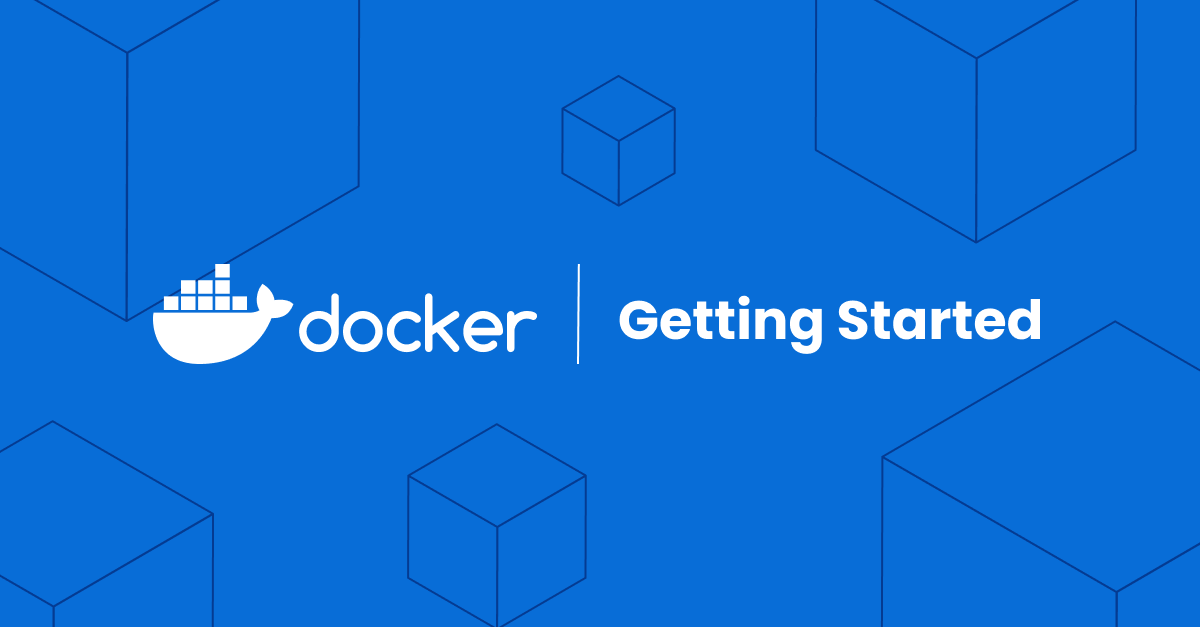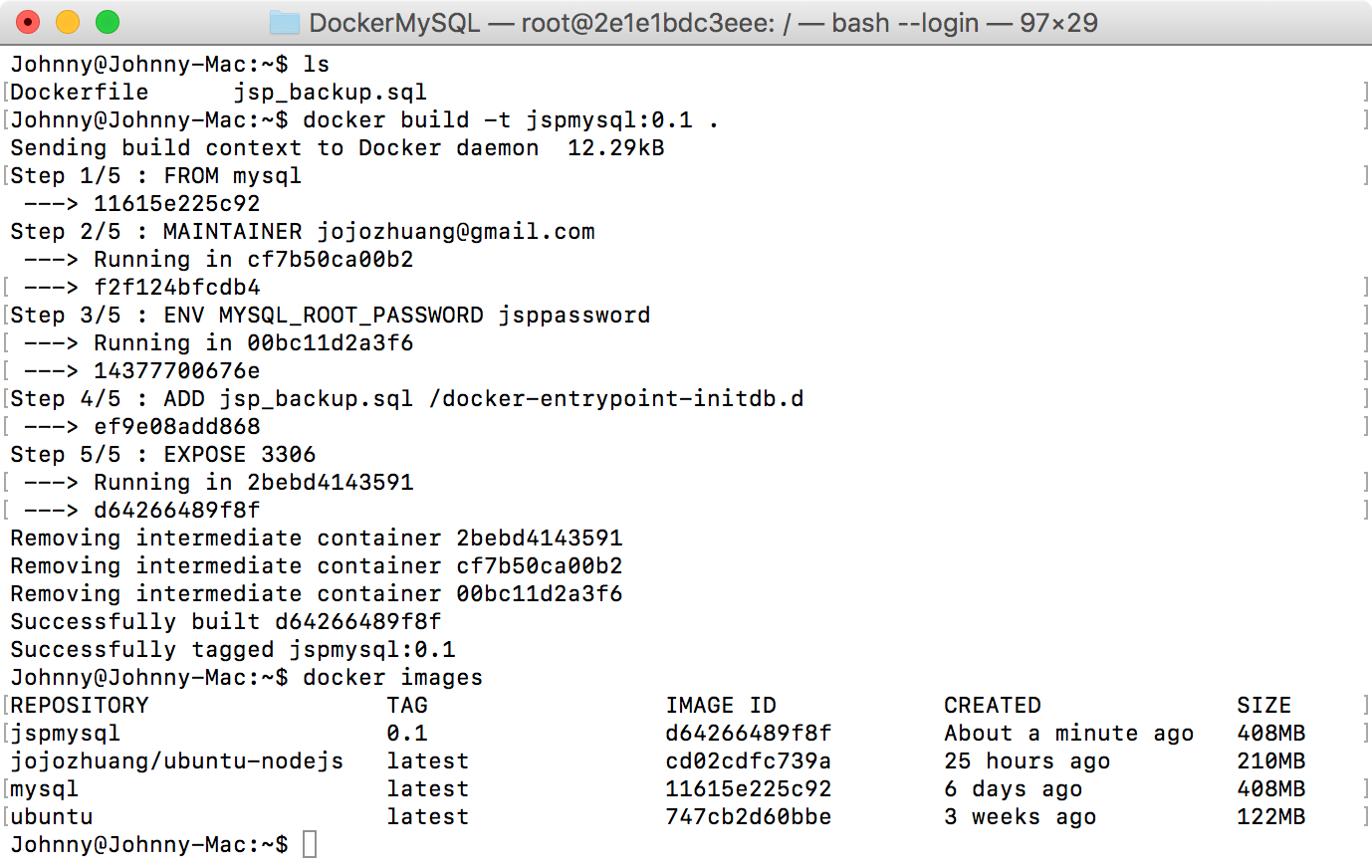What are Docker Containers and Why Use Them?
Imagine you’re shipping goods across the world. Each type of product—books, toys, electronics—requires specific packaging and handling. Traditional methods might involve loading everything haphazardly, leading to damage and disorganization. However, using shipping containers simplifies everything. Each container holds its contents securely and can be easily loaded and moved, regardless of what’s inside. Docker containers for dummies work similarly for software. They package an application, along with all its dependencies, into a standardized unit. This container ensures that the application runs consistently across different environments, whether it’s a developer’s laptop or a server in the cloud. This is the core idea behind containerization; a way to bundle software so it runs uniformly and reliably. Docker containers eliminate the “it works on my machine” problem, providing a portable and consistent environment for software. This avoids compatibility issues between different operating systems and libraries. Furthermore, docker containers for dummies are relatively lightweight compared to virtual machines which helps with efficiency by using fewer system resources, resulting in faster startup times and greater density, allowing more applications to run on the same hardware, thus also reducing cost. This method also promotes better collaboration amongst developers, because everyone knows the application is running in exactly the same environment. This allows teams to work seamlessly without encountering conflicts caused by environmental discrepancies.
The benefits of using Docker for beginners are clear. First, portability; applications packaged in Docker containers can run on almost any system where Docker is installed, without the need for modifications. This is especially useful for those new to software deployment since it removes many of the traditional headaches. Secondly, the consistency, Docker containers guarantee that an application behaves the same way regardless of the operating system, which is a game-changer for beginners who might struggle with configuration issues across multiple development environments. Efficiency is a third benefit; Docker containers are much more lightweight compared to other virtualization technologies such as virtual machines because they do not need the overhead of a guest operating system. Lastly, for the beginner, the ability to quickly isolate your application within a Docker container helps to keep applications separate from each other and avoid conflicts which helps keep things tidy and organized which simplifies maintenance and debugging of the containerized application. These advantages make using docker containers for dummies a great solution for those just starting to navigate the world of software deployment.
How to Get Started with Docker: A Step-by-Step Guide
Embarking on your journey with docker containers for dummies is simpler than you might think. The initial step involves installing Docker, and the good news is that the process is straightforward across different operating systems. For Windows users, Docker Desktop is the recommended application, available for download directly from the official Docker website. This installation package includes everything you need to run docker containers for dummies, encapsulating the Docker Engine, Docker CLI client, Docker Compose, and other necessary tools. Similarly, macOS users can also obtain Docker Desktop from the official site. The installation process is interactive, guiding you through each step with clear instructions. For those using Linux, the installation steps might vary slightly depending on your distribution. You can find detailed guides on Docker’s official website tailored to specific distributions such as Ubuntu, Debian, Fedora, or CentOS, that are usually installable through a single command with your package manager. The core idea is that installing Docker is designed to be user-friendly, removing any barrier for those new to the world of docker containers for dummies.
Once you’ve downloaded the installer for your respective operating system, the installation process primarily consists of running the executable or following the prompts for package installation in Linux. You’ll be guided through terms and agreements and basic settings. The emphasis is on simplicity and accessibility; you do not need to be a seasoned tech expert to install Docker and to start using docker containers for dummies. The official Docker website provides comprehensive documentation with screenshots and examples, making the entire process manageable even for beginners. Following installation, you typically need to start the Docker service and you are ready to explore. The ease of installation is a testament to Docker’s commitment to making containerization accessible for everyone wanting to use docker containers for dummies. The goal is to have Docker up and running on your machine with minimal fuss, setting the stage for practical exploration and understanding.
After a successful installation, verify that Docker is functioning by opening your terminal or command prompt and running a basic Docker command. For example, typing `docker version` will display the installed version of Docker, confirming that everything is correctly set up and ready for use. This simple step is crucial in ensuring that the foundation is in place before moving on to the next stages of working with docker containers for dummies, such as pulling images and running containers. This straightforward approach demystifies the initial setup, and makes it easy for users of all experience levels to immediately engage with Docker.
Understanding Docker Images: The Blueprint of Containers
Understanding Docker images is crucial for effectively using docker containers for dummies, so let’s break it down. Think of a Docker image as a blueprint, like the architectural plans for a building. This blueprint is a read-only template that contains all the instructions and code needed to create a running container. Just as you can’t live inside a blueprint, you don’t directly use a Docker image – instead, you use it to launch containers. Every time you start a container, you’re essentially using the image as a mold. This ensures consistency; regardless of where or when you start the container, it will always be based on the same set of instructions and dependencies contained within the image. The image holds everything the container needs, including the application code, libraries, configurations, and the operating system. Once an image is built, it remains static and unchanging. Any modifications will result in the creation of a new image. This immutability is a key feature of Docker, promoting reproducibility and avoiding the dreaded ‘it works on my machine’ issue.
These Docker images are stored in repositories, like Docker Hub, which acts as a public library of pre-built blueprints. You could also create your own private repository, or use a hosted registry. To use an image, you pull it from the repository using the `docker pull` command followed by the name of the image. For instance, if you need a basic web server, you could pull the `nginx` image to create your docker containers for dummies. This command retrieves the specified image from the repository and stores it locally on your machine. Once an image is locally available, you can run as many containers from it as you need, each one being a separate, isolated instance of the application. A key point to remember is that a single image can power many containers and that images are meant to be reused to minimize the overhead of building docker containers. Every container created uses the image as a starting point, providing the consistency and replicability that makes Docker so valuable.
In summary, docker containers for dummies can be better understood by thinking of images as frozen states of a given application and its necessary operating environment. An image contains all the necessary instructions to launch the application. The `docker pull` command, lets you retrieve the images you need from public repositories or from registries. Once available, they become the foundation for creating container instances. This method ensures that everyone has the same application setup regardless of the host machine. The beauty of Docker lies in this ability to create consistent environments from a single, repeatable blueprint making docker containers for dummies a simpler concept.
Working with Dockerfiles: Creating Custom Images
Dockerfiles are the cornerstone of creating custom docker containers for dummies, they provide a simple and structured method to define exactly how a Docker image should be built. Think of a Dockerfile as a recipe or a set of instructions that Docker follows to assemble your application and all its dependencies into a single, ready-to-run image. This is incredibly useful because it allows developers to build images that contain precisely what their application needs, without any unnecessary bloat. Instead of relying on pre-built images, which may not perfectly suit every use case, a Dockerfile empowers users to tailor their container environment to fit their specific requirements. These instructions are written in a clear, step-by-step manner, with each line specifying an action. For example, a typical Dockerfile might start with a base image, then copy over the application code, install any required packages, and set up how the application should run inside the container. This process makes it simple for anyone to replicate the build process exactly, providing consistency and eliminating any “it works on my machine” problems that can often plague development teams.
A basic Dockerfile for a simple Python application might look like this:
FROM python:3.9-slim
WORKDIR /app
COPY requirements.txt .
RUN pip install -r requirements.txt
COPY . .
CMD ["python", "app.py"]Let’s break down what each line does. `FROM python:3.9-slim` specifies the base image, in this case, a slim version of Python 3.9. `WORKDIR /app` sets the working directory inside the container. `COPY requirements.txt .` copies the requirements file into the working directory. `RUN pip install -r requirements.txt` installs the necessary Python libraries. `COPY . .` copies all the application files into the working directory, and finally, `CMD [“python”, “app.py”]` sets the command to run when the container starts. This straightforward example highlights the core concepts of creating images with Dockerfiles. You gain flexibility and repeatability, allowing for modifications, improvements, and sharing of your application images. This ability to create custom images is what makes docker containers for dummies so flexible and useful.
Using Dockerfiles, even beginners can create sophisticated custom images without complex configurations. The key is to start with simple Dockerfiles and add complexity as you gain understanding. It is much easier to understand building custom docker containers for dummies when it is broken down like this, and it ensures developers gain full control over their application’s environment, paving the way for building powerful and consistent applications. This streamlined process is pivotal for developers seeking efficient and maintainable application deployments and demonstrates how docker containers for dummies are the ideal choice for many developers.
Running Your First Docker Container: Hands-On Example
Now that you have a basic understanding of what Docker containers for dummies are, let’s dive into a practical example to solidify your knowledge. We will run a simple web server using a readily available image. This will demonstrate how easy it is to get started with Docker. The image we’ll use is called ‘nginx,’ which is a popular and lightweight web server. To run this, you’ll use the `docker run` command. Open your terminal or command prompt and type `docker run -d -p 80:80 nginx`. Let’s break down this command. The `docker run` initiates the process of creating and running a container. The `-d` flag stands for ‘detached’ mode, meaning the container will run in the background. This allows you to continue using your terminal. The `-p 80:80` flag maps port 80 on your host machine to port 80 on the container. This means that requests to your computer’s port 80 will be forwarded to the web server running inside the docker containers for dummies. Finally, ‘nginx’ specifies the image to use for creating the container.
After running the command, Docker will download the nginx image (if it’s not already on your system) and start the container. To check if your container is running correctly, you can open a web browser and navigate to `http://localhost`. You should see the default nginx welcome page, confirming that the web server is up and running inside a Docker container. You can also verify the container is active by running the `docker ps` command in your terminal. This command shows a list of running containers. You should see your nginx container listed with details like its container ID and the ports it is using. This hands-on example demonstrates the speed and ease with which you can start applications using docker containers for dummies. This is one of the biggest advantages of using this technology, since it allows you to deploy software quickly and efficiently.
This process proves the basic power of using docker containers for dummies in a real life scenario. This also shows how quickly you can create a full environment from a single command. Once the nginx container is running, it operates in its own isolated space, without interfering with your machine’s configurations. This ensures that the application runs the same way regardless of the host environment. The container continues to operate independently. If you are finished working with this particular container, use the command `docker stop
Essential Docker Commands for Beginners
Managing docker containers for dummies often involves a few key commands. Understanding these commands is crucial for effectively interacting with your containers. Let’s explore some of the most frequently used commands, building on the practical example from the previous section. The `docker ps` command provides a list of currently running containers. This is incredibly useful for checking if your container is actively running and its associated information, such as container ID and port mappings. For example, after starting a web server container, `docker ps` will show its status.
To stop a running container, use the `docker stop` command followed by the container ID. This gracefully shuts down the container, allowing it to save its state before termination. The `docker start` command will restart a previously stopped container. If you need to remove a stopped container, use the `docker rm` command, again providing the container ID. This permanently deletes the container. Remember, only stopped containers can be removed. For managing images, `docker images` lists all the images currently downloaded to your local system. This helps you to track which images are available, and how much space they are consuming. These fundamental docker containers for dummies commands represent a starting point for effective container management. Mastering these will allow you to confidently manage your docker containers. It’s helpful to practice these commands frequently in conjunction with running various containers to solidify your understanding.
Beyond the core commands, additional commands offer more advanced functionality in container management. However, these basic commands serve as the foundation for working effectively with docker containers for dummies. Regularly employing these commands will help build confidence and efficiency in container administration. The simplicity of Docker lies in its command-line interface; a few well-understood commands are all that is required for many common tasks. Efficiently using these commands to manage and interact with containers is a cornerstone of successful Docker usage. The more experience you gain, the more naturally you will integrate these docker containers for dummies commands into your workflow.
Key Benefits of Using Docker Containers in Software Development
The adoption of Docker containers within software development workflows introduces significant advantages, streamlining various stages of the development lifecycle. One of the primary benefits stems from the creation of consistent development environments. Docker allows developers to encapsulate their application and its dependencies into a single container, ensuring that the software runs identically across all machines, regardless of operating system or infrastructure. This eliminates the common “it works on my machine” problem, leading to more predictable and reliable development processes. This consistent approach of Docker containers for dummies ensures that everyone on the team operates within the same environment, decreasing potential integration issues and saving time usually spent on debugging environment-specific problems. This also leads to faster build times, as the containerized application can be easily built and tested in a standardized environment.
Furthermore, using Docker containers for dummies offers substantial advantages in deployment and scalability. Once a Docker image is built, it can be deployed to any infrastructure that supports Docker, whether it’s a local server, a cloud environment, or a virtual machine, with minimal configuration changes. This portability greatly simplifies the deployment process, reducing the risk of errors and accelerates the time from development to production. Additionally, Docker containers provide enhanced scalability, allowing applications to scale up or down based on demand. This is achieved by quickly spinning up new containers with minimal overhead, enabling better utilization of resources and ensuring the application remains responsive even during peak loads. Docker containers provide resource isolation, ensuring that an application in one container does not affect other applications or the host system. This enhanced isolation promotes security and helps in optimizing resource usage across the entire software development ecosystem.
From a developer’s perspective, using Docker significantly improves workflow efficiency by allowing easier development processes with reproducible results, faster builds, and simplified deployments. The ability to create custom images using Dockerfiles empowers developers to tailor their environments to specific project requirements, providing the flexibility needed for diverse project specifications. The benefits of docker containers for dummies are evident in reducing development time, increasing productivity and ensuring better resource allocation and are essential for any modern software development practice that aims for efficiency and high-quality outcomes.
Navigating Common Challenges for New Docker Users
Embarking on the journey with docker containers for dummies can sometimes present a few initial hurdles, but these are typically easy to overcome with a bit of guidance. One common issue beginners face is related to pulling images from Docker Hub. Sometimes, a simple typo in the image name can lead to a “not found” error. Always double-check the exact name and tag of the image you intend to pull. Additionally, ensure that your internet connection is stable, as image pulls involve downloading data. Another challenge arises when running containers; occasionally, a container might not start correctly due to port conflicts or incorrect command-line arguments. For example, if a container tries to use port 80, and another application on your host system is already using it, the container may fail to start. Carefully review the error messages Docker provides, as they often offer clear hints about the problem. Docker containers for dummies will soon realize this initial issue is common.
File system interactions can be another area of confusion for new users. Understanding how volumes work and how data persists between container restarts or image changes is crucial. A container by default does not store data permanently, and changes made inside a container are usually lost when the container is removed. Using volumes allows you to link parts of your host file system to the container, so that files will persist after a container is removed. Start by trying to create small data volumes and test their persistence. Also, managing multiple containers can become complex, especially with configurations. If you are running into complex scenarios try to use docker-compose, it will ease your work. Remember that docker containers for dummies will initially encounter these learning curves, but persistence and practice are key to mastery. If you encounter more complex issues, explore online documentation and community forums – there is a wealth of information available to help you solve any problem. Docker provides a great place to start, and there are large communities that are willing to provide help.
Finally, remember that error messages are your friend. When things go wrong, take a deep breath, read the error message carefully, and then search online using the error message as your key. In the vast majority of cases, someone else has already encountered the same problem and has a solution online. Troubleshooting is an essential skill for any Docker user, and the more you practice the better you will become at it. Docker containers for dummies is not something you will always be, so start practicing and you will master Docker soon.