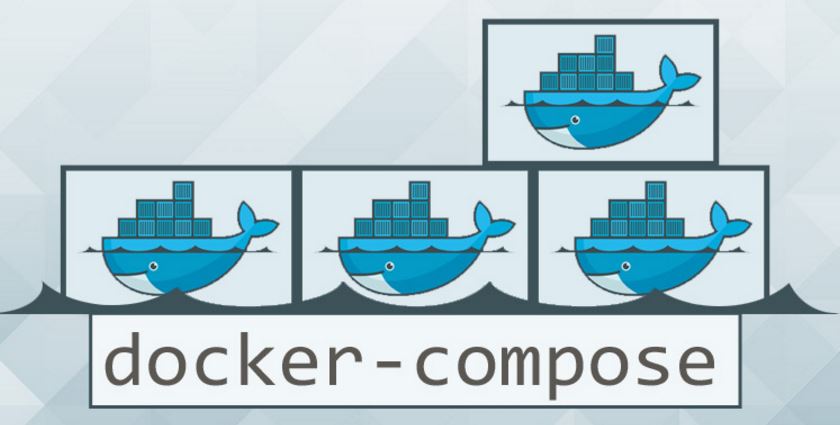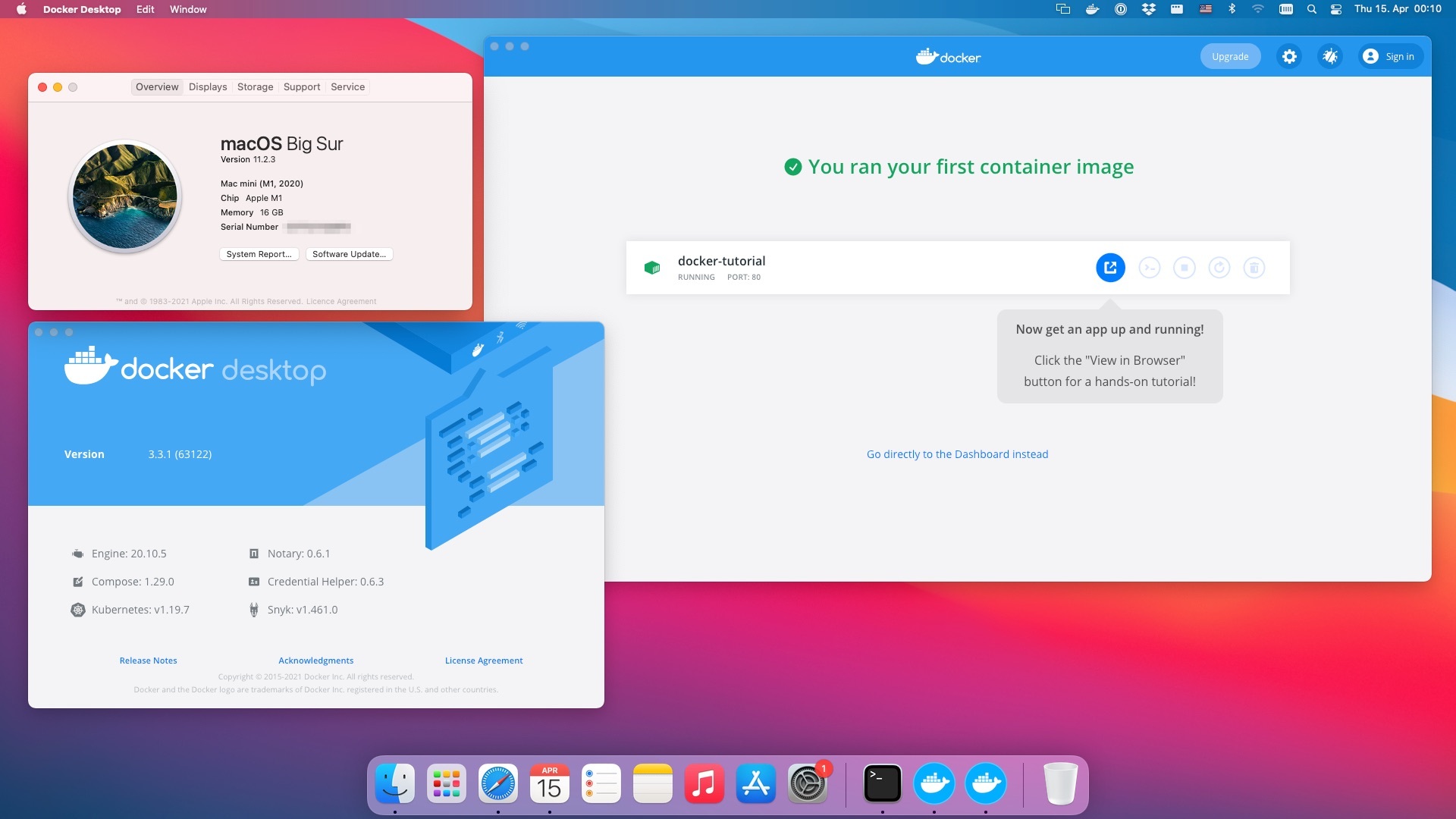Introduction to Docker Compose and its Advantages on Mac
Docker Compose has emerged as an indispensable tool for managing multi-container Docker applications, simplifying the process of defining, launching, and scaling applications. When it comes to using Docker Compose on Mac, users can benefit from a consistent environment setup, streamlined workflows, and time-saving features. This powerful tool enables developers to create complex Docker applications with ease, making it an essential addition to any Mac-based development toolkit.
Understanding Docker Compose Basics for Mac
Docker Compose is a versatile tool designed to manage multi-container Docker applications, offering a simplified approach to defining, launching, and scaling applications. By utilizing Docker Compose on a Mac, developers can enjoy a consistent environment setup, reducing the likelihood of compatibility issues and discrepancies. This powerful tool relies on three main components:
- Services: A Docker Compose service represents a single container or a group of related containers that make up a part of an application.
- Networks: Docker Compose networks enable secure communication between containers and external services, ensuring seamless connectivity and data transfer.
- Volumes: Docker Compose volumes allow for persistent storage, making it easy to manage and maintain data across container restarts and deployments.
For instance, consider a simple web application consisting of a frontend, a backend, and a database. In a Docker Compose setup, each of these components would be defined as a separate service, with networks and volumes facilitating communication and data storage. This modular approach simplifies application management, making it easier to scale, update, and maintain individual components.
Installing Docker Compose on Mac: A Step-by-Step Guide
To get started with Docker Compose on a Mac, you’ll need to install the tool alongside Docker Desktop. Follow these simple steps to ensure a smooth installation process:
- Download and install the latest version of Docker Desktop for Mac from the official Docker website.
- Launch Docker Desktop and sign in to your Docker account or create a new one if necessary.
- Once Docker Desktop is running, open a terminal window on your Mac.
- Check if Docker Compose is already installed by running the command
docker-compose --version. - If Docker Compose is not installed, you can download the latest version by running the following command in the terminal:
sudo curl -L "https://github.com/docker/compose/releases/download/1.29.2/docker-compose-$(uname -s)-$(uname -m)" -o /usr/local/bin/docker-compose - Make the Docker Compose binary executable with the command:
sudo chmod +x /usr/local/bin/docker-compose - Verify the installation by running the command
docker-compose --version. The output should display the installed version of Docker Compose.
If you encounter any issues during the installation process, consult the official Docker Compose installation guide for troubleshooting tips and additional instructions.
How to Create a Docker Compose File for Mac
A Docker Compose file, also known as docker-compose.yml, is a YAML configuration file that defines the services, networks, and volumes required for your Docker application. Creating a Docker Compose file for a Mac involves understanding the necessary syntax and structure, as well as customizing it for your specific needs.
Basic Syntax and Structure
A Docker Compose file consists of three main sections:
- version: The Docker Compose file format version.
- services: A list of services that make up your application, including their dependencies and configurations.
- networks and volumes: Optional sections for defining networks and volumes used by your services.
Example Docker Compose File
Consider a simple web application with a frontend and a backend. A Docker Compose file for this application might look like this:
version: '3' services: frontend: image: nginx:latest ports: - "80:80" backend: image: python:3.8-slim volumes: - .:/app working_dir: /app command: python3 app.py Customizing the Docker Compose File for Mac
To customize the Docker Compose file for a Mac, consider the following tips:
- Use environment variables to manage configuration settings specific to your Mac.
- Leverage Docker volumes to persist data across container restarts and deployments.
- Monitor service performance using built-in Docker tools or third-party applications like Datadog.
By mastering the creation of Docker Compose files for Mac, you’ll be well on your way to managing complex Docker applications with ease and confidence.
Running and Managing Docker Compose Services on Mac
Once you have created your Docker Compose file and installed Docker Compose on your Mac, it’s time to start, stop, and manage your services. Understanding best practices and common pitfalls will help ensure smooth operation and optimal performance.
Starting and Stopping Services
To start all services defined in your Docker Compose file, navigate to the directory containing the file and run the command docker-compose up. To stop all services, use the command docker-compose down.
Managing Individual Services
To manage individual services, you can use the commands docker-compose start, docker-compose stop, and docker-compose restart. These commands allow you to control the lifecycle of each service without affecting the entire application.
Monitoring Service Performance
Monitoring service performance is crucial for maintaining a healthy Docker application. You can use built-in Docker tools or third-party applications like Datadog to monitor service performance and troubleshoot issues.
Common Pitfalls and Best Practices
- Ensure that your Docker Compose file is correctly formatted and configured to avoid errors and inconsistencies.
- Monitor service performance regularly to catch and address issues early.
- Use environment variables to manage configuration settings specific to your Mac.
- Leverage Docker volumes to persist data across container restarts and deployments.
By following these best practices and avoiding common pitfalls, you can effectively run and manage Docker Compose services on your Mac, ensuring a smooth and efficient Docker experience.
Optimizing Docker Compose for Mac: Performance and Security
Optimizing Docker Compose on a Mac involves fine-tuning performance, managing resources, and implementing security best practices. By following these strategies, you can ensure a smooth and secure Docker experience.
Performance Tuning
To optimize Docker Compose performance on a Mac, consider the following tips:
- Limit the number of running services to reduce resource usage and improve performance.
- Use Docker volumes to cache data and speed up container start times.
- Monitor service performance and address bottlenecks as needed.
Resource Management
Managing Docker Compose resources on a Mac is essential for maintaining system stability and performance. Consider these recommendations:
- Set resource limits for each service to prevent resource starvation and ensure fair allocation.
- Monitor resource usage and adjust limits as necessary to maintain optimal performance.
Security Best Practices
Implementing security best practices for Docker Compose on a Mac includes the following:
- Limit external access to services and networks.
- Use secure communication protocols, such as HTTPS and SSH.
- Regularly update Docker Compose and Docker Engine to the latest versions.
- Monitor service logs and address security issues promptly.
By following these strategies for optimizing Docker Compose on a Mac, you can ensure a secure, efficient, and productive Docker experience. Regularly review and update your optimization strategies to keep up with the ever-evolving Docker landscape.
Exploring Advanced Docker Compose Features for Mac
Docker Compose offers several advanced features that can enhance productivity and streamline workflows on a Mac. Familiarizing yourself with these features can help you get the most out of Docker Compose.
Extensions
Docker Compose extensions allow you to extend the functionality of Docker Compose using custom plugins. These plugins can automate tasks, integrate with other tools, and provide additional features not available in Docker Compose by default.
Custom Plugins
Custom plugins enable you to create your own Docker Compose plugins, tailored to your specific needs. By writing custom plugins, you can automate complex workflows, integrate with external services, and enhance your Docker Compose experience on a Mac.
Versioning
Docker Compose supports versioning, allowing you to manage different versions of your Docker applications. By using versioning, you can maintain a history of changes, easily roll back to previous versions, and collaborate with other developers.
Real-World Examples and Recommendations
Here are some examples of how to use advanced Docker Compose features on a Mac:
- Use an extension like compose-cli-plugin to manage your Docker Compose files more efficiently.
- Create a custom plugin to automate a repetitive task, such as building and pushing Docker images.
- Implement versioning in your Docker Compose files to track changes and collaborate with your team.
By exploring and utilizing advanced Docker Compose features on a Mac, you can enhance your productivity, streamline your workflows, and take your Docker experience to the next level.
Conclusion: Harnessing the Power of Docker Compose on Mac
Docker Compose is an indispensable tool for managing multi-container Docker applications on a Mac. By mastering the fundamentals of Docker Compose and exploring its advanced features, you can significantly enhance your Docker experience and streamline your workflows.
Throughout this guide, we have introduced Docker Compose, discussed its advantages on a Mac, and explored its primary components, such as services, networks, and volumes. We have also provided a step-by-step tutorial on installing Docker Compose on a Mac, as well as comprehensive instructions on creating a Docker Compose file, running and managing services, optimizing performance, and utilizing advanced features.
By incorporating Docker Compose into your Mac-based development workflows, you can enjoy numerous benefits, including:
- Consistent environment setup across different machines and projects.
- Efficient management of multi-container Docker applications.
- Time-saving features, such as automated service startup and shutdown.
- Advanced features, such as extensions, custom plugins, and versioning, for enhanced productivity.
As you continue to explore Docker Compose on your Mac, remember to prioritize performance tuning, resource management, and security best practices to ensure a smooth and secure Docker experience. By harnessing the power of Docker Compose on a Mac, you can unlock new levels of productivity, collaboration, and innovation in your Docker-based projects.