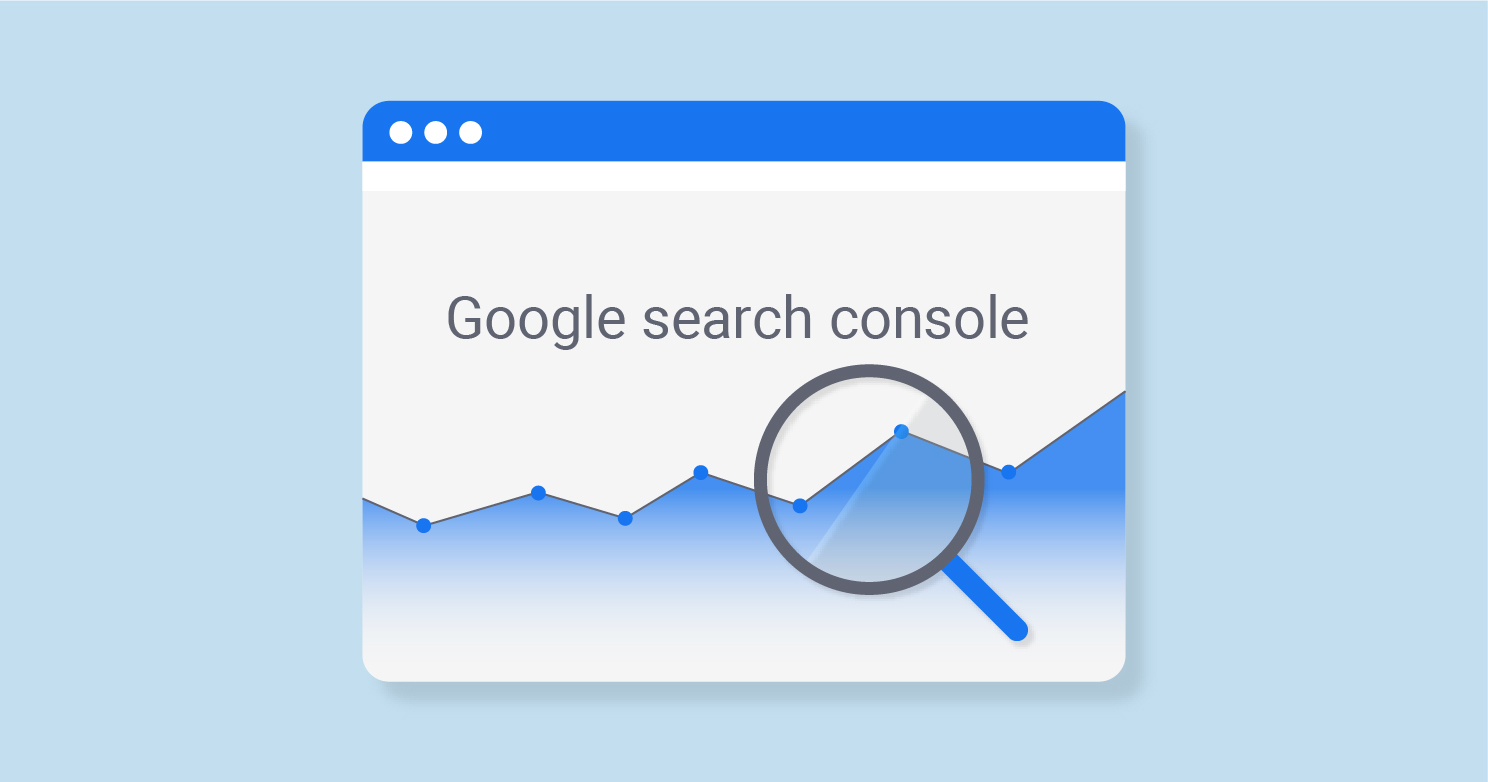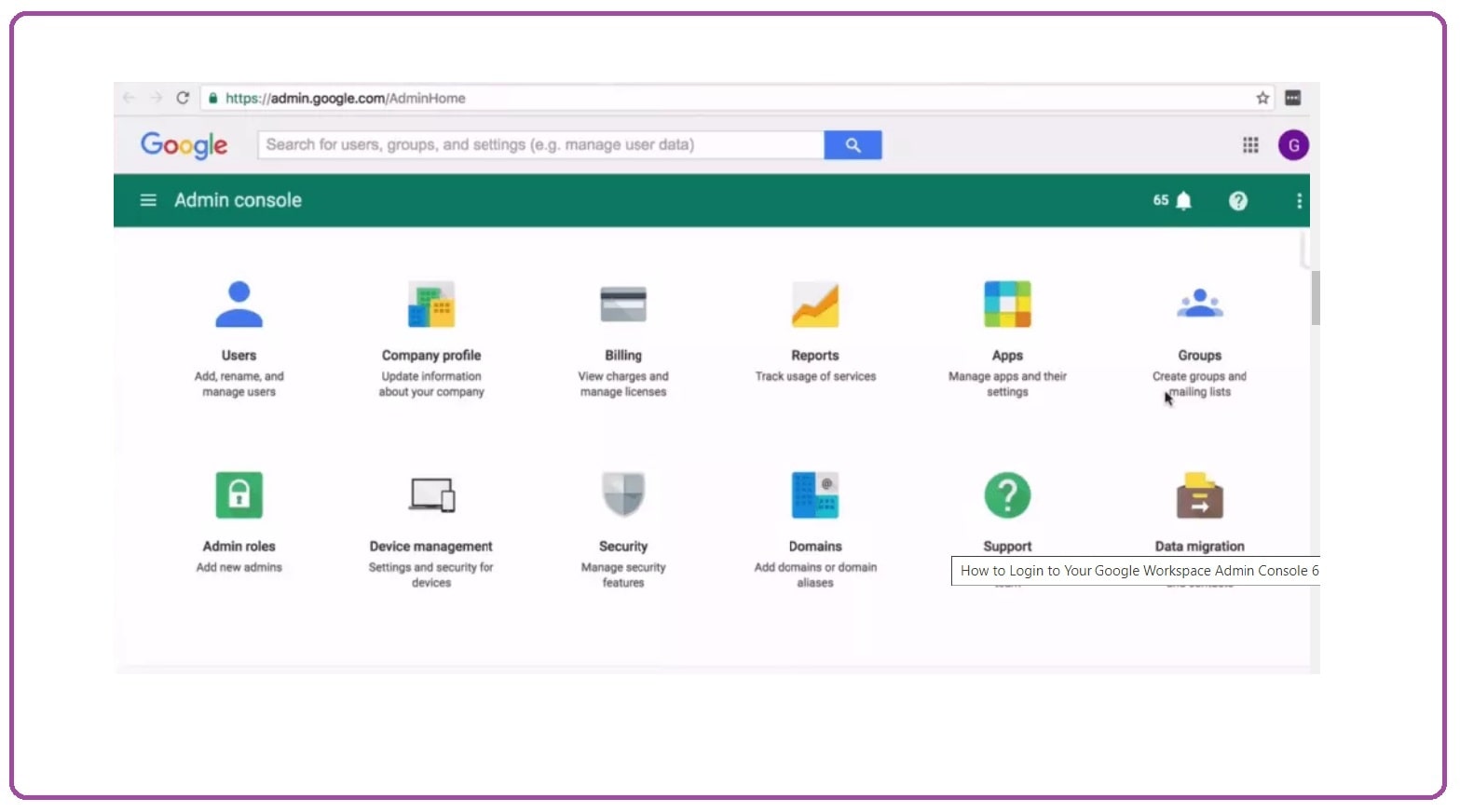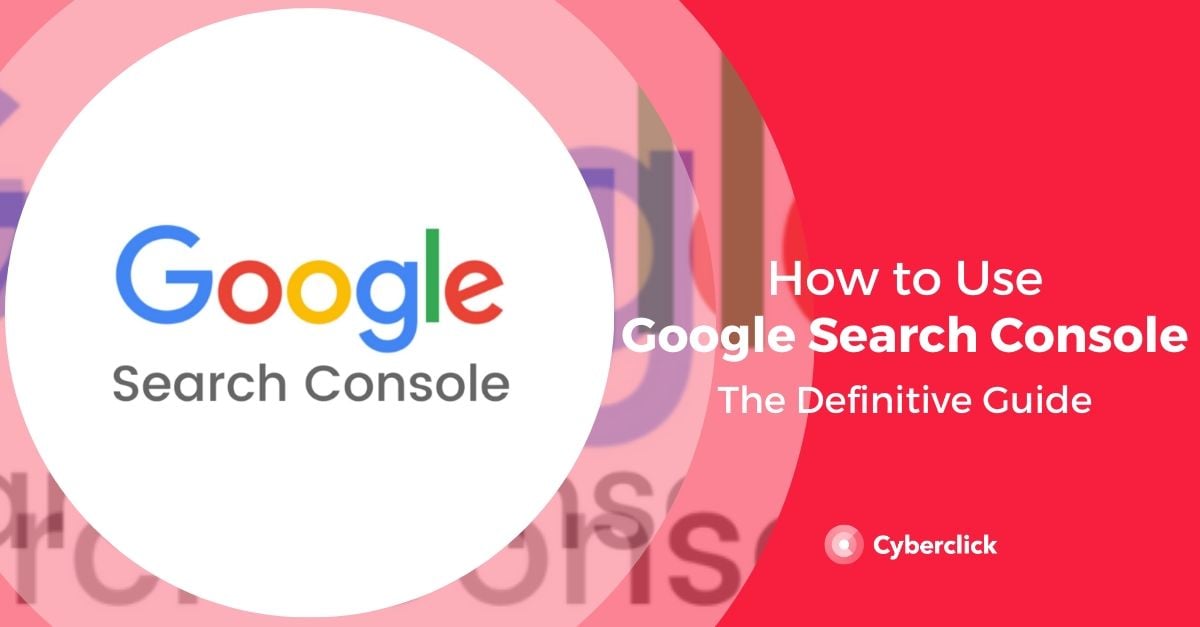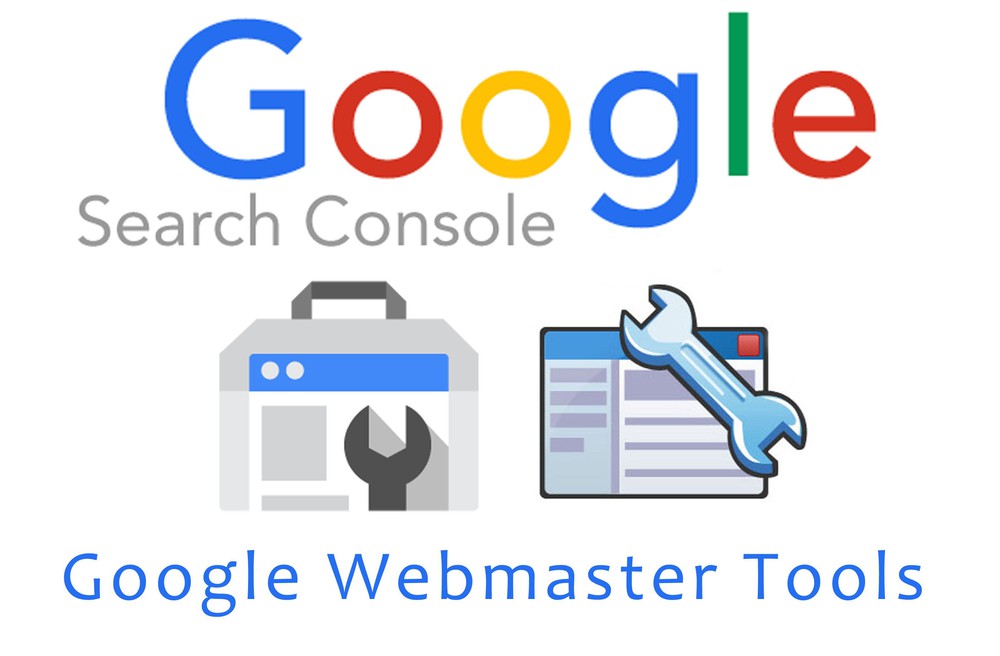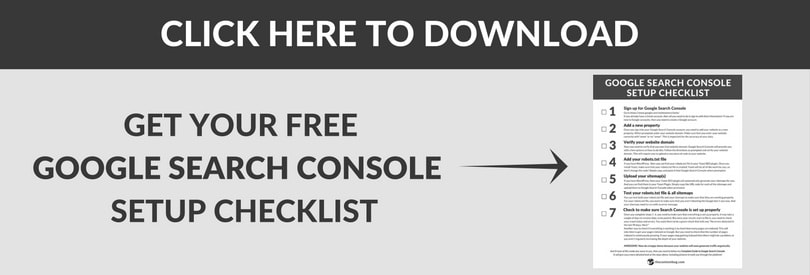Introduction to Console.Google: Understanding the Basics
Console.Google is a powerful and versatile platform designed to simplify and optimize various aspects of user workflows. Its primary purpose is to provide a centralized hub for managing, monitoring, and analyzing different Google services and tools. By integrating these services, Console.Google enables users to streamline their operations, boost productivity, and make informed decisions based on data-driven insights.
The platform offers a wide range of features and functionalities tailored to meet the diverse needs of its users. From managing Google Cloud resources to analyzing website traffic using Google Analytics, Console.Google serves as a one-stop solution for all your Google-related tasks. Throughout this article, we will delve deeper into the capabilities of Console.Google, exploring its core features, real-life applications, and best practices for maximizing its potential.
How to Access and Navigate Console.Google
To get started with Console.Google, users must first sign up for a Google Cloud account if they don’t already have one. After creating an account, follow these steps to access and navigate the platform:
- Visit the Google Cloud Console website and sign in using your Google account credentials.
- If prompted, review and accept the terms of service and privacy policy.
- Familiarize yourself with the Console.Google dashboard, which provides an overview of your projects, recent activity, and notifications.
- To create a new project, click on the project drop-down menu in the top bar and select New Project.
- Provide a name for your project and, if necessary, select a billing account and organization. Then, click Create.
- Once your project is created, you can access various services and tools by navigating through the left-hand menu. This menu includes options for managing APIs, monitoring resource usage, configuring access controls, and more.
- To explore the capabilities of specific services, such as Google Analytics or Google Cloud Storage, click on the corresponding menu item and follow the on-screen instructions.
As you navigate Console.Google, take note of the following key sections and tools:
- Dashboard: The central hub for monitoring your projects, recent activity, and notifications.
- APIs & Services: A collection of Google APIs and services that you can enable and manage for your projects.
- Compute Engine: A virtual machine service for deploying and managing applications on Google Cloud.
- Cloud Storage: A storage service for hosting and managing files and data in the cloud.
- Networking: A suite of tools for managing network configurations, firewalls, and load balancing.
- Kubernetes Engine: A managed environment for deploying, scaling, and managing containerized applications.
- Security Center: A centralized location for managing security policies, access controls, and threat detection.
- Billing: A section for managing your Google Cloud billing account and monitoring your usage costs.
Core Features and Functionalities of Console.Google
Console.Google offers a wide range of features and functionalities designed to help users manage and optimize their Google Cloud services and tools. Here are some of the platform’s primary use cases and applications:
Unified Management Dashboard
Console.Google provides a unified dashboard for managing all your Google Cloud projects, resources, and services. This centralized hub simplifies the process of monitoring and controlling various aspects of your Google Cloud infrastructure, making it easier to maintain an overview of your entire setup.
API and Service Management
Console.Google enables users to manage and monitor their Google APIs and services, providing detailed insights into usage, performance, and billing. This functionality allows users to optimize their API usage, ensuring they get the most value out of their Google Cloud investments.
Security and Access Control
Console.Google offers robust security features, including Identity and Access Management (IAM) tools, which allow users to control access to their Google Cloud resources. By defining roles, permissions, and organizational policies, users can maintain a secure environment while ensuring that the right people have access to the right resources.
Billing and Cost Management
Console.Google includes comprehensive billing and cost management tools, enabling users to monitor their Google Cloud spending and optimize their costs. Users can view their usage patterns, set budget alerts, and identify opportunities for cost savings, ensuring they stay within their budget constraints.
Data Analytics and Visualization
Console.Google integrates with Google’s data analytics and visualization tools, such as BigQuery and Data Studio, allowing users to analyze and visualize their data in real-time. This functionality helps users make informed decisions based on data-driven insights, driving better results and improving overall performance.
Container Orchestration and Management
Console.Google supports container orchestration through its Kubernetes Engine, enabling users to deploy, scale, and manage containerized applications with ease. This feature simplifies the process of managing complex microservices architectures, allowing users to focus on developing their applications rather than managing infrastructure.
Networking and Load Balancing
Console.Google provides networking and load balancing tools, enabling users to create and manage virtual private clouds, load balancers, and firewall rules. These features help users optimize their network configurations, ensuring high availability, low latency, and improved security for their Google Cloud resources.
Real-Life Applications: Success Stories and Case Studies
Console.Google has proven to be an invaluable tool for businesses and organizations across various industries, helping them optimize their workflows, reduce costs, and improve overall performance. Here are some success stories and case studies that demonstrate the effectiveness of Console.Google in real-life scenarios:
Case Study: Streamlining Operations for a Global E-commerce Company
A global e-commerce company used Console.Google to streamline its operations and improve its data analytics capabilities. By integrating Google Cloud services such as BigQuery and Data Studio, the company was able to analyze its sales data in real-time, identify trends, and make data-driven decisions. As a result, the company experienced a 20% increase in sales and a 15% reduction in operational costs.
Success Story: Enhancing Security for a Healthcare Provider
A healthcare provider leveraged Console.Google’s Identity and Access Management (IAM) tools to enhance its security posture and protect sensitive patient data. By defining roles, permissions, and organizational policies, the healthcare provider was able to control access to its Google Cloud resources and ensure that only authorized personnel could access sensitive information. This approach resulted in a 50% reduction in security incidents and improved patient trust.
Case Study: Scaling Infrastructure for a High-Traffic Website
A high-traffic news website used Console.Google’s Compute Engine and Kubernetes Engine to scale its infrastructure and handle spikes in traffic. By deploying and managing containerized applications with ease, the website was able to ensure high availability, low latency, and improved performance. As a result, the website experienced a 30% increase in traffic and a 25% reduction in downtime.
Success Story: Reducing Costs for a Non-Profit Organization
A non-profit organization used Console.Google’s billing and cost management tools to reduce its Google Cloud spending and optimize its costs. By monitoring usage patterns, setting budget alerts, and identifying opportunities for cost savings, the organization was able to reduce its Google Cloud spending by 40%. This reduction in costs enabled the organization to allocate more resources to its mission and improve its overall impact.
Comparing Console.Google with Alternative Solutions
When it comes to managing and optimizing Google Cloud services and tools, Console.Google stands out as a preferred choice for many users. However, there are alternative solutions available in the market that users may consider. Here’s a comparison of Console.Google with these alternative solutions, focusing on aspects such as functionality, ease of use, pricing, and customer support:
Functionality
Console.Google offers a wide range of features and functionalities designed to help users manage and optimize their Google Cloud services and tools. Alternative solutions may offer similar features, but Console.Google’s unified dashboard, API and service management, security and access control, billing and cost management, data analytics and visualization, container orchestration and management, networking and load balancing, and other functionalities make it a more comprehensive solution.
Ease of Use
Console.Google provides a user-friendly interface that is easy to navigate, even for users who are new to the platform. Alternative solutions may have a steeper learning curve, requiring users to invest more time and resources in learning how to use the platform effectively.
Pricing
Console.Google offers flexible pricing options, allowing users to choose the plan that best fits their needs and budget. Alternative solutions may have different pricing models, which users should compare carefully to ensure they are getting the best value for their money.
Customer Support
Console.Google provides excellent customer support, with a dedicated team of experts available to help users with any questions or issues they may have. Alternative solutions may offer similar levels of support, but users should compare the quality and availability of customer support carefully before making a decision.
In summary, Console.Google offers a comprehensive and user-friendly solution for managing and optimizing Google Cloud services and tools. While there are alternative solutions available in the market, Console.Google’s wide range of features, ease of use, flexible pricing, and excellent customer support make it a preferred choice for many users.
Tips and Best Practices for Using Console.Google
Console.Google is a powerful platform with a wide range of features and functionalities. To help users make the most of the platform, here are some tips and best practices for using Console.Google:
Time-Saving Techniques
To save time and streamline your workflow, consider using the following techniques:
- Use keyboard shortcuts to navigate the platform quickly and efficiently.
- Create custom dashboards to monitor the metrics and data that matter most to you.
- Use filters and sorting options to quickly find the information you need.
- Set up alerts and notifications to stay informed about important events and changes.
Optimization Strategies
To optimize your use of Console.Google and achieve better results, consider the following strategies:
- Use the platform’s data analytics and visualization tools to gain insights into your Google Cloud usage and performance.
- Leverage the platform’s security and access control features to protect your Google Cloud resources and data.
- Use the platform’s billing and cost management tools to optimize your Google Cloud spending and reduce costs.
- Experiment with different configurations and settings to find the optimal setup for your needs.
Troubleshooting Advice
If you encounter issues or errors while using Console.Google, consider the following troubleshooting advice:
- Check the platform’s documentation and support resources for solutions to common issues.
- Use the platform’s logging and monitoring tools to diagnose and troubleshoot issues.
- Contact the platform’s customer support team for assistance with more complex issues.
- Consider joining user communities and forums to connect with other users and share knowledge and expertise.
By following these tips and best practices, users can make the most of Console.Google’s capabilities and achieve better results. Whether you’re new to the platform or an experienced user, there’s always something new to learn and explore.
Staying Updated: Console.Google’s Roadmap and Future Developments
Console.Google is constantly evolving and improving, with new features and functionalities added regularly. To stay informed about the latest developments and updates, users can follow these steps:
Follow the Official Blog
Google regularly publishes updates and announcements related to Console.Google on its official blog. By following the blog, users can stay up-to-date on the latest news and developments.
Participate in User Communities
Console.Google has a vibrant user community, with forums, user groups, and other resources available for users to connect and share knowledge. By participating in these communities, users can stay informed about the latest developments and provide feedback on new features and improvements.
Check the Release Notes
Google regularly releases updates and bug fixes for Console.Google. By checking the release notes, users can stay informed about the latest changes and improvements.
Submit Feedback and Requests
Console.Google welcomes feedback and suggestions from its users. By submitting feedback and requests, users can help shape the future direction of the platform and ensure that it meets their needs and expectations.
Planned Updates and Improvements
Some of the planned updates and improvements for Console.Google include:
- Enhanced data analytics and visualization tools
- Improved security and access control features
- Streamlined navigation and user interface
- Integration with new Google Cloud services and tools
- Expanded support for third-party integrations and applications
By staying informed about the latest developments and updates, users can make the most of Console.Google’s capabilities and unlock its full potential. Whether you’re new to the platform or an experienced user, there’s always something new to explore and discover.
Getting Started: A Checklist for New Console.Google Users
Starting to use Console.Google can be an exciting journey, and to help new users get the most out of the platform, we’ve put together this checklist of key steps and best practices:
Step 1: Set Up Your Account
To start using Console.Google, you’ll need to set up a Google Cloud account. Follow the steps outlined in Context 2 to create your account and log in to Console.Google.
Step 2: Explore the Dashboard
Once you’re logged in, take some time to explore the Console.Google dashboard. Familiarize yourself with the layout and navigation, and take note of the key sections and tools that are relevant to your needs.
Step 3: Connect Your Projects
To get the most out of Console.Google, you’ll want to connect your Google Cloud projects to the platform. Follow the steps outlined in Context 3 to connect your projects and start using Console.Google’s powerful tools and features.
Step 4: Set Up Monitoring and Alerts
Console.Google’s monitoring and alerting features can help you stay on top of your projects and identify issues before they become critical. Follow the steps outlined in Context 3 to set up monitoring and alerts for your projects.
Step 5: Optimize Your Workflows
Console.Google offers a wide range of tools and features that can help you optimize your workflows and achieve better results. Follow the tips and best practices outlined in Context 6 to make the most of the platform’s capabilities.
Step 6: Stay Informed About Future Developments
Console.Google is constantly evolving and improving, with new features and functionalities added regularly. Follow the steps outlined in Context 7 to stay informed about the latest developments and provide feedback on new features and improvements.
By following these key steps and best practices, new Console.Google users can unlock the full potential of the platform and start achieving better results. Whether you’re a developer, IT professional, or business leader, Console.Google has the tools and features you need to succeed.