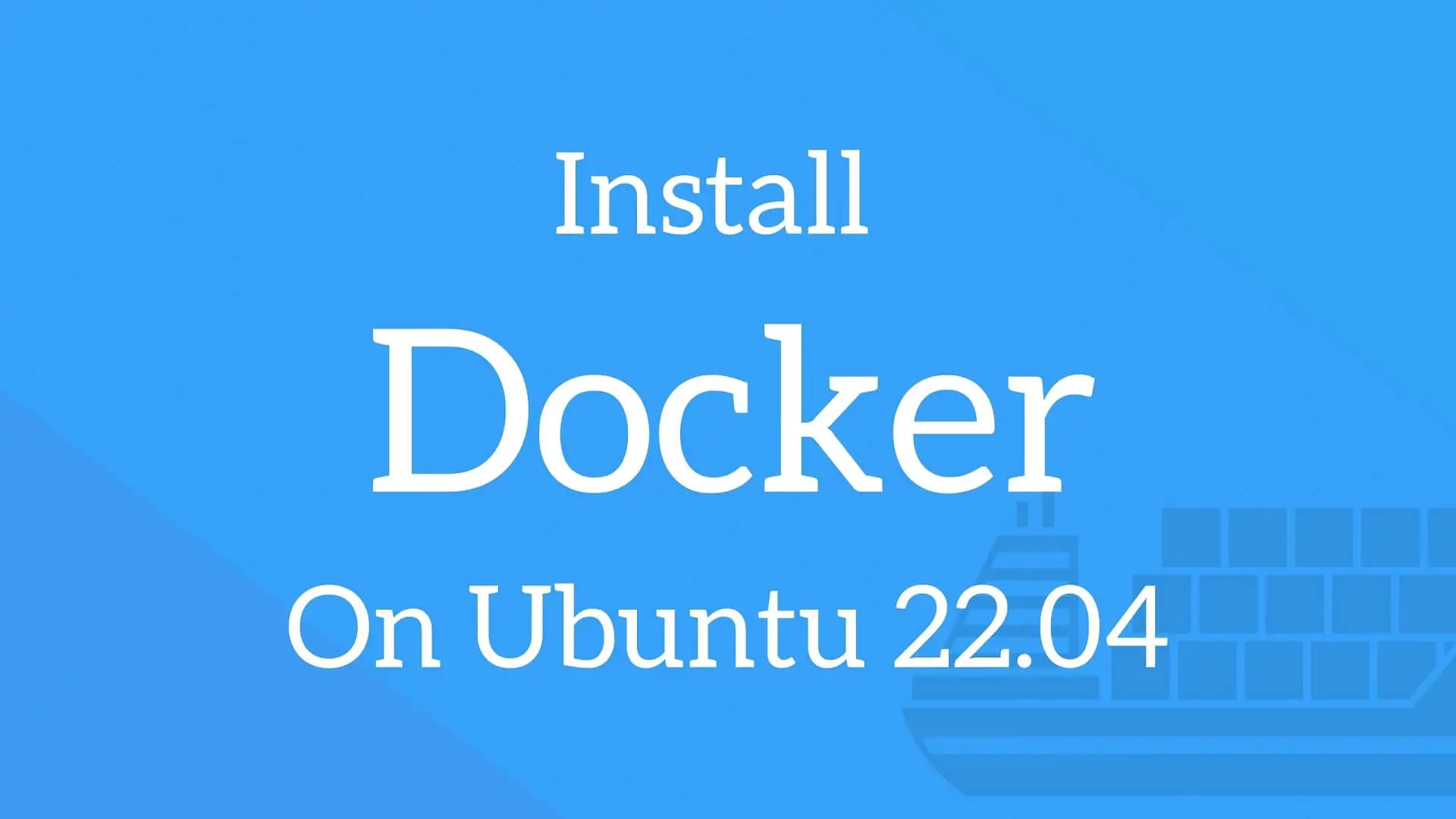What is Docker and Why Install it on Ubuntu 2
What is Docker and Why Install it on Ubuntu 22.04?
Docker is an open-source platform that allows developers to create, deploy, and run applications in containers. Containers are lightweight, portable, and self-contained environments that can run applications and their dependencies consistently across different platforms and environments. Docker offers several benefits, including resource efficiency, consistency, and portability, making it an excellent choice for developers and system administrators.
Ubuntu 22.04 is an excellent choice for running Docker containers due to its stability, security, and performance. Ubuntu is a popular Linux distribution that is widely used in cloud computing, data centers, and edge computing. Ubuntu 22.04 is the latest LTS (Long Term Support) release, which offers long-term stability, security, and support, making it an ideal choice for running Docker containers in production environments.
System Requirements and Preparing Your Ubuntu 22.04 Environment
Before installing Docker on Ubuntu 22.04, you need to ensure that your system meets the minimum system requirements. The recommended system requirements for installing Docker on Ubuntu 22.04 are:
- A 64-bit processor with virtualization extensions (AMD-V or Intel VT-x)
- At least 2 GB of RAM
- At least 20 GB of free disk space
- A stable internet connection
To prepare your Ubuntu 22.04 environment for installing Docker, you need to update the package repository and install the required dependencies. Here are the steps to follow:
- Open a terminal window and update the package repository by running the following command:
sudo apt update - Install the required dependencies by running the following command:
sudo apt install apt-transport-https ca-certificates curl software-properties-common Having a clean and up-to-date system is essential before installing Docker on Ubuntu 22.04. Installing Docker on a system that is not up-to-date or has outdated dependencies can lead to compatibility issues and errors during the installation process.
Official Docker Repository vs. Ubuntu Repository: Which One to Choose?
When it comes to installing Docker on Ubuntu 22.04, you have two options: the official Docker repository or the Ubuntu repository. Both options have their pros and cons, and the choice ultimately depends on your specific needs and preferences.
Official Docker Repository
The official Docker repository is the recommended way to install Docker on Ubuntu 22.04. It provides the latest stable version of Docker, as well as access to experimental features and beta releases. Here are some pros and cons of using the official Docker repository:
- Pros:
- Access to the latest stable version of Docker
- Access to experimental features and beta releases
- Automatic updates and security patches
- Cons:
- Requires adding an external repository to your system
- May have slightly longer installation times due to downloading packages from the internet
Ubuntu Repository
The Ubuntu repository is an alternative way to install Docker on Ubuntu 22.04. It provides a stable version of Docker that is tested and maintained by the Ubuntu team. Here are some pros and cons of using the Ubuntu repository:
- Pros:
- Easier installation process, as it does not require adding an external repository
- Integration with Ubuntu’s package management system
- Cons:
- May not provide the latest stable version of Docker
- Does not provide access to experimental features or beta releases
- May not receive updates and security patches as quickly as the official Docker repository
In general, if you require the latest stable version of Docker, access to experimental features and beta releases, and automatic updates and security patches, the official Docker repository is the better choice. However, if you prefer a simpler installation process and integration with Ubuntu’s package management system, the Ubuntu repository may be a better fit for you.
Installing Docker from the Official Repository
In this section, we will provide a step-by-step guide to installing Docker from the official repository. This method provides the latest stable version of Docker and access to experimental features and beta releases. Here are the steps to follow:
- Update the package repository by running the following command:
sudo apt update - Install the required dependencies by running the following command:
sudo apt install apt-transport-https ca-certificates curl gnupg lsb-release - Add the Docker GPG key by running the following command:
curl -fsSL https://download.docker.com/linux/ubuntu/gpg | sudo gpg --dearmor -o /usr/share/keyrings/docker-archive-keyring.gpg - Add the Docker repository to your system by running the following command:
echo \ "deb [arch=$(dpkg --print-architecture) signed-by=/usr/share/keyrings/docker-archive-keyring.gpg] https://download.docker.com/linux/ubuntu \ $(lsb\_release -cs) stable" | sudo tee /etc/apt/sources.list.d/docker.list > /dev/null - Update the package repository again by running the following command:
sudo apt update - Install Docker by running the following command:
sudo apt install docker-ce docker-ce-cli containerd.io Once the installation is complete, you can verify it by running the following command:
docker --version The output should display the version of Docker installed on your system. It is also a good idea to check if Docker is running by running the following command:
sudo systemctl status docker If Docker is running, you should see a message indicating that the service is active and running. If not, you can start the service by running the following command:
sudo systemctl start docker Congratulations! You have successfully installed Docker from the official repository
Installing Docker from the Ubuntu Repository
In this section, we will provide a step-by-step guide to installing Docker from the Ubuntu repository. This method provides a stable version of Docker that is tested and maintained by the Ubuntu team. Here are the steps to follow:
- Update the package repository by running the following command:
sudo apt update - Install Docker by running the following command:
sudo apt install docker.io Once the installation is complete, you can verify it by running the following command:
docker --version The output should display the version of Docker installed on your system. It is also a good idea to check if Docker is running by running the following command:
sudo systemctl status docker If Docker is running, you should see a message indicating that the service is active and running. If not, you can start the service by running the following command:
sudo systemctl start docker Congratulations! You have successfully installed Docker from the Ubuntu repository on Ubuntu 22.04. You can now start using Docker to develop, ship, and run your applications inside containers.
It is important to note that Docker packages in the Ubuntu repository may not always be the latest version available. If you require the latest version of Docker, it is recommended to install it from the official Docker repository instead.
If you encounter any issues during the installation process, refer to the troubleshooting section of this guide for solutions and workarounds.
Verifying the Docker Installation
After installing Docker on Ubuntu 22.04, it is important to verify that the installation was successful and that Docker is running correctly. Here are the steps to follow:
- Check the version of Docker installed on your system by running the following command:
docker --version The output should display the version of Docker installed on your system, for example:
Docker version 20.10.12, build 20.10.12-0ubuntu4 - Check if Docker is running by running the following command:
sudo systemctl status docker If Docker is running, you should see a message indicating that the service is active and running. If not, you can start the service by running the following command:
sudo systemctl start docker - Verify that Docker is working correctly by running a simple container. Here is an example command to run the hello-world container:
docker run hello-world If Docker is installed and running correctly, you should see a message similar to the following:
Hello from Docker! This message shows that your installation appears to be working correctly. ... By following these steps, you can verify that Docker is installed and running correctly on Ubuntu 22.04. It is important to check the version and make sure Docker is running to ensure that you can start using it to develop, ship, and run your applications inside containers.
Getting Started with Docker on Ubuntu 22.04
Now that you have successfully installed Docker on Ubuntu 22.04, it’s time to start using it to develop, ship, and run your applications inside containers. Here’s a brief introduction to using Docker on Ubuntu 22.04, including how to run a simple container and where to find more resources for learning Docker.
Running a Simple Container
One of the simplest ways to get started with Docker is to run a container using a pre-built image from Docker Hub. Here’s an example command to run the hello-world container:
docker run hello-world When you run this command, Docker will download the hello-world image from Docker Hub, create a new container from that image, and start the container. The container will run for a few seconds, display a message, and then exit. This is a simple way to verify that Docker is installed and running correctly on your system.
Finding More Resources for Learning Docker
If you’re new to Docker, there are many resources available to help you learn more about the platform and how to use it effectively. Here are a few places to start:
- Docker Documentation: The official Docker documentation is a great place to start learning about Docker. It includes tutorials, reference guides, and best practices for using Docker in development, testing, and production environments.
- Docker 101 Tutorial: This interactive tutorial from Docker provides a hands-on introduction to the basics of Docker, including how to create, run, and manage containers.
- Docker Training: Docker offers a variety of training courses and certification programs to help you learn Docker and become a certified Docker expert.
By following these resources, you can learn more about Docker and how to use it to develop, ship, and run your applications inside containers. With Docker, you can enjoy the benefits of resource efficiency, consistency, and portability, making it easier than ever to build, test, and deploy your applications on Ubuntu 22.04 and other platforms.
Troubleshooting Common Docker Installation Issues on Ubuntu 22.04
While installing Docker on Ubuntu 22.04 is generally a straightforward process, you may encounter some issues along the way. Here are some common issues that may arise during the Docker installation on Ubuntu 22.04, along with solutions and workarounds to help you overcome any challenges you may encounter.
Issue 1: Dependency Errors
If you encounter dependency errors during the Docker installation, it may be because some required dependencies are missing or outdated. To fix this issue, make sure that your system is up-to-date and that all required dependencies are installed.
sudo apt update sudo apt upgrade sudo apt install apt-transport-https ca-certificates curl gnupg lsb-release Issue 2: GPG Key Errors
If you encounter GPG key errors during the Docker installation, it may be because the GPG key used to sign the Docker packages is not recognized or trusted. To fix this issue, you can import the GPG key manually using the following command:
curl -fsSL https://download.docker.com/linux/ubuntu/gpg | sudo gpg --dearmor -o /usr/share/keyrings/docker-archive-keyring.gpg Issue 3: Installation Timeout Errors
If you encounter installation timeout errors during the Docker installation, it may be because your system is running slowly or there is a network issue. To fix this issue, try running the installation command again or check your network connection.
Issue 4: Service Startup Errors
If you encounter service startup errors during the Docker installation, it may be because the Docker service is not running or there is an issue with the Docker configuration. To fix this issue, try restarting the Docker service or checking the Docker configuration files for errors.
sudo systemctl restart docker sudo systemctl status docker Issue 5: Version Mismatch Errors
If you encounter version mismatch errors during the Docker installation, it may be because you are trying to install an incompatible version of Docker or there is an issue with the package repository. To fix this issue, make sure that you are using the correct package repository and that you are installing a compatible version of Docker.
By following these solutions and workarounds, you can troubleshoot common Docker installation issues on Ubuntu 22.04 and ensure that Docker is installed correctly on your system. If you encounter any other issues during the Docker installation, consult the Docker documentation or seek help from the Docker community.