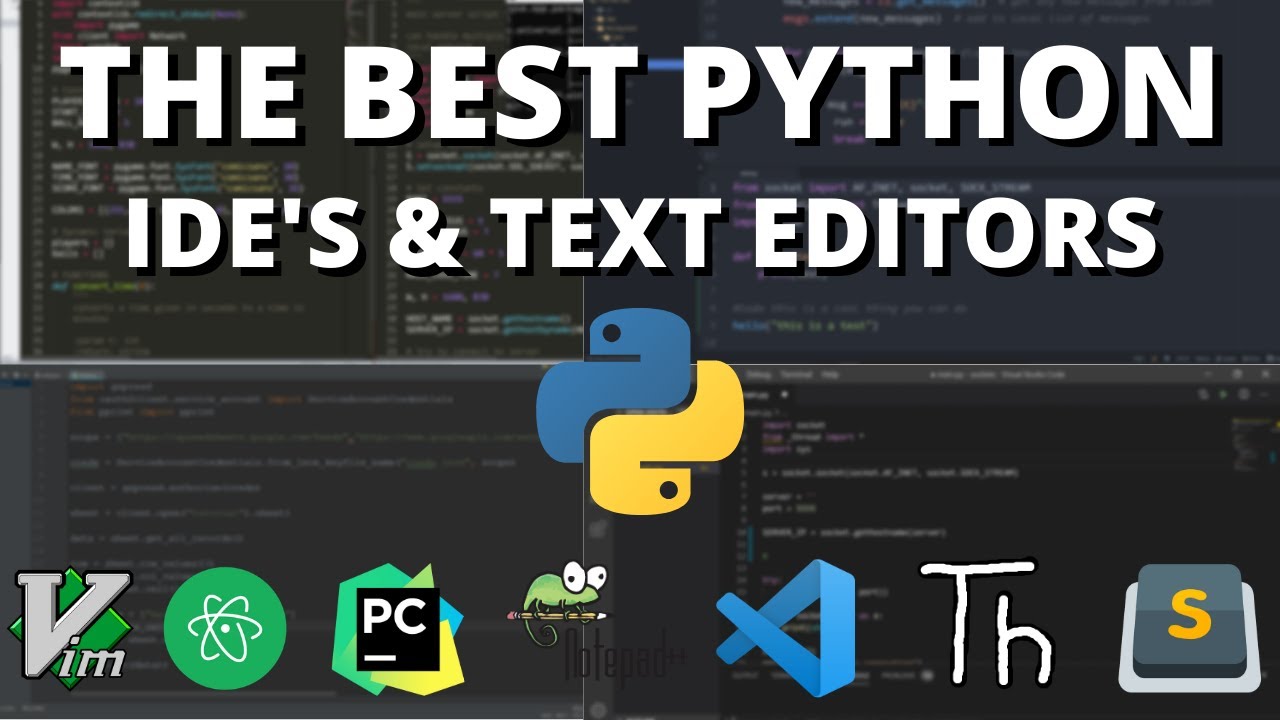The Advantages of Using a Powerful Python IDE on Mac
Python has become one of the most popular programming languages, and for good reason. Its simplicity, versatility, and extensive library of tools make it an excellent choice for a wide range of applications, from data analysis to web development. When it comes to Python programming on a Mac, using an Integrated Development Environment (IDE) can significantly enhance your productivity and coding experience. One of the primary advantages of using a Python IDE on a Mac is improved code organization. IDEs provide a centralized workspace where you can manage your project files, code, and dependencies, making it easier to navigate and maintain your codebase. This is particularly beneficial for larger projects or when collaborating with a team.
Another key advantage of using a Python IDE on a Mac is the availability of powerful debugging tools. IDEs often include built-in debuggers that allow you to step through your code, set breakpoints, and inspect variables, making it easier to identify and fix issues in your programs. This can save you a significant amount of time and effort compared to using a basic text editor.
Furthermore, Python IDEs on Mac can boost your overall productivity by providing features like code completion, syntax highlighting, and refactoring tools. These features can help you write code more efficiently, reduce the risk of syntax errors, and make it easier to restructure your code as your project evolves.
By leveraging the capabilities of a well-designed Python IDE, Mac users can streamline their development workflow, improve code quality, and ultimately become more proficient Python programmers.
Top Python IDEs for Mac: A Comparative Analysis
When it comes to the best Python IDEs for Mac, there are several popular and feature-rich options to consider. Each IDE offers unique strengths and caters to different development workflows, so it’s essential to understand the key differences to choose the one that best suits your needs. One of the most widely used Python IDEs for Mac is PyCharm, developed by JetBrains. PyCharm is known for its comprehensive set of tools, including advanced code editing, debugging, and refactoring capabilities. It also provides seamless integration with popular version control systems, making it an excellent choice for collaborative projects.
Another popular option is Visual Studio Code (VS Code), a free and open-source IDE developed by Microsoft. VS Code offers a clean and customizable interface, along with a vast ecosystem of extensions that can enhance its functionality for Python development. Its powerful debugging tools, code completion, and support for virtual environments make it a versatile choice for Mac users.
Spyder, a free and open-source Python IDE, is particularly well-suited for scientific computing and data analysis. It features a user-friendly interface with a built-in IPython console, a variable explorer, and advanced plotting capabilities, making it a preferred choice for data scientists and researchers working on Mac.
Jupyter Notebook, a web-based interactive computing environment, is also a valuable tool for Python programming on Mac. It allows you to create and share documents that contain live code, visualizations, and narrative text, making it an excellent choice for exploratory data analysis, prototyping, and educational purposes.
When selecting the best Python IDE for your Mac, it’s essential to consider factors such as your project requirements, development workflow, and personal preferences. Whether you prefer a feature-rich and integrated environment like PyCharm, a versatile and extensible tool like VS Code, or a specialized solution like Spyder or Jupyter Notebook, there is a Python IDE that can enhance your productivity and coding experience on your Mac.
Choosing the Right Python IDE for Your Needs
With a variety of Python IDEs available for Mac users, it can be challenging to determine which one is the best fit for your specific needs. When selecting the ideal Python IDE, it’s essential to consider factors such as project complexity, development workflow, and personal preferences. For those working on small to medium-sized projects, an IDE like Visual Studio Code or Spyder may be a suitable choice. These IDEs offer a more streamlined and user-friendly interface, making them excellent options for beginners or developers who prefer a simpler, yet powerful, coding environment.
On the other hand, if you’re involved in larger, more complex Python projects, an IDE like PyCharm might be a better fit. PyCharm provides a comprehensive set of tools and features, including advanced code editing, refactoring, and debugging capabilities, making it a popular choice for experienced developers.
When evaluating Python IDEs for Mac, it’s crucial to consider the specific features and functionalities that are important to your development workflow. For instance, if you frequently work with data analysis and scientific computing, Jupyter Notebook or Spyder might be the better options, as they offer specialized tools and libraries tailored for these tasks.
Additionally, the level of integration with version control systems, project management tools, and other third-party services can be a significant factor in your decision-making process. Some IDEs, like PyCharm and Visual Studio Code, offer seamless integration with popular version control platforms, making collaboration and code management more efficient.
Ultimately, the best Python IDE for your Mac will depend on your individual needs, preferences, and the specific requirements of your projects. By carefully considering factors such as code editing, debugging, project management, and overall user experience, you can select the Python IDE that will help you maximize your productivity and coding efficiency on your Mac.
Mastering the Essentials: Setting Up Your Preferred Python IDE
Once you’ve selected the best Python IDE for your Mac, the next step is to ensure a smooth and efficient setup process. Regardless of the IDE you choose, the installation and configuration steps are generally straightforward, and with a little guidance, you’ll be up and running in no time. To get started, begin by downloading the appropriate version of your chosen Python IDE from the official website. For example, if you’ve decided to use PyCharm, you can download the latest version from the JetBrains website. Similarly, if you’ve opted for Visual Studio Code, you can find the download on the Microsoft website.
After the download is complete, proceed with the installation process. Most Python IDEs for Mac provide a user-friendly installer that will guide you through the necessary steps. During the installation, you may be prompted to select additional components or customize the installation settings, so be sure to review these options carefully.
One crucial step in setting up your Python IDE on a Mac is managing virtual environments. Virtual environments allow you to create isolated Python environments, each with its own set of dependencies and packages. This is particularly important when working on multiple projects or when you need to use different versions of Python or third-party libraries. Most Python IDEs, such as PyCharm and Visual Studio Code, have built-in support for virtual environment management, making it easy to create, activate, and switch between them.
Additionally, you may want to consider installing relevant plugins or extensions to enhance the functionality of your Python IDE. For example, PyCharm offers a wide range of plugins that can improve code analysis, testing, and deployment, while Visual Studio Code has a vast ecosystem of extensions that can add support for various programming languages, frameworks, and tools.
By following the step-by-step instructions provided by your chosen Python IDE and ensuring a proper setup, including virtual environment management and plugin installation, you’ll be well on your way to a productive and efficient Python development experience on your Mac.
Unleashing Productivity: Leveraging the Features of Your Python IDE
Once you’ve set up your preferred Python IDE on your Mac, it’s time to explore the powerful features and functionalities that can help you enhance your coding experience and boost your overall productivity. One of the most valuable features of a Python IDE is its code editing capabilities. Advanced IDEs like PyCharm and Visual Studio Code offer intelligent code completion, which can suggest relevant code snippets and variable names as you type, saving you time and reducing the risk of syntax errors.
Another essential feature is the ability to refactor your code. Refactoring allows you to restructure your code without changing its external behavior, making it easier to maintain and improve over time. Python IDEs often provide robust refactoring tools, such as the ability to rename variables, extract methods, and reorganize code structures.
Seamless integration with version control systems is another key feature of many Python IDEs. Tools like Git are essential for collaborative development and tracking code changes. IDEs like PyCharm and Visual Studio Code offer built-in support for version control, allowing you to manage your code repositories, commit changes, and resolve conflicts directly within the IDE.
Debugging is a crucial aspect of Python development, and a well-designed IDE can significantly simplify this process. Python IDEs typically include advanced debugging tools, such as the ability to set breakpoints, step through code, and inspect variable values. These features can be invaluable when troubleshooting complex issues in your programs.
Additionally, many Python IDEs offer support for various Python frameworks and libraries, such as Django, Flask, and Pandas. By integrating these tools directly into the IDE, you can streamline your development workflow and access relevant documentation, code snippets, and debugging tools without leaving your coding environment.
By leveraging the powerful features and functionalities of your chosen Python IDE, you can unlock new levels of productivity, efficiency, and code quality in your Python development on your Mac.
Optimizing Your Python Workflow: Tips and Tricks
Once you’ve become familiar with the features and functionalities of your chosen Python IDE, the next step is to optimize your development workflow to maximize your productivity and efficiency. By leveraging various tips and tricks, you can streamline your coding process and unlock the full potential of your Python IDE on your Mac. One of the most valuable productivity-boosting techniques is mastering keyboard shortcuts. Python IDEs often provide a wide range of keyboard shortcuts for common actions, such as code navigation, refactoring, and debugging. By memorizing and utilizing these shortcuts, you can significantly reduce the time spent navigating menus and clicking through various options.
Another way to optimize your Python workflow is by customizing the IDE’s appearance and layout to suit your preferences. Many IDEs, including PyCharm and Visual Studio Code, offer extensive customization options, allowing you to adjust the color scheme, font size, and window arrangement to create a comfortable and distraction-free coding environment.
Integrating your Python IDE with other tools and services can also enhance your overall workflow. For example, you can connect your IDE to cloud-based version control platforms like GitHub or GitLab, enabling seamless collaboration and code management. Additionally, you can explore integrations with task management tools, code linters, and deployment platforms to streamline your development lifecycle.
Furthermore, taking advantage of the IDE’s built-in project management features can help you stay organized and focused. Many Python IDEs provide project-level settings, such as the ability to manage dependencies, configure build tasks, and organize your code structure, making it easier to manage complex projects.
By mastering keyboard shortcuts, customizing your IDE, and leveraging integrations with other tools, you can optimize your Python development workflow on your Mac, leading to increased productivity, efficiency, and overall coding satisfaction.
Troubleshooting and Maintaining Your Python IDE
While Python IDEs are designed to provide a seamless and efficient development experience, users may occasionally encounter issues or challenges when working with them on their Mac. Addressing these problems and maintaining the health of your IDE is crucial for ensuring optimal performance and productivity. One common issue that users may face is compatibility problems, where the Python IDE may not work as expected with the latest version of macOS or specific Python packages. In such cases, it’s essential to ensure that you’re using the correct version of the IDE and that it’s compatible with your system and project requirements.
Another potential problem is performance degradation, where the IDE may become sluggish or unresponsive over time. This can be caused by a variety of factors, such as a large codebase, excessive plugin installations, or memory leaks. To address this, you can try clearing the IDE’s cache, disabling unnecessary plugins, or even reinstalling the IDE.
Debugging issues can also arise, where the IDE’s debugging tools may not function as expected or fail to provide the necessary information to troubleshoot problems in your code. In such cases, it’s important to review the IDE’s documentation, check for any known issues or bug reports, and seek support from the IDE’s community or the vendor’s support channels.
Maintaining your Python IDE on a Mac also involves keeping it up-to-date with the latest versions and security patches. Regularly checking for updates and applying them can help ensure that you’re taking advantage of the latest features, bug fixes, and security enhancements.
By being proactive in troubleshooting and maintaining your Python IDE, you can ensure a smooth and productive development experience on your Mac, minimizing downtime and maximizing the benefits of your chosen IDE.
Conclusion: Embracing the Best Python IDE for Your Mac
In the ever-evolving world of Python development, the choice of the best IDE for your Mac can significantly impact your productivity, efficiency, and overall coding experience. Throughout this comprehensive guide, we’ve explored the advantages of using a powerful Python IDE, examined the top options available for Mac users, and provided guidance on how to select the one that best suits your needs. Whether you prefer the feature-rich and integrated environment of PyCharm, the versatility and extensibility of Visual Studio Code, the specialized tools of Spyder for scientific computing, or the interactive and exploratory nature of Jupyter Notebook, there is a Python IDE that can elevate your development workflow on your Mac.
By mastering the setup process, leveraging the key features and functionalities of your chosen IDE, and optimizing your Python development workflow, you can unlock new levels of productivity and efficiency. Additionally, by being proactive in troubleshooting and maintaining your Python IDE, you can ensure a seamless and reliable development experience, even as your projects and requirements evolve.
As you embark on your Python journey on your Mac, we encourage you to explore and experiment with the recommended IDEs, taking the time to find the one that best aligns with your coding style, project needs, and personal preferences. With the right Python IDE in your arsenal, you’ll be well-equipped to tackle complex challenges, streamline your development process, and create innovative solutions that push the boundaries of what’s possible.