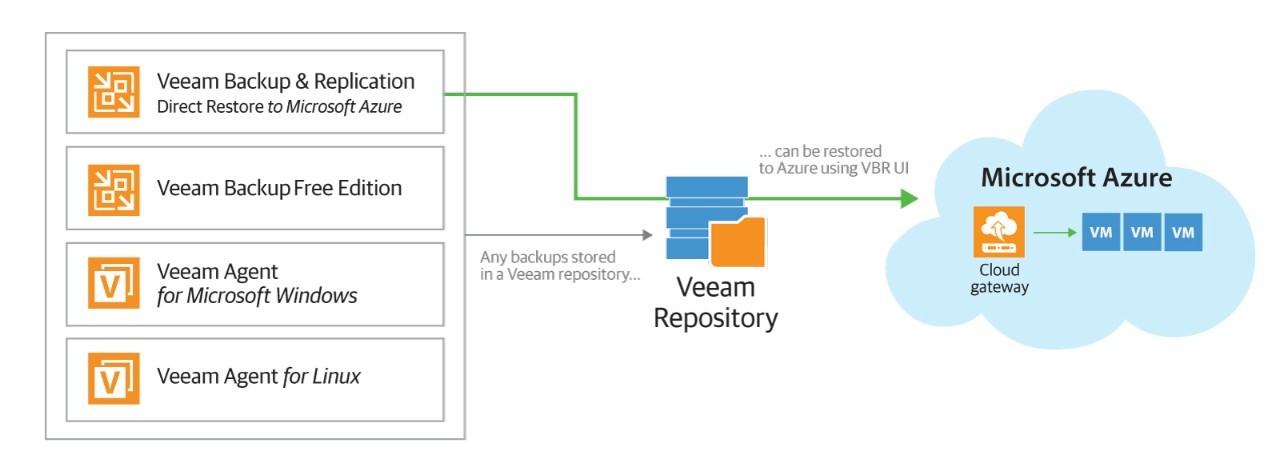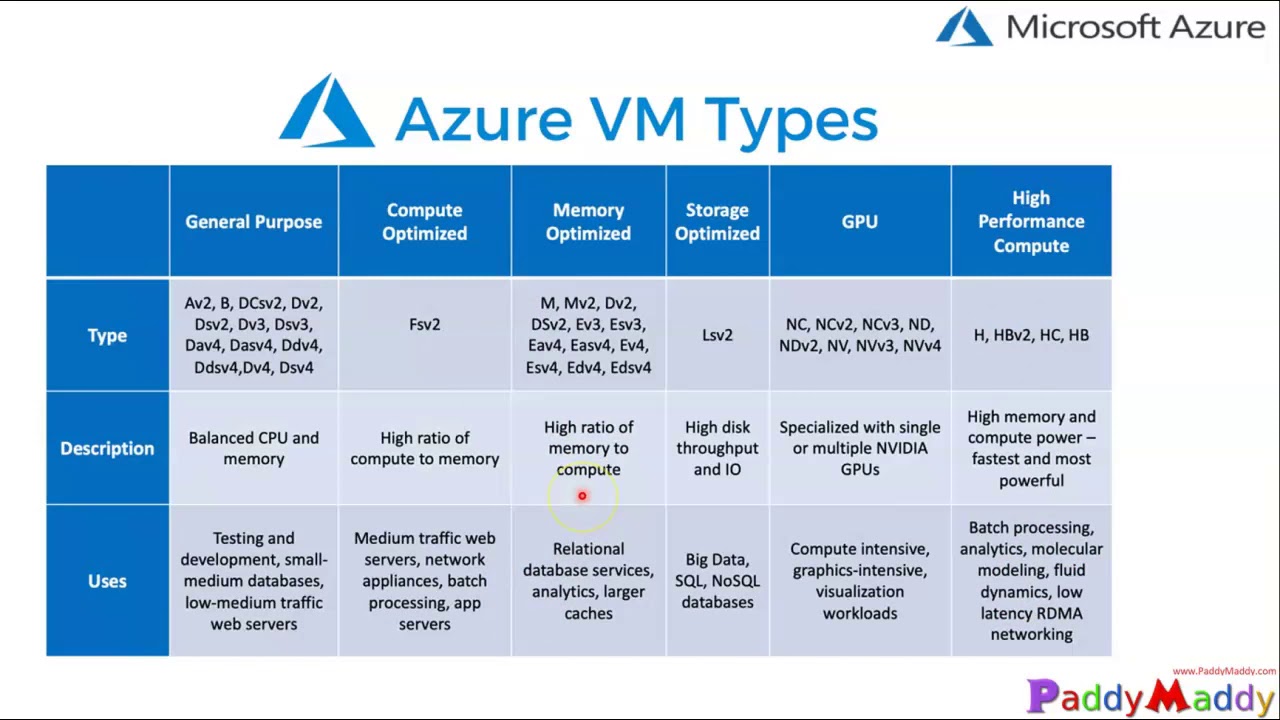Understanding Azure VM Backup and Restore
Azure VM backup and restore is a critical aspect of maintaining a robust data protection strategy for virtual machines (VMs) in the Azure cloud. This process involves creating and storing copies of your VMs to ensure their integrity and availability in the face of potential data loss or service disruptions. The main components of the Azure VM backup and restore process include backup, restore, and monitoring.
Backup refers to the creation of copies of your VMs at specific points in time, allowing you to recover data and systems to a previous state if necessary. Restore, on the other hand, involves the process of retrieving and recovering backed-up data to either the original VM or an alternate one. Monitoring is essential to ensure that backup and restore processes are functioning correctly and to proactively address any potential issues before they impact your VMs.
Azure VM backup and restore solutions offer several advantages, including scalability, automation, and integration with other Azure services. By implementing a comprehensive backup and restore strategy, organizations can minimize the risk of data loss, ensure business continuity, and maintain regulatory compliance. In the following sections, we will explore various Azure VM backup and restore solutions and best practices to help you create an effective data protection strategy for your Azure VMs.
Choosing the Right Azure VM Backup Solution
Selecting the appropriate Azure VM backup solution is crucial for ensuring a robust data protection strategy. Azure offers several options, including Azure Backup Server, Azure Recovery Services Vault, and Managed Service Provider (MSP)-provided backup services. Each solution has its advantages and limitations, making it essential to understand your specific business needs before making a decision.
Azure Backup Server
Azure Backup Server is a free, standalone software application that you can install on a physical or virtual Windows Server. It allows you to back up on-premises data and Azure VMs to Azure Recovery Services Vault. Azure Backup Server offers deduplication, compression, and encryption for data protection, ensuring secure and efficient backups. However, it requires local infrastructure management and maintenance.
Azure Recovery Services Vault
Azure Recovery Services Vault is a cloud-based backup and disaster recovery service that enables you to protect and recover Azure and on-premises workloads. It offers centralized management, policy-based backups, and long-term retention. Azure Recovery Services Vault supports various backup scenarios, including Azure VM backup, SQL Server, and Azure Files. It is a cost-effective solution, as you only pay for the storage you consume.
MSP-Provided Backup Services
Managed Service Providers (MSPs) offer backup services tailored to specific business needs, providing a fully managed solution for Azure VM backup and restore. MSPs can help you design and implement a backup strategy, monitor backups, and manage recovery in the event of a disaster. While MSP-provided backup services can be more expensive than self-managed solutions, they offer the advantage of expert support and reduced management overhead.
When choosing the right Azure VM backup solution, consider factors such as data protection requirements, management preferences, and budget. For organizations with limited IT resources, MSP-provided backup services may be the best option. However, if you prefer to maintain control over your backup strategy and infrastructure, Azure Backup Server or Azure Recovery Services Vault may be more suitable.
How to Configure Azure VM Backup
To configure Azure VM backup using Azure Recovery Services Vault, follow these steps:
Step 1: Create a Recovery Services Vault
1.1. Sign in to the Azure portal (https://portal.azure.com/). 1.2. Click on “Create a resource” in the top left corner, search for “Recovery Services Vault,” and click “Create.” 1.3. Enter a name, select a subscription, create a new resource group or select an existing one, choose a location, and click “Create.”
Step 2: Register the Azure VM
2.1. Once the Recovery Services Vault is created, navigate to it and click “Backup.” 2.2. Click “Azure Virtual Machines,” then click “Backup.” 2.3. Select the Azure VM you want to back up and click “Backup.”
Step 3: Create a Backup Policy
3.1. Click “Create new” under “Backup policy.” 3.2. Enter a name for the policy, select the backup frequency (daily or weekly), set the retention range, and click “OK.”
Step 4: Configure Backup
4.1. Select the newly created backup policy. 4.2. Choose the storage replication type (locally redundant storage or geo-redundant storage). 4.3. Click “Enable Backup” to start the backup process.
By following these steps, you can successfully configure Azure VM backup using Azure Recovery Services Vault. Regularly monitoring your backup jobs and testing restore points will ensure your data protection strategy remains effective and up-to-date.
Monitoring Azure VM Backup Jobs
Monitoring Azure VM backup jobs is crucial to ensure the integrity and availability of your virtual machines. Azure Monitor and Azure Alerts provide an easy way to stay informed about backup status and potential issues. By setting up custom alerts and notifications, you can proactively address any problems before they impact your VMs.
Using Azure Monitor
Azure Monitor is a centralized monitoring service that aggregates data from various Azure resources, including Azure VMs. It allows you to analyze metrics, diagnose issues, and create custom dashboards for visualizing your data. To monitor Azure VM backup jobs using Azure Monitor:
- Navigate to the Azure Monitor service in the Azure portal.
- Click “Metrics” and select “Azure Backup” as the scope.
- Choose the desired metrics, such as “Backup Storage Consumed” or “Backup Items Successful,” and create a chart to visualize the data.
- Set up alerts based on specific conditions, like if the “Backup Storage Consumed” exceeds a certain threshold.
Using Azure Alerts
Azure Alerts proactively notify you when specific conditions are met or when thresholds are breached. To create an Azure Alert for Azure VM backup jobs:
- Navigate to the “Azure Backup” service in the Azure portal.
- Click “Alerts” and then “New alert rule.”
- Define the condition, threshold, and evaluation period for the alert.
- Configure the alert details, such as the name, description, and severity.
- Specify the action group, which defines the recipients and actions to be taken when the alert is triggered.
By following these steps, you can effectively monitor your Azure VM backup jobs and ensure a robust data protection strategy. Regularly reviewing your backup status and addressing potential issues will help maintain the availability and integrity of your virtual machines.
Best Practices for Azure VM Restore
Restoring Azure VMs is a critical aspect of any data protection strategy. By following best practices, you can ensure minimal downtime, maintain data integrity, and avoid potential issues. Here are some best practices for restoring Azure VMs:
Test Restore Points
Before performing a restore, test your restore points to ensure they are functional and contain the necessary data. Testing restore points helps identify potential issues and verifies that your backup strategy is working as expected.
Understand the Impact of Restoring to a Different Resource Group or Subscription
Restoring an Azure VM to a different resource group or subscription can have implications for networking, security, and access control. Be aware of these potential impacts and plan accordingly to minimize disruptions.
Minimize Downtime During the Restore Process
To reduce downtime during the restore process, consider the following strategies:
- Schedule restores during off-peak hours.
- Use Azure Site Recovery for orchestrated disaster recovery.
- Restore to a staging environment for testing before moving to production.
Verify Data Integrity After Restore
After restoring an Azure VM, verify the data integrity to ensure that all data is accurate and complete. Perform data validation checks, such as file consistency checks or database schema verification, to confirm the success of the restore process.
Document Restore Procedures
Documenting restore procedures is essential for maintaining a consistent and repeatable process. Create detailed instructions for various restore scenarios and update them regularly as your environment and data protection strategy evolve.
By following these best practices, you can ensure a smooth and successful Azure VM restore process, minimizing downtime and maintaining data integrity.
Azure VM Backup and Restore: Real-World Scenarios
Azure VM backup and restore solutions have played a critical role in disaster recovery and data protection for businesses worldwide. Here are some real-world scenarios demonstrating the value of Azure VM backup and restore:
Scenario 1: Protecting Against Ransomware Attacks
A healthcare organization leveraged Azure VM backup to recover from a ransomware attack that encrypted critical patient data. By restoring the affected VMs to a previous state, they were able to minimize downtime and avoid paying the ransom, ensuring business continuity and maintaining patient trust.
Scenario 2: Mitigating Data Loss Due to Human Error
An e-commerce company accidentally deleted critical financial data from one of their Azure VMs. Using Azure VM backup, they were able to quickly restore the deleted data, minimizing financial losses and preventing potential regulatory penalties.
Scenario 3: Simplifying Disaster Recovery for Hybrid Cloud Environments
A manufacturing firm with a hybrid cloud environment utilized Azure VM backup and Azure Site Recovery to orchestrate disaster recovery for their on-premises and Azure VMs. This approach ensured seamless failover and failback, reducing recovery time objectives (RTOs) and recovery point objectives (RPOs) for their mission-critical applications.
These scenarios highlight the importance of having a robust Azure VM backup and restore strategy in place. By incorporating Azure VM backup and restore best practices, businesses can protect their virtual machines from data loss, minimize downtime, and maintain business continuity in the face of various threats and challenges.
Optimizing Azure VM Backup and Restore for Cost Efficiency
Optimizing Azure VM backup and restore costs is essential for businesses seeking to maintain a cost-effective data protection strategy. Here are some strategies for optimizing Azure VM backup and restore costs:
Utilize Backup Frequency and Retention Policies
Configure backup frequency and retention policies to align with your organization’s data protection requirements and cost constraints. For instance, you can reduce the number of daily backups and increase the number of weekly or monthly backups to minimize storage costs.
Archive Older Backups
Archive older backups to a lower-cost storage tier, such as Azure Cool Blob Storage or Azure Archive Blob Storage, to reduce storage costs. Regularly review and delete unnecessary backups to further optimize costs.
Leverage Azure Hybrid Benefit for SQL Server and Windows Server
If you have existing Software Assurance or Windows Server subscriptions, you can leverage the Azure Hybrid Benefit to reduce licensing costs for SQL Server and Windows Server VMs. This benefit can help you save up to 40% on backup storage costs.
Implement Azure Backup Server for On-Premises Workloads
By implementing Azure Backup Server for on-premises workloads, you can consolidate backup and restore processes, reducing the need for multiple backup solutions and associated costs.
Monitor and Analyze Backup Costs
Regularly monitor and analyze backup costs using Azure Cost Management + Billing or third-party tools. Identify trends, anomalies, and areas for improvement to optimize costs further.
By implementing these strategies, you can optimize Azure VM backup and restore costs while maintaining a robust data protection strategy for your virtual machines.
Staying Current with Azure VM Backup and Restore Updates
Staying current with Azure VM backup and restore updates and feature releases is essential for maintaining a secure and efficient data protection strategy. Here are some resources and guidance on how to access the latest product news, documentation, and community support:
Official Microsoft Documentation
Refer to the official Microsoft documentation for the latest updates, feature releases, and best practices related to Azure VM backup and restore. The documentation provides comprehensive guides, tutorials, and reference materials to help you manage and optimize your Azure VM backup and restore processes.
Azure Updates
Visit the Azure Updates page (https://azure.microsoft.com/en-us/updates/) to stay informed about the latest Azure VM backup and restore updates, announcements, and deprecations. You can filter updates by product, category, and release date to quickly find the information relevant to your needs.
Azure Roadmap
Explore the Azure Roadmap (https://azure.microsoft.com/en-us/roadmap/) to learn about upcoming features and improvements for Azure VM backup and restore. The roadmap offers a high-level overview of Azure’s development priorities and a timeline for planned releases.
Azure Community
Engage with the Azure community through forums, blogs, and social media platforms to share experiences, ask questions, and learn from others. The Azure community is an excellent resource for discovering innovative solutions, troubleshooting issues, and staying current with the latest trends and best practices in Azure VM backup and restore.
Microsoft Learn
Access Microsoft Learn (https://docs.microsoft.com/en-us/learn/browse/?products=azure) to enhance your Azure VM backup and restore skills through interactive learning paths, modules, and labs. Microsoft Learn offers a wide range of resources to help you stay up-to-date with the latest Azure features and capabilities.
By leveraging these resources, you can stay current with Azure VM backup and restore updates and feature releases, ensuring a secure and efficient data protection strategy for your virtual machines.