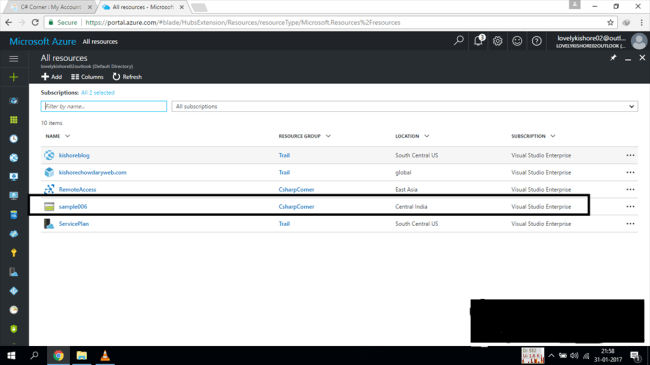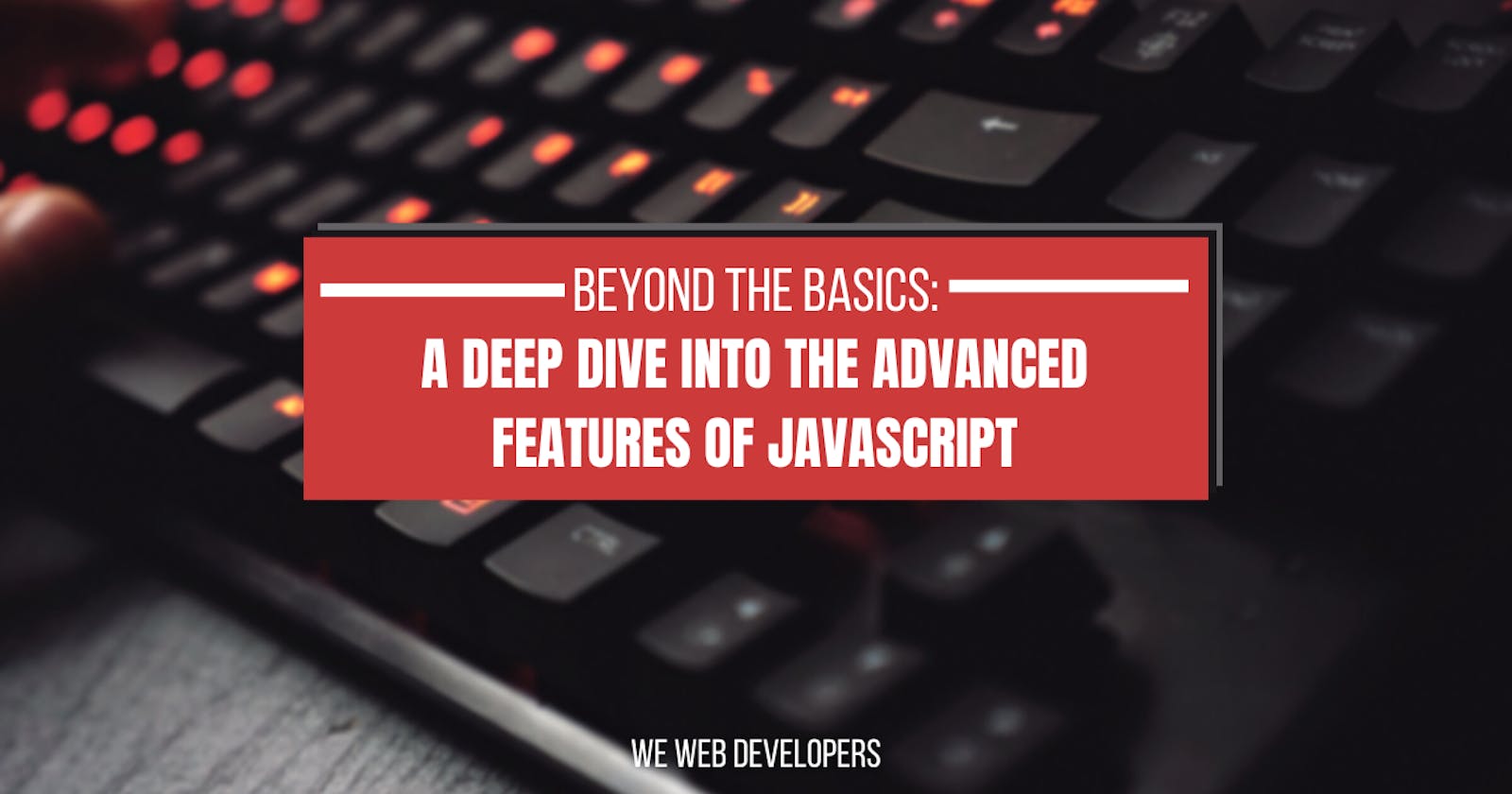Simplify Your Cloud Data Management with Microsoft’s Azure Storage Explorer
The Azure Storage Explorer stands as a pivotal, free application designed to simplify the complexities of managing data within the Azure cloud. This powerful tool offers a user-friendly interface coupled with a comprehensive feature set, making it an ideal choice for both novice and experienced cloud users. Its cost-effectiveness further enhances its appeal, providing a budget-friendly solution for handling diverse Azure storage needs. The Azure Storage Explorer supports a wide range of storage types, including blobs, queues, tables, and files, making it a versatile tool for various data management tasks. Unlike more technical guides, this article prioritizes a user-centric approach, focusing on practical applications and ease of use. Whether you are looking to upload large files, manage permissions, or inspect messages, the Azure Storage Explorer provides the necessary functionality in an accessible way.
This article will guide you through the core aspects of the application, ensuring that you can navigate and utilize its capabilities efficiently. The primary objective is to demonstrate that managing cloud storage with Azure Storage Explorer does not need to be complicated or intimidating. Instead, with an intuitive design and clear instructions, users can master the basics and utilize advanced features with equal ease. The tool’s focus on usability transforms what can often be a complex technical process into a straightforward experience. The Azure Storage Explorer provides a seamless integration with Azure cloud services, allowing for effortless handling of various data storage needs. With clear visual guidance and practical examples, this article is set to turn the seemingly complex world of cloud data management into an accessible task for every user.
By using Azure Storage Explorer, users will find that managing their Azure cloud storage becomes significantly more straightforward, efficient, and manageable. The wide array of features and the user-friendly nature of the application help to enhance productivity and improve the overall workflow. The following sections will delve into the interface, connection options, common use cases, advanced features, and troubleshooting, to provide the reader with a complete understanding of how to benefit from using this powerful tool effectively. The goal is to equip you with the knowledge necessary to manage and optimize your Azure storage with ease and confidence.
Navigating the Interface: A User-Friendly Walkthrough
The azure storage explorer presents a user-friendly interface designed to simplify the management of your Azure cloud storage. Upon opening the application, you’ll notice the layout is intuitively divided into several key areas, each serving a specific purpose. On the left side is the explorer pane, your primary navigation tool. Think of this as a hierarchical view of your Azure resources. It allows you to browse through your different Azure subscriptions, storage accounts, and the various storage services they contain, such as blobs, queues, tables, and files. Clicking on an item in the explorer pane will update the content displayed in the adjacent pane. Moving towards the center of the application window, you’ll find the account pane which displays detailed information of the specific resource you have selected from the explorer pane. For example, if you select a specific blob container, the account pane will show its content including files and subfolders. It provides a granular view of your selected resource, allowing you to see its properties and current state. Finally, at the right side of the window, the action pane offers a range of operations you can perform. The available options dynamically change depending on what you have selected in the explorer pane. For example, if you select a blob, the action pane might show options to download, upload, or delete the selected items. This clear separation of concerns – navigation on the left, resource view in the middle, and actions on the right – streamlines your workflow and minimizes confusion, even for users who are new to cloud data management. The strategic placement of these panels makes it easy to access the core functionality of the azure storage explorer and manage your cloud data with efficiency.
This structure of the azure storage explorer ensures that even users unfamiliar with cloud data concepts can quickly grasp the interface. The explorer pane on the left enables simple browsing of your Azure storage hierarchy, while the central pane provides comprehensive data insight. The action pane on the right ensures direct access to the necessary operations for the selected items. Instead of having to navigate through complex menus, you can easily perform actions such as file uploads, downloads, and permission adjustments, all clearly displayed in the action pane. This separation allows you to focus on the immediate task at hand without feeling overwhelmed by the technical aspects of cloud storage. Further enhancing user experience, contextual menus are also available. By right-clicking an item in the explorer pane, you gain access to actions that are specific to that particular selection. For instance, right-clicking a blob container provides options like creation of new folders, setting access policies and more, facilitating a fluid and intuitive user experience. The overall layout of the azure storage explorer is designed to empower users at all levels of expertise to effectively manage their Azure cloud storage, emphasizing both ease of use and comprehensive functionality.
How to Connect to Your Azure Storage Account
Connecting the Azure Storage Explorer to your Azure Storage Account is a straightforward process, offering multiple methods to accommodate various user preferences and security requirements. One of the most common ways to connect is by using a connection string. This string contains all the necessary information for the Azure Storage Explorer to access your storage account, and can typically be found within the Azure portal, under the “Access keys” section of your storage account settings. Once you’ve located your connection string, simply copy it and, within the Azure Storage Explorer interface, click on “Add an Account,” choose the “Connection string” option, and paste the string in the provided field. Alternatively, the azure storage explorer supports connecting via Shared Access Signatures (SAS). These SAS tokens grant granular access to specific resources within your storage account for a defined period. The process mirrors that of connection strings: generate the SAS token in the Azure portal, then select the SAS option in Storage Explorer’s “Add an Account” window and paste the SAS URL.
For users who are integrated with Azure Active Directory (Azure AD), a simplified authentication method is available, streamlining the login process by using your Azure AD credentials. This approach eliminates the need for connection strings or SAS tokens, which enhances security and simplifies access. Select “Add an Account” in the Azure Storage Explorer and choose the “Azure Account” option. After that, follow the authentication prompts. When this option is selected, azure storage explorer uses your Azure AD user and permissions to access storage resources directly, granting you access based on your assigned role within your Azure environment. Ensure that the account you use has the necessary permissions to perform the desired actions on the storage accounts. Choosing the right method depends on your security needs and the environment you are working in. Each approach offers a reliable pathway to interact with your storage resources efficiently, with the azure storage explorer streamlining the management of various Azure storage options.
Whether you use a connection string, SAS token or Azure AD authentication, the Azure Storage Explorer provides a flexible and secure way to connect to your storage accounts. These connection options allow users to seamlessly interact with their data. Regardless of the chosen method, the azure storage explorer facilitates an accessible way to connect to your Azure Storage accounts, paving the way for seamless cloud data management and ensuring a user-friendly experience.
Managing Blob Storage: Uploading, Downloading and More
Working with Blob storage in the azure storage explorer is straightforward, designed to handle various file management tasks efficiently. To begin, consider creating a container, which acts as a directory to organize your blobs. Within the azure storage explorer, navigate to your storage account and right-click on “Blob Containers,” then select “Create Blob Container.” A dialog box will prompt you to enter a name for your container, ensuring that it’s unique within your storage account. Once created, you can proceed with uploading files. To upload, navigate inside your newly created container and click on the “Upload” button, generally found on the toolbar. A dialog will appear, allowing you to select the files to upload from your local machine. The azure storage explorer supports single file uploads as well as multiple files or entire folders, providing great flexibility in how you choose to transfer your data. When a large number of files are uploaded, the system uses a background process, showing a progress indicator so you can keep track of your upload status.
Downloading blobs from the azure storage explorer is just as simple. Locate the blob you wish to download within the container, right-click on it and select “Download.” You will be prompted to choose the download location on your computer. For multiple blobs or containers, the azure storage explorer facilitates the selection of several items at once and download them with one click. Aside from uploading and downloading, the azure storage explorer supports other common file management tasks. You can create new folders within your containers for organizing your blobs, delete blobs or entire containers when they are no longer needed, and modify the properties of your blobs by right-clicking them and selecting properties. Permissions can be managed from the blob level, by changing the access tier, defining access policies and defining metadata. The azure storage explorer provides a user-friendly way to manage blob access, ensuring that your cloud data is both secure and readily available when needed. Moreover, you can preview blob contents directly in the azure storage explorer interface for most common file types, allowing for quick verification of your files without having to download them first. The tool’s intuitive nature is beneficial to the user, promoting faster learning and minimizing the chances of errors.
Working with Azure Queues and Tables Effectively
Beyond blob storage, the azure storage explorer also provides tools to manage Azure Queues and Tables, facilitating a wider range of cloud-based applications. Working with queues involves handling messages, which is made straightforward within the azure storage explorer. To inspect messages, simply navigate to your storage account, then to the specific queue you are interested in, and you’ll be able to view existing messages, add new ones, or delete those that are no longer needed. Adding a new message is as easy as providing the desired text and clicking “Add”. Deleting messages can be done individually or by clearing the entire queue, depending on your requirements. This provides a clear and efficient way to handle message-based workflows within the cloud. The azure storage explorer simplifies operations that could otherwise be more complex with command line tools or custom scripts.
Similarly, azure storage explorer makes managing Azure Tables intuitive and accessible. Tables in Azure Storage are designed to store structured non-relational data, which can be incredibly useful for various application types. With the tool, users can easily view the contents of tables, seeing each entity with its properties. Adding new entities involves specifying the required keys and properties, an action easily accomplished through the explorer interface. Furthermore, you can edit or delete existing entities directly. Managing table data with the azure storage explorer streamlines the process, making it less prone to errors and easier to learn. The ability to filter and query data within the explorer also allows you to quickly identify and manipulate the data that matters most to you. The azure storage explorer ensures that both queues and tables are easily managed, supplementing the more widely used blob storage to offer a complete cloud data management experience. The tool facilitates the fundamental operations on these services, such as adding, deleting, and inspecting data, ensuring that users can effectively use these services without complex manual configurations.
Advanced Features: Beyond the Basics
While the core functionality of the Azure Storage Explorer focuses on essential data management tasks, it also offers a suite of advanced features designed to enhance productivity and streamline complex workflows. One such feature is the ability to copy data between different storage accounts. This is invaluable for users needing to migrate data, replicate backups, or move data across regions for compliance or performance reasons. The process is straightforward, allowing for efficient bulk copying without the need for custom scripting or command-line interfaces. Furthermore, the Azure Storage Explorer provides powerful filtering capabilities. When working with large numbers of blobs within containers, users can define filters based on various criteria such as name, date, or metadata. This makes it significantly easier to locate specific blobs or groups of blobs for targeted management, eliminating the tediousness of manual scrolling and searching. These functionalities, while not required for everyday use, greatly improve the efficiency of those using the azure storage explorer for their data management.
The Azure Storage Explorer also enables users to effectively manage access policies for different storage resources. This functionality allows fine-grained control over who has access to which resources and what actions they are authorized to perform. Users can create, modify, and delete access policies directly from within the tool, simplifying the process of implementing security best practices. The tool provides a clear, visual representation of the access rights, reducing the risk of misconfigurations and enhancing the overall security posture. Furthermore, the tool permits users to view and edit metadata associated with blobs, queues, and tables. This metadata can serve as a valuable tool for organizing data, categorizing, tracking changes, and ensuring compliance with organizational standards. The azure storage explorer, through these advanced capabilities, empowers users to go beyond basic operations and manage their cloud storage resources with greater precision and efficiency. These features can also help to automate workflows and provide easier audit trails for data access.
Moreover, the azure storage explorer extends its usefulness beyond standard Azure storage services to incorporate features like the ability to generate Shared Access Signature (SAS) tokens. These tokens are valuable for granting limited access to resources for a specific time period or with specified permissions, enabling secure data sharing without exposing account keys. This level of flexibility makes the Azure Storage Explorer a powerful tool for organizations looking to optimize both usability and security for cloud data management. The ability to manage these policies is critical for the secure and compliant operation of any cloud storage environment, and the azure storage explorer provides a user-friendly means to achieve this.
Troubleshooting Common Issues and Solutions
Encountering issues while using the azure storage explorer is not uncommon, and this section aims to provide guidance for resolving some frequent challenges. A primary hurdle for many users is connection problems. If you’re unable to connect to your Azure storage account, double-check your connection string or SAS token for accuracy. Ensure there are no typos, and that the key has not expired if using a SAS. Azure Active Directory authentication might fail if your account lacks the necessary permissions, so verify that your Azure account has the required roles for storage access. Another common issue involves permission errors when attempting to perform actions like uploading or downloading. These usually indicate that your account does not have the required permissions for that specific operation on the specific storage resource. Carefully review and adjust your access control settings in the Azure portal, or ask your administrator for necessary access. In addition, it’s also possible that the connection to azure storage explorer might be blocked by a firewall or antivirus. Make sure your firewall rules are not blocking the application and temporarily disable your antivirus as a troubleshooting step.
Sometimes users may experience problems with slow upload or download speeds when utilizing the azure storage explorer. A slower internet connection is frequently the cause of this. Make sure that your internet connection is stable, or choose a storage location closer to your geographic location to reduce latency. If your files are large, it’s advisable to compress them before uploading, or use tools within the application to create multiple concurrent upload tasks and improve performance. Furthermore, the explorer sometimes displays outdated data, so try refreshing the view or reconnecting to force an update of your storage data. The azure storage explorer may also fail to display container or blobs as a result of internal configuration changes to the storage. In such cases, restarting the tool or even a computer restart may clear any local issues with the application. It is also crucial to stay updated with the latest version to benefit from bug fixes and improvements, so checking for updates can resolve a lot of common errors. If none of these steps resolve the problem, consult the Azure documentation to find out other troubleshooting steps, and report the issue with the required technical information to Microsoft’s support for more help.
Finally, managing a large number of blobs within a storage account might cause issues with the tool’s performance. Using filters and searches for specific blobs will streamline the management of big data. Try grouping your resources to improve the management efficiency. If you encounter issues like this with the azure storage explorer, applying filters and grouping are the first steps to resolve this problem. By methodically troubleshooting each of these problems, you can maintain the functionality of azure storage explorer and minimize interruptions to your cloud data management processes. The provided solutions can improve your ability to independently resolve these basic issues and help maintain your workflow.
Maximizing Productivity with Azure Storage Explorer
The azure storage explorer is an indispensable tool for anyone working with Azure cloud data, streamlining what can often be a complex and time-consuming process. By providing a user-friendly interface and comprehensive feature set, it simplifies the management of various storage types, such as blobs, queues, tables, and files. This tool’s ease of navigation, highlighted in this guide, allows users of all technical levels to interact with their Azure storage accounts efficiently. From understanding the layout of the explorer, account, and action panes, users can quickly become proficient in managing their data. The diverse connection options, including connection strings, shared access signatures, and Azure Active Directory, make it easy to establish secure and reliable access. This guide covers common tasks like uploading and downloading blobs, creating containers, and even more intricate procedures, all designed to make data management intuitive. The azure storage explorer not only helps with basic data management but extends its utility by supporting other Azure storage options like queues and tables, enabling streamlined handling of messages and data entities.
Moreover, the azure storage explorer provides features beyond the typical, such as copying data between storage accounts, using filters to manage huge sets of blobs, and applying access policies. These advanced tools enhance productivity, especially for those who manage large amounts of cloud data, enabling efficient workflows and providing effective control over storage resources. The comprehensive nature of this tool means that users are well-equipped to handle both basic and advanced requirements for data management. This ability to help troubleshoot and resolve common issues such as connection and permission errors also enhances user productivity, minimizing downtime and making the user independent in many ways. The azure storage explorer truly stands as a tool designed to maximize a user’s efficiency and improve the management of cloud-based storage solutions.
In summary, the azure storage explorer provides a comprehensive and user-friendly experience that simplifies the complexities of Azure cloud data management. From the straightforward interface to advanced features, the tool is designed to enhance efficiency and user independence. Whether it’s managing blob storage, handling queues and tables, or copying data between accounts, the azure storage explorer is a great solution for cloud data management. By adopting it, new users will quickly improve their data management tasks and achieve more efficient and effective workflows.