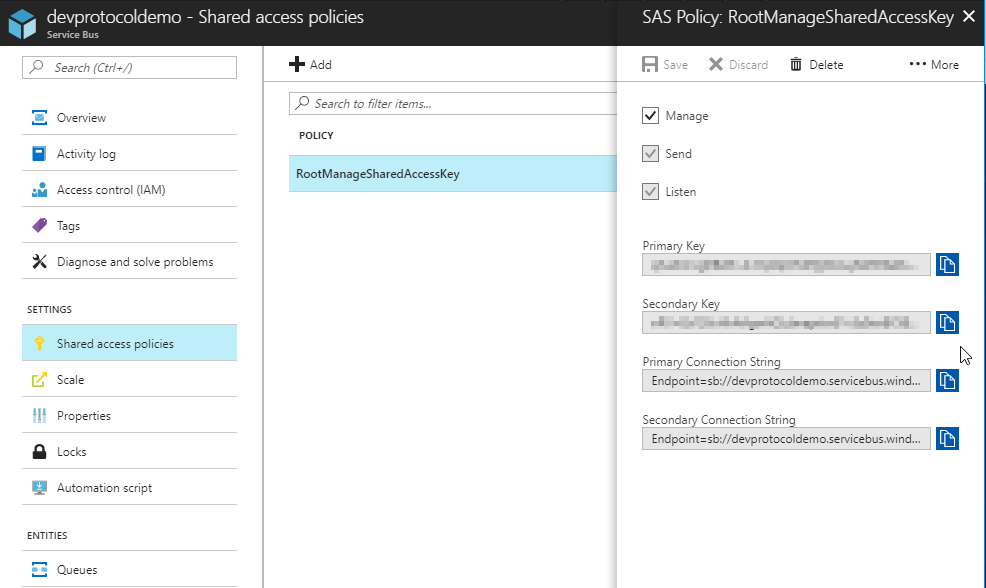Demystifying Azure Service Bus: A Comprehensive Overview
Azure Service Bus is a fully managed enterprise integration message broker. It’s designed to decouple applications and services. Its core purpose lies in providing a reliable platform for asynchronous message exchange. This facilitates communication between disparate systems, even when they are not simultaneously online. As a key component in cloud-based architectures, Azure Service Bus offers several key features. These include message queuing, publish-subscribe messaging (topics and subscriptions), and advanced features like message sessions and transactions. The benefits of using Azure Service Bus are numerous. It enhances application scalability, improves reliability through guaranteed message delivery, and simplifies complex integration scenarios.
Compared to other messaging services, Azure Service Bus distinguishes itself with its enterprise-grade capabilities. Unlike simpler queue services, Service Bus offers features like message ordering, duplicate detection, and dead-letter queues. These functionalities are crucial for building robust and mission-critical applications. An azure service bus tutorial often highlights its strengths in scenarios requiring advanced queuing mechanisms, such as order processing systems or financial transaction handling. Its ability to handle complex routing and transformation logic makes it a powerful tool for integrating legacy systems with modern cloud applications. Therefore, making it ideal in an azure service bus tutorial.
Consider various use cases where Azure Service Bus excels. In a microservices architecture, it enables independent services to communicate asynchronously, preventing tight coupling and improving resilience. For reliable messaging, Service Bus ensures that messages are delivered at least once, and optionally exactly once, even in the face of network failures or application downtime. This is invaluable for scenarios where data loss is unacceptable. Furthermore, Service Bus facilitates advanced queuing patterns such as publish-subscribe, allowing multiple consumers to receive the same message, enabling event-driven architectures. For developers seeking a comprehensive and scalable messaging solution, an azure service bus tutorial will point to Azure Service Bus as a robust option. The benefits of learning with an azure service bus tutorial are many, including a deep dive into creating more resilient and scalable cloud-based applications.
How to Set Up Your First Azure Service Bus Namespace
Embark on your journey with Azure Service Bus by creating your initial namespace, a container for all your messaging components. This azure service bus tutorial will guide you through the process using the Azure portal. First, sign in to the Azure portal with your Azure account credentials. If you don’t have an Azure subscription, you can create a free account to get started. Once logged in, navigate to the Azure Marketplace by clicking on “Create a resource” in the top-left corner of the portal.
In the Azure Marketplace, search for “Service Bus” and select “Service Bus” from the results. Click the “Create” button to begin the namespace creation process. On the “Create Namespace” page, you’ll need to provide several details. Choose the Azure subscription you want to use for the Service Bus namespace. Select or create a resource group to logically organize your Azure resources. A resource group is a container that holds related resources for an Azure solution. Enter a globally unique name for your Service Bus namespace. The name must be unique across all of Azure. Select the location where you want to deploy your Service Bus namespace. Choose a region that is close to your application or users to minimize latency. For the pricing tier, select the appropriate tier based on your needs. The Basic tier is suitable for development and testing, while the Standard and Premium tiers offer higher throughput and features like auto-inflate. This azure service bus tutorial recommends the Standard tier for production environments.
If you choose the Premium tier, you have the option to enable auto-inflate. Auto-inflate automatically scales up the number of messaging units for your namespace based on the load. This can help you avoid throttling and ensure high availability. Configure other settings as needed, such as enabling zone redundancy for high availability. Review the details and click “Create” to create the Service Bus namespace. Azure will then deploy the namespace, which typically takes a few minutes. Once the deployment is complete, you can access your Service Bus namespace and start creating queues and topics. This azure service bus tutorial provides a solid foundation for building robust messaging solutions.
Creating Queues and Topics: The Building Blocks of Service Bus
In Azure Service Bus, queues and topics/subscriptions serve as fundamental components for message handling. Understanding their differences is crucial for designing effective messaging solutions. A queue operates as a first-in, first-out (FIFO) structure, ensuring that messages are processed in the order they are received. This makes queues ideal for scenarios where sequential processing is important. On the other hand, topics and subscriptions provide a publish/subscribe pattern. With topics, messages are sent to the topic, and multiple subscriptions can be created to filter and receive specific messages based on defined rules. This allows for broader distribution of messages to various consumers, enhancing application decoupling and flexibility. This section of the azure service bus tutorial, guides you to configure queues and topics using Azure portal, also using Azure CLI.
Creating queues and topics can be achieved through the Azure portal or the Azure CLI. In the Azure portal, navigate to your Service Bus namespace and select either “Queues” or “Topics” from the left-hand menu. Click “+ Queue” or “+ Topic” to begin the creation process. The configuration settings for queues include options such as message time-to-live (TTL), which determines how long a message remains valid, and dead-letter queue (DLQ), where messages are moved if they cannot be processed successfully. For topics, you can configure similar properties, as well as define subscription rules to filter messages based on specific criteria. Using the Azure CLI, you can automate the creation and configuration of queues and topics using commands like `az servicebus queue create` and `az servicebus topic create`. This is very important in the azure service bus tutorial.
Various properties and settings can be customized for both queues and topics to tailor them to specific application needs. Message TTL can be set to ensure that messages are not processed after a certain period, preventing stale data from being used. The DLQ provides a mechanism for handling problematic messages that cannot be processed, allowing you to investigate and resolve issues. Partitioning can be enabled to distribute messages across multiple partitions, improving throughput and scalability. Additionally, features like duplicate detection can be configured to prevent processing the same message multiple times. Proper configuration of these settings is essential for building robust and reliable messaging solutions using Azure Service Bus, this azure service bus tutorial, highlights the details for you.
Sending and Receiving Messages: Putting Service Bus to Work
This section of the azure service bus tutorial explains how to interact with Azure Service Bus by sending and receiving messages. The following examples will provide a practical demonstration of how to send messages to queues and topics, and how to receive messages from queues and subscriptions. Code samples are provided for both C# and Python, two of the most popular languages used with Azure. This azure service bus tutorial also covers different message formats, including text, JSON, and binary data. It further explains how to set message properties and headers, allowing for richer message content and routing capabilities.
For sending messages in C#, one can use the `ServiceBusClient` and `ServiceBusSender` classes from the `Azure.Messaging.ServiceBus` package. First, create a `ServiceBusClient` instance with your Service Bus connection string and then create a `ServiceBusSender` for the target queue or topic. To send a message, create a `ServiceBusMessage` object with the message content. For example, sending a JSON message involves serializing your data into a JSON string and setting the content type header. Receiving messages in C# is done using a `ServiceBusProcessor`. Configure the processor with your connection string, queue/subscription name, and a message handler function. The handler processes each received message. Remember to handle exceptions and implement appropriate retry policies to ensure reliable message delivery. This azure service bus tutorial emphasizes the importance of robust error handling.
In Python, sending and receiving messages using the `azure-servicebus` package follows a similar pattern. First, create a `ServiceBusClient` with your connection string. Then, create a `ServiceBusSender` to send messages to a queue or topic. Create a `ServiceBusMessage` with your payload (text, JSON, or binary). To receive messages, use a `ServiceBusReceiver` bound to a queue or subscription. The receiver allows you to peek at messages, receive them, and settle them (complete, abandon, or dead-letter). Efficient message handling involves processing messages in batches when possible, to reduce network overhead and improve throughput. When implementing your message handlers, always consider potential exceptions and implement logging and monitoring to ensure visibility into your application’s behavior. This azure service bus tutorial gives a practical overview of sending and receiving messages in Azure Service Bus. This azure service bus tutorial provides developers with a solid foundation for building messaging-based applications.
Advanced Messaging Patterns: Exploring Service Bus Features
Azure Service Bus extends beyond basic queuing and topic/subscription models, offering advanced features to tackle intricate messaging scenarios. One such feature is message sessions. Message sessions enable correlated message processing, ensuring that related messages are handled in a specific order by a single receiver. This is crucial in scenarios like order processing, where updates must be applied sequentially. An azure service bus tutorial would highlight the importance of enabling sessions on a queue or subscription and using the SessionId property to group related messages. Auto-forwarding provides a mechanism to automatically transfer messages from one queue or subscription to another. This can be used to create complex routing topologies, directing messages based on predefined rules without requiring custom code in the sending or receiving applications. For example, an azure service bus tutorial would show how to forward messages from a general “Orders” queue to specific queues based on product type.
Scheduled messages offer the ability to delay message delivery until a specified time. This is useful for scheduling tasks, sending reminders, or deferring processing until a later time. An azure service bus tutorial would demonstrate how to set the ScheduledEnqueueTimeUtc property to delay message delivery. Batch operations allow sending multiple messages in a single operation, improving performance and reducing overhead. This is particularly beneficial when dealing with high-throughput scenarios. The SendBatchAsync method can be utilized to send a collection of messages efficiently. These advanced capabilities allows developers to implement sophisticated messaging solutions, enhancing the flexibility and power of their applications using azure service bus. Using these techniques helps to optimize the architecture and improve the performance of distributed systems.
Beyond these, consider exploring features like message de-duplication to prevent processing the same message multiple times, especially in unreliable network conditions. Implementing these features requires careful planning and understanding of the specific needs of your application. Refer to an azure service bus tutorial, for detailed code samples and configuration instructions. Azure service bus tutorial resources typically provide guidance on implementing these patterns effectively. Furthermore, transactions allow grouping multiple operations into a single atomic unit, ensuring data consistency. Explore temporal filtering with SQL filters on subscriptions, which enables filtering messages based on message properties. This becomes a powerful tool for routing and processing messages based on content, promoting a more organized and efficient messaging infrastructure. An effective azure service bus tutorial covers these features with practical examples, enabling developers to leverage the full potential of the Azure Service Bus.
Securing Your Service Bus: Authentication and Authorization
Securing your Azure Service Bus namespace is paramount for protecting sensitive data and preventing unauthorized access. Azure Service Bus offers several robust security options, including Shared Access Signatures (SAS), Azure Active Directory (Azure AD) authentication, and network security rules, to safeguard your messaging infrastructure. This section of the azure service bus tutorial details how to configure these measures effectively.
Shared Access Signatures (SAS) provide granular control over access to Service Bus resources. SAS allows you to grant specific permissions (e.g., send, listen) to clients for a defined period. Creating SAS tokens involves defining the resource URI, permissions, and expiry time. These tokens can then be distributed to authorized applications, enabling them to interact with the Service Bus within the specified constraints. This approach is useful for scenarios where you need to grant temporary access to specific resources without exposing your primary account keys. As part of this azure service bus tutorial, understand that SAS keys should be carefully managed and rotated regularly to minimize security risks.
Azure Active Directory (Azure AD) authentication offers a centralized and more secure way to manage access to your Azure Service Bus. By integrating with Azure AD, you can leverage role-based access control (RBAC) to grant permissions to users, groups, or service principals. This eliminates the need to manage SAS keys directly and provides a more auditable and manageable security model. Configuring Azure AD authentication involves assigning appropriate roles (e.g., “Azure Service Bus Data Sender,” “Azure Service Bus Data Receiver”) to users or applications within your Azure AD tenant. This ensures that only authenticated and authorized entities can access your Service Bus resources. This method is highly recommended for enterprise environments where identity management is critical. Furthermore, network security rules, including IP filtering and virtual network service endpoints, allow you to restrict access to your Azure Service Bus from specific networks. By configuring these rules, you can create a private and secure messaging environment. Properly securing your azure service bus tutorial implementation is vital for maintaining data integrity and preventing unauthorized access.
Monitoring and Troubleshooting: Keeping Your Service Bus Healthy
Effective monitoring is crucial for maintaining a healthy Azure Service Bus environment. Azure Monitor provides comprehensive tools to track the performance and availability of your Azure Service Bus namespace. This includes metrics like message counts, queue lengths, and dead-letter queue activity. Proactively monitoring these metrics allows you to identify potential issues before they impact your applications. Setting up alerts in Azure Monitor is essential. Configure alerts for critical events such as message delivery failures, high queue depths, and throttling. These alerts will notify you when immediate attention is required, enabling prompt troubleshooting and resolution. The insights gained from Azure Monitor are invaluable for optimizing your Azure Service Bus tutorial setup and ensuring smooth operation.
Troubleshooting common issues is a key aspect of managing an Azure Service Bus. Message delivery failures can occur due to various reasons, including network connectivity problems, incorrect configuration, or application errors. Examine the dead-letter queue (DLQ) to identify messages that failed to be processed successfully. Analyzing the messages in the DLQ can provide valuable clues about the root cause of the failures. Throttling can occur when your application exceeds the throughput limits of your chosen Azure Service Bus tier. Monitor the throttling metrics in Azure Monitor to identify if you are approaching these limits. Consider upgrading to a higher tier or optimizing your messaging patterns to reduce throttling. Connectivity problems can also disrupt your Azure Service Bus operations. Ensure that your applications have stable network connectivity to the Azure Service Bus endpoint. Check firewall rules and network configurations to rule out any connectivity issues. For an effective Azure Service Bus tutorial, mastering these troubleshooting techniques is paramount.
Optimizing performance and ensuring high availability are essential for mission-critical Azure Service Bus deployments. Consider using partitioning to distribute messages across multiple partitions, increasing throughput and reducing latency. Implement retry policies in your applications to handle transient errors and ensure message delivery. Design your applications to be resilient to failures. For example, use multiple Azure regions for your Azure Service Bus namespace to provide redundancy and failover capabilities. Regularly review your Azure Service Bus configuration and optimize it based on your application’s needs. Keep your Azure Service Bus tutorial knowledge up-to-date to take advantage of new features and best practices for performance and availability. The aim of a comprehensive azure service bus tutorial is that users have the understanding and know-how to make the most of the service. By proactively monitoring, troubleshooting, and optimizing your Azure Service Bus, you can ensure a reliable and high-performing messaging infrastructure.
Integrating Service Bus with Other Azure Services: Building Complete Solutions
Azure Service Bus excels as a central component in larger Azure-based solutions, seamlessly integrating with a variety of other services to create powerful and scalable applications. This integration provides enhanced capabilities for event-driven architectures, automated workflows, and reliable data processing. The true potential of Azure Service Bus is realized when combined with services like Azure Functions, Logic Apps, and Event Grid, expanding its functionality and enabling complex scenarios that go beyond basic message queuing. This section of the azure service bus tutorial explores common integration patterns and provides practical examples.
One common integration involves triggering Azure Functions based on messages received in Azure Service Bus queues or topics. Azure Functions can be configured to listen for new messages, automatically executing code whenever a message arrives. This is particularly useful for scenarios like processing orders, handling IoT device data, or performing background tasks. For example, an image processing function could be triggered every time a new image is uploaded to a storage account, with the upload event triggering a message sent to Azure Service Bus. Similarly, Logic Apps can leverage Azure Service Bus for workflow orchestration. Logic Apps can send and receive messages, enabling the creation of complex automated processes that span multiple systems. This approach is ideal for scenarios like order processing, where messages can trigger various steps in the workflow, such as inventory updates, payment processing, and shipping notifications. This azure service bus tutorial highlights the flexibility gained through integration.
Furthermore, Azure Service Bus integrates effectively with Azure Event Grid, providing a reliable message queue for handling events. Event Grid can route events from various Azure services and custom applications to Azure Service Bus, ensuring that these events are reliably processed, even in the face of transient failures. This combination is beneficial in scenarios requiring guaranteed delivery of event notifications, such as auditing systems or real-time data analytics. Consider a scenario where changes to a database are captured as events and published to Event Grid. Event Grid then routes these events to a Service Bus queue, from which a downstream application can reliably consume and process the changes. These are just a few examples, and exploring them within an azure service bus tutorial provides a solid foundation. By understanding these integration possibilities, developers can build robust and scalable solutions that leverage the full power of the Azure ecosystem. The possibilities are vast, making azure service bus tutorial knowledge invaluable.