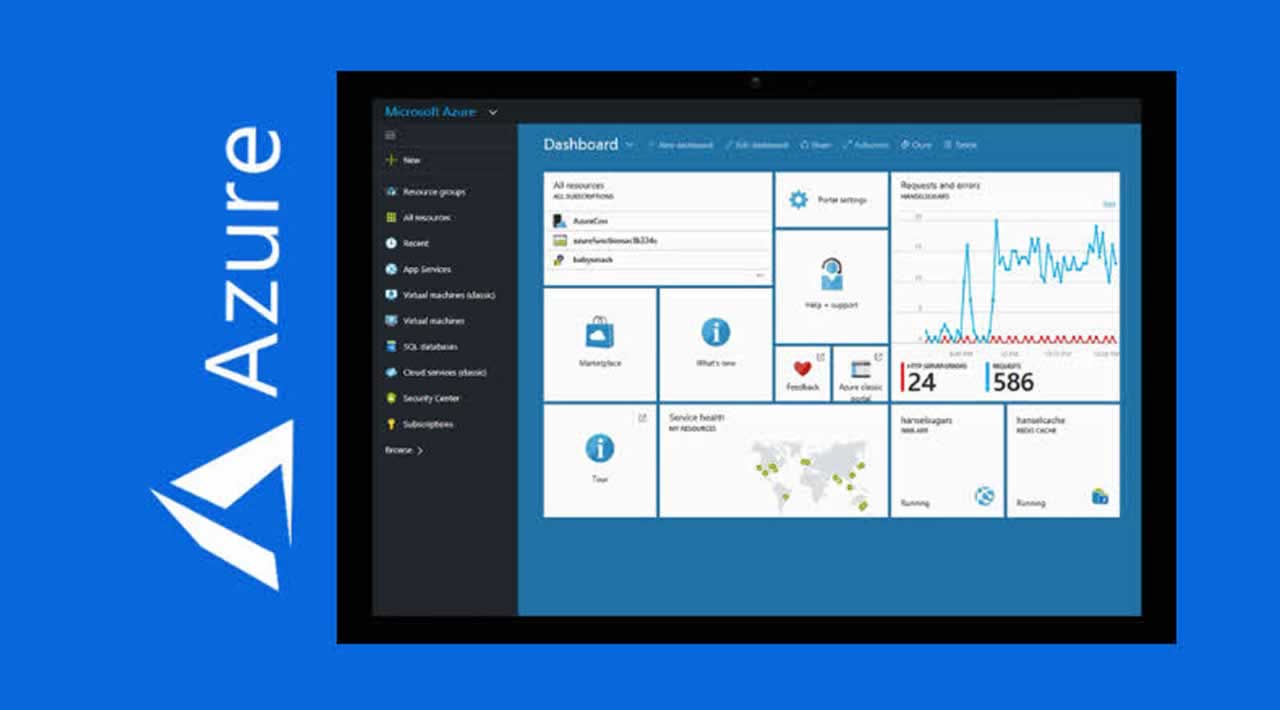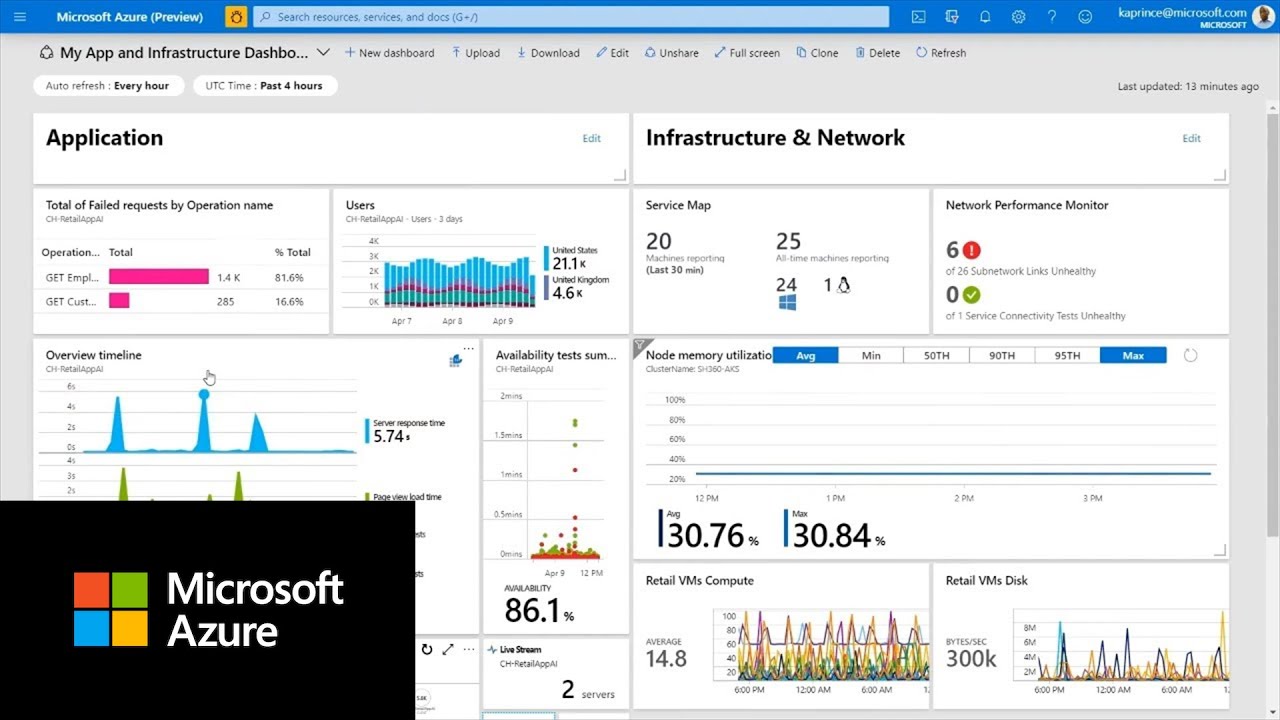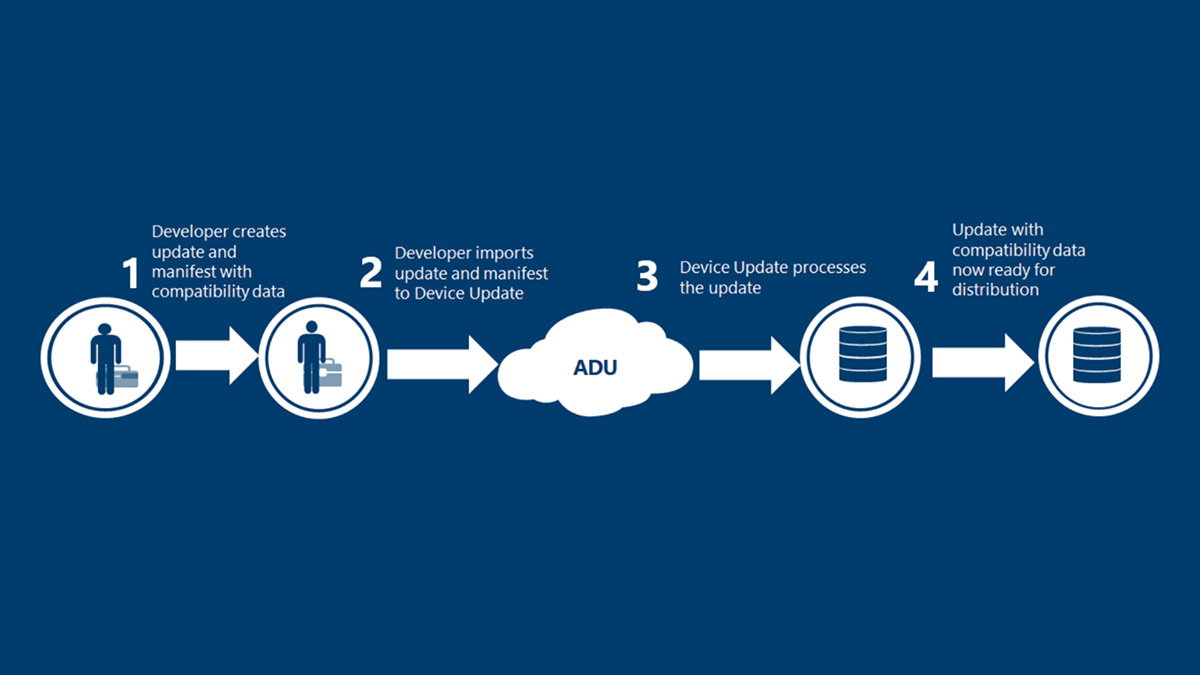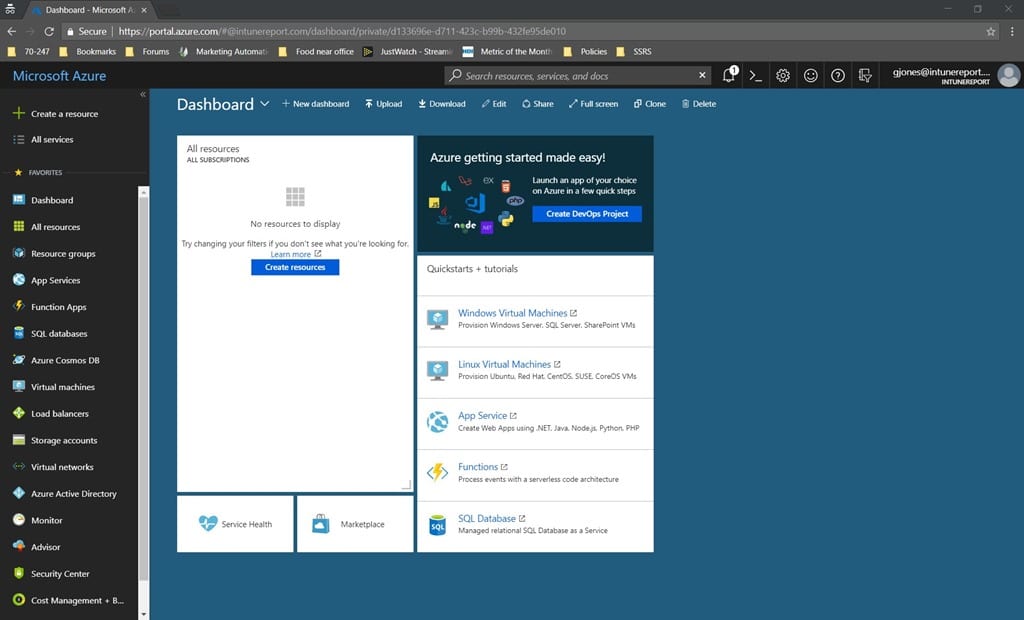Introduction: The Azure Portal Home Page
The Azure Portal serves as a web-based application for managing Azure services, offering a unified interface to create, manage, and monitor resources. The home page of the Azure Portal is a central hub for accessing and managing these resources, making it an essential tool for Azure users. By understanding the features and functionalities of the Azure Portal home page, users can significantly improve their ability to manage Azure resources effectively and efficiently.
Navigating the Azure Portal Home Page
The Azure Portal home page is designed to provide users with a seamless experience for accessing and managing their Azure resources. The main sections of the home page include the dashboard, favorite resources, and recent resources. Additionally, the global search bar allows users to quickly find specific resources without navigating through multiple menus.
Dashboard
The dashboard is the central area of the Azure Portal home page, displaying a customizable layout of tiles that provide an overview of various resources and services. Users can add, remove, and rearrange tiles to create a dashboard tailored to their specific needs, making it easy to monitor the health and performance of their applications and services.
Favorite Resources
Favorite resources are a collection of frequently accessed resources that users can pin to the Azure Portal home page for quick access. By pinning resources, users can minimize the time spent navigating through menus and subscriptions, improving overall efficiency. Users can pin resources by clicking on the star icon next to a resource’s name in any resource list.
Recent Resources
The recent resources section displays a list of resources that the user has accessed within a specified time frame. This feature helps users quickly return to resources they have recently worked with, further streamlining their workflow.
Global Search Bar
The global search bar, located at the top of the Azure Portal home page, allows users to search for specific resources, services, and documentation. By typing in a keyword or resource name, users can quickly find and access the information they need, reducing the time spent searching for resources.
Personalizing the Azure Portal Home Page
The Azure Portal home page is designed to be flexible and customizable, allowing users to tailor the interface to their specific needs and preferences. By personalizing the home page, users can create a more efficient and enjoyable experience when managing their Azure resources.
Pinning Favorite Resources
Pinning favorite resources to the Azure Portal home page is an excellent way to quickly access frequently used resources. To pin a resource, navigate to the resource list, click on the star icon next to the resource’s name, and then select “Pin to dashboard.” Users can organize their pinned resources by creating custom dashboards, as explained in the next section.
Creating Custom Dashboards
Custom dashboards allow users to create a personalized layout of tiles that display information relevant to specific tasks or teams. To create a custom dashboard, click on the “Add dashboard” button in the dashboard menu, choose a name and layout, and then add tiles by clicking on the “Add tiles” button. Users can switch between dashboards using the dashboard menu, making it easy to manage multiple projects or teams.
Changing the Theme
The Azure Portal home page supports light and dark themes, allowing users to choose a visual style that best suits their preferences. To change the theme, click on the user settings menu (represented by the user’s initials or profile picture), select “Settings,” and then choose the desired theme.
Creating Custom Dashboards
Custom dashboards are an essential feature of the Azure Portal home page, allowing users to create personalized layouts that display relevant information for specific tasks or teams. By organizing resources into custom dashboards, users can improve their workflow and manage Azure resources more efficiently.
Step-by-Step Guide to Creating Custom Dashboards
- Click on the “Add dashboard” button in the dashboard menu.
- Enter a name for your new dashboard and choose a layout.
- Click on the “Add tiles” button to start adding tiles to your dashboard.
- Select the desired tile type from the available options, such as “Metrics,” “Markdown,” or “Resource Group.”
- Configure the tile settings according to your preferences and click “Create.”
- Repeat steps 4 and 5 to add more tiles to your dashboard.
- Switch between dashboards using the dashboard menu.
Benefits of Custom Dashboards
Custom dashboards offer several benefits, including:
- Quickly accessing frequently used resources.
- Organizing resources by task, project, or team.
- Monitoring the health and performance of applications and services.
- Streamlining workflows and improving efficiency.
- Collaborating with team members by sharing custom dashboards.
Managing Favorite Resources
Favorite resources are a convenient way to quickly access frequently used Azure services and resources. Users can pin resources to the home page, making it easy to navigate and manage Azure services more efficiently.
Pinning Resources
To pin a resource, follow these steps:
- Navigate to the desired resource in the Azure Portal.
- Click on the star icon next to the resource name.
- The star will turn yellow, indicating that the resource is now a favorite.
- To view favorite resources, go to the Azure Portal home page and check the “Favorite” section.
Unpinning Resources
To unpin a resource, follow these steps:
- Go to the Azure Portal home page and locate the favorite resource you want to remove.
- Hover over the resource tile and click on the three-dot menu in the top-right corner.
- Select “Unpin from dashboard” from the dropdown menu.
- The resource will no longer appear in the “Favorite” section of the Azure Portal home page.
Benefits of Managing Favorite Resources
Managing favorite resources offers several benefits, including:
- Quickly accessing frequently used resources.
- Reducing navigation time and improving efficiency.
- Personalizing the Azure Portal home page to suit individual needs.
- Organizing resources for specific tasks or projects.
Accessing Recommended Resources
The Azure Portal home page offers a “Recommended” section, which provides users with personalized suggestions based on their usage patterns and previous activities. This feature helps users discover new Azure services and features, optimize their resources, and streamline their workflows.
How Azure Makes Recommendations
Azure uses machine learning algorithms and telemetry data to analyze user behavior and provide tailored recommendations. These recommendations may include suggestions for optimizing resource performance, identifying cost-saving opportunities, or introducing new Azure features and services that align with the user’s interests and needs.
Benefits of Accessing Recommended Resources
Accessing recommended resources offers several benefits, such as:
- Staying up-to-date with the latest Azure features and improvements.
- Optimizing resource performance and reducing costs.
- Discovering new Azure services and tools that can enhance productivity.
- Personalizing the Azure experience based on individual needs and preferences.
Managing Recommended Resources
To manage recommended resources, users can:
- Review the recommendations regularly to identify new opportunities and optimizations.
- Dismiss irrelevant recommendations by clicking on the “X” button next to the suggestion.
- Provide feedback on recommendations to help Azure improve its suggestions and tailor the experience to individual needs.
Staying Updated with Azure News and Updates
The Azure Portal home page features a “News and updates” section, which keeps users informed about the latest Azure features, improvements, and announcements. This section ensures that users are up-to-date with the Azure ecosystem and can leverage new functionalities to enhance their productivity and efficiency.
Benefits of Staying Updated
Staying updated with Azure news and updates offers several advantages, such as:
- Leveraging new features and improvements to optimize resource management and workflows.
- Staying ahead of the competition by adopting cutting-edge Azure technologies.
- Addressing potential security concerns and ensuring compliance with the latest standards.
- Enhancing skills and knowledge to advance in one’s career and contribute to the Azure community.
How to Stay Updated
To stay updated with Azure news and updates, users can:
- Regularly visit the “News and updates” section on the Azure Portal home page.
- Follow Azure blogs, forums, and social media channels to receive real-time updates and announcements.
- Participate in Azure events, webinars, and conferences to network with experts and learn about the latest trends and best practices.
Conclusion: Making the Most of the Azure Portal Home Page
The Azure Portal home page is a versatile and powerful tool that enables users to manage their Azure resources efficiently and effectively. By understanding the various sections and customization options, users can tailor the home page to their specific needs and preferences, ultimately enhancing their productivity and user experience.
Key Takeaways
In this comprehensive guide, we have explored the Azure Portal home page and its various features, including:
- The layout and organization of the home page, with a focus on the dashboard, favorite resources, and recent resources.
- The global search bar, which allows users to quickly find and access resources.
- Customization options, such as pinning favorite resources, creating custom dashboards, and changing the theme.
- The process of creating custom dashboards, which can help users manage resources for different tasks or teams.
- Managing favorite resources, including pinning and unpinning resources for efficient access.
- The recommended resources section, which provides personalized suggestions based on usage patterns.
- The news and updates section, which keeps users informed about the latest Azure features, improvements, and announcements.
Encouraging Personalization
To make the most of the Azure Portal home page, we encourage users to explore and personalize their home page, taking advantage of the various features and customization options. By doing so, users can create a more efficient and enjoyable experience when managing their Azure resources.