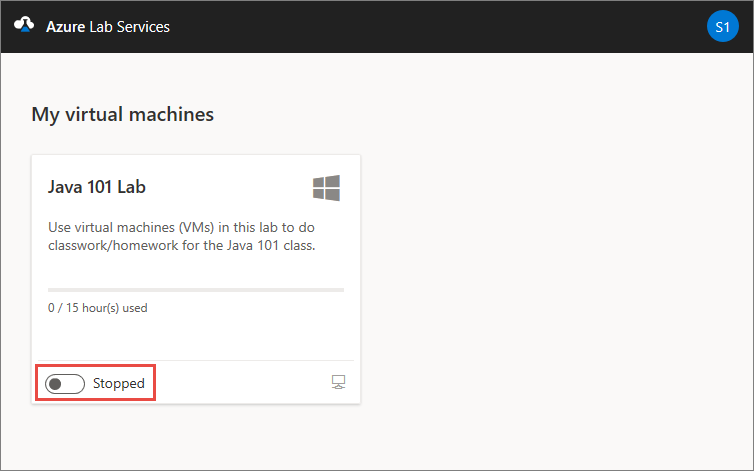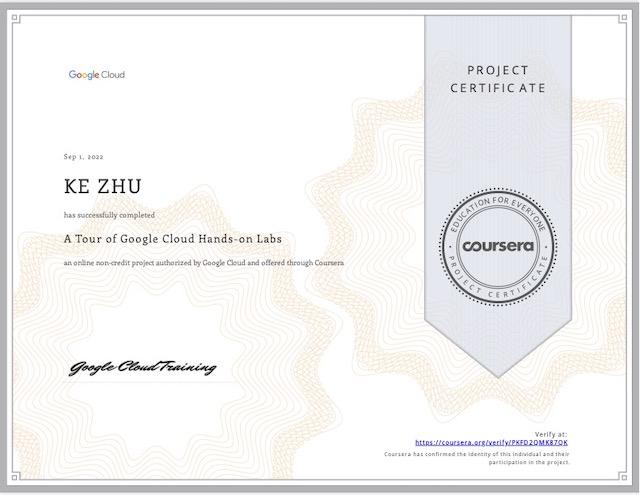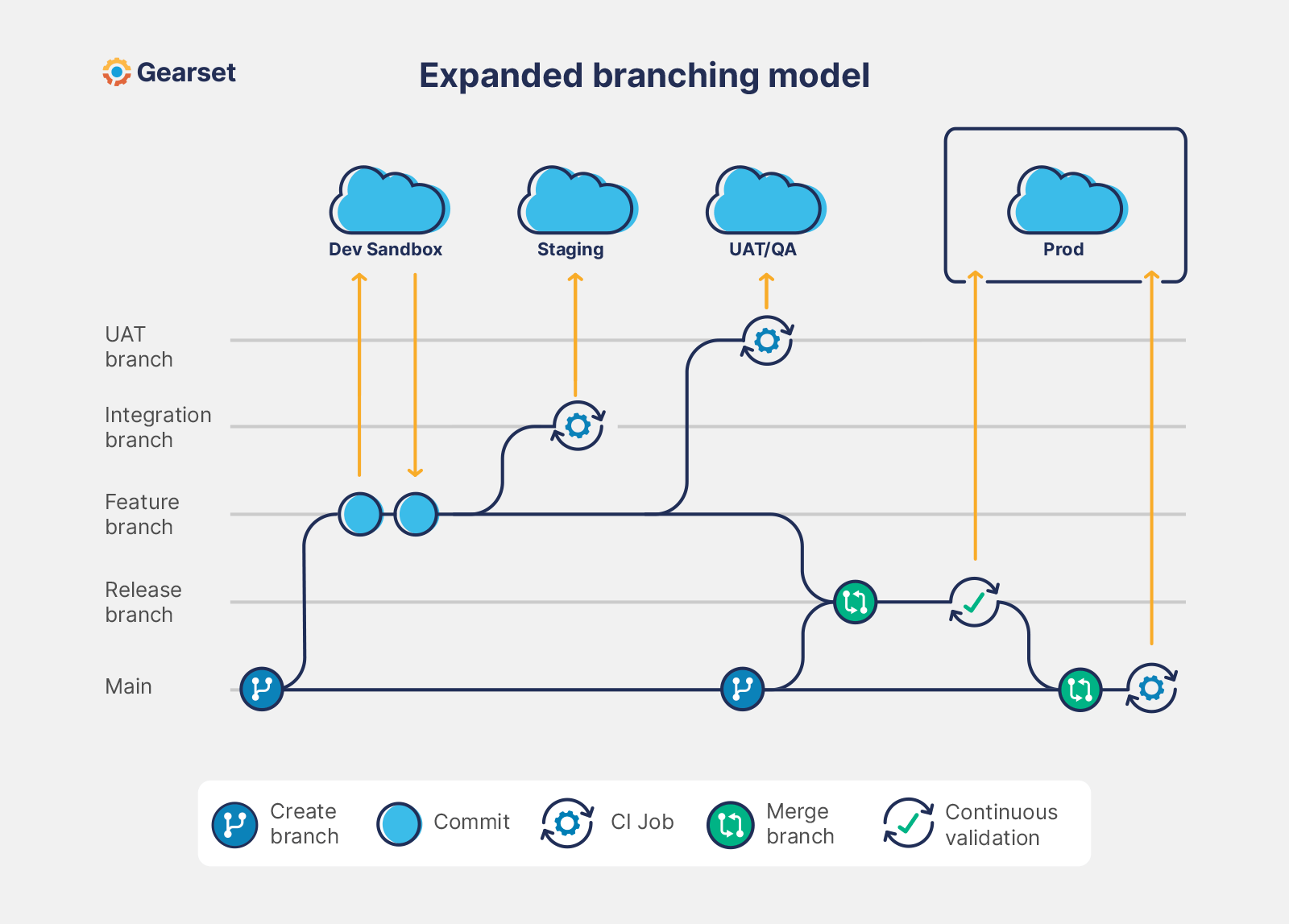Exploring the Azure Sandbox Environment
Microsoft Azure Labs provide invaluable hands-on experience with Microsoft’s cloud platform. These labs cater to a wide audience, including students, developers, and IT professionals seeking to learn and experiment with Azure services. Azure Labs offer various environments, ranging from free sandbox options ideal for introductory explorations to paid environments suited for more intensive projects. The key benefit of using Azure Labs lies in the ability to gain practical experience with Azure’s powerful tools and services without the financial commitment of a full production environment. This makes Azure Labs an excellent resource for learning and testing applications and configurations, fostering a deeper understanding of the Azure ecosystem. Access to Azure services through these labs allows users to build, test, and deploy applications efficiently, paving the way for successful cloud deployments. Utilizing Azure labs is a cost-effective strategy for gaining proficiency in cloud technologies.
The different types of Azure labs cater to diverse learning styles and project scales. Free sandbox environments offer a limited yet powerful starting point for experimenting with basic Azure services and familiarizing oneself with the platform’s interface. These free Azure labs are perfect for initial exploration and learning fundamental concepts. For more advanced projects or extended use, paid Azure labs offer expanded resources and longer durations, allowing users to build more complex applications and conduct more thorough testing. Both types of Azure labs share a common goal: to provide a secure and controlled environment for users to engage with Azure services without risking disruption to existing production systems or incurring excessive costs. The flexibility and accessibility of Azure labs make them an ideal choice for practical learning and development.
One of the most significant advantages of Azure labs is their emphasis on hands-on experience. Rather than simply reading about Azure services, users actively participate in configuring and managing cloud resources. This active learning approach significantly improves understanding and retention. The intuitive interface of Azure labs facilitates a smooth learning curve, enabling users to quickly get started with their chosen tasks. This ease of use is a deliberate design choice, intended to remove barriers to entry and encourage exploration. With the Azure labs environment, users can focus on acquiring new skills and building their proficiency with Azure services without being bogged down by complex setup procedures. The supportive nature of Azure labs encourages users to experiment and learn through practical implementation, accelerating the learning process and leading to improved competency in cloud technologies. The emphasis on practical application, alongside readily available resources, sets Azure labs apart as a powerful tool for anyone seeking to improve their cloud skills.
Getting Started with Your First Azure Lab: A Step-by-Step Tutorial
To begin your journey with Azure labs, the first step involves creating a Microsoft Azure account if you don’t already have one. This process is straightforward and guided, requiring only an email address and a few basic details. Once your account is activated, navigate to the Azure portal. You’ll find a wealth of resources and options, but for this tutorial, we will focus on accessing and utilizing a free Azure lab environment. Many Azure labs offer sandbox environments, perfect for experimentation without any financial commitment. These sandbox environments provide a safe space to learn and explore various Azure services, offering a risk-free introduction to the platform. Remember to select a suitable lab environment relevant to your learning objectives. The Azure portal’s intuitive interface makes navigating to and selecting these labs easy. This process is designed to be straightforward, guiding you through each step with clear instructions and options.
After selecting your Azure labs environment, you’ll be presented with a virtual desktop. This desktop functions much like a regular computer, allowing you to install software, run applications, and interact with Azure services. For this basic tutorial, let’s focus on deploying a simple virtual machine (VM). Within the Azure portal, locate the “Virtual Machines” service. You will be guided through the process of selecting a VM size appropriate for your needs (the free tier offers limited options, perfect for initial learning). You can choose your preferred operating system (Windows or Linux) and configure other settings as needed. Remember that using Azure labs provides a hands-on experience, allowing you to practice crucial cloud skills and gain valuable experience within a controlled environment. The process of deploying a VM is relatively simple, with the Azure portal providing clear instructions and options to assist you throughout. Once your VM is deployed, you can connect to it using Remote Desktop (for Windows VMs) or SSH (for Linux VMs) to begin working. Using Azure labs enables practical learning, enhancing your understanding of VM management and cloud infrastructure.
Once connected to your newly deployed VM within the azure labs environment, you can experiment with installing software and running applications. This hands-on experience allows you to solidify your understanding of VM management and the interaction with other Azure services. The key advantage of using Azure labs is the opportunity to explore a variety of services, configurations, and best practices without incurring significant costs. You can freely practice various scenarios and test configurations, learning from successes and failures within this safe, controlled environment. Remember to always terminate your VMs when you are finished to avoid unnecessary costs, even within the free tier of Azure labs. The ability to practice these essential skills in a low-risk setting is a significant benefit provided by the readily available Azure labs, making cloud computing education and hands-on experience incredibly accessible.
Mastering Azure Virtual Machines within the Azure Labs Environment
Creating and managing virtual machines (VMs) is a fundamental skill within the Azure ecosystem, and Azure labs provide an excellent environment to hone these abilities. Users can leverage the flexibility of Azure labs to experiment with various VM sizes, operating systems, and configurations without the financial commitment of a production environment. The process begins by selecting the desired VM size, based on factors such as CPU cores, memory, and storage capacity. Azure labs offer a range of options, allowing users to match the VM’s resources to the specific needs of their project. This hands-on experience in azure labs is invaluable for understanding the trade-offs between performance and cost.
Once the VM size is chosen, the selection of an operating system follows. Users can choose from a wide array of options, including various versions of Windows Server and different Linux distributions. The ability to experiment with different operating systems within the confines of azure labs enables users to gain familiarity with their unique characteristics and functionalities. Furthermore, users can customize the VM configuration to meet their specific requirements, including networking settings, storage options, and security protocols. Azure labs provides a sandbox environment where these configurations can be tested and refined without impacting production systems. Practical use cases for VMs in azure labs include testing web applications in various environments, setting up development or testing databases, and simulating real-world scenarios. This allows users to gain practical experience in managing and troubleshooting VMs in a controlled setting.
Efficient management of VM resources is critical, both in terms of cost and performance. In azure labs, users learn to monitor resource utilization, identify bottlenecks, and optimize configurations for optimal performance. Understanding concepts like scaling, auto-scaling, and resource deallocation is crucial for cost-effective utilization of cloud resources. Azure labs provide the opportunity to practice these management techniques without the risk of significant financial consequences, making it an ideal environment for learning best practices. By understanding the intricacies of VM management within azure labs, users build a solid foundation for managing VMs in production environments, ensuring efficient resource allocation and cost-optimization strategies.
Exploring Azure’s Cloud Services through Hands-On Labs
Azure offers a rich ecosystem of cloud services, many of which are readily accessible within azure labs environments. This allows users to experiment with these services without the commitment of a full production deployment. Azure App Service, for instance, provides a platform for easily deploying and scaling web applications. Within azure labs, users can quickly create and deploy web apps using various frameworks and programming languages, testing their functionality and scalability within a controlled environment. This hands-on experience is invaluable for understanding the ease of deployment and management offered by Azure App Service. The ability to rapidly prototype and test different configurations within azure labs significantly reduces development time and costs.
Azure Storage provides scalable cloud storage solutions for unstructured data, encompassing blob storage for files and media, queues for asynchronous communication, and tables for structured NoSQL data. Azure labs offer the opportunity to explore each of these storage options. Users can upload files to blob storage, experiment with message queuing, and build applications that interact with table storage. This hands-on approach in azure labs facilitates a thorough understanding of Azure Storage’s capabilities and its potential applications in real-world scenarios. By working directly with these services in a safe and controlled environment, users can gain practical experience in data management and storage strategies, a crucial skill for any cloud developer.
Furthermore, Azure SQL Database and Azure Cosmos DB provide robust database solutions catering to relational and NoSQL data needs, respectively. Azure labs provide ideal settings for exploring these database services. Users can create databases, populate them with sample data, and experiment with different query patterns and management tools. The controlled nature of azure labs minimizes the risk associated with experimenting with different database configurations and allows users to focus on learning the nuances of these powerful tools. By understanding how to manage and utilize these database solutions within azure labs, users develop valuable skills in database design, data modeling, and efficient data management strategies, skills that are highly sought after in the current technology market.
Building and Deploying a Simple Node.js Web Application using Azure Lab Services
This section details the process of building and deploying a basic Node.js web application within the Azure labs environment. This hands-on example leverages the power of Azure App Service and demonstrates a simplified CI/CD workflow. First, one must ensure a suitable Azure lab environment is provisioned, with appropriate resource allocation for the application. Within the lab’s virtual machine, Node.js and npm (Node Package Manager) should be installed. A simple “Hello, World!” application can serve as a starting point. The application’s code, consisting of a single file (e.g., `index.js`), can be written using Node.js and Express.js for handling requests. The application can then be tested locally within the Azure labs environment to ensure functionality prior to deployment. This local testing step within Azure labs helps identify and resolve issues early in the development cycle, improving efficiency and minimizing deployment problems.
Next, to deploy the application to Azure App Service via Azure labs, one needs to create a new App Service within the Azure portal accessible through the lab environment. Specify the required settings, such as the runtime stack (Node.js), region, and resource group. After creation, you can deploy the application using various methods like Git deployment, FTP, or local deployment. Git deployment, integrated within Azure labs’ DevOps capabilities, offers version control and facilitates continuous integration and continuous delivery. Utilizing a Git repository within the Azure labs environment, the code can be pushed directly to the App Service. This approach streamlines the deployment workflow, making it efficient and reliable. Azure labs simplifies this process through its integrated environment. Throughout this procedure, proper error handling is crucial. Monitoring the deployment logs, readily available in Azure App Service, allows for quick identification and resolution of any deployment-related issues. The seamless integration of development, testing, and deployment within Azure labs offers a controlled and streamlined environment for application development.
Once deployed, the application’s URL will be accessible, allowing for testing and verification. The entire process, from application development to deployment, showcases the ease and efficiency of utilizing Azure App Service within the Azure labs environment. This structured approach simplifies the complexities often associated with cloud deployments, empowering users to quickly build and deploy applications leveraging the benefits of Azure and Azure labs. Remember to properly manage resources within your Azure labs environment to avoid unnecessary costs. Proper resource management is a key element of a cost-effective workflow. Azure labs provides various tools to monitor resource utilization, ensuring efficient application deployment and management.
Leveraging Azure DevOps within the Lab Environment for Collaboration and CI/CD
Azure DevOps seamlessly integrates with Azure labs, providing a powerful platform for collaborative development and implementing robust CI/CD pipelines. This integration streamlines the entire software development lifecycle within the controlled environment of Azure labs, allowing developers to manage code, track work items, and automate builds and deployments efficiently. Teams working within Azure labs can leverage Git repositories for version control, ensuring code integrity and facilitating collaboration through shared codebases. Branches can be managed effectively to isolate features and bug fixes, merging changes seamlessly to the main branch once testing is complete within the Azure lab environment. The ability to integrate directly with Azure’s cloud services minimizes deployment complications and enhances the overall workflow within the Azure labs.
Azure Pipelines, a key component of Azure DevOps, plays a crucial role in automating the build, test, and deployment processes within Azure labs. Developers can define CI/CD pipelines to automatically build their code whenever changes are pushed to a Git repository. This automated process ensures that any new code is thoroughly tested before being deployed to a staging or production environment within the secure Azure labs sandbox. Azure Pipelines supports a variety of build agents and deployment targets, making it highly flexible and adaptable to various development environments and technologies used within the Azure labs framework. The integration between Azure Pipelines and Azure services simplifies deployment considerably, letting developers focus on development within the confines of the secure and controlled Azure labs.
A basic example involves using a Git repository hosted within Azure DevOps to store the code for a web application. Azure Pipelines can then be configured to monitor the repository for changes. Upon detecting changes, the pipeline automatically builds the application, runs unit tests within the Azure lab environment, and then deploys the application to an Azure App Service instance also within the Azure lab. By using Azure DevOps within Azure labs, developers gain a comprehensive suite of tools to collaborate, manage code, and automate deployments efficiently, significantly enhancing productivity and ensuring a smooth development workflow within the secure and cost-effective confines of Azure labs. This enhanced efficiency directly benefits the team in their learning and development within the Azure lab services.
Troubleshooting Common Azure Labs Issues and Finding Support
Utilizing Azure labs offers a multitude of benefits for learning and experimentation, but users may occasionally encounter challenges. One common issue is login problems. These can often stem from incorrect credentials, expired passwords, or browser-related issues. To resolve login problems in azure labs, users should first verify their credentials, ensuring correct capitalization and the absence of typos. Clearing browser cache and cookies can also resolve authentication problems. If the problem persists, contacting Azure support directly is recommended. Another frequent hurdle involves resource limitations within the lab environment. Azure labs often provide a specific allocation of computing resources, such as CPU, memory, and storage. Exceeding these limits can lead to performance degradation or application failures. Monitoring resource usage through the Azure portal allows users to identify potential bottlenecks and adjust resource allocation as needed. Understanding the resource limits associated with the specific azure labs subscription is crucial for optimizing performance and preventing unexpected issues.
Troubleshooting errors related to virtual machine (VM) setup is another key aspect of effectively using azure labs. Issues such as network connectivity problems, operating system failures, or application deployment errors can occur. Careful review of the VM configuration, including network settings and firewall rules, is essential. Checking the VM’s logs for error messages frequently provides valuable insight into the root cause of the problem. If problems persist despite these initial troubleshooting steps, accessing detailed documentation on Microsoft’s support website can provide further guidance. The documentation offers step-by-step solutions and best practices for various scenarios within azure labs environments. It’s also beneficial to examine the application deployment process closely to identify potential misconfigurations that may be causing issues. Reviewing deployment logs and checking for any reported errors can pinpoint problems with deployment scripts, dependencies, or configurations, further refining the process for future use in azure labs.
Beyond VM setup and deployment, users might experience difficulties with application-specific errors or unexpected behavior within the azure labs environment. Careful examination of application logs, reviewing error messages for clues about underlying problems, and debugging the application code itself are all crucial steps. Remember to systematically analyze and address potential issues. Azure labs provide access to various monitoring tools that can help in tracking application performance and identifying performance bottlenecks. If a problem persists despite thorough troubleshooting, leverage online communities and forums dedicated to Azure and its services. These forums provide a platform for users to share their experiences and seek advice from other users or Microsoft experts, accelerating the resolution of any issues within azure labs environments. Microsoft’s extensive online documentation is also an invaluable resource for tackling more intricate problems, providing in-depth guidance and solutions for a wide range of challenges.
Beyond the Basics: Advanced Azure Services and Lab Capabilities
Having mastered the fundamentals within Azure labs, users can explore the extensive capabilities of more advanced Azure services. These include Azure Kubernetes Service (AKS) for containerized application deployment and management, providing scalability and resilience. Azure Functions, a serverless compute service, offers a cost-effective way to execute code without managing servers, ideal for event-driven architectures. Azure Cognitive Services empower the creation of intelligent applications by integrating AI capabilities such as speech recognition, computer vision, and natural language processing. Experimenting with these services within the controlled environment of Azure labs allows users to safely learn and implement advanced concepts without risk to production systems. This hands-on experience is invaluable for building robust and scalable cloud applications. The flexibility of Azure labs ensures these advanced tools are readily accessible, fostering a deeper understanding of the Azure ecosystem.
Security is paramount in any cloud environment, and Azure provides a robust set of security tools and services. Within Azure labs, one can explore Azure Security Center, a centralized security management platform that provides threat protection, vulnerability assessment, and compliance management. Azure Active Directory (Azure AD) offers secure identity and access management, enabling fine-grained control over access to resources within Azure labs. Understanding and implementing these security best practices early on is essential for building secure and reliable applications. The ability to experiment with these tools in a safe and controlled Azure labs environment is crucial for developing secure coding practices and building applications that meet stringent security requirements. By practicing with these services in a sandbox, users are better prepared for real-world deployment scenarios.
Furthermore, exploring advanced networking features within Azure labs enhances understanding of cloud infrastructure. This includes working with virtual networks (VNets), subnets, network security groups (NSGs), and load balancing. Mastering these aspects allows for the creation of sophisticated network topologies within Azure, crucial for building scalable and highly available applications. Azure’s comprehensive monitoring and logging services, including Azure Monitor and Log Analytics, are valuable tools for analyzing application performance and identifying potential issues. Utilizing these tools effectively within Azure labs allows for proactive management and optimization of resources. Advanced users can further explore Azure’s automation capabilities using Azure Automation and Azure Resource Manager (ARM) templates for infrastructure as code, streamlining deployments and improving operational efficiency. Azure labs provides the ideal sandbox for mastering these capabilities and gaining valuable hands-on experience.