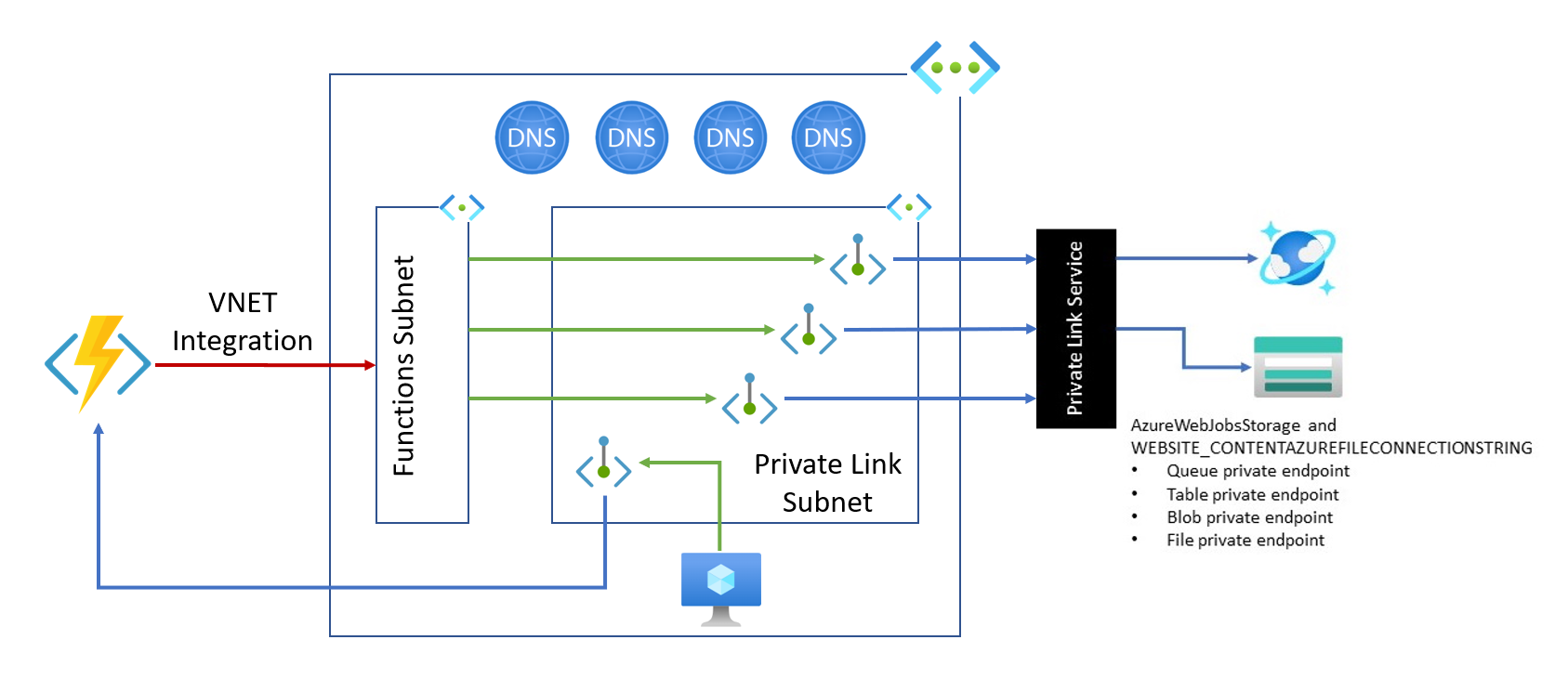What is Azure Functions App?
Azure Functions App is a serverless compute service provided by Microsoft Azure that allows developers to run event-triggered functions in the cloud. This service differs significantly from traditional web applications, offering numerous benefits in terms of scalability, cost-effectiveness, and development speed. With Azure Functions App, you can build and deploy individual functions or entire applications without worrying about the underlying infrastructure.
The core concept of Azure Functions App revolves around the idea of “functions,” which are small, self-contained pieces of code that perform a specific task. These functions can be written in various programming languages, including C#, Java, JavaScript, and Python, and can be triggered by a wide range of events, such as HTTP requests, message queues, and timer intervals. By combining multiple functions, developers can create complex applications that scale automatically based on demand, without the need for manual server management.
Key Features of Azure Functions App
Azure Functions App offers a wide range of features that make it an appealing choice for developers looking to build serverless applications. Some of the main features include:
- Support for multiple programming languages: Azure Functions App supports various programming languages, such as C#, Java, JavaScript, and Python, allowing developers to use their preferred language for building functions.
- Integration with various event sources: Azure Functions App can be integrated with numerous event sources, including Azure Event Grid, Azure Event Hub, Azure Service Bus, and HTTP requests. This integration enables functions to be triggered by a wide range of events, making it easy to build reactive and event-driven applications.
- Automatic scaling: Azure Functions App can automatically scale up or down based on demand, ensuring that applications have the necessary resources to handle traffic spikes. This scaling capability helps to optimize cost-effectiveness and ensures high availability for applications.
- Consumption-based pricing: Azure Functions App uses a consumption-based pricing model, which means that developers only pay for the resources used during function execution. This pricing model helps to minimize costs and ensures that developers are not overpaying for idle resources.
- Built-in monitoring and logging: Azure Functions App includes built-in monitoring and logging features, which enable developers to track function execution, diagnose issues, and optimize performance. These features include detailed metrics, logs, and tracing information, making it easy to identify and resolve issues quickly.
Use Cases for Azure Functions App
Azure Functions App can be used in a variety of real-world scenarios, making it a versatile tool for developers. Some common use cases include:
- Data processing: Azure Functions App can be used to process large volumes of data in real-time or in batches. For example, you can use Azure Functions App to process data from IoT devices, social media feeds, or other data sources. Functions can be triggered by events such as new data being available, and can perform tasks such as data transformation, filtering, or aggregation.
- IoT device monitoring: Azure Functions App can be used to monitor IoT devices and trigger actions based on device status or events. For example, you can use Azure Functions App to monitor temperature sensors in a building and trigger an alert if the temperature exceeds a certain threshold. Functions can also be used to perform tasks such as device firmware updates or configuration changes.
- Serverless web APIs: Azure Functions App can be used to build serverless web APIs that are highly scalable and cost-effective. Functions can be triggered by HTTP requests and can perform tasks such as data validation, authentication, or business logic. By using Azure Functions App to build web APIs, you can avoid the need to manage servers or infrastructure, and can focus on building and deploying your application.
- Workflow automation: Azure Functions App can be used to automate workflows and business processes. For example, you can use Azure Functions App to automate tasks such as email notifications, file processing, or data synchronization. Functions can be triggered by events such as new data being available, and can perform tasks such as data transformation, filtering, or aggregation.
How to Create and Deploy an Azure Functions App
Setting Up Your Development Environment
Before you can start developing Azure Functions App, you need to set up your development environment. Here are the prerequisites:
- A development machine running Windows, macOS, or Linux.
- The latest version of .NET Core 5.0 SDK or higher.
- The latest version of Visual Studio or Visual Studio Code.
- An Azure account with an active subscription.
Once you have installed the required tools and software, you can create a new Azure Functions App project in Visual Studio or Visual Studio Code. Here are the step-by-step instructions:
Creating Your First Azure Functions App
To create a new Azure Functions App project in Visual Studio, follow these steps:
- Open Visual Studio and click on Create a new project.
- Select Azure Functions from the list of templates and click Next.
- Enter a name for your project, select a location, and click Create.
- Select a programming language (C# or JavaScript) and a trigger type (HTTP, Timer, etc.).
- Write the code for your function and test it locally.
- Publish the project to Azure by clicking on Build > Publish.
To create a new Azure Functions App project in Visual Studio Code, follow these steps:
- Open Visual Studio Code and click on Create a new project.
- Select Azure Functions from the list of templates and click Next.
- Enter a name for your project, select a location, and click Create.
- Select a programming language (C# or JavaScript) and a trigger type (HTTP, Timer, etc.).
- Write the code for your function and test it locally.
- Deploy the project to Azure by clicking on Terminal > Run Build Task and then Deploy to Function App.
Deploying Your Azure Functions App
Once you have created and tested your Azure Functions App project, you can deploy it to Azure. Here are the different deployment options:
- Azure portal: You can deploy your project directly from the Azure portal by clicking on Deploy to Function App and following the instructions.
- Azure CLI: You can use the Azure CLI to deploy your project by running the
func azure functionapp publishcommand. - GitHub Actions: You can use GitHub Actions to automate the deployment of your project by creating a workflow file in your repository.
Regardless of the deployment method you choose, make sure to configure your Azure Functions App settings, such as connection strings and authentication, before deploying your project.
How to Create and Deploy an Azure Functions App
Creating Your First Azure Functions App
Now that you have set up your development environment, it’s time to create your first Azure Functions App. Here’s a step-by-step guide to help you get started:
- Open your preferred code editor and create a new project.
- Choose the programming language you want to use. Azure Functions App supports multiple languages, including C#, JavaScript, F#, and Java.
- Create a new function by adding a new file to your project. The file should have a .csx or .js extension, depending on your chosen language.
- Write the code for your function. Here’s an example of a simple “Hello, World!” function in C#:
using System; public static class HelloWorldFunction
{
[FunctionName("HelloWorld")]
public static void Run(
[HttpTrigger(AuthorizationLevel.Function, "get", "post", Route = null)] HttpRequest req,
ILogger log)
{
log.LogInformation("Hello, World!");
req.CreateResponse(HttpStatusCode.OK, "Hello, World!");
}
}
- Save your function and run it locally. You can use the Azure Functions Core Tools to run your function locally.
- Test your function by sending a request to the local endpoint. Here’s an example of how to test the “Hello, World!” function:
$ curl -X GET "http://localhost:7071/api/HelloWorld" Hello, World! - Once you have tested your function locally, it’s time to deploy it to Azure. You can use the Azure portal, Azure CLI, or GitHub Actions to deploy your function.
- To deploy your function using the Azure portal, follow these steps:
- Sign in to the Azure portal.
- Create a new Function App by clicking on the “+ Create a resource” button and searching for “Function App”.
- Fill in the required details, such as the name, runtime stack, and resource group, and click “Create”.
- Once your Function App is created, click on the “Functions” tab and then click on “Add” to add a new function.
- Choose the “HTTP trigger” template and fill in the required details, such as the function name and authorization level.
- Replace the default code with the code from your local function.
- Save your function and test it by clicking on the “Test” button.
Congratulations! You have successfully created and deployed your first Azure Functions App.
Deploying Your Azure Functions App
Deployment Options for Azure Functions App
Once you have created your Azure Functions App, you need to deploy it to a hosting environment. Azure provides several deployment options, including the Azure portal, Azure CLI, and GitHub Actions. In this section, we will discuss each of these options in detail and provide step-by-step instructions on how to deploy your app using the chosen method.
Deploying Azure Functions App using the Azure Portal
The Azure portal is a web-based interface that allows you to manage your Azure resources. You can use the Azure portal to deploy your Azure Functions App by following these steps:
- Sign in to the Azure portal.
- Navigate to your Function App and click on the “Deployment Center” tab.
- Select the source control where your code is located (e.g., GitHub, Bitbucket, Local Git).
- Configure the deployment settings, such as the branch name and build provider.
- Click on the “Deploy” button to deploy your code to Azure.
Deploying Azure Functions App using Azure CLI
Azure CLI is a command-line tool that allows you to manage your Azure resources. You can use Azure CLI to deploy your Azure Functions App by following these steps:
- Install the Azure CLI on your local machine.
- Sign in to your Azure account using the
az logincommand. - Navigate to the directory where your code is located.
- Run the
az functionapp deployment source config-zip --name <function_app_name> --resource-group <resource_group_name> --src ./<zip_file_name>command to deploy your code to Azure.
Deploying Azure Functions App using GitHub Actions
GitHub Actions is a CI/CD tool that allows you to automate your deployment workflow. You can use GitHub Actions to deploy your Azure Functions App by following these steps:
- Create a new GitHub repository and push your code to it.
- Create a new GitHub Actions workflow file in the
.github/workflowsdirectory of your repository. - Configure the workflow file to deploy your code to Azure using the Azure CLI or the Azure Functions Core Tools.
- Commit and push the workflow file to your repository.
- GitHub Actions will automatically build and deploy your code to Azure whenever you push changes to your repository.
Regardless of the deployment method you choose, it’s important to test your Azure Functions App thoroughly before deploying it to a production environment. You should also monitor your app’s performance and troubleshoot any issues that arise using the monitoring and troubleshooting features of Azure Functions App.
Best Practices for Building and Managing Azure Functions App
Designing Scalable and Efficient Functions
Azure Functions App is a powerful tool for building serverless applications, but it’s important to design your functions in a way that maximizes scalability and minimizes resource usage. Here are some best practices for designing Azure Functions App that can handle high loads and minimize resource usage:
Optimize Function Execution Time
Function execution time is a critical factor in the scalability and cost-effectiveness of Azure Functions App. Long-running functions can cause performance issues and increase costs. Here are some tips for optimizing function execution time:
- Break down large functions into smaller, more manageable pieces.
- Use asynchronous programming techniques to perform long-running operations in the background.
- Minimize the use of external resources, such as databases and APIs, during function execution.
- Use caching to reduce the number of requests to external resources.
Reduce Cold Start Times
Cold start times are the time it takes for a function to start executing after being idle for a period of time. Long cold start times can cause performance issues and increase costs. Here are some tips for reducing cold start times:
- Use a pre-warmed instance to keep your function app running even when it’s not being used.
- Use the Azure Functions Proximity feature to ensure that your functions are executed close to the source of the event.
- Minimize the size of your function app by removing unnecessary dependencies and files.
- Use the Azure Functions Premium plan to reduce cold start times and increase throughput.
Manage Dependencies
Managing dependencies is an important part of building and managing Azure Functions App. Here are some tips for managing dependencies:
- Use a package manager, such as npm or NuGet, to manage your dependencies.
- Minimize the number of dependencies to reduce the size and complexity of your function app.
- Use version control to track changes to your dependencies and ensure that they are consistent across all environments.
- Use a dependency injection container to manage the lifecycle of your dependencies and ensure that they are disposed of properly.
Best Practices for Building and Managing Azure Functions App
Monitoring and Troubleshooting Azure Functions App
Monitoring and troubleshooting are critical components of building and managing Azure Functions App. Azure Functions App provides several features for monitoring and troubleshooting, including logging, tracing, and performance metrics. Here are some best practices for monitoring and troubleshooting Azure Functions App:
Use Logging to Track Function Execution
Logging is a powerful tool for tracking the execution of your functions and diagnosing issues. Azure Functions App provides built-in logging that you can use to track function execution, errors, and other events. Here are some tips for using logging in Azure Functions App:
- Use structured logging to make it easier to search and filter your logs.
- Include relevant information in your logs, such as function input and output, timestamps, and error messages.
- Use log levels to indicate the severity of the log message, such as debug, information, warning, or error.
- Use log queries to search and filter your logs and diagnose issues.
Use Tracing to Understand Function Execution Flow
Tracing is a powerful tool for understanding the flow of function execution and diagnosing issues. Azure Functions App provides built-in tracing that you can use to track the execution of your functions and diagnose issues. Here are some tips for using tracing in Azure Functions App:
- Use trace statements to track the flow of function execution and diagnose issues.
- Include relevant information in your trace statements, such as function input and output, timestamps, and error messages.
- Use trace filters to search and filter your traces and diagnose issues.
Use Performance Metrics to Monitor Function Execution
Performance metrics are a powerful tool for monitoring the execution of your functions and diagnosing issues. Azure Functions App provides built-in performance metrics that you can use to monitor function execution, errors, and other events. Here are some tips for using performance metrics in Azure Functions App:
- Use performance metrics to monitor the execution time, memory usage, and other resources of your functions.
- Use performance metric alerts to notify you when function execution exceeds a certain threshold.
- Use performance metric charts to visualize the performance of your functions over time.
By following these best practices, you can effectively monitor and troubleshoot Azure Functions App and ensure that it’s running smoothly and efficiently. Remember to regularly review your logs, traces, and performance metrics to identify and resolve any issues that arise.