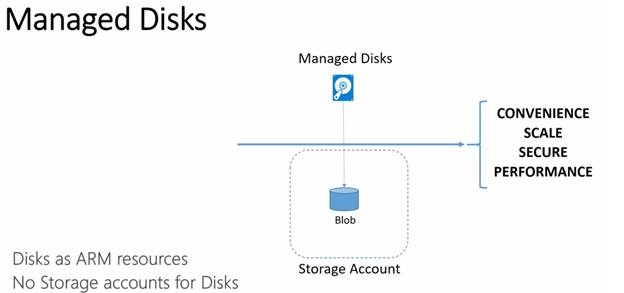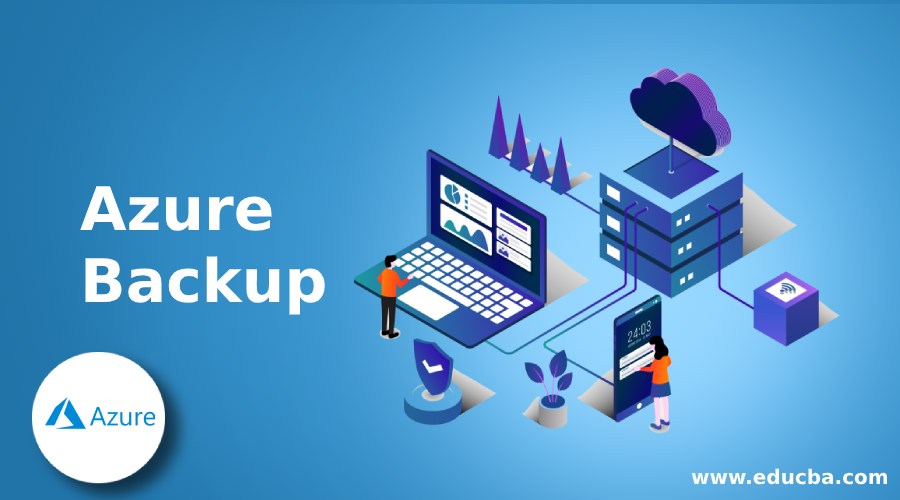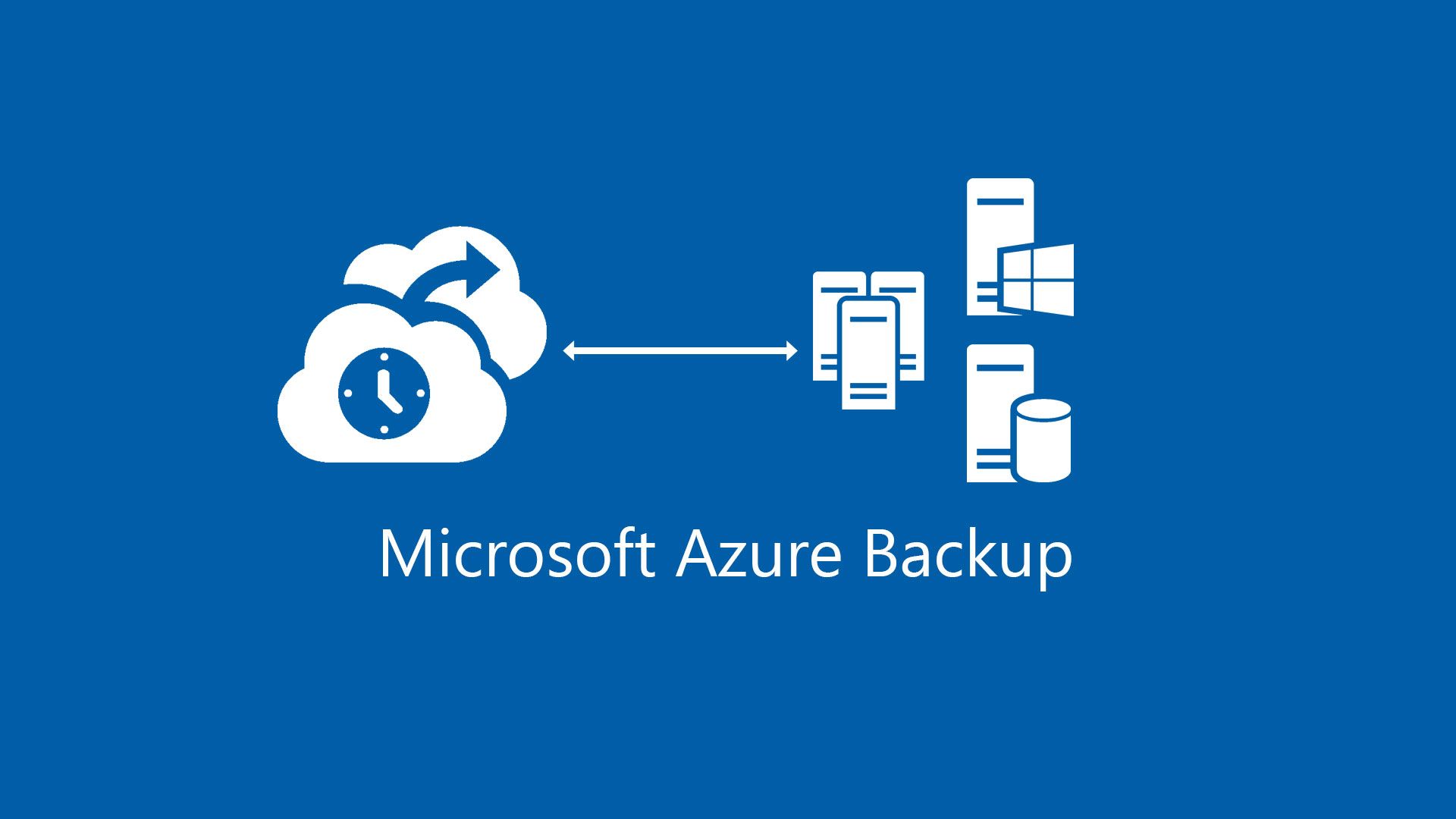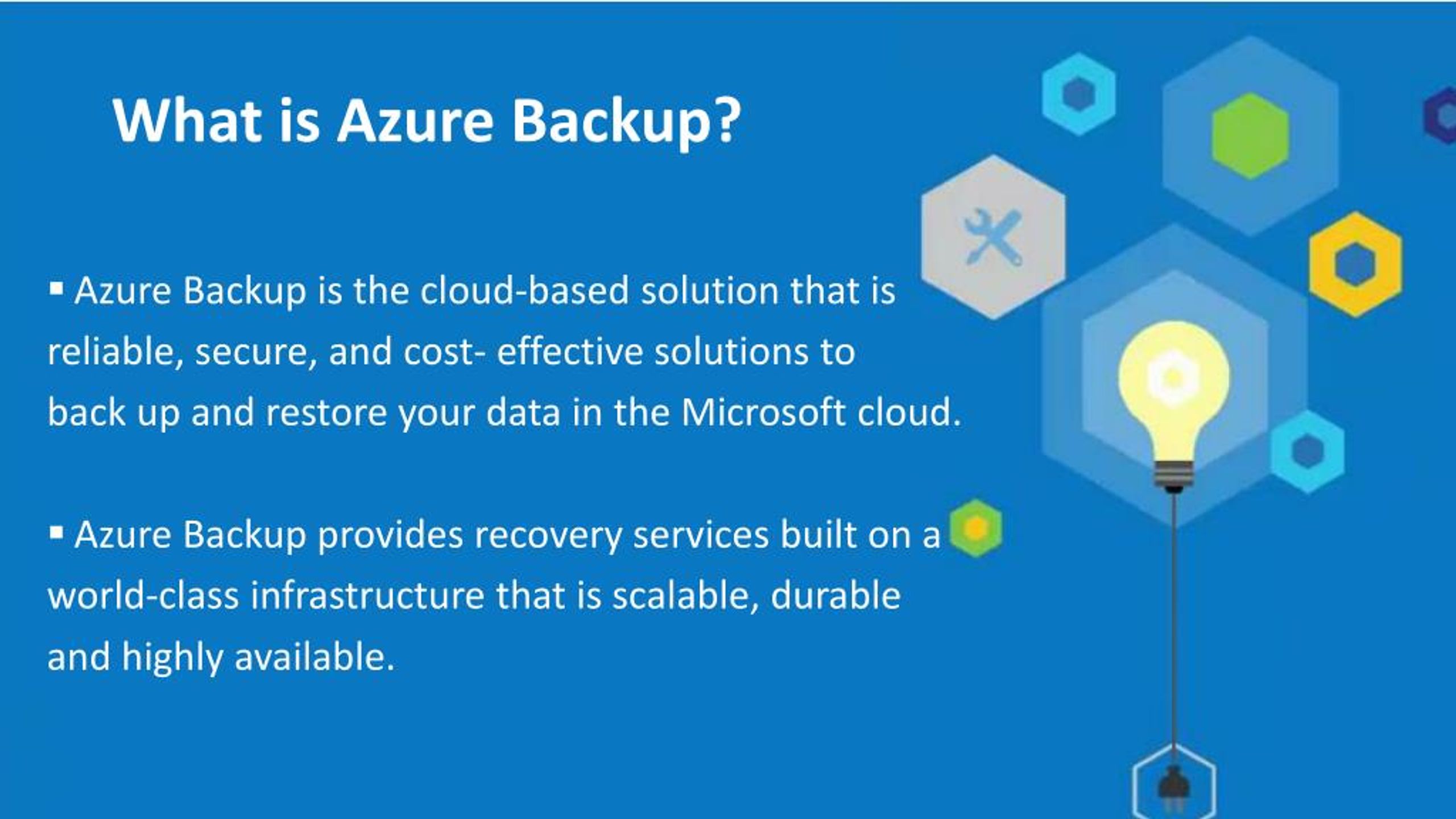What is Azure Disk Backup?
Azure Disk Backup is a cloud-based service that provides data protection and disaster recovery for Azure managed disks. It enables users to create backups of their disks and restore them to a previous point in time, ensuring data availability and business continuity. Azure Disk Backup offers several key features, such as automated backups, policy-based management, and flexible recovery options. It supports various disk types, including managed disks, unmanaged disks, and snapshots, and integrates with other Azure services, such as Azure Site Recovery and Azure Monitor.
Why is Azure Disk Backup Important?
Azure Disk Backup is a critical component of any organization’s data protection and disaster recovery strategy. It provides several benefits, including data security, compliance, and business continuity. By creating backups of Azure managed disks, users can ensure that their data is protected against accidental deletion, corruption, or loss due to natural disasters, cyber-attacks, or hardware failures. Azure Disk Backup also enables users to meet regulatory and industry compliance requirements, such as GDPR, HIPAA, and PCI-DSS, by providing secure and encrypted storage for their data.
The potential risks and consequences of not using Azure Disk Backup can be significant. Data loss can result in financial losses, reputational damage, and legal liabilities. According to a study by the Ponemon Institute, the average cost of data breaches is $3.86 million, with an additional $1.23 million for lost business. By using Azure Disk Backup, organizations can minimize the risk of data loss and downtime, ensuring that their applications and services are always available and responsive.
Azure Disk Backup also provides several features that make it an attractive solution for organizations of all sizes. It offers policy-based management, which enables users to automate their backups and set up retention policies. It also supports flexible recovery options, such as file-level recovery, disk-level recovery, and volume-level recovery, allowing users to restore their data to a specific point in time. Additionally, Azure Disk Backup integrates with other Azure services, such as Azure Site Recovery and Azure Monitor, providing a comprehensive data protection and disaster recovery solution.
How to Implement Azure Disk Backup?
Implementing Azure Disk Backup is a straightforward process that involves several steps. Here’s a step-by-step guide on how to set up and configure Azure Disk Backup:
Step 1: Create a Backup Vault
A backup vault is a container that stores the backups of your managed disks. To create a backup vault, navigate to the Azure Portal, click on “Backup and Site Recovery,” and then click on “Backup Vault.” Provide a name, select a subscription, and choose a resource group and location. Click on “Create” to create the backup vault.
Step 2: Register the Managed Disks
After creating the backup vault, you need to register the managed disks that you want to back up. To register the managed disks, navigate to the backup vault, click on “Backup,” and then click on “Azure Disk Backup.” Select the managed disks that you want to back up and click on “Enable Backup.”
Step 3: Configure Backup Policy
A backup policy defines the backup schedule and retention policy for your managed disks. To configure the backup policy, navigate to the backup vault, click on “Backup Items,” and then click on “Azure Disk Backup.” Select the managed disk and click on “Backup Policy.” Provide a name for the backup policy, select the backup frequency and time, and choose the retention policy. Click on “OK” to save the backup policy.
Step 4: Perform a Backup
After configuring the backup policy, you can perform a backup of your managed disks. To perform a backup, navigate to the backup vault, click on “Backup Items,” and then click on “Azure Disk Backup.” Select the managed disk and click on “Backup Now.” Provide a name for the backup point and click on “OK” to start the backup.
Step 5: Monitor Backup Jobs
Azure Disk Backup provides a dashboard that enables you to monitor the backup jobs. To monitor the backup jobs, navigate to the backup vault, click on “Backup Jobs,” and then click on “Azure Disk Backup.” You can view the status, start time, and duration of the backup jobs. You can also view the backup reports and alerts.
To optimize the performance and reduce costs, here are some best practices and tips:
- Use the latest version of the Azure Backup Agent.
- Enable network throttling to control the bandwidth usage.
- Use the Azure Import/Export service to transfer large amounts of data.
- Use the Azure Policy to enforce backup policies across the organization.
- Monitor the backup alerts and reports regularly.
Real-World Examples of Azure Disk Backup
Azure Disk Backup has helped several organizations protect their data and prevent data loss. Here are some success stories and case studies that showcase the benefits of using Azure Disk Backup:
Case Study 1: Global Manufacturing Company
A global manufacturing company was facing challenges in protecting their data across multiple regions. They were looking for a solution that could provide centralized management and automated backups. After implementing Azure Disk Backup, they were able to reduce their backup time by 50% and achieve a recovery time objective (RTO) of less than 1 hour. They were also able to meet their compliance requirements and reduce their total cost of ownership (TCO) by 30%.
Case Study 2: Healthcare Provider
A healthcare provider was looking for a solution that could provide secure and encrypted storage for their sensitive data. They were also looking for a solution that could provide flexible recovery options. After implementing Azure Disk Backup, they were able to achieve HIPAA compliance and reduce their recovery time objective (RTO) by 75%. They were also able to recover individual files and folders, reducing the downtime and data loss.
Case Study 3: Retail Chain
A retail chain was facing challenges in protecting their data across multiple stores. They were looking for a solution that could provide scalability and reliability. After implementing Azure Disk Backup, they were able to achieve a recovery time objective (RTO) of less than 1 hour and a recovery point objective (RPO) of 15 minutes. They were also able to reduce their storage costs by 50% and achieve a disaster recovery readiness of 99%.
These case studies demonstrate the benefits of using Azure Disk Backup in real-world scenarios. By using Azure Disk Backup, organizations can achieve data security, compliance, and business continuity. They can also reduce their total cost of ownership (TCO) and achieve a faster recovery time objective (RTO) and recovery point objective (RPO).
Comparing Azure Disk Backup with Other Solutions
Azure Disk Backup is a powerful and reliable disk backup solution that provides data protection and disaster recovery for Azure managed disks. However, there are other disk backup solutions in the market, such as AWS Backup, Google Cloud Backup, and Veeam Backup. In this section, we will compare Azure Disk Backup with these solutions and highlight its unique features and benefits.
Azure Disk Backup vs. AWS Backup
Azure Disk Backup and AWS Backup are both cloud-based disk backup solutions that provide automated backups, policy-based management, and flexible recovery options. However, Azure Disk Backup offers some unique features that set it apart from AWS Backup, such as:
- Integration with other Azure services, such as Azure Site Recovery and Azure Monitor.
- Support for unmanaged disks and snapshots.
- Encryption at rest and in transit using Azure Storage Service Encryption and Azure Disk Encryption.
- Cost-effective pricing and licensing models.
Azure Disk Backup vs. Google Cloud Backup
Azure Disk Backup and Google Cloud Backup are both disk backup solutions that provide data protection and disaster recovery for cloud-based workloads. However, Azure Disk Backup offers some unique features that set it apart from Google Cloud Backup, such as:
- Integration with other Azure services, such as Azure Site Recovery and Azure Monitor.
- Support for unmanaged disks and snapshots.
- Encryption at rest and in transit using Azure Storage Service Encryption and Azure Disk Encryption.
- Cost-effective pricing and licensing models.
Azure Disk Backup vs. Veeam Backup
Azure Disk Backup and Veeam Backup are both disk backup solutions that provide data protection and disaster recovery for on-premises and cloud-based workloads. However, Azure Disk Backup offers some unique features that set it apart from Veeam Backup, such as:
- Integration with other Azure services, such as Azure Site Recovery and Azure Monitor.
- Support for unmanaged disks and snapshots.
- Encryption at rest and in transit using Azure Storage Service Encryption and Azure Disk Encryption.
- Cost-effective pricing and licensing models.
- Simplified management and automation using Azure Policy and Azure Resource Manager.
In conclusion, Azure Disk Backup is a powerful and reliable disk backup solution that provides unique features and benefits compared to other solutions in the market. By using Azure Disk Backup, organizations can achieve data security, compliance, and business continuity. They can also reduce their total cost of ownership (TCO) and achieve a faster recovery time objective (RTO) and recovery point objective (RPO).
Azure Disk Backup Pricing and Licensing
Azure Disk Backup offers flexible pricing and licensing models that cater to the needs of different organizations. Understanding these models can help you estimate and optimize your costs. In this section, we will explain the pricing and licensing models of Azure Disk Backup and discuss the factors that affect the cost.
Pricing Models
Azure Disk Backup offers two pricing models: pay-as-you-go and reserved instances. The pay-as-you-go model charges you based on the amount of data you back up and store, while the reserved instances model offers a discounted price for committing to a certain amount of backup storage for a year or more.
Licensing Models
Azure Disk Backup offers two licensing models: bring-your-own-license (BYOL) and Azure Hybrid Benefit. The BYOL model allows you to use your existing Windows Server or SQL Server licenses with Azure, while the Azure Hybrid Benefit model offers a discounted price for using your on-premises licenses with Azure.
Factors Affecting Cost
The cost of Azure Disk Backup depends on several factors, such as the amount of data you back up, the frequency of backups, the retention policy, and the location of the backup storage. To optimize your costs, you can follow these best practices:
- Use the backup retention policy to delete old backups and free up storage.
- Use network throttling to control the bandwidth usage and reduce data transfer costs.
- Use the Azure Import/Export service to transfer large amounts of data at a lower cost.
- Use the Azure Hybrid Benefit or the Azure Reserved Instances to get discounted prices.
In conclusion, Azure Disk Backup offers flexible pricing and licensing models that cater to the needs of different organizations. By understanding these models and following best practices, you can estimate and optimize your costs and achieve data protection and disaster recovery at a lower cost.
Azure Disk Backup Roadmap and Updates
Azure Disk Backup is a constantly evolving service that aligns with the latest trends and needs of the market. In this section, we will share the latest news and updates about Azure Disk Backup and discuss its future plans and roadmap.
Latest News and Updates
Microsoft regularly releases updates and improvements to Azure Disk Backup. Some of the latest updates include:
- Support for Azure Managed Disks, which simplifies the management and backup of disks in Azure.
- Integration with Azure Policy, which allows you to enforce backup policies across your Azure resources.
- Support for cross-region restore, which enables you to restore your backups to a different region for disaster recovery.
Future Plans and Roadmap
Microsoft has several plans and roadmap for Azure Disk Backup, such as:
- Enhancing the backup and restore performance and scalability for large-scale workloads.
- Adding support for new Azure services and features, such as Azure Virtual Machines and Azure Kubernetes Service.
- Expanding the integration with other Azure services, such as Azure Site Recovery and Azure Monitor.
- Improving the user experience and automation capabilities using Azure PowerShell, Azure CLI, and REST APIs.
In conclusion, Azure Disk Backup is a constantly evolving service that aligns with the latest trends and needs of the market. By staying up-to-date with the latest news and updates and understanding its future plans and roadmap, you can leverage the full potential of Azure Disk Backup and achieve data protection and disaster recovery in a more efficient and effective way.
Azure Disk Backup Troubleshooting and Support
Azure Disk Backup is a reliable and robust service, but like any other technology, it can encounter issues that require troubleshooting and support. In this section, we will provide resources and guidance on how to troubleshoot and resolve common issues with Azure Disk Backup and highlight the support options and channels available for Azure Disk Backup users.
Common Issues and Troubleshooting
Some of the common issues that Azure Disk Backup users may encounter include:
- Backup failures due to insufficient permissions or network connectivity issues.
- Restore failures due to mismatched disk configurations or compatibility issues.
- Performance issues due to high I/O loads or throttling policies.
To troubleshoot these issues, you can use the Azure Portal, Azure PowerShell, Azure CLI, or REST APIs to monitor and diagnose the backup and restore jobs, view the backup and restore reports, and configure the backup and restore alerts. You can also refer to the Azure Disk Backup documentation and community forums for best practices and solutions to common issues.
Support Options and Channels
Microsoft offers several support options and channels for Azure Disk Backup users, such as:
- Azure Portal: You can access the Azure Portal to create and manage support requests, view the support plans and billing, and access the Azure Disk Backup documentation and community forums.
- Azure Support Plans: You can purchase Azure Support Plans to get access to technical support, proactive monitoring, and guidance from Azure engineers. The Azure Support Plans include Developer, Standard, Professional Direct, and Premier.
- Microsoft Q&A: You can ask questions and get answers from Microsoft experts and the community on Microsoft Q&A, a platform for knowledge sharing and collaboration.
- Microsoft Learn: You can learn and skill up on Azure Disk Backup and other Azure services using Microsoft Learn, a free and interactive learning platform with hands-on labs, modules, and trails.
In conclusion, Azure Disk Backup provides resources and guidance on how to troubleshoot and resolve common issues and offers several support options and channels for Azure Disk Backup users. By leveraging these resources and channels, you can ensure the smooth operation and optimal performance of your Azure Disk Backup and achieve data protection and disaster recovery in a more efficient and effective way.