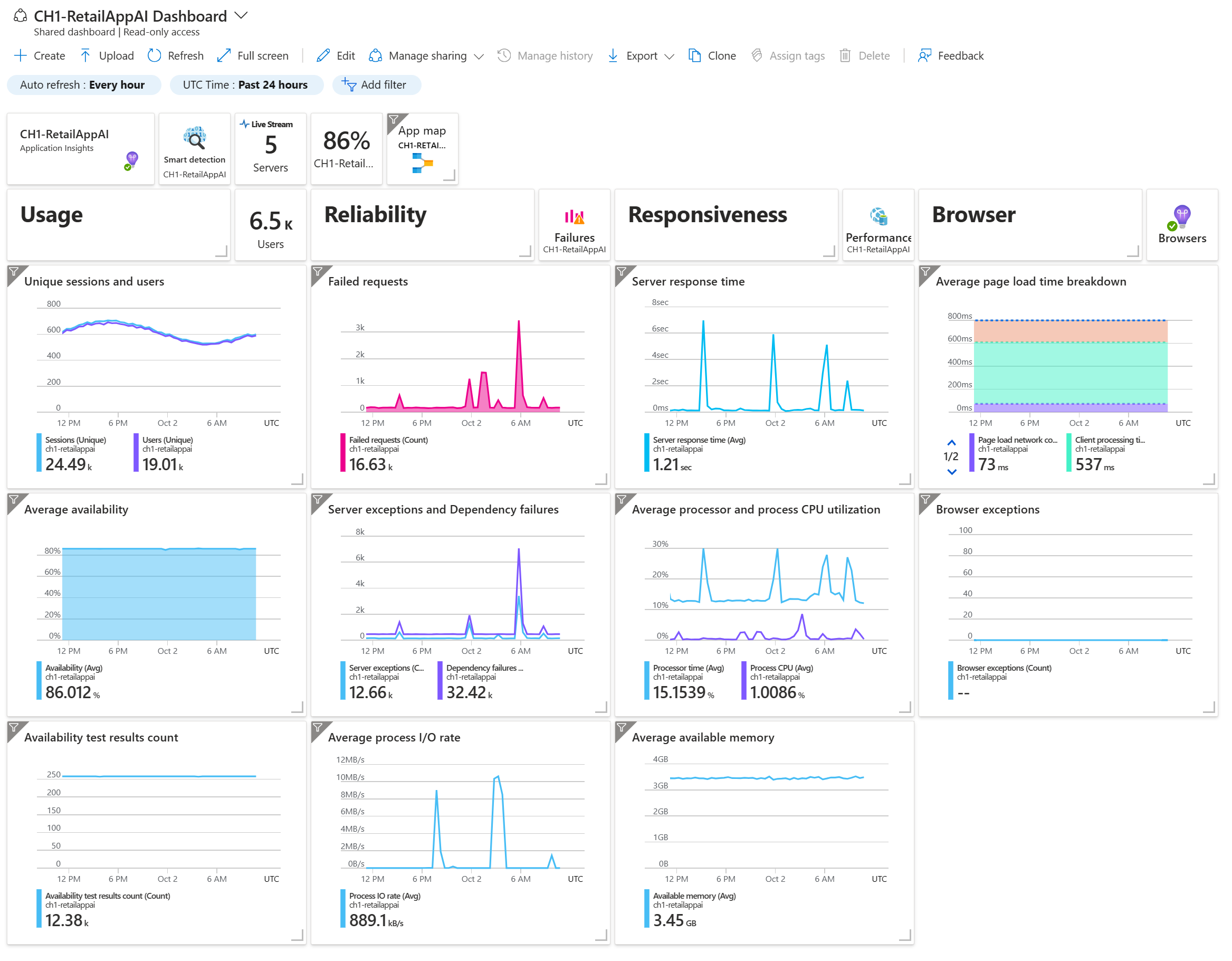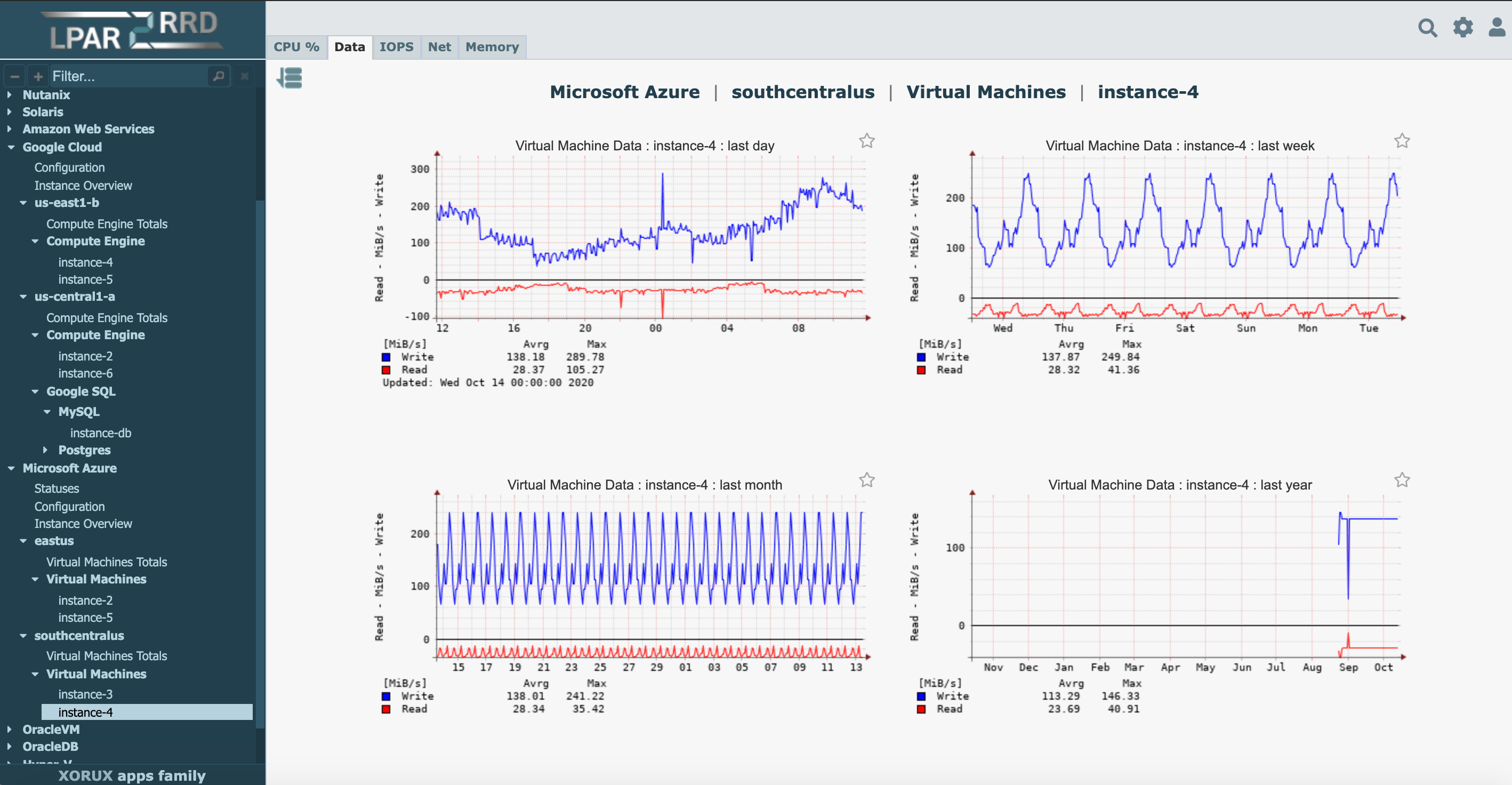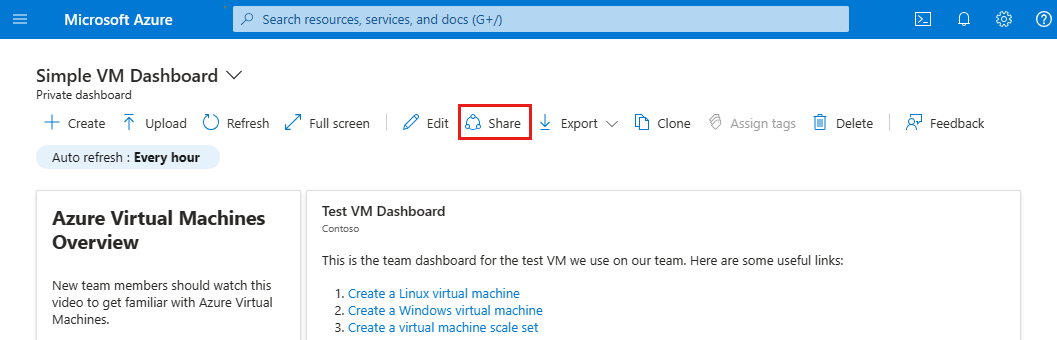Crafting Effective Data Displays in Microsoft Azure
Azure dashboards stand as pivotal instruments within the Microsoft Azure ecosystem, offering a robust platform for the visualization of critical data. These interactive tools are indispensable for monitoring the health and performance of various Azure services, enabling thorough analysis and facilitating informed decision-making. The power of Azure dashboards lies in their ability to synthesize data from a multitude of Azure resources, presenting it in a clear and digestible format. For example, metrics from virtual machines, databases, and web applications can be aggregated and displayed, providing a holistic view of the system’s current state. This capability is not just limited to performance monitoring, but also extends to tracking resource utilization, cost analysis, and identifying potential issues. The versatility of Azure dashboards makes them an essential asset for anyone managing Azure infrastructure, enabling a proactive approach to resource management and optimization. The ability to customize these dashboards, selecting the relevant data points for display, allows for a tailored experience, where each user can focus on the specific metrics most pertinent to their role or responsibilities. Moreover, with Azure dashboards users can quickly gain valuable insights that drive operational efficiency and strategic planning. From understanding system health to tracking key performance indicators, these dashboards are a fundamental tool for leveraging the full potential of the Azure cloud environment.
The strength of Azure dashboards comes from their capacity to transform raw data into actionable insights, a crucial factor for organizations operating in the cloud. The integration capabilities of Azure dashboards are wide-ranging, allowing data to flow seamlessly from various Azure services such as Azure Monitor, Log Analytics, and Application Insights. This seamless integration means that all aspects of an Azure environment are accessible within a single, unified interface. This functionality provides a clear overview, making it easier to spot patterns and trends, and allows for quick corrective action if needed. Furthermore, the customizability of Azure dashboards means that users are not restricted to preset templates. Rather, they can pick and choose the metrics and visualizations that are most meaningful to their specific goals. Whether it’s the number of active virtual machines or database query times, Azure dashboards are designed to make the critical metrics available at a glance. This level of control and customization ensures that the right data is at hand, empowering teams to make prompt, data-driven decisions. The ability to leverage this wealth of data from diverse sources through Azure dashboards is a substantial advantage for any organization using Azure.
How to Build a Custom Azure Monitoring Dashboard
The process of creating a basic Azure dashboard begins within the Azure portal, your central hub for managing all things Azure. To initiate, navigate to the portal’s main menu, typically located on the left-hand side. Locate and select the “Dashboards” option. This will redirect you to the dashboard management interface. To create a fresh Azure dashboard, click on the “New dashboard” button, often presented as a plus sign icon or a clear “Add” label. Once selected, the system will prompt you to name your new dashboard. Choose a descriptive name that reflects its purpose, such as “Performance Monitoring” or “Application Overview.” After naming your dashboard, it is immediately available for customization. You will see an empty canvas ready for the addition of various widgets. Initially, it’s best to start with a simple example to grasp the basics of Azure dashboards. Consider adding a “Metric” widget, which is ideal for visualizing numerical data over time. Click the “Add widget” button, and from the available list, select the metric tile. This will open a configuration panel on the right side. In this panel, you must specify the Azure resource to monitor. For example, if you wish to monitor a virtual machine, select it from the dropdown list. Then, choose the specific metric you want to visualize such as CPU utilization or memory usage. The “Metric” widget allows further customization to the time range, the averaging type (average, minimum, maximum), and the graph style. After applying your metric configurations, place the widget in the desired location on the Azure dashboard by dragging and dropping. This initial configuration is a foundational step, illustrating how easy it is to add interactive elements to your customized Azure dashboards. Repeat these steps for other crucial metrics to form a foundational dashboard for monitoring basic aspects of your Azure environment.
Continuing with the development of your custom Azure dashboards, explore adding more advanced widgets to make your dashboard comprehensive. Let’s look into adding another “Metric” widget, but this time for a database. Follow the same steps as before but select your desired database. This could be an Azure SQL database or a Cosmos DB database. Now choose metrics pertinent to databases, such as data usage or number of connections. This shows the versatility of Azure dashboards for monitoring across services. Now add another widget that doesn’t rely on numerical data, such as a “Text and Markdown” widget. This type of widget enables you to provide context and explanations directly within your dashboard. You can enter text descriptions, instructions, or even links to further information. These text blocks enhance the user experience and serve as a guide to those using or reviewing the dashboard. For simple text display, choose “text” under the “format” dropdown, or write HTML code under “Markdown”. Use this feature to provide important notes or alert information about the monitored resources. To arrange your new widgets, simply drag and drop them to any desired location, creating an organized and intuitive Azure dashboards display. Consider using groupings to logically structure your widgets, such as separating those used for databases, from virtual machines or general resource usage. The flexibility to place the widgets and group them makes it easy to have many different types of metrics visible. Now, with these initial widgets added and arranged, you have taken the first significant steps in harnessing the power of Azure dashboards for visualizing the performance and status of your cloud resources. These clear and easy-to-understand visual representations are crucial for efficient monitoring and proactive issue resolution. Keep exploring additional widget types to find the best Azure dashboards solution for your needs.
Exploring Azure Dashboard Widget Options
The effectiveness of azure dashboards lies significantly in the variety and customizability of the widgets they offer. These widgets transform raw data into visually digestible formats, enabling users to quickly grasp key insights and trends. Within the Azure portal, a range of widget types caters to diverse data visualization needs. Chart widgets, for example, present data trends over time; line charts are ideal for continuous data, while bar charts effectively compare discrete categories. Pie charts, on the other hand, display proportions, suitable for showcasing percentage breakdowns. Tables provide structured views of data, allowing detailed examination of individual data points and their attributes, and map views overlay data onto geographical locations. The choice of a specific widget depends directly on the nature of the data being visualized, and the intended purpose of the display. For instance, if tracking server utilization over a 24-hour period, a line chart would be a powerful visual aid, showcasing usage patterns clearly. Conversely, if wanting to see the proportion of successful versus failed requests, a pie chart would provide an at-a-glance summary. Each widget type offers its own set of parameters for customization, allowing you to further refine the data presentation to precisely match the information requirements. This customizability within the azure dashboards ensures users can tailor their views for maximum clarity and analysis capability.
Beyond standard charts and tables, Azure provides options for more advanced data displays, including specialized widgets for specific Azure resources. For example, widgets for monitoring virtual machines might show CPU usage, network traffic, and disk I/O in one centralized view. Similarly, database widgets can display metrics like query performance, storage capacity, and connection counts. These resource-specific widgets streamline monitoring of individual Azure components, making performance analysis and troubleshooting easier and more efficient. Furthermore, the ability to configure widget parameters allows you to adapt the visual representation based on changing needs. One might choose to display different time frames, specify granular details, or create unique labels. Moreover, azure dashboards allows users to combine multiple data sources, meaning you could see metrics from a database and an associated web app side by side, creating a holistic view of the application’s health. This flexible approach is integral to crafting azure dashboards that can adapt to various monitoring scenarios and can enhance overall visibility.
The true power of azure dashboards is revealed through this flexibility in widget selection and configuration. By understanding the nuances of each widget type, and knowing when to use which one, users can create dashboards that present information clearly and efficiently. This is not just about displaying data; it is about transforming raw data into meaningful information that supports proactive monitoring, quicker problem identification, and more effective decision making. The capacity to tailor each widget to the exact data type and visualization requirement, is what makes azure dashboards truly invaluable for observing complex cloud environments, whether a beginner looking to monitor a single web app, or a seasoned cloud professional tracking a complex multi-tiered deployment. By embracing the diverse widget options provided, you can construct dashboards perfectly suited to your unique operational context and data analysis goals.
Optimizing Your Azure Display for Performance Monitoring
The effective use of azure dashboards for performance monitoring is crucial for maintaining the health and efficiency of your Azure resources. Crafting a performance-focused dashboard allows for real-time tracking of key performance indicators (KPIs), ensuring proactive management of your environment. Consider setting up specific dashboards that closely monitor resources such as virtual machines, databases, and web applications. For virtual machines, relevant metrics might include CPU utilization, memory usage, and disk I/O. For databases, track parameters such as database transaction rates, query performance, and storage usage. Web apps benefit from dashboards displaying metrics like response times, request rates, and error counts. The selection of pertinent metrics directly impacts the effectiveness of the performance monitoring. The goal is to present a clear overview of the health status of resources, enabling immediate identification of any performance degradation. This proactive approach can significantly reduce downtime and ensure the smooth operation of your critical applications. Furthermore, Azure dashboards provide the capability to set up alerts and notifications based on predefined thresholds. When a KPI breaches a specific level, the system can trigger an alert, notifying the appropriate personnel. This functionality is invaluable for addressing performance issues promptly, minimizing their impact and allowing for rapid corrective action.
A well-configured azure dashboards for performance analysis enhances visibility into the operational status of Azure resources, facilitating informed decision-making. Utilizing the customization capabilities of Azure dashboards, create distinct views tailored to different roles within your team. For example, an operations team might require a comprehensive view of all performance-related metrics, while a development team may only need specific resource performance indicators relating to the applications they manage. This customization optimizes the utility of dashboards for each user group. Moreover, integrating Azure Monitor alerts into the dashboards provides a holistic approach to performance management. These alerts proactively highlight critical issues, enabling rapid intervention and mitigating potential disruptions. Regular review and adjustment of your Azure performance monitoring dashboards are essential to ensure continued accuracy and effectiveness, adjusting to changing demands. The overall purpose of these performance dashboards is to maintain a high level of operational efficiency and availability across all monitored systems.
Leveraging Azure Log Analytics for Enhanced Visibility
Integrating Azure Log Analytics with your azure dashboards elevates your monitoring capabilities, offering a deeper level of insight into your Azure environment. Azure Log Analytics acts as a central repository for logs and metrics generated by various Azure resources. This integration allows users to pull custom data sets into azure dashboards, extending their functionality beyond the standard metrics. By using Kusto Query Language (KQL), users can formulate detailed queries to extract specific information from logs, enabling the visualization of custom metrics tailored to specific monitoring needs. This approach is invaluable for troubleshooting complex issues, providing a granular view into the performance and behavior of your Azure resources. For instance, you can create a widget on your dashboard displaying the number of errors logged by a particular application, or a chart showing trends in user activity over time, thereby providing actionable data that can improve your systems’ performance and reliability. This capability expands the analytical scope of azure dashboards significantly, enabling precise monitoring and reporting.
The power of integrating Log Analytics with azure dashboards lies in the flexibility and detail it brings to the forefront. Standard metrics are beneficial for broad performance overview; however, often, more specific metrics are needed to understand the underlying causes of issues. By leveraging Log Analytics, users can surface custom metrics related to specific application behaviors, business logic or other operational metrics not available through standard channels. For example, you might need to track the number of successful transactions, the average processing time of a service, or the frequency of a specific error code. Log Analytics queries can be designed to pull this specific data, and then visualized through graphs and tables, directly in the dashboard. This enhances the capability to identify anomalies and trends that would otherwise be obscured in generic metric overviews. The ability to customize the data displayed also means that each dashboard can be finely tuned to the user’s specific requirements, enabling a more focused and relevant view.
Furthermore, this integration aids greatly in problem diagnosis scenarios. When an incident occurs, the ability to visualize log data alongside standard performance metrics within the same dashboard provides a holistic perspective. This allows users to correlate error logs with performance degradations for a better understanding of a potential root cause. Instead of switching between different interfaces, the entire troubleshooting workflow is contained within the azure dashboards, leading to increased efficiency and a faster resolution process. The visual representation of data, pulled from Log Analytics, coupled with traditional metrics, facilitates informed and prompt decision-making. Through strategic integration with Log Analytics, azure dashboards becomes a dynamic and powerful tool for monitoring, analysis, and rapid response within the Azure ecosystem, thus promoting a more robust and proactive approach to system management.
Customizing and Sharing Your Microsoft Azure Portal Views
The adaptability of azure dashboards extends significantly into customization, allowing users to mold the interface to meet specific needs. Users can modify the layout of their azure dashboards, arranging widgets in ways that optimize information flow and accessibility. This includes resizing, repositioning, and grouping related widgets together, thus creating a coherent and logical display. The visual aspect of the dashboard is also customizable, enabling the use of different themes and color palettes, which is particularly beneficial when trying to discern between different categories or criticality levels of displayed data. Moreover, users can create multiple dashboard views, tailored to specific roles or project requirements. This is an important feature for large teams where different members need to focus on specific metrics. For instance, operations teams can have one view focusing on resource utilization, while development teams may have a view focusing on application performance. Such an approach optimizes efficiency and reduces clutter, by showing only the relevant information to each user group, demonstrating the flexibility of azure dashboards.
Beyond customization, the sharing capabilities of azure dashboards are pivotal for effective team collaboration. Once a dashboard has been configured, it can be easily shared with other team members, facilitating transparency and collective monitoring. This collaboration feature ensures that everyone involved has access to the same real-time data, enabling informed decision-making and quick responses to operational issues. Different access levels can be granted to different users, ensuring that those who need to modify the dashboard have the necessary permissions, while others have read-only access. To simplify this process further, azure dashboards can also be shared using direct links, making it incredibly easy to distribute dashboards across diverse teams or to external stakeholders. The ability to customize and share enhances the overall usability of the system, transforming it from an individual resource to an indispensable tool for team-based data monitoring within azure environment.
Best Practices for Maintaining Your Azure Data Overview
Maintaining effective azure dashboards is crucial for long-term data visualization success. As your Azure environment evolves, so too should your approach to displaying and monitoring key metrics. Regular review of your azure dashboards ensures they remain relevant, accurate, and continue to provide actionable insights. Begin by establishing a schedule for reviewing existing dashboards. This could be monthly or quarterly, depending on the rate of change in your environment. During these reviews, evaluate whether the existing visualizations still accurately reflect the current state of your resources and if the data being displayed is still the most critical for decision-making. Changes in data patterns and resource configurations necessitate modifications to your visualizations. Consider the lifecycle of your applications and infrastructure. As resources are added, removed, or reconfigured, the related dashboards may require adjustments. For instance, if new services are deployed or existing ones are scaled up, ensure the azure dashboards are modified to include or reflect those changes. Over time, teams grow, and roles within the organization might shift. This can lead to changes in the required data or ways that team members may interact with the Azure dashboards. This means re-evaluating what information each team needs and adjusting dashboard views to better accommodate their roles and responsibilities within the company. Be prepared to tailor these views to maintain a clear and focused approach to data presentation. It’s recommended to document any changes made to the dashboards, noting the reasons for the changes, who initiated them, and when they were completed. This documentation helps with continuity and ensures that if a person leaves the team, the dashboards can still be understood and maintained effectively.
To further improve the maintainability of azure dashboards, prioritize organization. Over time, an azure dashboards can become cluttered with obsolete or irrelevant widgets. Establish naming conventions for dashboards and their constituent widgets, making it easier to navigate and understand their purpose. Regularly prune dashboards by removing widgets that are no longer needed, archiving them for later reference if necessary, rather than completely deleting them. To avoid dashboard sprawl, try to consolidate related metrics onto single dashboards, using different views or groupings to keep the data logically organized. Utilize folders or tags within the Azure portal to structure your dashboards, making it easier for team members to find and access relevant views. Furthermore, consider adopting a version control approach for dashboard configurations. This can be achieved by exporting dashboards as JSON templates and storing them in a code repository. This allows teams to track changes, collaborate on improvements, and roll back to previous versions if needed. As well as making the creation of dashboards a much more systematic and easily scalable process. This method is especially beneficial when you’re working with various project requirements and differing teams. Always strive to have clear ownership of each azure dashboard so that someone is accountable for its maintenance. With clear ownership and consistent upkeep your azure dashboards will remain a reliable tool for decision-making.
Advanced Azure Data Presentation Techniques
This final section explores sophisticated methods for leveraging the power of Azure data visualization, moving beyond basic dashboard configurations. While Azure dashboards provide a strong foundation for monitoring and analysis, the Azure ecosystem offers even more advanced tools for those seeking deeper insights and more interactive experiences. One such tool is Azure Monitor workbooks, which allow for the creation of richer, more dynamic views of your data. Workbooks enable you to combine multiple data sources into a single, cohesive interface, offering a unified perspective on complex systems. Unlike standard Azure dashboards, workbooks support a wider range of visualization types and enable parameters that can create interactive reports. This includes text-based data alongside charts and graphs, and advanced querying capabilities to allow deep dives into your environment. This flexibility in data combination and presentation enhances the potential for both reactive investigation and proactive data analysis. The use of workbooks will allow a more personalized experience when using Azure dashboards and other services.
Another advanced concept to consider is the integration of data from external sources into your Azure dashboards. While the primary focus is on Azure resources, the ability to bring in external data enables a holistic view of your entire IT landscape. For instance, you could integrate data from third-party applications, on-premises systems, or even business intelligence tools to get a comprehensive picture of how different parts of your organization function together. The capability to combine metrics and logs from various resources within your azure dashboards improves the depth of analysis that can be performed. Furthermore, advanced visualization techniques, like heat maps or geographical charts, can be used to present complex data in an easily digestible format. Such features can provide new ways to examine the data and create patterns for further study. Although the setup may require more expertise, the results can be transformative to the way your team views the performance of your infrastructure.
The possibilities for data presentation on the Azure platform are vast, and continuously evolving. While standard Azure dashboards provide great utility, the integration of tools like workbooks and the utilization of external data are options for users that need more detailed and creative data presentation. Exploring these features provides a path to more impactful and efficient data visualization that enhances overall decision-making and the management of the full life-cycle of your Azure deployment. The creation of advanced views and reports within the Azure ecosystem provides an avenue for continuous improvement and greater insight into all the data your infrastructure produces. By understanding these techniques the creation of highly customized Azure dashboards and reporting capabilities can be enhanced for any project and development team.