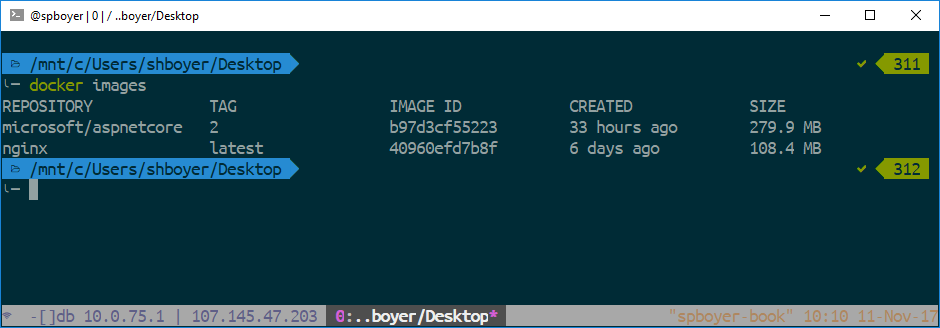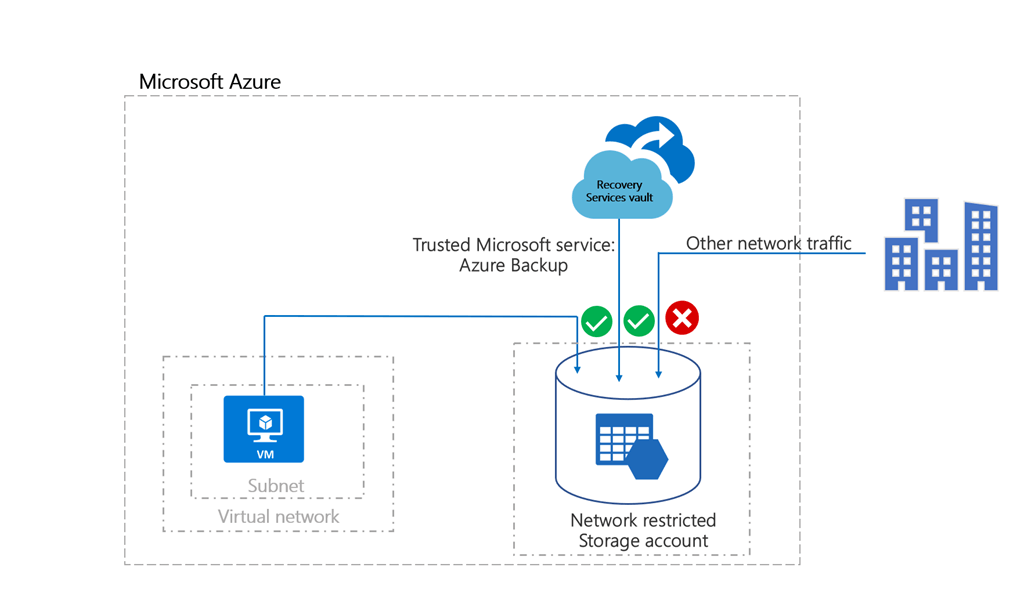Exploring the Power of Azure CLI
The Azure command-line interface (azure cli) is a powerful tool for managing Azure resources. Unlike the graphical Azure portal, the azure cli offers unparalleled versatility and efficiency, making it ideal for automating tasks and scripting complex deployments. Its command-line nature allows for rapid execution of commands and seamless integration into automated workflows, significantly boosting productivity compared to manual operations within the portal. This makes the azure cli invaluable for DevOps engineers and cloud administrators who need to manage large numbers of Azure resources. Key advantages include the ability to manage virtual machines, networks, storage accounts, and more, all from a single interface, facilitating streamlined operations and reducing administrative overhead. The azure cli’s robust scripting capabilities are particularly beneficial for automating repetitive tasks, such as deploying infrastructure as code or configuring complex network topologies. The azure cli is essential for organizations seeking to optimize their cloud infrastructure management and improve operational efficiency.
One significant advantage of the azure cli over the Azure portal lies in its suitability for automation and scripting. Tasks that might take considerable time and effort through the portal can be accomplished quickly and efficiently using scripts with the azure cli. This allows for the creation of repeatable and reliable processes, reducing the risk of human error and improving consistency. For instance, deploying a large number of virtual machines or configuring a complex network environment is significantly simplified with the azure cli’s scripting capabilities. Furthermore, the azure cli facilitates integration with other DevOps tools and technologies, creating a comprehensive and integrated workflow for managing the entire software development lifecycle within the Azure environment. This integration simplifies complex workflows, enhances collaboration, and reduces the likelihood of inconsistencies between development, testing, and production environments. The efficient management of virtual machines using the azure cli allows for dynamic scaling, resource optimization, and simplified lifecycle management.
The azure cli’s use cases extend beyond simple resource management. It provides a comprehensive solution for deploying applications, managing databases, and monitoring infrastructure health. For example, deploying a complex multi-tier application using the azure cli is far more efficient than doing so manually. By automating the deployment process, the azure cli enables faster time-to-market and reduces the potential for configuration errors. Moreover, its capability to seamlessly integrate with other Azure services, such as Azure Active Directory for authentication and authorization, ensures that security best practices are enforced throughout the infrastructure. The azure cli’s versatility, efficiency, and scripting capabilities make it an indispensable tool for anyone seriously involved in managing and automating Azure resources.
Setting Up Your Azure CLI Environment
To effectively utilize the Azure CLI, the initial step involves installing and configuring the command-line interface on your operating system. This guide will walk you through the process for Windows, macOS, and Linux systems. For Windows users, downloading the appropriate installer from the official Azure website is recommended, followed by a straightforward installation process. The installer will guide you through the necessary steps. macOS users can leverage the Homebrew package manager to simplify the installation. The command `brew install azure-cli` is typically sufficient. Linux users may utilize their distribution’s package manager; for instance, on Debian-based systems, `apt-get install azure-cli` might suffice, while Fedora/CentOS/RHEL users might use `dnf install azure-cli`. Once the azure cli is successfully installed, verification is crucial. The command `az –version` will display the version number, confirming a successful installation. This step is vital to ensure the azure cli is correctly set up and ready for use.
After the azure cli installation is complete, the next step involves logging into your Azure account. This is achieved using the `az login` command. Upon executing this command, a browser window will open, prompting you to sign in to your Azure account and authorize the azure cli. The authentication process is critical for accessing and managing your Azure resources. Once successfully authenticated, the azure cli will be linked to your Azure subscription, allowing you to execute commands to manage your cloud resources. The status of the login can be checked by using `az account show`. This command displays information about the currently logged-in account and the active subscription. Successfully completing the authentication process ensures the seamless functioning of the azure cli with your Azure environment. The azure cli is now ready for use, enabling users to manage a broad range of Azure services. Efficient use requires understanding the command structure and syntax of the azure cli.
Proactive management of the azure cli environment is essential for optimal performance and security. Regular updates ensure you have the latest features and security patches. Use the `az upgrade` command to update the azure cli to its latest version. Keeping your azure cli up-to-date is a best practice for improved functionality, and enhanced security, leveraging the capabilities of the Azure command-line interface effectively. Understanding the azure cli’s capabilities and how to use them effectively is crucial for managing your Azure environment efficiently. The azure cli offers a powerful command-line interface for automating tasks and managing your cloud infrastructure. Its versatility allows for efficient management of various Azure services and resources.
Managing Azure Virtual Machines with the Azure CLI
This section details managing Azure Virtual Machines (VMs) using the Azure CLI. The azure cli offers a powerful and efficient way to interact with Azure resources, including VMs. To begin, ensure you’ve installed and configured the azure cli and logged into your Azure account using `az login`. Creating a VM involves specifying several parameters, including the resource group, VM name, location, size, and operating system image. A basic command might look like this: `az vm create –resource-group MyResourceGroup –name MyVM –image UbuntuLTS –size Standard_B2s`. This command creates a virtual machine named ‘MyVM’ in the resource group ‘MyResourceGroup’, utilizing the latest Long Term Support Ubuntu image and a Standard_B2s size. Remember to replace placeholders like resource group and VM names with your own values. The azure cli provides extensive options for customization; explore the `az vm create` command’s documentation for a comprehensive list of available parameters to fine-tune your VM creation.
Once created, managing the VM’s lifecycle is straightforward with the azure cli. Starting a VM uses the command `az vm start –resource-group MyResourceGroup –name MyVM`. Conversely, to stop a VM, use `az vm stop –resource-group MyResourceGroup –name MyVM`. Deleting a VM is accomplished with `az vm delete –resource-group MyResourceGroup –name MyVM –yes`. The `–yes` flag confirms the deletion without prompting for confirmation. Beyond basic start, stop, and delete operations, the azure cli allows for detailed VM management. You can retrieve information about a VM using `az vm show –resource-group MyResourceGroup –name MyVM`, and modify its configuration parameters like network interfaces or attached disks using various `az vm` subcommands. Proactively monitoring your VM’s health and resource utilization is crucial; Azure Monitor seamlessly integrates with the azure cli, providing powerful tools for analyzing VM performance.
Connecting to your VM depends on its operating system. For Linux VMs, SSH is commonly used. The azure cli can help obtain the public IP address of your VM using `az vm show –resource-group MyResourceGroup –name MyVM –query [publicIps] -o tsv`. This output provides the IP address needed to establish an SSH connection. For Windows VMs, Remote Desktop Protocol (RDP) is typically used. Similar to the Linux process, you can obtain the public IP address from the azure cli and then use the RDP client to connect. Mastering these commands and understanding the capabilities of the azure cli significantly simplifies VM management, enabling efficient automation and streamlining your Azure workflow. The flexibility and power of the azure cli provide a superior alternative to managing VMs solely through the Azure portal.
Working with Azure Storage Accounts: A Practical Approach
Azure storage accounts provide cloud-based storage for unstructured data, and the azure cli offers a powerful command-line interface for managing these accounts. Creating a storage account is straightforward using the az storage account create command. This command requires specifying a resource group, storage account name, location, and other relevant parameters like the SKU (storage type). The azure cli allows for precise control over storage account properties, such as replication type and network rules. Efficiently managing access to your storage account is vital; using the azure cli, one can configure access keys and Shared Access Signatures (SAS) to control which clients and applications can interact with your data. Remember to use strong passwords and regularly rotate your access keys for enhanced security.
Once a storage account is created, the next step often involves working with containers and blobs. Containers act as folders within your storage account, providing a way to organize your data. The azure cli provides commands for creating, listing, and deleting containers. Blobs are the actual data objects stored within containers; the azure cli facilitates uploading and downloading blobs using commands like az storage blob upload and az storage blob download. These commands allow for specifying various options, such as specifying the content type of the blob for better metadata management. The azure cli also supports managing blob properties like metadata and content encoding, offering granular control over your stored data. Effective use of the azure cli enables efficient storage management, reducing manual intervention and increasing automation possibilities. Efficient management of Azure Storage is crucial for any cloud-based application.
Beyond basic operations, the azure cli also allows for sophisticated management of your Azure storage account. For instance, managing access control lists (ACLs) to fine-tune permissions for specific users or applications is easily done through the azure cli. This ensures only authorized entities can access sensitive data. Monitoring storage account metrics using the azure cli empowers proactive management, allowing for early detection and resolution of potential issues. Leveraging the powerful features of the azure cli for storage account management streamlines workflows, improves efficiency, and strengthens security posture, ultimately enhancing the overall management of your cloud infrastructure. Regularly reviewing and updating access control configurations is a best practice to ensure ongoing security. Utilizing the azure cli for these tasks enhances operational efficiency and reduces the risk of security breaches.
Azure Networking and the CLI: Configuring Virtual Networks and Subnets
Managing virtual networks and subnets is a crucial aspect of Azure infrastructure management, and the azure cli provides a powerful and efficient way to handle these tasks. Creating virtual networks (VNETs) is straightforward using the azure cli. The command `az network vnet create` allows for the specification of various parameters, including the name, address space, location, and resource group. Subnets are equally easily defined within a VNET using `az network vnet subnet create`, where you can specify the subnet name, address range, and any associated service endpoints. Careful planning of the address space is essential to avoid IP address conflicts and ensure efficient resource allocation. The azure cli’s ability to manage these network elements programmatically is a significant advantage for automating infrastructure deployment and configuration.
Beyond creating VNETs and subnets, the azure cli enables comprehensive management of network configurations. This includes modifying subnet properties, such as changing the address range or adding/removing service endpoints. The azure cli also allows for the association of subnets with other resources, like virtual machines or application gateways. This level of granular control allows for fine-tuning network configurations to meet specific security and performance requirements. For instance, using the azure cli, one can define Network Security Groups (NSGs) to control network traffic flow in and out of specific subnets, enabling robust security policies. Monitoring network resources through the azure cli also provides valuable insights into network health and performance, aiding in proactive troubleshooting and maintenance. This approach via the azure cli eliminates the need for manual configuration, ensuring consistency and reducing the risk of human error.
The importance of proper network configuration cannot be overstated. A well-planned and efficiently managed network is fundamental for both security and optimal performance. Using the azure cli, administrators can ensure that their virtual networks and subnets are configured correctly from the outset, minimizing the chances of future issues. The ability to script and automate network configuration changes using the azure cli further enhances efficiency and ensures consistency across multiple deployments. The azure cli’s role in network management is therefore vital for maintaining a secure, robust, and high-performing cloud infrastructure. This command-line interface offers a flexible and powerful way to manage even the most complex network configurations, improving operational efficiency and reducing the risk of errors.
Automating Azure Resource Deployment with CLI Scripts
Automating repetitive tasks is crucial for efficient Azure management, and the azure cli provides powerful scripting capabilities to achieve this. By automating deployments, organizations can significantly reduce manual effort, improve consistency, and minimize the risk of human error. This section demonstrates how to leverage the azure cli’s scripting features to streamline common Azure operations. Simple bash scripts, for example, can be used to automate the creation of multiple virtual machines with varying configurations, ensuring consistency and scalability across deployments. A script could handle tasks such as creating resource groups, deploying VMs with specified sizes and operating systems, configuring networking, and even installing necessary software packages. This level of automation saves considerable time and effort compared to manual configuration.
Consider a scenario where an organization needs to deploy ten identical virtual machines. Manually creating each VM through the Azure portal would be a time-consuming and error-prone process. However, a concise bash script utilizing the azure cli can automate this entire process in minutes. The script would iterate through a loop, creating each VM with identical specifications, significantly improving efficiency. The script could also incorporate error handling and logging mechanisms to ensure robustness and facilitate troubleshooting. Furthermore, the azure cli enables the creation of parameterized scripts, allowing for flexible deployments based on input variables. This flexibility allows for the adaptation of the script to different environments and deployment needs without significant code modification. Using variables for VM names, sizes, and other parameters enhances reusability and adaptability.
While simple scripts suffice for straightforward tasks, more complex deployments benefit from the use of Azure Resource Manager (ARM) templates. ARM templates provide a declarative approach to infrastructure-as-code, defining the desired state of resources in JSON format. The azure cli can be used to deploy these ARM templates, allowing for the automated creation and configuration of intricate environments. While a detailed explanation of ARM templates is beyond the scope of this section, understanding their role in automating complex deployments is essential for scaling and managing Azure resources effectively. Integrating the azure cli with ARM templates empowers users to implement robust and repeatable infrastructure deployments, showcasing the true power of automation within the Azure ecosystem. The azure cli simplifies the deployment and management of ARM templates, making infrastructure as code accessible to a wider range of users.
Troubleshooting Common Azure CLI Issues
The Azure CLI, while powerful, can sometimes present challenges. Understanding common errors and troubleshooting techniques is crucial for efficient use. One frequent issue involves authentication problems. If the az login command fails, verify your network connection and ensure you’re using the correct credentials. Double-check that your Azure account has the necessary permissions to perform the desired actions. Incorrectly formatted commands are another frequent source of errors; carefully review the command syntax, paying attention to capitalization, spacing, and the correct use of parameters. Referencing the official Azure CLI documentation for precise command structures is highly recommended. When working with the azure cli, connection problems can also arise. These can stem from network connectivity issues, firewall restrictions, or problems with Azure itself. Checking for network connectivity and ensuring that any firewalls aren’t blocking Azure CLI traffic is essential. If problems persist, consulting Azure’s service health dashboard to check for any reported outages or issues can be helpful.
Specific error messages often provide valuable clues for resolving azure cli problems. For instance, an “access denied” error typically indicates insufficient permissions or incorrect authentication. Errors related to resource not found usually point to incorrect resource names or IDs. Pay close attention to these error messages, as they provide important context for troubleshooting. Utilizing the Azure CLI’s built-in help functionality is extremely useful. Typing az --help provides general help, while az offers detailed help for a specific command. This can clarify command usage, parameter options, and potential issues. Understanding how to interpret these error messages and leverage the help functionality significantly improves the troubleshooting process for effective azure cli management.
Another common area of difficulty lies in managing Azure resource groups. Issues with resource groups can manifest as errors during resource creation or deletion. Verifying that the specified resource group exists and that the Azure CLI has the appropriate permissions to interact with it is essential. Ensure correct spelling and capitalization when referring to resource group names. When dealing with complex deployments or multiple resources, carefully track the dependencies between resources and ensure they are created and managed in the correct order to avoid conflicts. Proactive planning and a thorough understanding of resource dependencies is crucial to prevent many common azure cli deployment problems. Remember that effective troubleshooting involves a systematic approach: checking credentials, verifying connectivity, carefully reviewing commands, and utilizing the comprehensive help resources provided within the azure cli itself.
Advanced Azure CLI Techniques and Best Practices
Beyond the fundamental commands, the azure cli offers powerful features to streamline your workflow. JSON configuration files allow for the management of complex parameters and settings in a structured and reusable format, enhancing efficiency and reducing errors. This approach is particularly beneficial when dealing with numerous resources or repetitive tasks. The azure cli also supports extensions, which add functionality and integrate with other services, expanding the capabilities available beyond the core commands. Exploring these extensions can unlock specialized tools and features tailored to specific needs, boosting overall productivity. Finally, while a comprehensive understanding of ARM templates is beyond the scope of this guide, a high-level awareness of their capabilities is beneficial. ARM templates provide infrastructure-as-code capabilities, allowing for the automated deployment and management of entire Azure environments using declarative JSON files. The azure cli integrates seamlessly with ARM templates, enabling a robust and efficient infrastructure management process. Utilizing these advanced features elevates your proficiency with the azure cli, paving the way for more sophisticated automation and improved resource management within your Azure environment. Mastering these techniques transforms the azure cli from a simple command-line tool into a powerful engine for infrastructure automation and management.
Effective use of the azure cli involves adopting best practices to ensure reliability, security, and maintainability. Consistent use of scripting for repetitive tasks promotes efficiency and reduces manual intervention, minimizing the risk of human error. Employing version control for scripts is crucial for tracking changes, enabling collaboration, and facilitating rollback in case of unexpected issues. Regularly updating the azure cli to benefit from new features, performance improvements, and security patches is an essential aspect of maintaining a secure and efficient operational environment. By integrating these best practices, users can elevate their proficiency with the azure cli, building robust and efficient automation pipelines and ensuring the secure management of Azure resources. Proactive attention to these aspects significantly improves the overall efficiency and security posture of the cloud infrastructure. Understanding the implications of each choice is critical to a holistic and well-considered strategy when working with the azure cli.
The power of the azure cli lies not just in its individual commands but also in its potential for integration with other Azure services and tools. By leveraging this integration, users can orchestrate complex workflows across different services, building sophisticated solutions to meet unique business needs. Proper understanding of these integrations, along with the application of best practices, is critical for realizing the full potential of the azure cli within an Azure environment. This multifaceted approach ensures the long-term success and scalability of any Azure project. The azure cli is a key component in a larger ecosystem, and fully understanding its role within this ecosystem is critical to leveraging its full power. For those seeking to deepen their understanding, further exploration of the resources available will uncover more advanced techniques and best practices for maximizing the use of the azure cli.