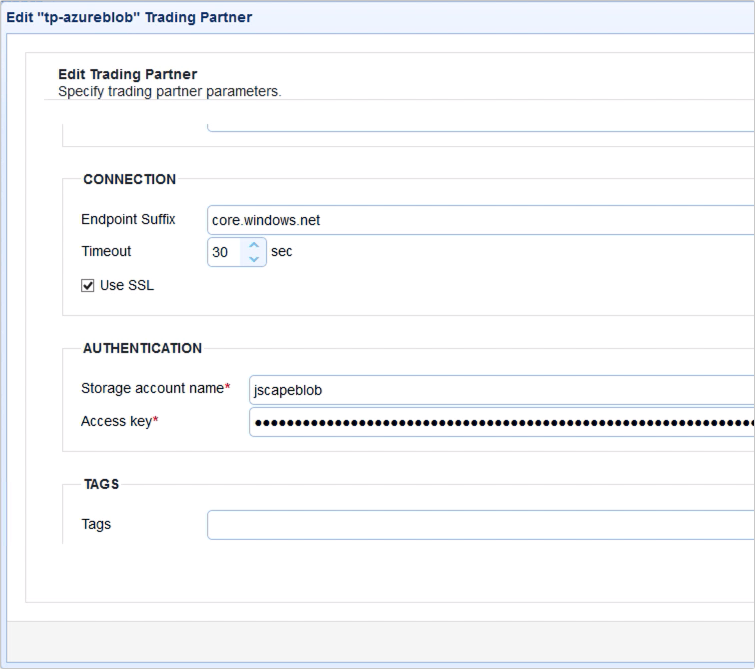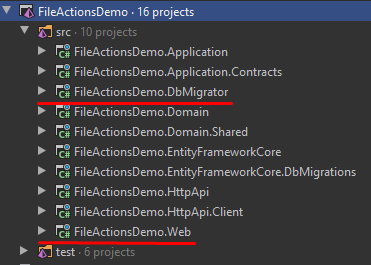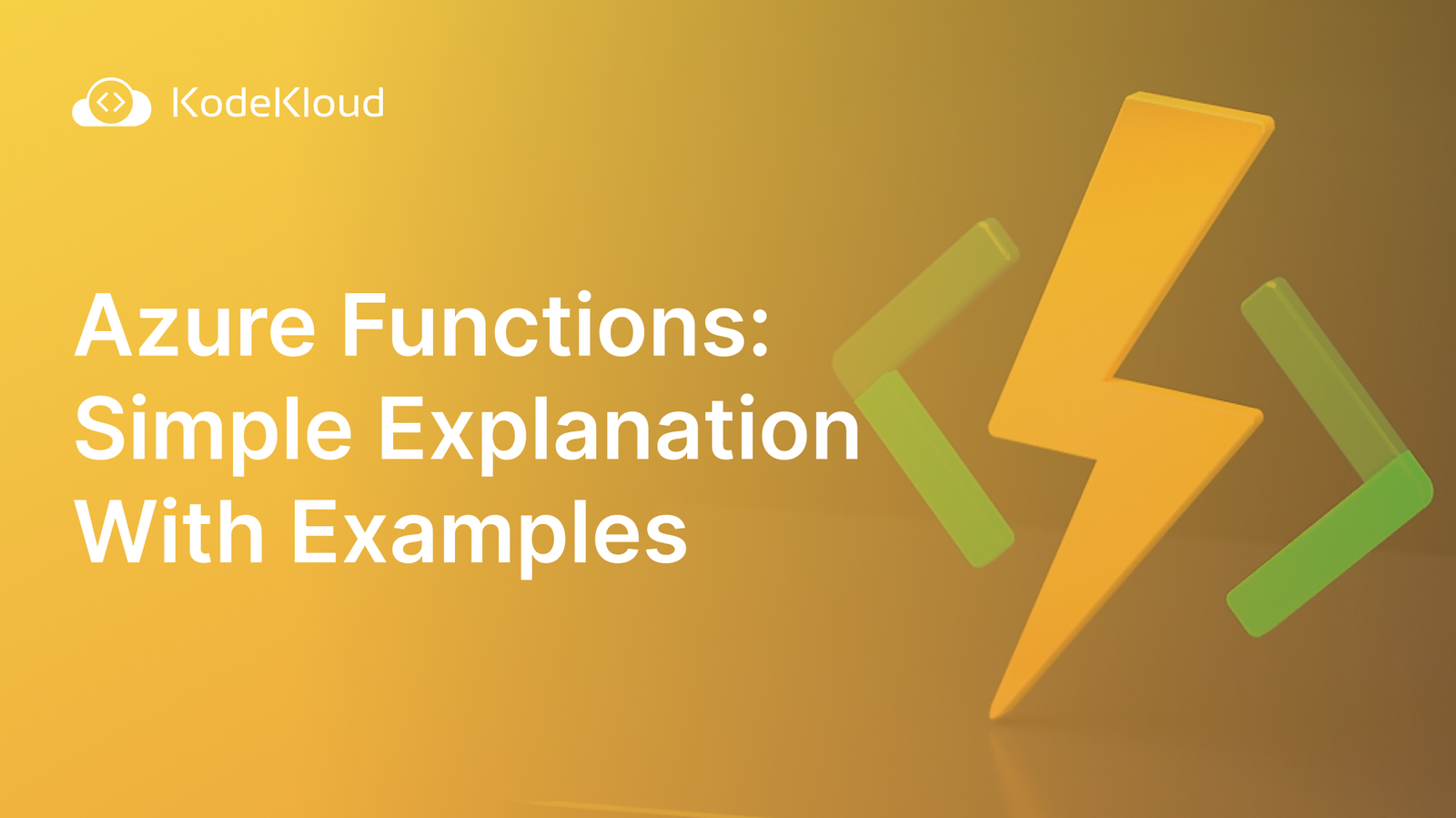Understanding Azure Blob Storage Options for Data Retrieval
Azure Blob Storage is Microsoft’s object storage solution for the cloud, designed to store massive amounts of unstructured data. Understanding its architecture is crucial for efficient azure blob storage download strategies. This service offers different access tiers, each tailored to specific usage patterns and impacting both cost and retrieval speed. The primary tiers are Hot, Cool, and Archive. The Hot tier is optimized for frequently accessed data, offering the lowest access costs but higher storage costs. This makes it ideal for data that is actively being used and requires quick retrieval times for azure blob storage download operations.
The Cool tier is designed for data that is infrequently accessed but still needs to be available. It has lower storage costs than the Hot tier but higher access costs. Choosing the Cool tier can be cost-effective if your azure blob storage download frequency is low, but you still need reasonable retrieval times. Finally, the Archive tier is the lowest cost option, designed for data that is rarely accessed and can tolerate high latency for retrieval. Retrieving data from the Archive tier involves a rehydration process, which can take several hours. Therefore, it’s essential to consider the access tier when planning your azure blob storage download strategy. For example, downloading large files from the Archive tier might not be practical if immediate access is required.
The access tier selection significantly influences the cost and speed of azure blob storage download. The Hot tier ensures rapid data retrieval but incurs higher storage expenses. The Cool tier strikes a balance between storage cost and access speed, suitable for less frequent downloads. The Archive tier provides the most economical storage option, but retrieval times are considerably slower, making it appropriate for data accessed infrequently. An informed choice of access tier is critical for optimizing both the performance and cost-efficiency of azure blob storage download operations. Therefore, evaluate your data access patterns and business requirements carefully to select the tier that best aligns with your needs and budget.
How to Download Blobs from Azure Using Different Methods
There are multiple methods available for performing an azure blob storage download, each offering a different balance of ease of use, flexibility, and automation. This section details several common approaches, including using the Azure Portal, Azure CLI, PowerShell, and SDKs. Understanding these methods enables you to choose the best option for your specific needs and technical expertise.
Azure Portal: The Azure portal provides a graphical interface for managing your Azure resources, including blob storage. To download a blob, navigate to your storage account, select the container containing the desired blob, and then select the blob itself. A “Download” button will be available, allowing you to save the blob to your local machine. This method is the simplest for occasional downloads but lacks automation capabilities. A screenshot demonstrating the download button would be beneficial here. Azure CLI: The Azure Command-Line Interface (CLI) offers a more powerful and scriptable way to manage your azure blob storage download. The command `az storage blob download` facilitates downloading blobs. For example: `az storage blob download –container-name mycontainer –name myblob.txt –file mylocalfile.txt –account-name mystorageaccount`. This command downloads “myblob.txt” from the “mycontainer” container in the “mystorageaccount” storage account and saves it as “mylocalfile.txt” on your local system. The Azure CLI is suitable for automating download processes and integrating them into scripts. PowerShell: Similar to the Azure CLI, PowerShell provides cmdlets for managing Azure resources. The `Get-AzStorageBlobContent` cmdlet can be used for downloading blobs. An example would be: `Get-AzStorageBlobContent -Container mycontainer -Blob myblob.txt -Destination mylocalfile.txt -Context $storageAccountContext`. This cmdlet downloads “myblob.txt” from the “mycontainer” container and saves it as “mylocalfile.txt”. PowerShell is well-suited for Windows-based environments and automation tasks.
SDKs (Python, .NET, Java): Azure provides Software Development Kits (SDKs) for various programming languages, including Python, .NET, and Java. These SDKs offer the most flexibility and control over the azure blob storage download process. They allow you to integrate blob downloads into your applications and implement complex logic, such as error handling, progress tracking, and parallel downloads. For instance, in Python, using the `azure-storage-blob` library, you can download a blob with code similar to this:
Optimizing Blob Download Performance: Best Practices
Achieving optimal performance for your azure blob storage download processes requires a strategic approach. Several factors influence download speed, and addressing these bottlenecks will lead to significant improvements. One crucial aspect is leveraging parallel downloads. Instead of downloading blobs sequentially, initiate multiple simultaneous connections to Azure Blob Storage. This maximizes network bandwidth utilization and reduces overall download time. Most SDKs and tools, like AzCopy, offer built-in support for parallel transfers. Configure the number of threads appropriately, considering both network capacity and the capabilities of the client machine performing the azure blob storage download.
Another key optimization involves utilizing a Content Delivery Network (CDN). A CDN caches frequently accessed blobs at geographically distributed locations. When a user requests a blob, the CDN serves it from the closest edge server, minimizing latency and improving download speeds, especially for users located far from the Azure region where the blob storage account resides. Configuring a CDN for your azure blob storage download scenarios is particularly beneficial for applications serving content to a global audience. Network connectivity also plays a vital role. Ensure a stable and high-bandwidth connection between the client and Azure Blob Storage. Consider using ExpressRoute for a dedicated, private connection that bypasses the public internet, offering lower latency and more consistent performance for your azure blob storage download operations.
Furthermore, selecting the appropriate storage endpoint can impact performance. Azure offers different endpoints based on region and redundancy. Choose the endpoint closest to the client performing the azure blob storage download to minimize network latency. It’s also crucial to regularly monitor download performance using Azure Monitor. Identify any bottlenecks, such as high CPU usage on the client machine or network congestion. Analyze the metrics to pinpoint the root cause of performance issues and implement corrective actions. Optimizing TCP settings on the client machine, such as increasing the TCP window size, can also improve throughput. By implementing these best practices, organizations can significantly enhance the speed and efficiency of their azure blob storage download processes, ensuring a smooth and responsive user experience.
Securing Your Azure Blob Data During Download
Securing data during the azure blob storage download process is paramount. Several strategies can be implemented to protect data from unauthorized access and ensure its integrity. One crucial method is the use of Shared Access Signatures (SAS) tokens. SAS tokens grant specific permissions for a limited time, allowing users to download blobs without exposing the storage account key. When generating SAS tokens, define precise permissions, such as read-only access, and set an expiration time to minimize the window of vulnerability. This approach is more secure than distributing the storage account key directly. Always use HTTPS to encrypt data in transit during the azure blob storage download. This prevents eavesdropping and ensures that data remains confidential as it moves between Azure Blob Storage and the client. Enforce HTTPS at the storage account level to ensure all traffic is encrypted.
Access policies provide another layer of security by defining permissions at the container level. These policies can be used in conjunction with SAS tokens for fine-grained control over access to azure blob storage download. Regularly review and update access policies to reflect changing security requirements. Azure Active Directory (Azure AD) integration allows you to authenticate users and applications using centralized identity management. Assign Azure roles to users or groups to grant specific permissions to access blobs. This eliminates the need to manage separate credentials for Azure Blob Storage. Monitor download activity using Azure Monitor to detect potential security breaches. Set up alerts to notify administrators of unusual activity, such as excessive download attempts or downloads from unexpected locations. Analyze audit logs to identify and investigate suspicious events related to azure blob storage download.
Implementing encryption at rest provides further protection by encrypting data when it is stored in Azure Blob Storage. While this does not directly secure the download process, it ensures that data remains protected if the storage account is compromised. Consider using customer-managed keys for encryption to maintain control over the encryption keys. Regularly audit security configurations to identify and address potential vulnerabilities. Perform penetration testing to assess the effectiveness of security measures and identify areas for improvement. By implementing these security measures, you can significantly reduce the risk of unauthorized access and ensure the confidentiality, integrity, and availability of your azure blob storage download data.
Troubleshooting Common Azure Blob Download Issues
Encountering issues during an azure blob storage download is not uncommon. Several factors can contribute to these problems, ranging from network connectivity to authorization errors. Successfully troubleshooting these issues requires a systematic approach and an understanding of the potential causes. One frequent problem is connectivity issues, which can manifest as timeout errors or an inability to connect to the Azure Blob Storage endpoint. These problems might stem from network outages, firewall restrictions, or incorrect DNS settings. Verifying network connectivity using tools like `ping` or `traceroute` can help diagnose the root cause. Ensure that firewalls are configured to allow traffic to Azure Blob Storage’s IP addresses and ports. Another common issue is authorization errors, typically indicated by “403 Forbidden” responses. These errors arise when the client lacks the necessary permissions to access the requested blob. Double-check the SAS (Shared Access Signature) tokens or Azure Active Directory (Azure AD) credentials used for authentication. Confirm that the SAS token has not expired and that the associated permissions are sufficient for downloading the specific blob. Implement Azure Active Directory for authentication to enhance security and simplify permission management.
Timeout errors during an azure blob storage download can also occur due to slow network speeds or large blob sizes. Increase the timeout settings in the client application or SDK to allow more time for the download to complete. Consider using parallel downloads or a Content Delivery Network (CDN) to improve download speeds and reduce the likelihood of timeouts. Corrupted downloads, where the downloaded file is incomplete or damaged, can be caused by network interruptions or errors during data transfer. Implement checksum verification to detect and correct corrupted downloads. Calculate the checksum of the original blob and compare it to the checksum of the downloaded file. If they do not match, retry the download. Insufficient network bandwidth can severely limit download speeds, especially when dealing with large blobs. Identify and address any bottlenecks in the network infrastructure. Consider upgrading network bandwidth or optimizing network configurations to improve download performance. Monitor network usage using Azure Monitor to identify potential bottlenecks and performance issues. Properly diagnosing these problems often involves examining Azure Monitor logs for error messages and performance metrics.
Limitations due to network bandwidth also affect azure blob storage download speeds. Consider compressing data before uploading to minimize size. Review client-side configurations, especially when using SDKs, to ensure optimal settings for performance and error handling. By systematically addressing these potential issues and utilizing Azure’s diagnostic tools, one can efficiently troubleshoot and resolve common problems encountered during azure blob storage download processes, ensuring reliable and performant data retrieval. Remember to also test download speeds from different geographic locations to ensure the consistency of data transfer.
Cost Considerations for Azure Blob Data Downloads
Downloading data from Azure Blob Storage incurs costs that administrators and developers should carefully consider to optimize expenditure. Several factors influence the overall cost of an azure blob storage download, and understanding these can lead to significant savings. Data egress charges, transaction costs, and the choice of access tier are primary elements that impact the final bill. Data egress refers to the bandwidth cost associated with transferring data out of the Azure data center. The further the data travels, the higher the egress charges tend to be. Transaction costs are accrued for each operation performed on the storage account, including read operations associated with downloads. The frequency and size of downloads will directly affect these transaction costs. The access tier of the data (Hot, Cool, or Archive) plays a crucial role; downloading data from the Archive tier is significantly more expensive than from the Hot tier due to the higher retrieval costs associated with archived data. Efficient planning and execution of azure blob storage download operations are crucial for managing costs effectively.
Strategies to minimize azure blob storage download costs include compressing data before uploading it to Azure Blob Storage. Compressed data requires less bandwidth to download, thereby reducing egress charges. Utilizing Azure Data Factory for scheduled data movement can optimize costs by transferring data during off-peak hours or to less expensive storage tiers. Implementing filters and selecting only the necessary data for download prevents unnecessary data transfer, further reducing costs. Another approach involves leveraging Content Delivery Networks (CDNs) to cache frequently accessed blobs closer to the users, thus minimizing the distance the data needs to travel and reducing egress charges. Carefully monitoring download patterns and optimizing data storage strategies are essential for cost-effective azure blob storage download management. Organizations can also explore using Azure’s reserved capacity pricing model for predictable and potentially lower data egress costs.
Furthermore, choosing the appropriate storage redundancy option can influence costs indirectly. While redundancy primarily addresses data durability, selecting a cost-effective redundancy option that aligns with the application’s needs can contribute to overall cost optimization. For example, if geo-redundancy is not critical, opting for locally redundant storage (LRS) can lower storage costs. Regularly reviewing and adjusting the storage configuration based on usage patterns ensures that resources are utilized efficiently. Analyzing the cost breakdown provided by Azure Cost Management tools helps identify areas where costs can be further optimized. By proactively managing these cost factors, organizations can achieve significant savings related to azure blob storage download operations, ensuring that data retrieval is both efficient and economical.
Programmatically Managing Azure Blob Downloads with .NET SDK
Context_7: This section provides a practical example of how to manage azure blob storage download operations using the .NET SDK. The .NET SDK offers robust functionalities for interacting with Azure Blob Storage, enabling developers to seamlessly integrate azure blob storage download capabilities into their applications. The following code snippets will guide you through connecting to Azure Blob Storage, listing available blobs, and downloading them to a local directory. Proper error handling and download progress tracking are also demonstrated to ensure a smooth and reliable azure blob storage download process.
First, establish a connection to Azure Blob Storage using your storage account credentials. You’ll need the `Azure.Storage.Blobs` NuGet package. Then, create a `BlobServiceClient` instance, providing your connection string. Next, obtain a reference to the specific container you want to work with using `GetBlobContainerClient`. To list the blobs within the container, use the `GetBlobsAsync` method, which returns an asynchronous collection of `BlobItem` objects. Iterate through this collection to identify the blobs you wish to download. For each blob, create a `BlobClient` instance using `GetBlobClient` and then use the `DownloadToAsync` method to download the blob to a local file. Specify the desired local file path as an argument to this method. This demonstrates a basic azure blob storage download.
To enhance the reliability of your azure blob storage download process, implement error handling using try-catch blocks. This allows you to gracefully handle exceptions such as network errors, authorization failures, or file access issues. Additionally, you can track the download progress by subscribing to the `ProgressChanged` event of the `DownloadToAsync` method. This event provides updates on the number of bytes transferred, allowing you to display a progress bar or log the download progress. Finally, remember to implement proper resource management by disposing of the `BlobClient` and `BlobServiceClient` instances when they are no longer needed. This helps to prevent memory leaks and ensure efficient use of resources. The .NET SDK simplifies azure blob storage download tasks, offering flexibility and control over the entire process.
Leveraging AzCopy for Efficient Bulk Blob Downloads
AzCopy is a command-line utility engineered for high-performance data transfers to and from Azure Storage, making it an invaluable tool for managing large-scale data operations. When dealing with significant volumes of data, AzCopy can substantially accelerate the azure blob storage download process compared to other methods. It optimizes network usage and leverages parallel processing to maximize throughput, ensuring efficient bulk azure blob storage download operations. Its ability to handle large files and numerous blobs concurrently makes it ideal for data migration scenarios, backups, and archiving processes where speed and reliability are paramount. One of AzCopy’s key strengths lies in its ability to perform optimized azure blob storage downloads, taking full advantage of available bandwidth and system resources.
AzCopy provides robust filtering options, allowing users to selectively download blobs based on various criteria. This includes filtering by name, date modified, size, or even metadata. For instance, you can specify a wildcard pattern to download only blobs with a particular extension or prefix. You can also define a date range to retrieve only those blobs modified within a specific timeframe. Such granular control over the azure blob storage download process ensures that you only transfer the data you need, saving time and reducing unnecessary data egress charges. Furthermore, AzCopy supports resuming interrupted transfers, preventing data loss and minimizing the impact of network disruptions. These capabilities make AzCopy a versatile tool for diverse data management tasks.
To perform a bulk azure blob storage download using AzCopy, you would typically use a command similar to: `azcopy copy “https://[account].blob.core.windows.net/[container]” “C:\local\path” –recursive`. This command recursively copies all blobs from the specified container to a local directory. Additional parameters can be added to filter the blobs being downloaded. For example, `–include-pattern “*.csv”` would only download files with the `.csv` extension. AzCopy’s ability to efficiently manage azure blob storage download operations, combined with its filtering capabilities, makes it an essential tool for anyone working with Azure Blob Storage at scale. Its performance advantages and robust feature set offer a streamlined approach to data transfer, reducing both time and costs associated with data movement.