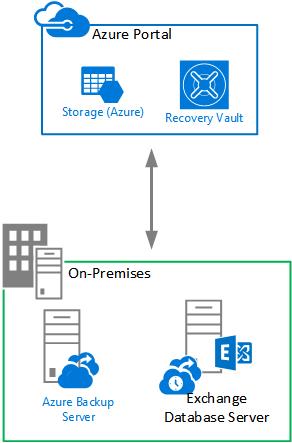What is Azure Backup Server?
Azure Backup Server is a data protection solution that provides backup and disaster recovery for on-premises workloads. It is designed to help organizations protect their data and applications from accidental deletion, hardware failures, and cyber threats. Azure Backup Server uses Microsoft Azure as a target for offsite backups, providing a cost-effective and secure way to store and manage backups. Azure Backup Server supports various types of workloads, including files and folders, SQL Server, SharePoint, Exchange, and Windows Server. It provides flexible backup options, such as full backups, incremental backups, and differential backups, allowing organizations to tailor their backup strategy to their specific needs. Azure Backup Server also offers backup policies, which enable organizations to automate their backup schedule and retention.
One of the key features of Azure Backup Server is its integration with Microsoft Azure. This integration provides several benefits, such as centralized management, unlimited storage, and air-gapped backups. Centralized management allows organizations to manage their backups from a single console, reducing the complexity and overhead of managing multiple backup solutions. Unlimited storage enables organizations to store their backups without worrying about running out of space or incurring additional costs. Air-gapped backups provide an additional layer of security by isolating backups from the production environment, reducing the risk of ransomware and other cyber attacks.
Azure Backup Server is also scalable, reliable, and cost-effective. It can protect workloads of any size, from small businesses to large enterprises. It provides multiple levels of redundancy and fault tolerance, ensuring that backups are always available and recoverable. It also offers a pay-as-you-go pricing model, which allows organizations to pay only for the storage they use, reducing their total cost of ownership.
Why Choose Azure Backup Server?
Azure Backup Server is a powerful and versatile data protection solution that offers several benefits over other backup solutions in the market. Here are some of the reasons why organizations choose Azure Backup Server:
Scalability: Azure Backup Server can protect workloads of any size, from small businesses to large enterprises. It provides a scalable and flexible solution that can grow with an organization’s needs.
Reliability: Azure Backup Server is designed to provide reliable and robust backup and disaster recovery. It offers multiple levels of redundancy and fault tolerance, ensuring that backups are always available and recoverable.
Cost-effectiveness: Azure Backup Server offers a pay-as-you-go pricing model, which allows organizations to pay only for the storage they use. It also eliminates the need for upfront capital expenditures, reducing the total cost of ownership.
Integration with Microsoft Azure: Azure Backup Server integrates seamlessly with Microsoft Azure, providing a centralized management and unlimited storage. It also offers air-gapped backups, which provide an additional layer of security.
Support for various workloads: Azure Backup Server supports various types of workloads, including files and folders, SQL Server, SharePoint, Exchange, and Windows Server. It also provides flexible backup options, such as full backups, incremental backups, and differential backups.
Easy to set up and manage: Azure Backup Server provides a simple and intuitive user interface, making it easy to install and configure. It also offers a step-by-step guide and tips for troubleshooting common issues.
Monitoring and maintenance: Azure Backup Server provides monitoring and maintenance tools, which enable organizations to optimize their backup performance and security. It also offers recommendations for data growth and retention.
Success stories and case studies: Azure Backup Server has been used by several organizations to protect their data and applications. These organizations have highlighted the challenges they faced and the solutions they implemented, providing valuable insights and best practices.
Future trends and developments: Azure Backup Server is constantly innovating and evolving, incorporating the latest trends and innovations in data protection and disaster recovery. It offers integration with other Microsoft services, AI-powered analytics, and compliance with data privacy regulations.
How to Set Up Azure Backup Server?
Setting up Azure Backup Server is a straightforward process that can be completed in a few simple steps. Here’s a step-by-step guide on how to install and configure Azure Backup Server:
Download and Install the Azure Backup Server Software: The first step is to download the Azure Backup Server software from the Microsoft website. Once the software is downloaded, run the installer and follow the on-screen instructions to install the software.
Register Azure Backup Server with Azure: After installing the software, the next step is to register Azure Backup Server with Azure. This can be done by launching the Azure Backup Server console, clicking on the “Register” button, and following the on-screen instructions to register the server with Azure.
Configure Backup Settings: Once Azure Backup Server is registered with Azure, the next step is to configure backup settings. This includes selecting the data and workloads that you want to back up, creating backup policies, and scheduling backups.
Configure Backup Storage: The final step is to configure backup storage. Azure Backup Server provides several options for backup storage, including local disks, Azure Storage, and Azure File Share. You can choose the backup storage option that best meets your needs and configure the storage settings accordingly.
Tips for Troubleshooting Common Issues:
Check the System Requirements: Before installing Azure Backup Server, make sure that your system meets the minimum system requirements. This includes checking the operating system, processor, memory, and disk space.
Check the Network Connection: Make sure that your network connection is stable and reliable. A poor network connection can cause issues with backup and restore operations.
Check the Backup Policy: Make sure that the backup policy is correctly configured. A misconfigured backup policy can result in missed backups or failed backups.
Check the Backup Storage: Make sure that the backup storage is correctly configured and has sufficient space. A full backup storage can cause issues with backup and restore operations.
Check the Azure Backup Server Logs: Azure Backup Server provides detailed logs that can help troubleshoot issues with backup and restore operations. Check the logs for any error messages or warnings.
What Can You Backup with Azure Backup Server?
Azure Backup Server provides a comprehensive backup solution that can protect a wide range of data and workloads. Here are some of the key data and workloads that you can back up with Azure Backup Server:
Files and Folders: Azure Backup Server can protect files and folders on Windows servers and clients. This includes protecting user data, system files, and application data.
Applications: Azure Backup Server can protect popular business applications such as Microsoft SQL Server, Microsoft Exchange Server, and Microsoft SharePoint. It provides application-consistent backups, ensuring that applications are in a consistent state during backup.
Virtual Machines: Azure Backup Server can protect virtual machines (VMs) running on VMware and Hyper-V. It provides agentless backup, ensuring that backups are taken without affecting the performance of the VMs.
Azure Virtual Machines: Azure Backup Server can protect Azure Virtual Machines (IaaS VMs) running in Azure. It provides policy-based protection, ensuring that backups are taken according to a predefined schedule.
Creating and Managing Backup Policies:
Azure Backup Server provides a simple and intuitive user interface for creating and managing backup policies. Here are the steps for creating a backup policy:
Launch the Azure Backup Server console and navigate to the “Protection” workspace.
Click on the “New” button to create a new backup policy.
Select the data source that you want to protect, such as files, folders, or applications.
Define the backup schedule, including the start time, frequency, and retention policy.
Define the backup type, such as full, incremental, or differential.
Define the backup storage, such as local disks, Azure Storage, or Azure File Share.
Review the backup policy and click “OK” to create it.
Once the backup policy is created, Azure Backup Server will automatically back up the data and workloads according to the defined schedule. You can monitor the backup status, view backup reports, and manage backup policies from the Azure Backup Server console.
How to Restore Data with Azure Backup Server?
Restoring data from Azure Backup Server is a straightforward process that can be completed in a few simple steps. Here’s a step-by-step guide on how to restore data with Azure Backup Server:
Step 1: Launch the Azure Backup Server Console
Launch the Azure Backup Server console and navigate to the “Recovery” workspace. From here, you can view the list of protected data sources and select the data source that you want to restore.
Step 2: Select the Backup Item
Select the backup item that you want to restore. This could be an individual file, folder, or an entire server. Once you have selected the backup item, click on the “Recover” button.
Step 3: Select the Recovery Point
Select the recovery point that you want to restore from. Azure Backup Server provides several recovery points, including daily, weekly, and monthly backups. Once you have selected the recovery point, click on the “Next” button.
Step 4: Configure the Recovery Options
Configure the recovery options, such as the recovery type, destination, and retention policy. You can choose to restore the data to its original location or to a different location. Once you have configured the recovery options, click on the “Recover” button.
Step 5: Monitor the Recovery Progress
Monitor the recovery progress and ensure that the data is restored successfully. Once the recovery is complete, you can verify the data and confirm that it is intact.
Restoring Different Scenarios
Azure Backup Server provides several options for restoring data, depending on the scenario. Here are some common scenarios:
Restoring Individual Files and Folders
To restore individual files and folders, select the file or folder that you want to restore and follow the steps outlined above. You can restore the data to its original location or to a different location.
Restoring an Entire Server
To restore an entire server, select the server that you want to restore and follow the steps outlined above. You can restore the server to its original location or to a different location. Once the server is restored, you can verify that all the data and applications are intact.
Restoring from a Specific Recovery Point
To restore from a specific recovery point, select the recovery point that you want to restore from and follow the steps outlined above. This is useful when you need to restore data to a specific point in time.
Tips for Troubleshooting Common Issues
Here are some tips for troubleshooting common issues when restoring data with Azure Backup Server:
- Check the backup status: Before attempting to restore data, make sure that the backup was successful. If the backup failed, you may not be able to restore the data.
- Check the recovery point: Make sure that you have selected the correct recovery point. Selecting the wrong recovery point may result in restoring incorrect data.
- Check the recovery options: Make sure that you have configured the correct recovery options, such as the recovery type, destination, and retention policy.
- Check the network connection: Make sure that you have a stable network connection. A poor network connection may cause issues with the recovery process.
- Check the storage: Make sure that you have sufficient storage space to restore the data. If you don’t have sufficient storage space, you may not be able to restore the data.
Best Practices for Using Azure Backup Server
Azure Backup Server is a powerful data protection solution that offers numerous benefits to organizations. However, to maximize its potential and ensure optimal performance, it is essential to follow some best practices. Here are some tips and recommendations for using Azure Backup Server effectively:
1. Monitor and Maintain the System Regularly
Like any other software, Azure Backup Server requires regular monitoring and maintenance to ensure its smooth operation. You should regularly check the event logs, backup reports, and alerts to identify any issues or errors. Additionally, you should keep the server updated with the latest patches and service packs to avoid any security vulnerabilities.
2. Optimize Performance
Azure Backup Server can consume significant system resources, especially during backup and recovery operations. To ensure optimal performance, you should allocate sufficient resources, such as CPU, memory, and network bandwidth, to the server. You should also configure the backup policies and schedules to avoid overlapping or conflicting tasks.
3. Plan for Data Growth and Retention
Data growth is a common challenge in backup and recovery scenarios. You should plan for the long-term retention and management of your backup data. Azure Backup Server provides various options for data archiving, compression, and deduplication, which can help you save storage space and reduce costs.
4. Implement Security Best Practices
Azure Backup Server handles sensitive data and workloads, making security a critical aspect. You should implement security best practices, such as using strong passwords, enabling encryption, and restricting access to authorized users only. Additionally, you should regularly review and update your security policies to ensure they are up-to-date with the latest threats and regulations.
5. Test and Validate Backup and Recovery Processes
Backup and recovery processes are only as good as their ability to restore data when needed. You should regularly test and validate your backup and recovery processes to ensure they are working as expected. Azure Backup Server provides various options for testing and validation, such as using test environments, recovery plans, and backup copies.
6. Leverage Azure Integration
Azure Backup Server is a part of the Microsoft Azure ecosystem, which offers numerous benefits and integrations. You should leverage Azure integration to enhance your backup and recovery capabilities, such as using Azure Archive Storage for long-term retention, Azure Site Recovery for disaster recovery, and Azure Monitor for monitoring and alerting.
7. Seek Professional Help
Azure Backup Server is a complex software that requires expertise and experience to manage and operate. If you lack the necessary skills or resources, you should seek professional help from Microsoft partners or certified consultants. They can provide you with guidance, best practices, and support for your Azure Backup Server deployment.
By following these best practices, you can ensure that your Azure Backup Server deployment is secure, efficient, and effective. You can protect your data and workloads with confidence and focus on your core business activities.
Real-World Examples of Azure Backup Server
Azure Backup Server has been a game-changer for many organizations, enabling them to protect their data and applications with ease and confidence. Here are some success stories and case studies that highlight the challenges they faced and the solutions they implemented using Azure Backup Server.
Case Study 1: Healthcare Provider Secures Patient Data
A large healthcare provider needed to ensure the security and availability of their patients’ sensitive data. With Azure Backup Server, they were able to create a robust backup and disaster recovery plan that met regulatory compliance requirements. The solution provided scalability, reliability, and cost-effectiveness, enabling the healthcare provider to focus on delivering high-quality patient care.
Case Study 2: Manufacturing Company Protects Intellectual Property
A manufacturing company needed to protect their intellectual property and confidential business data. With Azure Backup Server, they were able to create a comprehensive backup strategy that included files, folders, applications, and virtual machines. The solution provided them with peace of mind, knowing that their data was secure and easily recoverable in case of a disaster.
Case Study 3: Financial Institution Ensures Business Continuity
A financial institution needed to ensure business continuity and data availability in case of a disaster. With Azure Backup Server, they were able to create a disaster recovery plan that included regular backups and fast recovery times. The solution provided them with the ability to quickly restore data and applications, minimizing downtime and reducing the impact on their business operations.
Case Study 4: Retail Chain Protects Customer Data
A retail chain needed to protect their customers’ data and ensure compliance with data privacy regulations. With Azure Backup Server, they were able to create a backup and disaster recovery plan that included regular backups, data encryption, and access controls. The solution provided them with the ability to quickly recover data in case of a breach or disaster, ensuring the privacy and security of their customers’ data.
These real-world examples demonstrate the power and flexibility of Azure Backup Server in protecting data and applications. By implementing Azure Backup Server, organizations can ensure business continuity, data availability, and regulatory compliance, all while reducing costs and complexity.
Future Trends and Developments in Azure Backup Server
As a leading data protection and disaster recovery solution, Azure Backup Server is constantly evolving to meet the changing needs of organizations. Here are some of the latest trends and innovations in Azure Backup Server that you should know about.
Integration with Other Microsoft Services
Azure Backup Server is now integrated with other Microsoft services, such as Azure Site Recovery and Azure Monitor, to provide a more comprehensive data protection solution. This integration enables organizations to easily manage and monitor their backups, replications, and disaster recovery plans from a single console.
AI-Powered Analytics
Azure Backup Server is leveraging the power of AI and machine learning to provide more intelligent and proactive data protection. With AI-powered analytics, Azure Backup Server can automatically detect and resolve issues, identify trends and anomalies, and provide predictive insights and recommendations for optimizing data protection and disaster recovery.
Compliance with Data Privacy Regulations
Azure Backup Server is committed to helping organizations comply with data privacy regulations, such as GDPR and HIPAA, by providing features such as data encryption, access controls, and audit logs. With Azure Backup Server, organizations can ensure that their data is protected and compliant, regardless of where it resides.
Hybrid Cloud Backup
Azure Backup Server is enabling hybrid cloud backup, which allows organizations to protect their on-premises and cloud workloads with a single solution. With hybrid cloud backup, organizations can easily migrate their workloads to the cloud, backup their cloud workloads, and restore their data and applications in the cloud or on-premises.
Multi-Factor Authentication
Azure Backup Server is enhancing security with multi-factor authentication, which requires users to provide two or more forms of authentication before accessing the backup console. With multi-factor authentication, organizations can prevent unauthorized access and protect their data and applications from cyber threats.
These future trends and developments in Azure Backup Server are just the beginning. As data protection and disaster recovery continue to evolve, Azure Backup Server will continue to innovate and provide organizations with the most advanced and comprehensive data protection solution available.