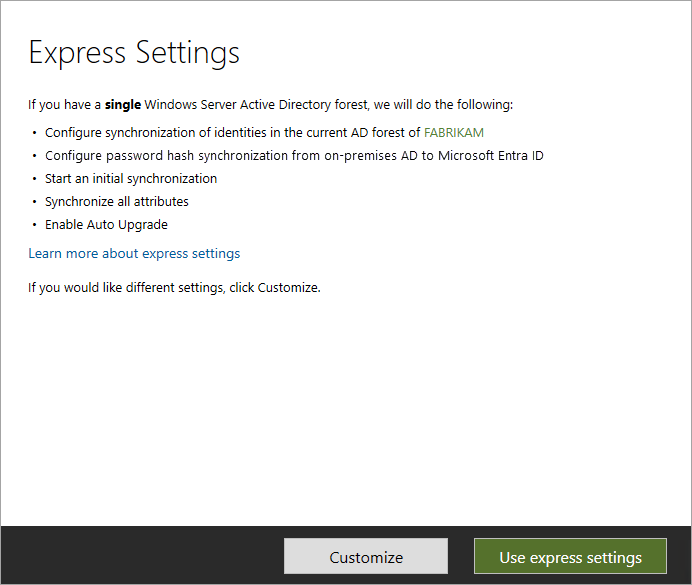Getting Started with the Microsoft Graph PowerShell SDK for Entra ID Management
Microsoft Entra ID, formerly known as Azure Active Directory (Azure AD), represents a crucial component of any modern Microsoft cloud infrastructure. Effective management of Entra ID is essential for maintaining a secure and productive environment, and PowerShell remains a powerful tool for achieving this. While the older Azure AD PowerShell module served its purpose, the Microsoft Graph PowerShell SDK offers a significant advancement, providing enhanced functionality and long-term support. This transition is strongly recommended for several key reasons. The Microsoft Graph SDK boasts a more comprehensive feature set compared to its predecessor, encompassing a broader range of Entra ID management capabilities. Furthermore, being actively maintained by Microsoft ensures ongoing updates, bug fixes, and the incorporation of new features, making it a far more sustainable solution for long-term Entra ID management. This guide will focus on leveraging this modern, efficient tool, emphasizing its superiority over the legacy azure ad powershell module. Understanding and effectively utilizing the Microsoft Graph PowerShell SDK is key for administrators seeking efficient and robust Entra ID management, enabling automation and streamlining administrative tasks that would be significantly more cumbersome using alternative methods.
The Microsoft Graph API, upon which the PowerShell SDK is built, provides a unified interface for accessing data across various Microsoft services, including Entra ID. This unified approach simplifies integration and reduces the need to learn disparate APIs for different aspects of Entra ID management. PowerShell’s scripting capabilities allow for automation of complex tasks, reducing manual effort and improving operational efficiency. The ability to create custom scripts tailored to specific organizational needs, whether it’s automating user provisioning, managing group memberships, or generating detailed reports, distinguishes PowerShell as the preferred method for advanced Entra ID administration. Tasks that would be tedious and time-consuming when performed manually become streamlined and efficient when automated with PowerShell. The focus on the Microsoft Graph PowerShell SDK within this guide ensures readers benefit from the most current and feature-rich approach to managing Entra ID, offering a clear advantage over relying on older, less supported tools.
Choosing the Microsoft Graph PowerShell SDK over the legacy azure ad powershell module is not just about accessing new features; it’s about ensuring long-term stability and compatibility with future Microsoft services and updates. The active development and consistent improvements offered by the Microsoft Graph SDK guarantee a more reliable and future-proof solution for all your Entra ID management needs. The transition may involve a learning curve for users familiar with the older module, but the substantial benefits in terms of functionality, maintainability, and long-term stability make the switch a worthwhile investment. This guide aims to bridge that learning curve, providing clear, concise instructions to facilitate a smooth transition and empowering administrators to utilize the full potential of the Microsoft Graph PowerShell SDK for efficient and robust Entra ID management.
How to Install and Connect to Microsoft Graph for Entra ID
To begin managing Microsoft Entra ID with PowerShell, the first step involves installing the necessary Microsoft Graph PowerShell module, specifically named ‘Microsoft.Graph’. This module serves as the gateway to interact with Microsoft Graph API, offering a robust and modern approach to Entra ID administration. Installation is straightforward; one can use the command ‘Install-Module Microsoft.Graph’ within an elevated PowerShell session. The command will download and install the module from the PowerShell Gallery, making it available for subsequent use. This process ensures that the latest version of the azure ad powershell module, equipped with all the most recent features and security enhancements, is utilized. Once installed, the focus shifts to establishing a secure connection to your Entra ID environment. This is achieved using the ‘Connect-MgGraph’ cmdlet, which requires authentication through a Microsoft account or service principal.
Connecting to Entra ID requires careful consideration of your environment’s security policies. The most common method involves providing credentials interactively through a pop-up prompt, facilitating a straightforward connection for administrative tasks. However, for automated scripting or service applications, utilizing a service principal with an associated application registration in Entra ID is advisable. This approach involves creating an application registration in the Entra ID portal and then providing the corresponding application ID and tenant ID as parameters to the ‘Connect-MgGraph’ command. This allows for non-interactive, secure authentication without storing credentials directly in the script. Additional parameters might be required to specify the desired scopes for your connection; the scopes define the permissions granted to your session. Choosing the appropriate scopes is crucial to adhering to the principle of least privilege, guaranteeing that the azure ad powershell module session only has the permissions necessary to perform the specific tasks at hand. The installation and connection processes are essential steps for harnessing the capabilities of PowerShell for Entra ID management.
Different connection methods cater to a variety of scenarios. Interactive sign-in is suitable for ad-hoc administrative tasks where direct user interaction is acceptable. For unattended scripts and automated workflows, the use of a service principal is imperative for security and scalability. When connecting with a service principal, the appropriate authentication parameters, including the client ID and client secret or certificate, must be provided to the Connect-MgGraph cmdlet. This allows secure and non-interactive access, crucial for automation and reliable execution. Whether using interactive sign-in or a service principal, careful management of credentials, permissions and secrets is critical. The selection of the appropriate connection method depends on the use case, and implementing best practices regarding credential management and security posture is of paramount importance when working with the azure ad powershell module. Understanding the intricacies of these processes enables administrators to leverage the power of PowerShell for efficient and safe Entra ID management.
Basic Entra ID User Management with PowerShell
Managing users effectively is a cornerstone of any identity management strategy, and the Microsoft Graph PowerShell SDK provides robust tools for handling these tasks within Entra ID, formerly known as Azure AD. This section will delve into the core user management operations using the azure ad powershell module, demonstrating how to create, retrieve, update, and delete user accounts efficiently. For instance, creating a new user is achieved through the `New-MgUser` cmdlet, requiring parameters like `DisplayName`, `UserPrincipalName`, and `PasswordProfile`. Retrieving user information is just as straightforward with `Get-MgUser`, which allows filtering by various properties. To illustrate, `Get-MgUser -Filter “startswith(displayName,’John’)”` would return all users whose display name begins with ‘John’. Updating user details involves the `Update-MgUser` cmdlet. Here, one might modify a user’s job title or department by specifying the user’s ID and the desired changes. Lastly, `Remove-MgUser` is used to delete user accounts. Remember that these basic commands are the bedrock of more complex automation scenarios.
Let’s consider some practical examples. To create a user, one would use the following type of command: `New-MgUser -DisplayName “Jane Doe” -UserPrincipalName “[email protected]” -PasswordProfile @{Password=”P@$$wOrd123″; ForceChangePasswordNextSignIn=$true} -AccountEnabled $true`. This will create a user, setting the password and requiring a change at the next login. Retrieving user details, specifically to view a user’s mail address, might be achieved with: `Get-MgUser -UserId “user_id” | select Mail`. To update a user’s phone number we can use a command such as: `Update-MgUser -UserId “user_id” -mobilePhone “+15551234567″`. Finally, deleting a user can be performed simply with the command `Remove-MgUser -UserId “user_id”`. These examples underscore how the azure ad powershell module makes user management efficient and easy. Mastering these foundational commands is key to effectively administering Microsoft Entra ID.
It’s crucial to note that while the azure ad powershell module provides a lot of flexibility and control, it is important to be mindful of security best practices when managing user accounts. The use of secure passwords and secure handling of credentials is paramount to ensure the integrity of your Entra ID environment. These basic operations are not only foundational but essential to building more complex automation scripts for complete life cycle user management using PowerShell. By combining these commands with control structures you can build complex provisioning, deprovisioning and reporting scripts using the PowerShell SDK.
Managing Entra ID Groups Effectively with PowerShell
The efficient management of Entra ID groups is crucial for maintaining a well-organized and secure environment. The azure ad powershell module, specifically the Microsoft Graph PowerShell SDK, provides the necessary tools to perform these tasks with ease and automation. Creating new groups becomes straightforward using cmdlets like `New-MgGroup`, which allows for the specification of group names, descriptions, and membership types. For instance, to create a new Microsoft 365 group you would use: `New-MgGroup -DisplayName “MyNewGroup” -MailEnabled:$true -MailNickName “mynewgroup” -SecurityEnabled:$false -GroupTypes @(“Unified”)`. Once a group is created, adding or removing members is done effectively with `Add-MgGroupMember` and `Remove-MgGroupMember`, respectively. To add a member you need the group ID and the object ID of the user you want to add, for example: `Add-MgGroupMember -GroupId “group-id” -DirectoryObjectId “user-id”`. This process enables the dynamic management of group membership, ensuring users have access to the appropriate resources. Retrieving group information is simple with the `Get-MgGroup` cmdlet, enabling administrators to quickly obtain details such as members, settings, and ownership. The azure ad powershell module’s flexibility extends to managing various group types including security groups, Microsoft 365 groups, and dynamic groups.
Modifying group membership is a routine task in Entra ID administration, and the azure ad powershell module streamlines this process. When managing a larger number of users, for example, adding multiple members to a group, you might retrieve all users using `Get-MgUser` and then use a loop with the `Add-MgGroupMember` cmdlet as shown below: `$users = Get-MgUser | Where-Object {$_.Department -eq “Sales”}; foreach ($user in $users){Add-MgGroupMember -GroupId “group-id” -DirectoryObjectId $user.Id}`. Similarly, removing members can also be done using a similar loop and the `Remove-MgGroupMember` cmdlet. The capability of the azure ad powershell module also extends to updating group properties such as the display name, description, and membership settings. Updating these properties ensures that group configurations are always aligned with current organizational needs. Managing dynamic groups through PowerShell involves defining membership rules using the `Set-MgGroup` cmdlet, which utilizes a rule definition language for specifying membership criteria, allowing for automated and intelligent group membership management. With the azure ad powershell module’s functionality, administrators can efficiently manage Entra ID groups, improving workflow and enhancing security.
Advanced Entra ID PowerShell Operations
Transitioning beyond basic user and group management, the Microsoft Graph PowerShell SDK enables intricate operations within Microsoft Entra ID. One powerful capability is the execution of bulk updates, crucial for managing large user populations efficiently. For example, imagine the need to update a specific attribute, such as department or job title, for hundreds of users simultaneously. Instead of performing individual updates through the portal, the azure ad powershell module allows administrators to accomplish this using a streamlined script, reading user data from a CSV file, and applying the changes in a single operation. This includes managing license assignments, enabling or disabling accounts in bulk based on specific criteria, saving considerable time and effort. Moreover, administrators can generate detailed reports on user activity, sign-in patterns, or group memberships. Extracting data through PowerShell offers significant flexibility in filtering and formatting information, making it easier to analyze and gain insights into Entra ID usage. These reports are customizable and can be exported to various formats for further processing or sharing with stakeholders. The azure ad powershell module provides a robust approach to managing complex scenarios with efficient code-based automation.
Interacting with more advanced features like Entra ID roles and permissions becomes manageable using PowerShell scripts. Instead of navigating through the Azure portal, administrators can programmatically assign or revoke roles to users or groups based on organizational needs. Scripting enhances consistency and provides an auditable method for maintaining permissions. Furthermore, the module empowers administrators to control access to application registrations and service principals. This is important for maintaining a secure environment. The ability to manage application permissions ensures adherence to the principle of least privilege. These advanced capabilities demonstrate the potential for automation, allowing organizations to create powerful, repeatable processes, minimizing human intervention and improving the accuracy and speed of Entra ID administration. The azure ad powershell module also enables integration with other cloud services, making it possible to create workflows that encompass various aspects of Microsoft 365.
Automation is the key to managing large and dynamic environments effectively. The Microsoft Graph PowerShell module provides the building blocks for automating most management tasks. For instance, you can create a script that automatically provisions new users based on data from an HR system. Another possible automation is to disable accounts when users leave the organization, all without direct intervention through the UI. Another important point is the ability to create scripts that check for configuration changes, ensuring security policies are respected, and the ability to roll back configurations if needed. These automated workflows provide scalability, efficiency, and consistency in Entra ID management. The azure ad powershell module provides a robust and flexible method of handling these complex tasks, allowing for a more efficient and secure management of Entra ID.
Troubleshooting Common Issues with Entra ID PowerShell
When working with the Microsoft Graph PowerShell SDK for Entra ID management, users may encounter various issues. A frequent problem is related to incorrect module installation. Ensuring the correct module name, specifically ‘Microsoft.Graph’, is installed and up to date is crucial. If you experience connection problems, carefully review your credentials; mistyped usernames or passwords can lead to authentication failures. Another common error arises from insufficient permissions. The account you use must have the necessary Entra ID roles or delegated permissions to perform the desired actions. Error messages in PowerShell are typically descriptive, and paying close attention to these is important for diagnostics. Specifically, issues related to the azure ad powershell module, like incorrect syntax or missing parameters, can also be a source of frustration. Double-check all command syntax and parameter names against the official documentation to ensure correctness. An innovative approach to troubleshooting is to enable verbose output in PowerShell which can provide more detailed insights into what’s happening behind the scenes.
Network connectivity issues can also hinder successful operation of the azure ad powershell module. Ensure that your system has a stable internet connection and that there are no firewall rules or proxy configurations blocking communication with the Microsoft Graph API. Some commands might fail because required API permissions haven’t been consented to for the application, especially when using app registrations for authentication. It’s crucial to verify that the app registration has the necessary permissions to perform the actions you are attempting in Entra ID. If errors persist, try running commands with more specific filters or constraints to isolate the source of the problem. If using PowerShell profiles, make sure any customizations are not interfering with the azure ad powershell module. Inconsistent profile settings can lead to unexpected behaviour. Furthermore, if you are using a newer version of the module, be mindful of breaking changes; always refer to the official documentation for updates on command syntax or parameter behavior. Careful and methodical troubleshooting is essential for resolving common issues with the Microsoft Graph SDK and ensuring efficient management of your Entra ID environment.
Best Practices for Secure PowerShell Management of Entra ID
Securing the management of Microsoft Entra ID (formerly Azure AD) using the Azure AD PowerShell module is paramount. Employing robust security practices prevents unauthorized access and potential breaches. The principle of least privilege should always be applied; grant users only the necessary permissions to perform their tasks. Avoid using overly permissive roles or granting administrator access unless absolutely required. Regularly review and revoke unnecessary permissions to minimize the attack surface. This careful control of permissions is crucial for maintaining the security posture of your Entra ID environment. Proper management of service principals and application registrations is also key. When utilizing the Azure AD PowerShell module, ensure that all application registrations are reviewed and appropriately configured with minimal necessary permissions. This practice helps in limiting the potential impact of any compromise. Using the least privileged approach minimizes potential damage should a credential ever be compromised. Regularly audit access logs to monitor activities and identify any suspicious behavior. The use of multi-factor authentication (MFA) is indispensable when connecting to the Azure AD PowerShell module to access Entra ID resources. This critical step adds an extra layer of security and greatly reduces the risk of unauthorized access, even if credentials are somehow obtained.
Storing credentials securely is another crucial aspect of secure PowerShell management. Avoid hardcoding passwords directly in scripts; instead, utilize secure credential storage mechanisms like the Windows Credential Manager or dedicated secrets management solutions. Consider using environment variables for storing sensitive information, ensuring they are protected from unauthorized access and only visible to the user running the script. This approach protects sensitive data while adhering to best security practices. Implement robust error handling in your PowerShell scripts. Thorough error handling not only prevents unexpected issues, but also plays a significant role in security by ensuring that scripts don’t expose sensitive information unintentionally during error conditions. Proper logging and auditing practices are essential for tracking and analyzing the activities performed using the Azure AD PowerShell module. This provides valuable insights for security monitoring, incident response, and compliance auditing. By maintaining detailed logs and regularly reviewing them, any suspicious activity can be quickly identified and addressed, bolstering your security measures significantly. Always keep the Azure AD PowerShell module updated to the latest version. Regular updates provide important security patches and improvements, mitigating potential vulnerabilities and ensuring the module’s effectiveness in protecting your Entra ID environment.
When automating tasks with the azure ad powershell module, prioritize the use of secure scripting techniques to prevent malicious modifications or accidental data exposure. Employ code signing and integrity checks to ensure that scripts are not altered without authorization, enhancing the overall security of your automation processes. Regularly review and update your scripts to incorporate the latest security best practices and address any identified vulnerabilities. This proactive approach maintains the security and integrity of your automation processes. By following these security best practices, organizations can effectively manage their Microsoft Entra ID environments using PowerShell while maintaining a strong security posture, mitigating risks, and ensuring the confidentiality, integrity, and availability of their sensitive data.
Automating Entra ID tasks with PowerShell Scripts
Context_8: The true power of the Microsoft Graph PowerShell SDK for managing Entra ID is unleashed when automating repetitive tasks through scripting. By combining the previously discussed cmdlets, one can create reusable scripts to handle common administrative duties, significantly reducing manual effort and potential errors. Imagine a scenario where onboarding a new employee involves not only creating their user account but also adding them to relevant groups and assigning appropriate licenses. A well-crafted PowerShell script can accomplish all of these steps in one execution, ensuring consistency and saving valuable time. For example, a script could prompt for basic user information (name, email, department), automatically create the user object in Entra ID, configure the necessary attributes, assign a license based on department, and add the user to predefined groups using the azure ad powershell module. Such scripts can be tailored to specific organizational needs and become an integral part of daily IT operations. The use of variables, loops, and conditional logic allows for highly flexible and dynamic automation workflows within Entra ID, making it a robust system for managing your identity infrastructure.
Another compelling example of the power of automation lies in generating reports and auditing changes within your Entra ID environment. A script could be designed to periodically extract user information, identify inactive accounts, or monitor group membership changes. This data can then be stored in a database or file for further analysis or reporting purposes. Furthermore, the azure ad powershell module can also help to automate the process of disabling or removing accounts when employees leave the organization. By encapsulating such processes within scripts, the risk of errors due to manual interventions is eliminated, and these tasks can be executed with precision and speed. Incorporating error handling into these scripts ensures that unforeseen issues are caught and logged, allowing for efficient troubleshooting. Automation, therefore, is not just about speed; it’s about reliability, accuracy, and improved security when working with your Entra ID environment. This includes things like using secure methods for storing credentials used by the azure ad powershell module scripts, and implementing logging to track each action performed.
By constructing modules of frequently needed cmdlets, scripts gain the ability to carry out complex sequences of tasks within a single command. For example, a module could include functions for user provisioning, license assignment, and reporting, each designed for specific use cases. This not only promotes code reuse but also improves the readability and maintainability of the scripts, thereby minimizing future debugging requirements when working with azure ad powershell module. Through careful planning and strategic implementation of scripts, the management of Entra ID becomes an efficient, secure, and reliable process, allowing IT professionals to focus on higher-level tasks. The ability to automate via PowerShell represents a massive increase in efficacy when managing Entra ID environments at any scale.