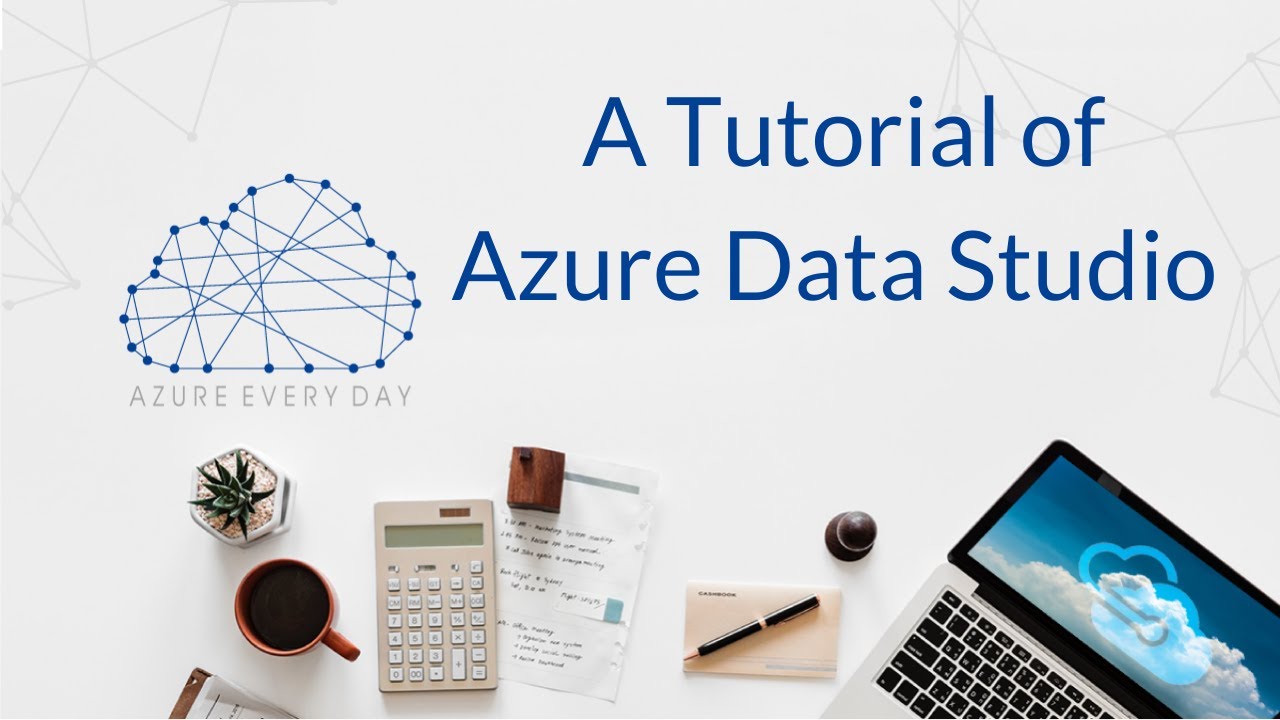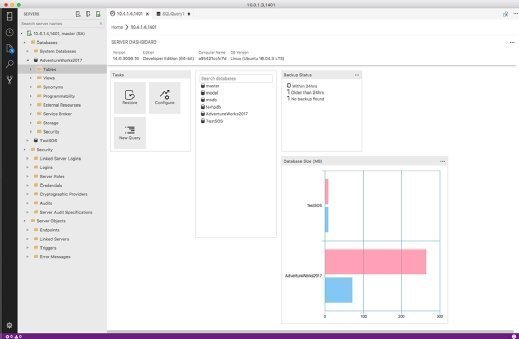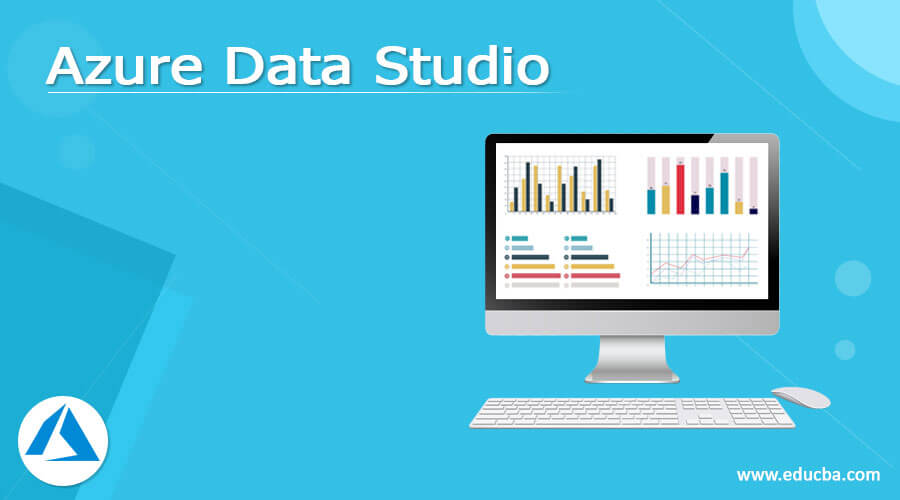What is Azure Data Studio?
Azure Data Studio is a powerful, open-source tool designed specifically for data professionals, enabling them to manage and analyze data assets with ease and efficiency. Built with a modern, user-friendly interface, Azure Data Studio caters to users of all levels, from beginners to experienced data experts. Its primary goal is to streamline data management tasks, ensuring a smooth and seamless experience for its users.
Key Features of Azure Data Studio
Azure Data Studio is packed with a wide array of features designed to enhance the productivity and efficiency of data professionals. Among its most notable features are:
- Customizable dashboards: Azure Data Studio allows users to create and customize their own dashboards, providing a personalized view of their data assets and facilitating quick and easy access to essential information.
- Intelligent code editing: The platform supports intelligent code editing, offering features such as syntax highlighting, code suggestions, and error checking, ensuring that users can write clean, efficient, and error-free code.
- Seamless integration with SQL Server, Azure SQL Database, and other data platforms: Azure Data Studio is designed to work seamlessly with various data platforms, enabling users to manage and analyze their data assets with ease, regardless of where their data resides.
How to Get Started with Azure Data Studio
Getting started with Azure Data Studio is a straightforward process that can be completed in a few simple steps. Here’s a step-by-step guide to help you download, install, and configure Azure Data Studio:
- Visit the official Azure Data Studio website and download the latest version of the software for your operating system.
- Once the download is complete, run the installer and follow the on-screen instructions to install Azure Data Studio on your computer.
- After installation, launch Azure Data Studio and connect to your preferred data source, such as SQL Server or Azure SQL Database, using the built-in connection wizard.
- Customize your workspace by adding or removing extensions, creating custom dashboards, and configuring your preferred settings and keybindings.
Extending Azure Data Studio with Extensions
Azure Data Studio offers a wide range of extensions that can help users enhance its functionality and customize their experience. These extensions are designed to streamline various data-related tasks, such as querying, scripting, and data management. Some popular extensions for Azure Data Studio include:
- SQL Server: This extension provides support for SQL Server, enabling users to manage and query their SQL Server databases directly from Azure Data Studio.
- mssql-scripter: This extension allows users to generate T-SQL scripts for SQL Server, Azure SQL Database, and Azure Synapse Analytics, making it an ideal tool for data migration and management tasks.
- DBA Tools: This extension offers a collection of useful tools for database administrators, such as performance monitoring, index management, and schema comparison, ensuring that DBAs can effectively manage their databases using Azure Data Studio.
To install an extension in Azure Data Studio, simply navigate to the Extensions view, search for the desired extension, and click the Install button. Once installed, the extension will be immediately available for use within Azure Data Studio.
Optimizing Performance in Azure Data Studio
To ensure optimal performance when using Azure Data Studio, consider the following tips and best practices:
- Efficient query execution: Ensure that your queries are well-optimized and take advantage of indexing, partitioning, and other performance-enhancing techniques. This will help reduce the time it takes for queries to execute and minimize resource usage.
- Result set management: Limit the number of rows and columns returned in your query results to minimize the amount of data transferred between the server and the client. Use the
TOPorLIMITclauses to restrict the number of rows, and only select the columns you need for your analysis. - Resource utilization: Monitor the resource usage of Azure Data Studio, such as CPU, memory, and disk I/O, to ensure that it remains within acceptable limits. If resource usage is high, consider reducing the number of concurrent connections, closing unnecessary tabs, or upgrading your hardware.
- Caching: Make use of caching mechanisms, such as query result caching and metadata caching, to reduce the number of requests sent to the server and improve overall performance.
By following these best practices, you can help ensure that Azure Data Studio performs optimally, providing a smooth and efficient experience for managing and analyzing your data assets.
Real-World Use Cases of Azure Data Studio
Azure Data Studio has proven to be a versatile and effective tool in various real-world scenarios. Here are some examples of how data professionals are using Azure Data Studio to manage and analyze their data assets:
- Data migration: Azure Data Studio’s support for SQL Server, Azure SQL Database, and other data platforms makes it an ideal tool for data migration tasks. Users can generate T-SQL scripts using the mssql-scripter extension, ensuring a smooth and efficient data migration process.
- Data warehousing: Azure Data Studio’s customizable dashboards and intelligent code editing capabilities make it an excellent choice for data warehousing tasks. Users can create custom dashboards to monitor their data warehousing processes, and use the built-in code editor to write efficient T-SQL queries for data analysis and reporting.
- Data science: Azure Data Studio’s support for Python and R makes it a valuable tool for data scientists. Users can write and execute Python and R scripts directly within Azure Data Studio, and use the built-in code editor to debug and optimize their code. Additionally, Azure Data Studio’s integration with Azure Machine Learning allows users to build, train, and deploy machine learning models directly from the platform.
These are just a few examples of how Azure Data Studio is being used in real-world scenarios. With its powerful features and customizable interface, Azure Data Studio is quickly becoming a go-to tool for data professionals looking to manage and analyze their data assets in a streamlined and efficient manner.
Comparing Azure Data Studio with Other Data Tools
Azure Data Studio is a powerful tool for data professionals, but how does it stack up against other popular data tools, such as SQL Server Management Studio (SSMS) and Azure Data Studio? Here’s a comparison of their unique strengths and weaknesses:
- SQL Server Management Studio (SSMS): SSMS is a well-established tool for managing SQL Server databases, offering a wide range of features for database administration, development, and management. However, SSMS can be resource-intensive and may not be the best choice for users with limited hardware resources. Additionally, SSMS does not offer the same level of customization and extensibility as Azure Data Studio.
- Azure Data Studio: Azure Data Studio is a modern, user-friendly tool for managing and analyzing data assets in a streamlined manner. It offers customizable dashboards, intelligent code editing, and seamless integration with SQL Server, Azure SQL Database, and other data platforms. Additionally, Azure Data Studio supports extensions, allowing users to enhance its functionality and customize their experience. However, Azure Data Studio may not offer the same level of advanced features as SSMS, making it less suitable for some advanced database administration tasks.
Ultimately, the choice between Azure Data Studio and other data tools will depend on your specific needs and requirements. If you need a powerful, feature-rich tool for managing SQL Server databases, SSMS may be the best choice. However, if you’re looking for a modern, user-friendly tool with customizable dashboards and support for extensions, Azure Data Studio is an excellent choice.
Community and Support for Azure Data Studio
Azure Data Studio has a vibrant community of users and developers, all working together to improve the platform and provide support for fellow users. Here are some of the resources, documentation, and support channels available to Azure Data Studio users:
- Documentation: The official Azure Data Studio documentation provides comprehensive guides, tutorials, and reference materials for using the platform. The documentation covers a wide range of topics, from getting started with Azure Data Studio to advanced features and extensions.
- GitHub repository: The Azure Data Studio GitHub repository is a hub for the development and maintenance of the platform. Users can report issues, request features, and contribute to the development of Azure Data Studio by submitting pull requests.
- Community forums: The Azure Data Studio community forums provide a space for users to ask questions, share tips and best practices, and connect with other users. The forums are monitored by Microsoft support engineers, ensuring that users can get the help they need to succeed.
- Microsoft Q&A: Microsoft Q&A is a question-and-answer platform for Microsoft products and services, including Azure Data Studio. Users can ask questions, answer other users’ questions, and browse existing questions and answers.
By taking advantage of these resources, documentation, and support channels, Azure Data Studio users can access the help they need to succeed and contribute to the development and improvement of the platform. With its powerful features, customizable interface, and vibrant community, Azure Data Studio is an excellent choice for data professionals looking to manage and analyze their data assets in a streamlined and efficient manner.