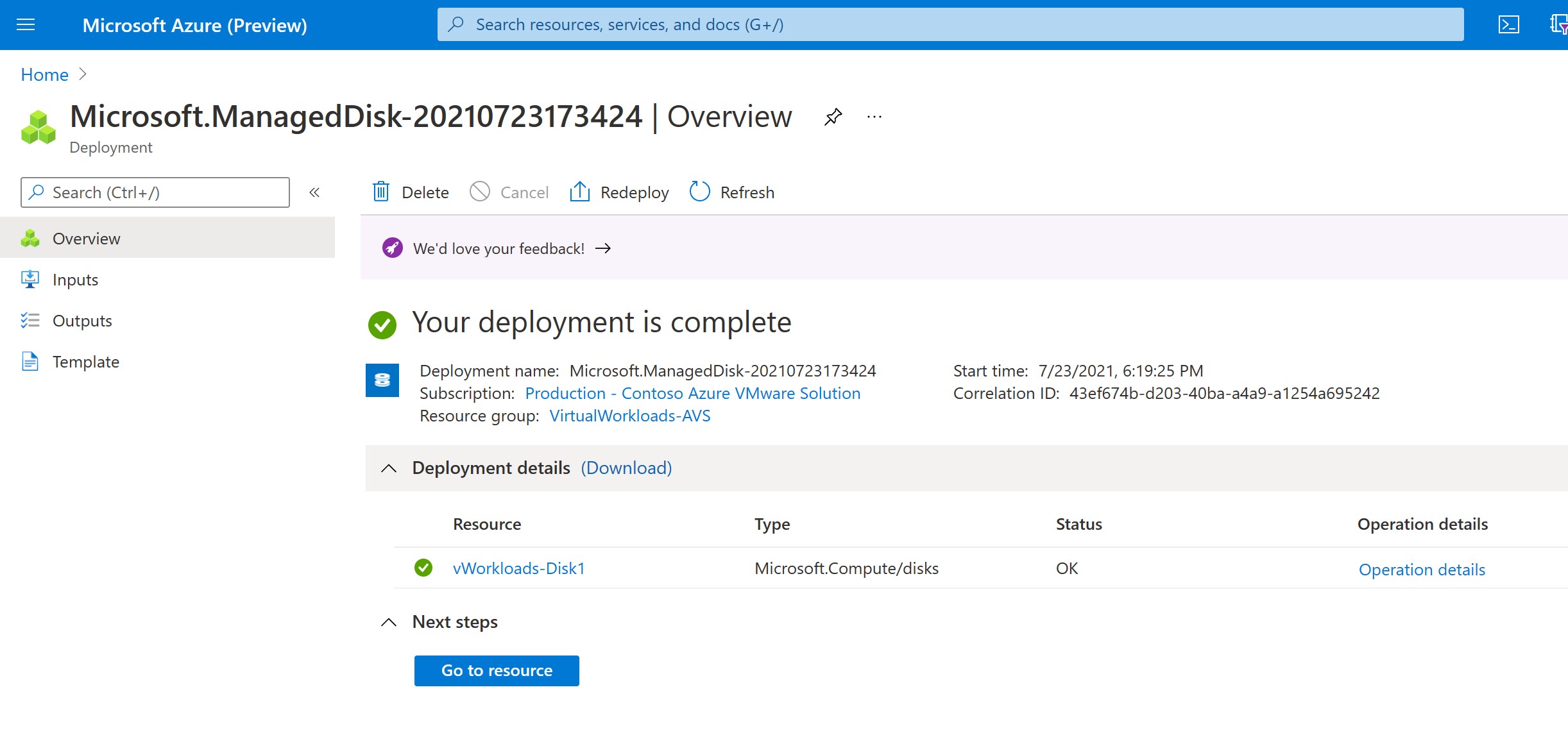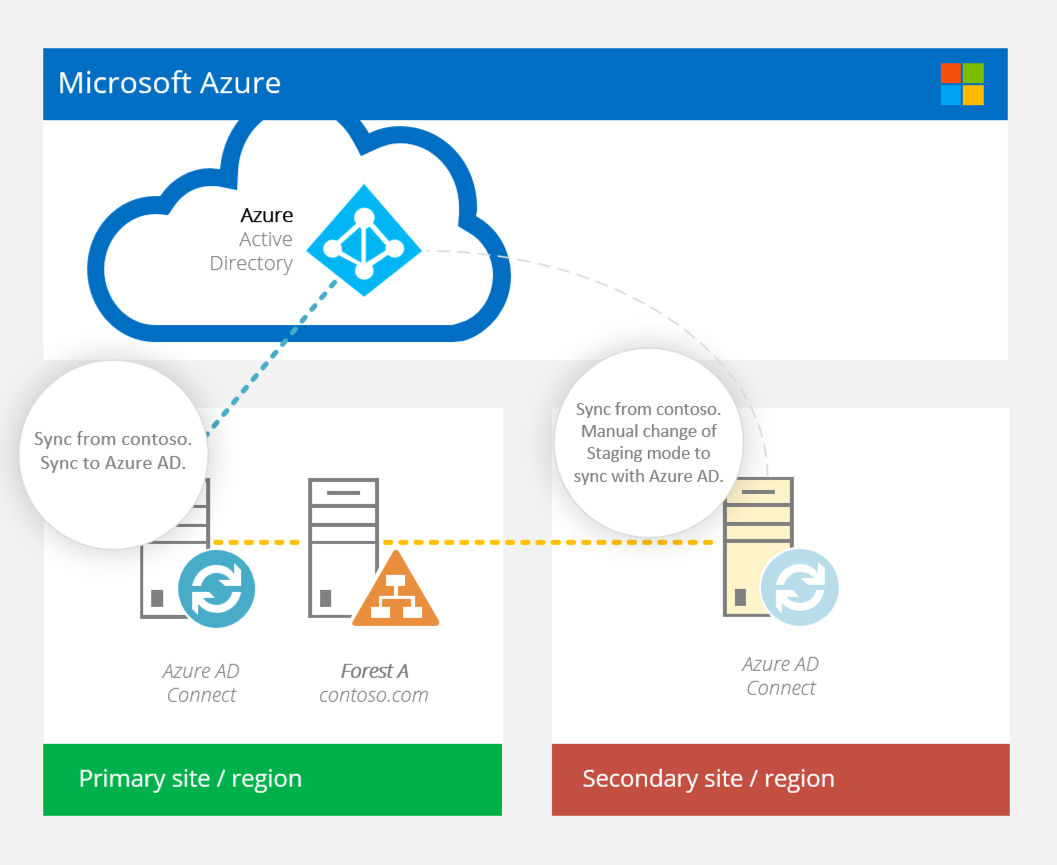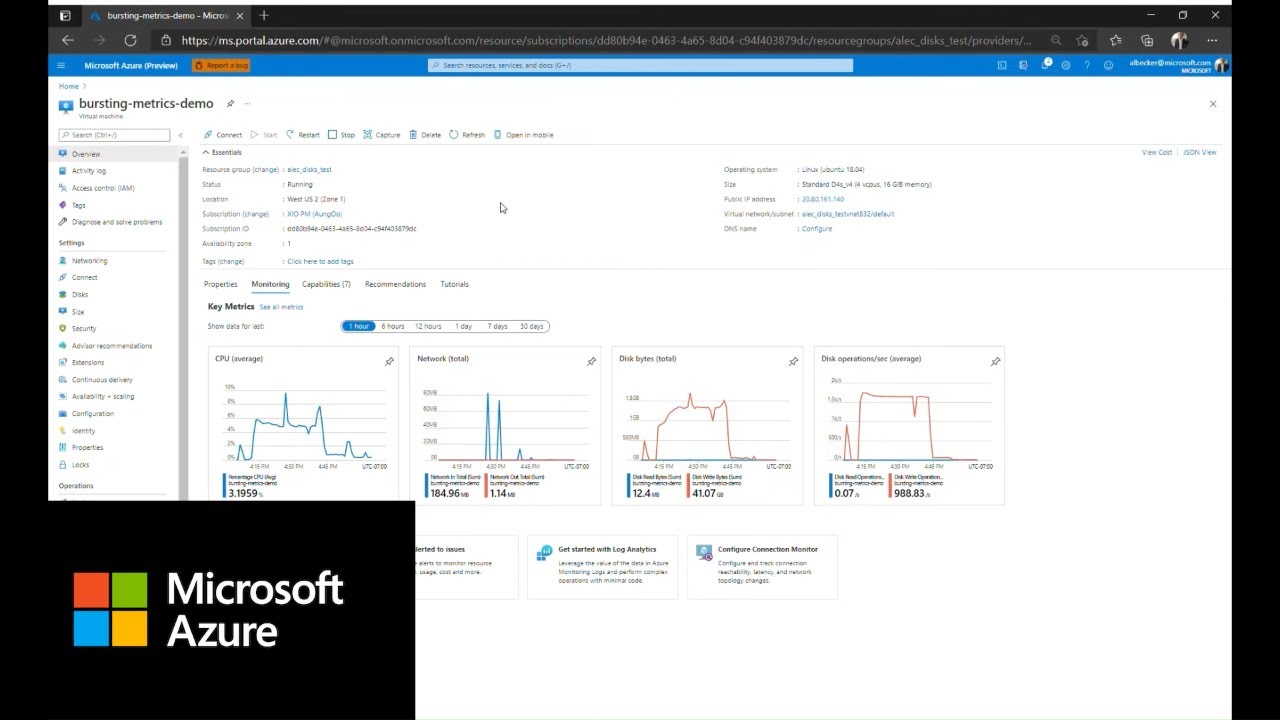Understanding Azure Disk Updates
Azure disk updates are essential for enhancing the performance and functionality of Azure virtual machines (VMs). These updates address various aspects, including security, functionality, and compatibility, ensuring that your Azure disks remain up-to-date and optimized. Azure disks are categorized into three main types: managed disks, unmanaged disks, and premium SSDs. Each type has its unique update mechanisms and best practices.
Managed disks, a fully managed service by Azure, simplify disk management tasks, such as creating, updating, and deleting disks. Azure handles all the underlying infrastructure, allowing users to focus on their applications. Managed disks support two types of updates: platform updates and OS updates. Platform updates address infrastructure improvements, while OS updates ensure that the guest operating system is up-to-date. Azure manages platform updates automatically, while OS updates can be managed using tools like Azure Update Management.
Unmanaged disks, on the other hand, provide users with more control over their storage accounts and disk management. However, they require more manual intervention compared to managed disks. Azure recommends using Azure Managed Disks for most scenarios, as they offer better scalability, availability, and ease of use. Nevertheless, unmanaged disks still have their place in specific use cases, and users must manage updates manually.
Premium SSDs, a type of managed disk, offer high-performance storage for I/O-intensive workloads. Azure manages premium SSD updates similarly to managed disks, handling platform updates automatically and providing tools for managing OS updates. Premium SSDs are designed for mission-critical applications that require high throughput, low latency, and consistent performance.
In summary, understanding the different types of Azure disks and their respective update mechanisms is crucial for maintaining optimal performance and security. By staying informed on Azure disk updates and best practices, users can ensure their Azure VMs operate at peak efficiency, meeting the demands of their applications and workloads.
When to Initiate Azure Disk Updates
Azure disk updates are necessary in several scenarios to ensure optimal performance, security, and compliance. Some common situations where disk updates are required include expanding disk capacity, upgrading disk type, or improving disk performance. Regularly updating Azure disks also helps maintain a secure and compliant environment, as outdated disks may be vulnerable to security threats or non-compliant with industry regulations.
Expanding disk capacity is a common reason for initiating Azure disk updates. As your data grows, you may need to increase the storage space of your Azure disks. Azure offers several options for expanding disk capacity, such as resizing managed disks or adding data disks to your virtual machines. These updates can be performed with minimal downtime and without affecting your running applications.
Upgrading disk type is another scenario where Azure disk updates are essential. If your workload demands higher performance or lower latency, you can upgrade your Azure disks to premium SSDs or ultra disks. These disk types offer higher IOPS, throughput, and lower latency, ensuring that your applications run smoothly and efficiently. Upgrading disk type can significantly improve the performance and functionality of your Azure virtual machines.
Improving disk performance is also a valid reason for initiating Azure disk updates. Over time, your disks may become fragmented or experience performance degradation due to various factors. Azure provides several tools and utilities for monitoring and optimizing disk performance, such as Azure Monitor and Azure Advisor. These tools can help you identify performance bottlenecks and suggest remediation steps, ensuring that your Azure disks operate at peak efficiency.
Lastly, keeping Azure disks up-to-date for security and compliance purposes is crucial. Azure regularly releases updates to address security vulnerabilities, improve functionality, and maintain compliance with industry regulations. By staying current with Azure disk updates, you can ensure that your virtual machines are secure, compliant, and operating at optimal levels.
In conclusion, understanding when to initiate Azure disk updates is vital for maintaining optimal performance, security, and compliance. By staying informed on the various scenarios where disk updates are necessary, you can ensure that your Azure virtual machines are always running at their best.
How to Initiate Azure Disk Updates
Initiating Azure disk updates is a straightforward process that can be performed using Azure Portal, Azure CLI, or PowerShell. This section outlines the steps for updating Azure disks, making it accessible for users with varying levels of technical expertise.
Using Azure Portal
To update Azure disks via the Azure Portal, follow these steps:
- Navigate to the Azure Portal (https://portal.azure.com/).
- Locate the virtual machine with the disk you want to update and click on its name.
- Under the “Settings” section, click on “Disks” and select the disk you want to update.
- Click on the “Size + performance” tab and choose the desired disk size or type.
- Click “Save” to apply the changes and initiate the update process.
Using Azure CLI
To update Azure disks using Azure CLI, follow these steps:
- Install Azure CLI on your local machine or use Azure Cloud Shell.
- Run the following command to log in to your Azure account:
az login - Identify the resource group, virtual machine name, and disk name you want to update, and run the following command:
az disk update --resource-group --name --size-gb Using PowerShell
To update Azure disks using PowerShell, follow these steps:
- Install the Azure PowerShell module on your local machine.
- Connect to your Azure account using the following command:
Connect-AzAccount - Identify the resource group, virtual machine name, and disk name you want to update, and run the following command:
$disk = Get-AzDisk -ResourceGroupName -Name Update-AzDisk -ResourceId $disk.Id -SizeGB In conclusion, initiating Azure disk updates is a simple process that can be accomplished using Azure Portal, Azure CLI, or PowerShell. By following the outlined steps, users can ensure their Azure disks are up-to-date, secure, and operating at optimal levels.
Best Practices for Azure Disk Updates
When updating Azure disks, following best practices is crucial for minimizing downtime, maintaining data integrity, and ensuring optimal performance and security. This section discusses essential best practices for Azure disk updates, including scheduling updates during off-peak hours, testing updates in a staging environment, and monitoring update progress.
Schedule Updates During Off-Peak Hours
Schedule Azure disk updates during off-peak hours to minimize the impact on your applications and users. Updating disks during periods of low activity reduces the likelihood of disruptions and ensures a smoother update process.
Test Updates in a Staging Environment
Before applying Azure disk updates to your production environment, test them in a staging environment to identify and address potential issues. A staging environment allows you to evaluate the impact of updates on your applications and workloads, ensuring a seamless update process in the production environment.
Monitor Update Progress
Monitor the progress of Azure disk updates using tools such as Azure Monitor, Azure Advisor, and Azure Policy. These tools provide real-time insights into the update process, allowing you to identify and address any issues promptly. Monitoring update progress also helps ensure that updates are applied successfully and that your Azure disks are operating at optimal levels.
Maintain Data Integrity
When updating Azure disks, it’s essential to maintain data integrity. Implement backup and recovery strategies to protect your data during the update process. Regularly backing up your data ensures that you can recover it in case of any issues or disruptions during the update process.
Minimize Downtime
Minimizing downtime is crucial when updating Azure disks. Use Azure’s built-in features, such as managed disks and Azure Availability Zones, to ensure high availability and minimize downtime during updates. These features allow you to maintain application uptime and ensure that your users experience minimal disruptions during the update process.
In conclusion, following best practices for Azure disk updates is essential for maintaining optimal performance, security, and data integrity. By scheduling updates during off-peak hours, testing updates in a staging environment, monitoring update progress, maintaining data integrity, and minimizing downtime, you can ensure a successful update process and maximize the potential of your Azure disks.
Azure Disk Update Tools and Utilities
Managing Azure disk updates is crucial for ensuring optimal performance, security, and compliance. Azure provides various tools and utilities to help automate and streamline the update process. This section introduces Azure Monitor, Azure Advisor, and Azure Policy, explaining how these tools can help you manage Azure disk updates effectively.
Azure Monitor
Azure Monitor is a comprehensive monitoring service that provides insights into the performance and health of your Azure resources, including Azure disks. With Azure Monitor, you can track metrics, diagnose issues, and receive alerts when updates are required. Azure Monitor also integrates with other Azure services, enabling you to monitor and manage your entire Azure infrastructure from a single platform.
Azure Advisor
Azure Advisor is a personalized cloud consultant that helps you optimize your Azure resources, including Azure disks. Azure Advisor analyzes your usage patterns, identifies potential issues, and provides recommendations for improving performance, security, and cost efficiency. By following Azure Advisor’s recommendations, you can ensure that your Azure disks are up-to-date, secure, and operating at optimal levels.
Azure Policy
Azure Policy is a service that enables you to define and enforce consistent policies across your Azure resources, including Azure disks. With Azure Policy, you can create custom policies that define rules for resource deployment and management. For example, you can create a policy that requires all Azure disks to be updated to the latest version or that enforces specific security settings. By using Azure Policy, you can ensure that your Azure disks comply with your organization’s standards and best practices.
In conclusion, Azure Monitor, Azure Advisor, and Azure Policy are powerful tools that can help you manage Azure disk updates effectively. By using these tools, you can automate and streamline the update process, ensuring optimal performance, security, and compliance. Stay informed on the latest Azure disk updates and best practices by following official Azure blogs, documentation, and community forums, and continuously learning and improving your Azure disk management skills.
Real-World Azure Disk Update Scenarios
Azure disk updates have a significant impact on various industries and applications, offering benefits and challenges that can influence the success of an organization’s cloud strategy. This section presents real-world examples of Azure disk updates, demonstrating their impact and offering insights and recommendations for successful implementation.
Scenario 1: Media and Entertainment Industry
In the media and entertainment industry, Azure disks are used to store large media files, such as videos and images. Updating Azure disks in this scenario can improve disk performance, enabling faster data transfer and processing. However, updating Azure disks can also present challenges, such as potential data loss or downtime during the update process. To mitigate these risks, it’s essential to implement backup and recovery strategies and schedule updates during off-peak hours.
Scenario 2: Healthcare Industry
In the healthcare industry, Azure disks store sensitive patient data, making security and compliance critical factors in disk updates. Updating Azure disks in this scenario can enhance security features and ensure compliance with industry regulations. However, it’s essential to test updates in a staging environment and monitor update progress to maintain data integrity and minimize downtime.
Scenario 3: E-commerce Industry
In the e-commerce industry, Azure disks store customer data and transaction records, making disk performance and availability critical factors in disk updates. Updating Azure disks in this scenario can improve disk performance, enabling faster data access and processing. However, it’s essential to minimize downtime and ensure high availability during the update process to maintain customer trust and satisfaction.
In conclusion, Azure disk updates have a significant impact on various industries and applications. By understanding the benefits and challenges of updating Azure disks, organizations can implement successful update strategies that maximize disk performance, security, and availability. Stay informed on the latest Azure disk updates and best practices by following official Azure blogs, documentation, and community forums, and continuously learning and improving your Azure disk management skills.
Troubleshooting Azure Disk Update Issues
Updating Azure disks can sometimes present challenges and issues that can impact disk performance, availability, and data integrity. This section addresses common issues and challenges that may arise during Azure disk updates, providing troubleshooting tips and best practices to help users overcome potential obstacles and successfully update their Azure disks.
Issue 1: Disk Performance Degradation
After updating Azure disks, users may experience disk performance degradation, such as slower data transfer and processing speeds. To troubleshoot this issue, users should check disk metrics and logs using Azure Monitor and ensure that the disk configuration meets the performance requirements of their applications. Users may also need to optimize their disk configuration, such as adjusting the number of IOPS or throughput, to improve disk performance.
Issue 2: Data Loss or Corruption
During Azure disk updates, users may experience data loss or corruption, which can impact disk availability and data integrity. To prevent data loss or corruption, users should implement backup and recovery strategies and test updates in a staging environment before applying them to production disks. Users should also monitor update progress using Azure Monitor and ensure that updates are applied correctly and without errors.
Issue 3: Disk Unavailability or Downtime
Azure disk updates can sometimes cause disk unavailability or downtime, which can impact application availability and user experience. To minimize downtime and ensure high availability, users should schedule updates during off-peak hours and use features such as Azure Availability Zones and managed disks to ensure that their disks are always available and redundant. Users should also monitor disk availability using Azure Monitor and ensure that updates are applied without causing extended downtime.
In conclusion, Azure disk updates can sometimes present challenges and issues that can impact disk performance, availability, and data integrity. By understanding common issues and challenges and implementing best practices and troubleshooting tips, users can overcome potential obstacles and successfully update their Azure disks. Stay informed on the latest Azure disk updates and best practices by following official Azure blogs, documentation, and community forums, and continuously learning and improving your Azure disk management skills.
Staying Informed on Azure Disk Updates
Staying updated on the latest Azure disk updates and best practices is crucial for maximizing the potential of Azure disks and ensuring optimal performance and security. This section encourages users to stay informed by following official Azure blogs, documentation, and community forums, emphasizing the importance of continuous learning and improvement in managing Azure disks.
Official Azure Blogs
Official Azure blogs, such as the Azure Blog and the Azure Storage Blog, provide the latest news and updates on Azure disks, including new features, improvements, and best practices. By following these blogs, users can stay informed on the latest Azure disk updates and learn how to optimize their disk configuration and management.
Azure Documentation
Azure documentation, such as the Azure Disks Overview and the Azure Managed Disks Overview, provides comprehensive guides and tutorials on Azure disks, including how to create, configure, and manage Azure disks. By consulting Azure documentation, users can learn how to implement best practices and optimize their disk configuration for their specific use case.
Azure Community Forums
Azure community forums, such as the Azure Forums and the Azure Community, provide a platform for users to ask questions, share insights, and collaborate on Azure disk management. By participating in Azure community forums, users can learn from each other’s experiences, get help with specific issues, and stay updated on the latest Azure disk updates and best practices.
In conclusion, staying informed on the latest Azure disk updates and best practices is essential for maximizing the potential of Azure disks and ensuring optimal performance and security. By following official Azure blogs, consulting Azure documentation, and participating in Azure community forums, users can stay updated on the latest Azure disk updates and continuously learn and improve their Azure disk management skills.