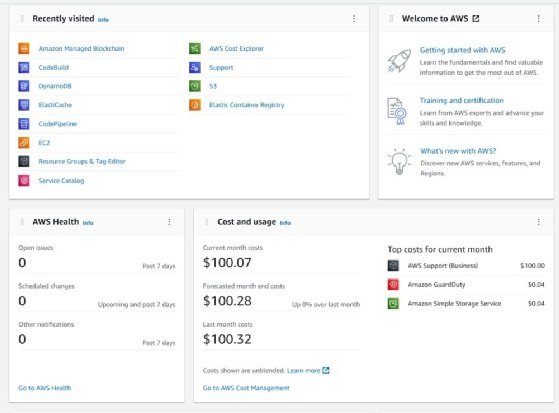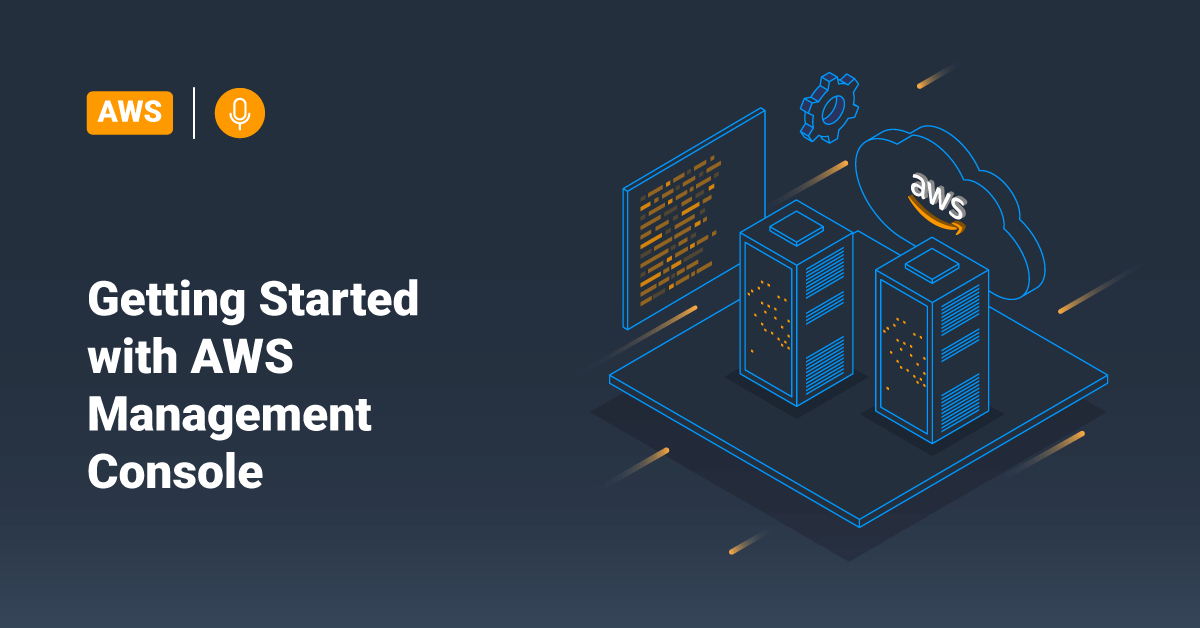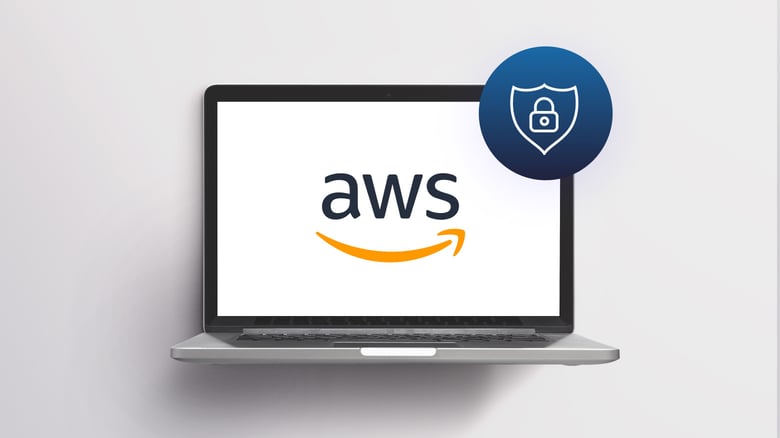What is the Amazon Web Services Console?
The Amazon Web Services (AWS) Management Console serves as the central and unified web interface for managing all facets of your AWS cloud environment. Think of it as your single pane of glass into the world of AWS, providing a graphical user interface (GUI) to interact with a vast array of services. Its primary purpose is to simplify the management of complex cloud infrastructure, enabling users to provision resources, monitor performance, configure security settings, and manage billing, all from a centralized location. The AWS web console is readily accessible through any modern web browser, eliminating the need for command-line tools for basic operations, thus democratizing cloud management for a wider audience. It plays a critical role in enabling organizations to effectively leverage the power of the AWS cloud.
The AWS Management Console offers a user-friendly alternative to the command-line interface (CLI) and APIs, which are essential for automation. The AWS web console’s intuitive design allows both technical and non-technical users to easily navigate the extensive AWS ecosystem. From launching virtual machines (EC2 instances) to creating storage buckets (S3) and configuring databases (RDS), the console provides a visual representation of your cloud resources, enhancing usability and control. The AWS web console is designed for a wide range of tasks, from initial setup and deployment to ongoing monitoring and maintenance. It gives you complete control over your AWS resources.
Furthermore, the AWS Management Console is not just a management tool, but also a learning platform. It provides access to detailed documentation, tutorials, and best practices for each AWS service. This empowers users to deepen their understanding of AWS and optimize their cloud deployments. The accessibility and comprehensive functionality of the AWS web console make it an indispensable tool for anyone working with the AWS cloud, whether they are beginners or experienced cloud professionals. Its role in simplifying cloud management, providing access to learning resources, and ensuring security compliance makes the AWS web console a cornerstone of the AWS experience.
Navigating the AWS Cloud Console: A User-Friendly Overview
The AWS web console is designed with user-friendliness in mind, providing an intuitive interface for managing your Amazon Web Services. Understanding the console’s layout is crucial for efficient cloud management. The primary navigation pane, typically located on the left side of the screen, offers quick access to various AWS services. This pane allows you to easily browse and select the service you need, whether it’s compute, storage, databases, or networking.
Service selection is straightforward. The AWS web console categorizes services logically, making it simple to find what you’re looking for. You can also use the search bar at the top of the console to quickly locate specific services by name. Remember that some AWS services are global, while others are region-specific. Global services, like IAM (Identity and Access Management), are accessible regardless of the selected region. However, most services, such as EC2 (Elastic Compute Cloud) and S3 (Simple Storage Service), require you to choose a region before you can begin working with them. The region selector is usually found in the upper-right corner of the AWS web console.
The AWS web console aims to provide a seamless experience. Its intuitive design allows both new and experienced users to easily manage their cloud resources. Understanding the layout, including the navigation pane, service selection, global services, and region selection, is key to maximizing efficiency when using the AWS web console. The AWS web console provides a single pane of glass view, to control all resources. The graphical interface of the aws web console is very user friendly.
How to Access the AWS Web Console: A Step-by-Step Walkthrough
Accessing the aws web console is the first step to managing your cloud resources. There are several methods available, each catering to different user roles and security requirements. This section provides a clear, concise guide on how to access the aws web console, ensuring a smooth and secure login experience.
The most common method is through direct access using your AWS account credentials. Navigate to the AWS Management Console login page. Here, you’ll be prompted to enter your account ID or alias, IAM user name, and password. For enhanced security, it is highly recommended to enable Multi-Factor Authentication (MFA) for your IAM user. After successful authentication, you’ll be granted access to the console and its array of services. Another access method involves using the root user credentials, which is strongly discouraged for day-to-day operations due to its elevated privileges. The root user should only be used for initial setup and account management tasks that require unrestricted access. If you choose to proceed with root user login, ensure that you have MFA enabled and that you are fully aware of the implications of using this account. IAM (Identity and Access Management) users offer a more secure way to access the aws web console. IAM allows you to create individual user accounts with specific permissions, limiting their access to only the resources they need. This principle of least privilege minimizes the risk of accidental or malicious damage to your AWS environment. When logging in as an IAM user, you’ll typically need your account ID or alias, your IAM user name, and password. Your administrator will provide these credentials.
Encountering login issues while trying to access the aws web console is not uncommon. One frequent problem is entering incorrect credentials. Double-check your account ID, user name, and password for any typos. If you’ve forgotten your password, follow the password reset procedure outlined by AWS. Permission issues can also prevent access. If you’re an IAM user, ensure that your account has the necessary permissions to access the specific services and resources you’re trying to use. Contact your AWS administrator to verify and adjust your permissions if needed. Browser compatibility can occasionally cause problems. Make sure you’re using a supported browser, such as Chrome, Firefox, Safari, or Edge, and that it’s up to date. Clearing your browser’s cache and cookies can sometimes resolve login issues. By following these steps and troubleshooting tips, you can ensure a seamless and secure access to the aws web console, enabling you to effectively manage your AWS cloud resources. Remember to always prioritize security best practices and adhere to the principle of least privilege when granting access to your AWS environment.
Leveraging the AWS Console: Key Features and Functionality
The AWS Management Console is more than just a portal; it’s a robust interface offering a suite of features designed to streamline cloud management. Understanding and effectively utilizing these functionalities is crucial for optimizing your AWS experience. Among the core elements is the service dashboard, providing a centralized overview of your AWS resources. This dashboard allows users to monitor the status and performance of various services, quickly identify potential issues, and gain insights into resource utilization. The aws web console enables informed decision-making and proactive management of your cloud infrastructure. With a user-friendly design, the aws web console simplifies complex tasks and offers a central point for accessing AWS services.
Resource monitoring is another critical function accessible through the aws web console. The console integrates with Amazon CloudWatch, allowing you to track metrics, set alarms, and visualize resource performance over time. This capability enables you to proactively identify bottlenecks, optimize resource allocation, and ensure the health and availability of your applications. Furthermore, the billing and cost management features within the aws web console provide transparency into your AWS spending. You can analyze cost trends, set budgets, and receive alerts when exceeding spending thresholds. This empowers you to effectively manage your cloud costs and optimize your infrastructure for cost efficiency. By leveraging these features, businesses can gain valuable control over their AWS investments.
Security configuration is paramount, and the aws web console provides tools to manage and enforce security best practices. Identity and Access Management (IAM) allows you to control access to AWS resources, defining granular permissions for users and roles. The console also facilitates the configuration of security groups, network ACLs, and other security controls to protect your environment. Regularly reviewing security configurations and monitoring access logs within the aws web console are essential for maintaining a secure and compliant cloud environment. These features are indispensable for ensuring data confidentiality, integrity, and availability while using the aws web console.
Customizing Your AWS Experience: Personalizing the Web Interface
The AWS web console offers several options to tailor the interface, enhancing user experience and streamlining workflows. Personalization allows users to focus on relevant information and quickly access frequently used services. Optimizing the console is crucial for efficient cloud resource management. This section explores the customization features available within the AWS web console.
One fundamental aspect of personalization is setting a preferred region. The AWS web console defaults to a specific region, but users can change this based on their geographic location or the location of their deployed resources. Selecting a preferred region ensures that the console displays services and resources within that region by default. Another powerful customization feature is the ability to create custom dashboards. Users can design dashboards that display key performance indicators (KPIs), resource utilization metrics, and other relevant information. These dashboards provide a centralized view of critical data, enabling proactive monitoring and faster decision-making. The AWS web console also includes a robust search functionality. Users can quickly locate services, resources, and documentation by entering keywords or phrases into the search bar. The search functionality analyzes across all AWS services. It helps users navigate the extensive AWS ecosystem efficiently.
Tags are invaluable for organizing and managing AWS resources. Users can assign tags to resources, such as EC2 instances, S3 buckets, and databases. Tags are key-value pairs that provide metadata about the resource. By consistently tagging resources, users can easily filter, sort, and group resources within the AWS web console. Tagging simplifies resource management, cost allocation, and security policy enforcement. These customization options within the AWS web console provide a flexible and user-friendly experience. By setting preferred regions, creating custom dashboards, utilizing the search functionality, and leveraging tags, users can optimize their interactions with the AWS cloud and improve overall productivity. The aws web console becomes a personalized control center for managing cloud resources. Users find and manage all the AWS services that they need.
Troubleshooting Common AWS Console Issues: Tips and Best Practices
Encountering issues while using the aws web console is not uncommon. Several factors can contribute to these problems, ranging from login errors to performance bottlenecks. Addressing these efficiently ensures a smooth and productive experience within the Amazon Web Services environment. This section outlines common problems and provides practical troubleshooting steps.
One frequent issue is login difficulties. Users may face errors due to incorrect credentials, expired passwords, or problems with Multi-Factor Authentication (MFA). Always double-check the username and password. If MFA is enabled, ensure the authenticator app is functioning correctly and providing the correct code. Another potential cause is browser-related issues. Clearing the browser’s cache and cookies can often resolve unexpected behavior. Ensure the browser is up-to-date and compatible with the aws web console. Permission issues are also a common culprit. If a user lacks the necessary permissions to access certain services or resources, an error message will appear. Verify the IAM user’s policies and ensure they grant the required access. Network connectivity can also impact the aws web console performance. A slow or unstable internet connection can lead to delays and errors. Test the network connection and consider using a wired connection for more stability. The aws web console relies heavily on JavaScript. If JavaScript is disabled or not functioning correctly, the console may not work as expected. Ensure JavaScript is enabled in the browser settings.
Slow performance within the aws web console can be frustrating. Several factors can contribute to this, including the number of resources being monitored and the complexity of the tasks being performed. To improve performance, try closing unnecessary browser tabs and applications. Regularly clear the browser’s cache and cookies. Consider using a more powerful computer with more memory and processing power. Monitor resource utilization within the aws web console. Identify any services or resources that are consuming excessive resources and take steps to optimize their performance. Browser compatibility can also cause the aws web console to function erratically. Different browsers may render the console differently, leading to display issues or functionality problems. Try using a different browser to see if the issue persists. Keep the browser updated to the latest version, to get the most recent functionality and ensure compatibility with the aws web console. By addressing these common issues and implementing these troubleshooting tips, users can ensure a more efficient and reliable experience with the aws web console.
Securing Your AWS Environment: Security Best Practices within the Management Console
Security is paramount when managing your cloud infrastructure. The AWS Management Console offers various tools and features to help you maintain a secure AWS environment. Implementing robust security measures directly through the aws web console is crucial for protecting your data and resources.
One of the most important steps is enabling Multi-Factor Authentication (MFA) for all IAM users, especially those with administrative privileges. MFA adds an extra layer of security beyond just a username and password, requiring a second verification factor from a device the user possesses. Limiting IAM user permissions is another critical aspect. Adhere to the principle of least privilege, granting users only the permissions they need to perform their specific tasks within the aws web console. Regularly review IAM policies to ensure they remain appropriate and don’t grant excessive access. It is important to monitor closely how the aws web console resources are accessed and by whom.
Regularly reviewing security configurations and monitoring access logs are also vital. The aws web console provides access to services like AWS CloudTrail, which logs API calls made to your AWS account. Analyzing these logs can help you detect suspicious activity and potential security breaches. Pay close attention to unusual patterns or unauthorized access attempts. Furthermore, routinely assess your security configurations, such as security group rules and network ACLs, to ensure they are properly configured and aligned with your security policies. Keep your knowledge up to date on aws web console best practices. Security awareness is key; educate your team about potential security threats and best practices for using the AWS Management Console securely. By implementing these security measures, you can significantly reduce the risk of security incidents and protect your AWS environment.
Exploring AWS Services Through the Web Console: Practical Examples
The AWS Management Console, also known as the aws web console, offers a centralized platform for managing a wide array of Amazon Web Services. This section will explore practical examples of using the aws web console to manage popular services like EC2, S3, and Lambda. These examples provide a hands-on understanding of how to interact with these services through the graphical interface.
Let’s start with Amazon EC2. Launching an EC2 instance via the aws web console is a straightforward process. First, navigate to the EC2 service dashboard. From there, select “Launch Instance.” The console will guide you through selecting an Amazon Machine Image (AMI), instance type, network settings, and storage configuration. Each step is presented with clear options and explanations, making it easier to configure the instance to your specific needs. Once configured, you can review and launch the instance. The aws web console also provides tools for monitoring the instance’s performance, managing security groups, and connecting to the instance via SSH or RDP.
Next, consider Amazon S3. Creating an S3 bucket using the aws web console is equally simple. Navigate to the S3 service. Click “Create bucket.” You will be prompted to enter a bucket name, choose a region, and configure settings such as object ownership and public access. The aws web console provides options for enabling versioning, encryption, and access logging, enhancing the bucket’s security and data management capabilities. After the bucket is created, you can upload files, create folders, and manage permissions directly through the console’s intuitive interface. Finally, let’s look at AWS Lambda. Deploying a Lambda function through the aws web console involves navigating to the Lambda service and selecting “Create function”. You can choose to author a function from scratch, use a blueprint, or upload a pre-existing code package. The console allows you to configure the function’s runtime environment, memory allocation, and execution role. The aws web console also provides tools for testing the function, monitoring its performance, and configuring triggers that invoke the function in response to events from other AWS services. These practical examples demonstrate the power and versatility of the aws web console in managing core AWS services.