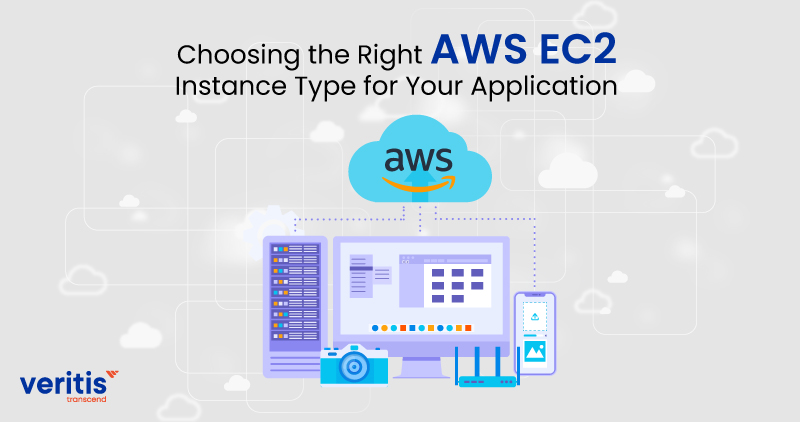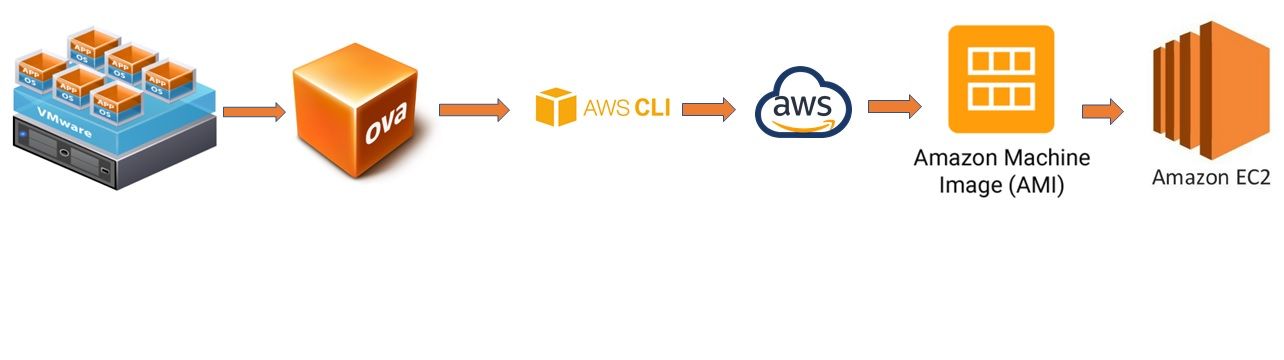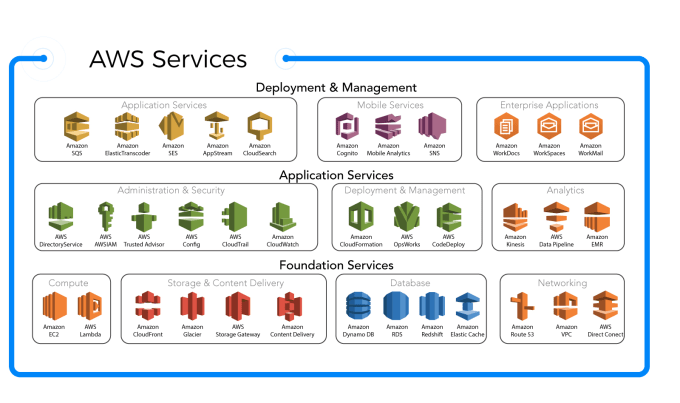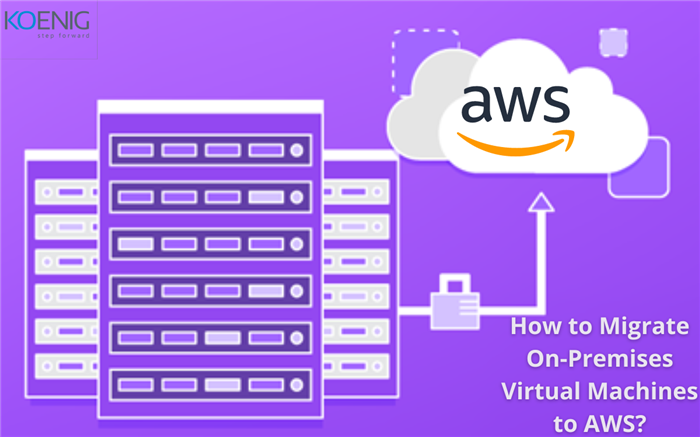What are AWS Virtual Machines?
AWS Virtual Machines, also known as Amazon Elastic Compute Cloud (EC2) instances, are a fundamental component of Amazon Web Services (AWS) cloud computing. They provide scalable computing capacity in the cloud, enabling users to rent virtual computers for running applications and services. AWS Virtual Machines offer a range of benefits, including scalability, flexibility, and cost-effectiveness.
Scalability is one of the primary advantages of AWS Virtual Machines. Users can quickly and easily scale up or down their computing resources based on demand, without the need for upfront investment in physical infrastructure. This makes it possible to handle spikes in traffic or workload, as well as to reduce costs during periods of low demand.
Flexibility is another key benefit of AWS Virtual Machines. They support a wide range of operating systems, including Windows, Linux, and macOS, as well as a variety of programming languages, frameworks, and tools. This enables users to choose the optimal environment for their specific workload, without being constrained by the limitations of their physical infrastructure.
Cost-effectiveness is also a major advantage of AWS Virtual Machines. They offer a pay-as-you-go pricing model, which means that users only pay for the resources they use. This can result in significant cost savings compared to traditional on-premises infrastructure, which requires upfront investment and ongoing maintenance and support.
In summary, AWS Virtual Machines are a powerful tool for cloud computing, offering scalability, flexibility, and cost-effectiveness. By leveraging the benefits of virtualization, they enable users to quickly and easily provision computing resources in the cloud, and to scale up or down as needed to meet changing demands.
How to Set Up an AWS Virtual Machine
Setting up an AWS Virtual Machine (EC2 instance) is a straightforward process that can be completed in a few simple steps. In this section, we will provide a step-by-step guide on how to create and configure an AWS Virtual Machine, along with screenshots and relevant links to official AWS documentation.
Step 1: Sign in to the AWS Management Console. If you don’t have an AWS account, you will need to create one before proceeding.
Step 2: Navigate to the EC2 Dashboard. From the AWS Management Console, select the “Services” menu in the top left corner, and then search for and select “EC2” under the “Compute” category.
Step 3: Choose an Amazon Machine Image (AMI). An AMI is a pre-configured virtual machine image that contains the operating system, application server, and applications required to run your workload. AWS provides a wide range of AMIs for different use cases, including free and paid options.
Step 4: Select an Instance Type. An instance type is a combination of CPU, memory, storage, and networking resources that define the performance characteristics of your virtual machine. AWS provides a variety of instance types optimized for different workloads, such as compute-optimized, memory-optimized, and storage-optimized instances.
Step 5: Configure the Network Settings. You will need to specify the network settings for your virtual machine, including the VPC, subnet, and security group. A security group is a virtual firewall that controls inbound and outbound traffic to your virtual machine.
Step 6: Add Storage. You can add storage to your virtual machine by attaching Amazon Elastic Block Store (EBS) volumes or Amazon Elastic File System (EFS) file systems. EBS volumes are block-level storage devices that can be attached to a single instance, while EFS file systems are network-attached storage devices that can be accessed from multiple instances.
Step 7: Review and Launch. Review your virtual machine configuration, and then launch the instance. You can monitor the status of your instance from the EC2 Dashboard, and connect to it using a remote desktop client or SSH.
For more detailed instructions and screenshots, please refer to the official AWS documentation on Getting Started with Amazon EC2.
Choosing the Right AWS Virtual Machine Type
When it comes to AWS Virtual Machines, there are a variety of instance types available, each with its own unique combination of CPU, memory, storage, and networking resources. Choosing the right instance type is crucial for ensuring optimal performance and cost-effectiveness. In this section, we will explain the different instance types available for AWS Virtual Machines and their use cases, and discuss the factors to consider when selecting an instance type.
AWS Virtual Machine instance types are divided into several categories, including General Purpose, Compute Optimized, Memory Optimized, Accelerated Computing, and Storage Optimized. Each category is designed for specific workloads and use cases, and selecting the right instance type depends on the memory, CPU, and networking requirements of your application.
General Purpose instances are the most versatile and balanced instance type, offering a good balance of compute, memory, and networking resources. They are ideal for a wide range of workloads, such as web servers, development environments, and small to medium-sized databases.
Compute Optimized instances are designed for applications that require high-performance processors, such as batch processing, high-performance computing, and media transcoding. They offer the highest CPU performance per dollar, and are ideal for workloads that require fast and efficient processing.
Memory Optimized instances are designed for applications that require large amounts of memory, such as in-memory databases, real-time big data processing, and high-performance databases. They offer the most memory per dollar, and are ideal for workloads that require fast and efficient memory access.
Accelerated Computing instances are designed for applications that require hardware acceleration, such as graphics rendering, machine learning, and data pattern matching. They offer hardware accelerators, such as graphics processing units (GPUs) and field-programmable gate arrays (FPGAs), to offload compute-intensive tasks from the CPU.
Storage Optimized instances are designed for applications that require high-performance storage, such as big data processing, data warehousing, and high-performance file systems. They offer the most storage performance per dollar, and are ideal for workloads that require fast and efficient storage access.
When selecting an instance type, there are several factors to consider, including the memory, CPU, and networking requirements of your application, the cost of the instance type, and the availability of the instance type in your desired region. It’s also important to consider the scalability and flexibility of the instance type, as well as the potential for future growth and expansion.
For more information on AWS Virtual Machine instance types, please refer to the official AWS documentation on Amazon EC2 Instance Types.
Securing Your AWS Virtual Machine
Security is a top priority for businesses and organizations that use cloud computing services, and AWS Virtual Machines are no exception. In this section, we will discuss best practices for securing AWS Virtual Machines, including enabling encryption, configuring firewall rules, and applying security patches.
Enabling encryption is one of the most effective ways to secure your AWS Virtual Machine. Encryption converts your data into a code that can only be accessed with a key, making it difficult for unauthorized users to access your data. AWS provides several encryption options for virtual machines, including server-side encryption for Amazon Elastic Block Store (EBS) volumes and Amazon Machine Images (AMIs), and client-side encryption for data in transit and at rest.
Configuring firewall rules is another important aspect of securing your AWS Virtual Machine. Firewall rules, also known as security groups, control inbound and outbound traffic to your virtual machine. By default, all incoming traffic is blocked, and only the necessary ports and protocols should be opened to ensure security. It’s also important to regularly review and update your firewall rules to ensure they are up-to-date and effective.
Applying security patches is also crucial for maintaining the security of your AWS Virtual Machine. AWS regularly releases security updates and patches for its virtual machine software, and it’s important to apply these updates as soon as possible to ensure the security of your virtual machine. AWS provides several tools for applying security patches, including the AWS Systems Manager Patch Manager and the EC2 Instance Schedule.
In addition to these best practices, it’s also important to follow security best practices for your operating system and applications running on your virtual machine. This includes using strong passwords, limiting user access, and regularly updating and patching your software.
For more information on securing AWS Virtual Machines, please refer to the official AWS documentation on Security Best Practices for Amazon EC2.
Monitoring and Optimizing AWS Virtual Machine Performance
Monitoring and optimizing the performance of your AWS Virtual Machines is crucial for ensuring they run efficiently and effectively. In this section, we will explain how to monitor and optimize the performance of AWS Virtual Machines using tools like CloudWatch and Amazon EC2 Instance Metrics. We will also discuss how to identify and troubleshoot performance issues.
Amazon CloudWatch is a monitoring and observability service that provides real-time visibility into the performance and health of your AWS Virtual Machines. With CloudWatch, you can monitor metrics such as CPU utilization, network traffic, and disk I/O, and set alarms to notify you when performance thresholds are exceeded. CloudWatch also provides logs and events for your virtual machines, enabling you to diagnose and troubleshoot issues quickly and easily.
Amazon EC2 Instance Metrics is another tool for monitoring the performance of your AWS Virtual Machines. With EC2 Instance Metrics, you can monitor metrics such as CPU credit balance, network packets, and disk read/write operations, and view historical data to identify trends and patterns. EC2 Instance Metrics also provides alarms and notifications, enabling you to take action when performance issues arise.
To optimize the performance of your AWS Virtual Machines, it’s important to regularly monitor and analyze performance metrics, and make adjustments as needed. For example, if you notice high CPU utilization, you may need to upgrade to a larger instance type or distribute the workload across multiple virtual machines. If you notice low network traffic, you may need to adjust your network settings or optimize your application for better performance.
When troubleshooting performance issues, it’s important to start with the basics and work your way up. Check for common issues such as insufficient memory, high disk I/O, and network connectivity problems. Review your application logs and CloudWatch metrics to identify any anomalies or patterns, and consult the official AWS documentation for guidance on troubleshooting specific issues.
For more information on monitoring and optimizing the performance of AWS Virtual Machines, please refer to the official AWS documentation on Amazon EC2 Instance Metrics and Amazon CloudWatch.
Backing Up and Restoring AWS Virtual Machines
Backing up AWS Virtual Machines is crucial for ensuring data protection and business continuity. In this section, we will discuss the importance of backing up AWS Virtual Machines and the different backup strategies available. We will also explain how to restore a virtual machine from a backup.
There are several backup strategies available for AWS Virtual Machines, including manual backups, scheduled backups, and continuous backups. Manual backups are performed manually by the user, while scheduled backups are performed automatically at regular intervals. Continuous backups, also known as real-time backups, are performed in real-time as data is written to the virtual machine.
To create a manual backup of an AWS Virtual Machine, you can use the AWS Management Console, the AWS CLI, or the AWS SDKs. The backup process involves creating a snapshot of the virtual machine’s root volume, which can then be used to restore the virtual machine in the event of a failure or data loss. Scheduled backups can be set up using the AWS Management Console or the AWS Backup service, which allows you to schedule automatic backups at regular intervals.
When selecting a backup strategy, it’s important to consider factors such as the size and complexity of your virtual machine, the frequency of data changes, and the recovery time objective (RTO) and recovery point objective (RPO) requirements. The RTO is the target time for recovering a virtual machine, while the RPO is the maximum acceptable amount of data loss. For example, if your RTO is 4 hours and your RPO is 1 hour, you will need to create backups at least every hour and be able to recover the virtual machine within 4 hours in the event of a failure.
To restore a virtual machine from a backup, you can use the AWS Management Console, the AWS CLI, or the AWS SDKs. The restore process involves creating a new virtual machine from the backup snapshot, which can then be configured and launched. It’s important to test your backup and restore processes regularly to ensure they are working correctly and to identify any issues or bottlenecks.
For more information on backing up and restoring AWS Virtual Machines, please refer to the official AWS documentation on Backing Up Your Instance and Restoring from a Snapshot.
Integrating AWS Virtual Machines with Other AWS Services
AWS Virtual Machines (EC2 instances) can be integrated with a wide range of other AWS services to create powerful and flexible cloud computing solutions. In this section, we will discuss use cases and best practices for integrating AWS Virtual Machines with other AWS services, such as Amazon S3, Amazon RDS, and Amazon SageMaker.
Amazon S3
Amazon Simple Storage Service (S3) is a highly scalable and durable object storage service that can be used to store and retrieve data for AWS Virtual Machines. Use cases for integrating AWS Virtual Machines with Amazon S3 include data backup and archiving, content delivery, and data analytics. To integrate AWS Virtual Machines with Amazon S3, you can use the AWS CLI, the AWS SDKs, or the Amazon S3 API.
Amazon RDS
Amazon Relational Database Service (RDS) is a managed database service that makes it easy to set up, operate, and scale a relational database in the cloud. Use cases for integrating AWS Virtual Machines with Amazon RDS include web and mobile applications, enterprise applications, and data warehousing. To integrate AWS Virtual Machines with Amazon RDS, you can use the Amazon RDS API, the AWS CLI, or the AWS SDKs.
Amazon SageMaker
Amazon SageMaker is a fully managed machine learning service that enables developers and data scientists to build, train, and deploy machine learning models quickly and easily. Use cases for integrating AWS Virtual Machines with Amazon SageMaker include predictive maintenance, fraud detection, and recommendation engines. To integrate AWS Virtual Machines with Amazon SageMaker, you can use the Amazon SageMaker API, the AWS CLI, or the AWS SDKs.
When integrating AWS Virtual Machines with other AWS services, it’s important to consider factors such as security, scalability, and cost. To ensure security, you should use encryption, configure firewall rules, and apply security patches. To ensure scalability, you should use tools like Auto Scaling and Elastic Load Balancing. To ensure cost-effectiveness, you should use cost optimization tools like AWS Cost Explorer and AWS Budgets.
For more information on integrating AWS Virtual Machines with other AWS services, please refer to the official AWS documentation on Integrating Amazon EC2 with Other AWS Services.
Real-World Examples of AWS Virtual Machines
AWS Virtual Machines (EC2 instances) are used by businesses and organizations of all sizes and industries to achieve their goals. In this section, we will provide real-world examples of how AWS Virtual Machines are being used to drive innovation, increase efficiency, and reduce costs.
Example 1: Web Hosting
AWS Virtual Machines are commonly used for web hosting, as they offer the scalability, flexibility, and cost-effectiveness needed to support dynamic websites and applications. For example, a startup e-commerce company might use AWS Virtual Machines to host their online store, scaling up during peak shopping seasons and scaling down during slow periods to save on costs.
Example 2: Big Data Processing
AWS Virtual Machines are also used for big data processing, as they offer the high performance and scalability needed to handle large volumes of data. For example, a financial services company might use AWS Virtual Machines to process and analyze financial transactions, using tools like Apache Hadoop and Apache Spark to perform data analytics and machine learning.
Example 3: DevOps and CI/CD
AWS Virtual Machines are used for DevOps and continuous integration and continuous delivery (CI/CD), as they offer the automation, version control, and collaboration features needed to support modern software development practices. For example, a software development company might use AWS Virtual Machines to create and manage development and test environments, using tools like AWS CodePipeline and AWS CodeBuild to automate the build, test, and deployment process.
Example 4: Disaster Recovery
AWS Virtual Machines are used for disaster recovery, as they offer the high availability and durability needed to protect against data loss and downtime. For example, a healthcare organization might use AWS Virtual Machines to create a disaster recovery site, replicating critical workloads and data to the cloud and using tools like AWS Elastic Disaster Recovery to automate the failover and recovery process.
When using AWS Virtual Machines in real-world scenarios, it’s important to consider factors such as security, scalability, and cost. To ensure security, you should use encryption, configure firewall rules, and apply security patches. To ensure scalability, you should use tools like Auto Scaling and Elastic Load Balancing. To ensure cost-effectiveness, you should use cost optimization tools like AWS Cost Explorer and AWS Budgets.
For more information on real-world examples of AWS Virtual Machines, please refer to the official AWS documentation on AWS EC2 Use Cases.