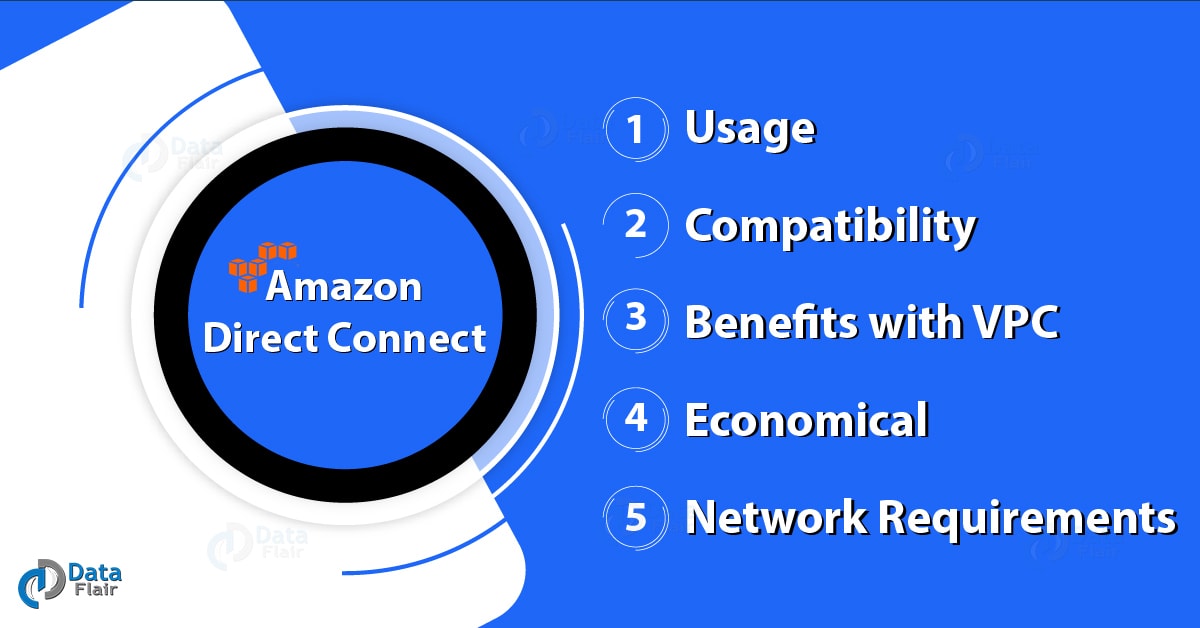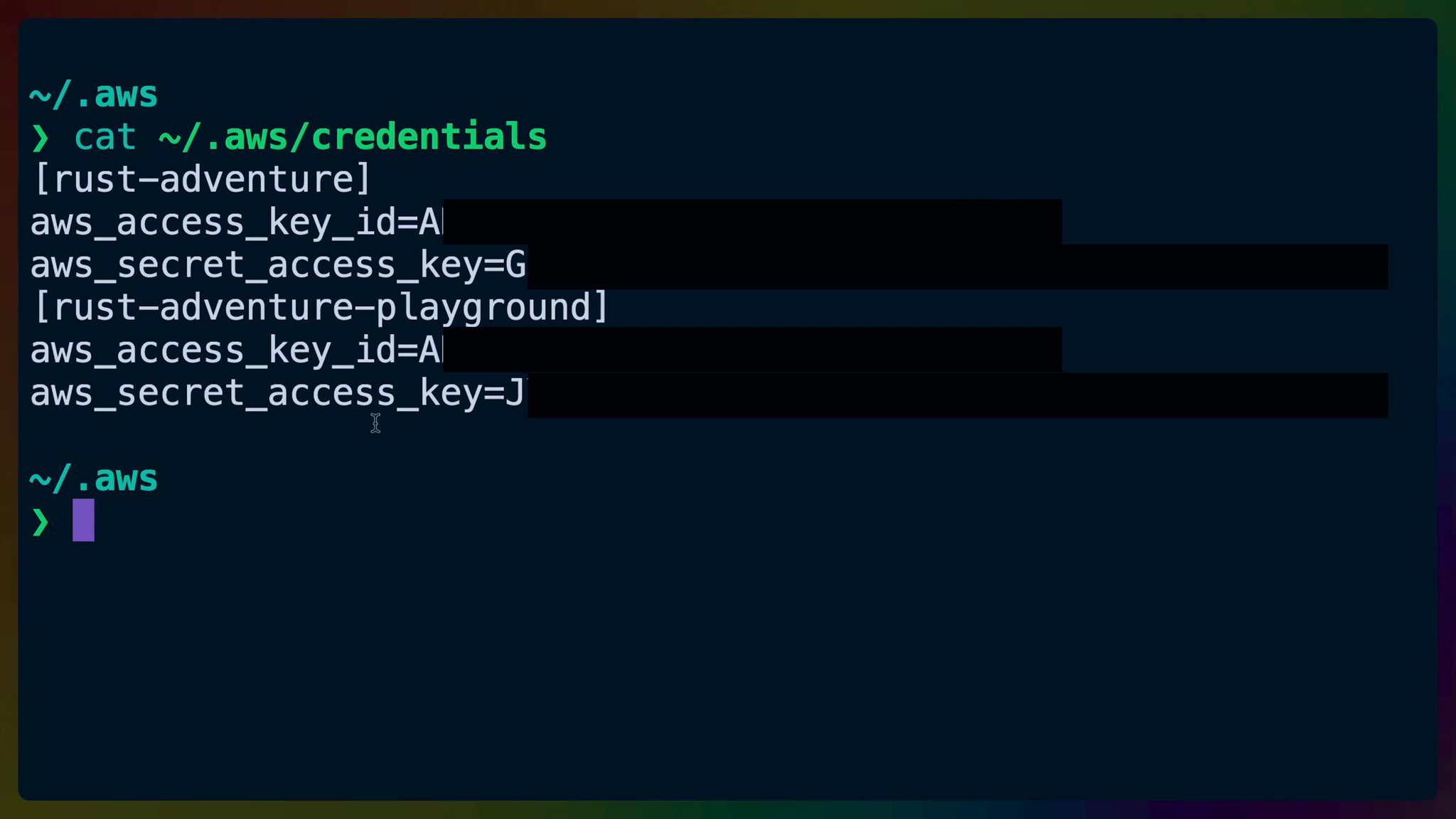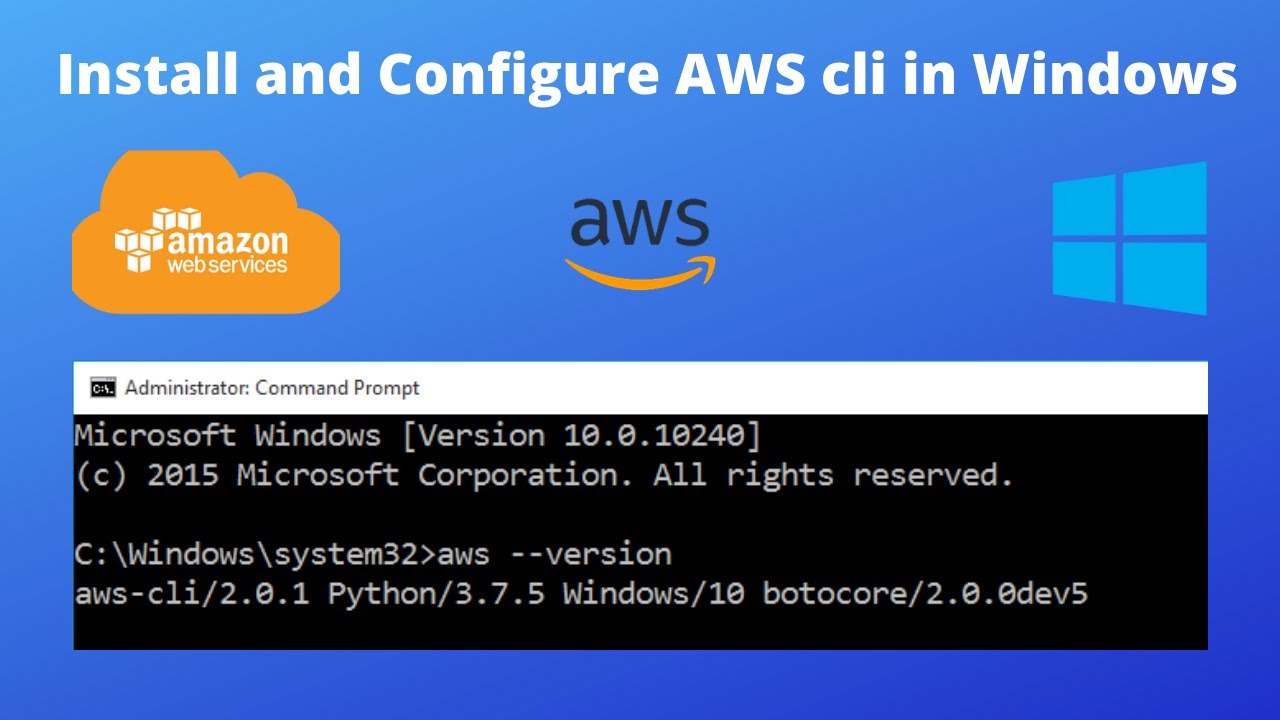What is AWS CLI and Why Should You Download It?
Amazon Web Services (AWS) Command Line Interface (CLI) is a powerful tool that enables developers and IT professionals to manage AWS services from the command line. With AWS CLI, you can perform various tasks, such as creating and managing Amazon EC2 instances, Amazon S3 buckets, and Amazon RDS instances, among others. The tool is available for Windows, macOS, and Linux operating systems, making it accessible to a wide range of users.
There are several benefits to using AWS CLI. Firstly, it provides ease of use, enabling you to manage AWS services with simple commands. Secondly, it offers automation capabilities, allowing you to automate repetitive tasks and workflows using scripts. Lastly, it saves time, enabling you to perform tasks quickly and efficiently from the command line without having to navigate through the AWS Management Console.
Moreover, AWS CLI supports various features, such as command completion, which suggests commands and parameters as you type, and tab completion, which enables you to complete commands and parameters quickly. Additionally, it supports output formatting, which allows you to format the output of commands in various ways, such as JSON, text, or table format.
In summary, AWS CLI is a powerful and essential tool for managing AWS services. By downloading and installing AWS CLI, you can take advantage of its benefits, such as ease of use, automation capabilities, and time-saving features. In the following sections, we will detail the system requirements and compatibility, provide a step-by-step guide to downloading AWS CLI, and offer a comprehensive guide to installing and configuring AWS CLI.
System Requirements and Compatibility
Before downloading and installing AWS CLI, it is essential to ensure that your system meets the necessary requirements and compatibility. AWS CLI supports various operating systems, including Windows, macOS, and Linux. Here are the system requirements and compatibility for each operating system:
- Windows: AWS CLI supports Windows 7 and later versions. It requires PowerShell 3.0 or later and .NET Framework 4.5 or later.
- macOS: AWS CLI supports macOS 10.12 (Sierra) and later versions. It requires macOS Xcode command-line tools and Python 2.7 or later or Python 3.4 or later.
- Linux: AWS CLI supports various Linux distributions, including Amazon Linux, CentOS, Debian, Fedora, Red Hat Enterprise Linux, Ubuntu, and others. It requires Python 2.7 or later or Python 3.4 or later.
In addition to the above requirements, AWS CLI also requires a stable internet connection to download and install. It is also recommended to have sufficient free disk space to install and run AWS CLI. The exact disk space requirements may vary depending on the operating system and the version of AWS CLI you choose to download.
AWS CLI also has some software dependencies, including Python, pip, and other packages. These dependencies are automatically installed during the installation process. However, if you encounter any issues during installation, you may need to manually install these dependencies before proceeding.
In summary, AWS CLI supports various operating systems, including Windows, macOS, and Linux. It requires a stable internet connection, sufficient free disk space, and some software dependencies. By ensuring that your system meets these requirements and compatibility, you can ensure a smooth and successful installation process.
Step-by-Step Guide to Downloading AWS CLI
Downloading AWS CLI is a straightforward process that can be completed in a few simple steps. Here is a clear and concise guide to downloading AWS CLI, including direct links to the official AWS website and instructions for different operating systems:
Step 1: Visit the Official AWS Website
To download AWS CLI, visit the official AWS website at https://aws.amazon.com/cli/.
Step 2: Choose Your Operating System
On the AWS CLI download page, select your operating system from the dropdown menu. AWS CLI supports Windows, macOS, and Linux operating systems.
Step 3: Download AWS CLI
After selecting your operating system, click the “Download” button to download AWS CLI. The download size may vary depending on your operating system and the version of AWS CLI you choose to download.
Step 4: Extract AWS CLI
After downloading AWS CLI, extract the downloaded file to a location of your choice. AWS CLI is distributed as a zip file, and you can extract it using any standard zip utility.
Step 5: Verify AWS CLI Installation
To verify that AWS CLI is installed correctly, open a command prompt or terminal window and type the following command:
aws --version If AWS CLI is installed correctly, it will display the version number and exit. If you encounter any issues during installation, refer to the troubleshooting section in this article.
In summary, downloading AWS CLI is a simple and straightforward process that can be completed in a few easy steps. By following this guide, you can download and install AWS CLI on your operating system and start managing AWS services from the command line.
Installing AWS CLI: A How-To Walkthrough
Now that you have downloaded AWS CLI, it’s time to install it on your system. Here’s a step-by-step tutorial on installing AWS CLI, including screenshots and code snippets for better understanding and clarity:
Installing AWS CLI on Windows
To install AWS CLI on Windows, follow these steps:
- Navigate to the location where you extracted AWS CLI.
- Open a command prompt as an administrator and navigate to the AWS CLI directory.
- Install AWS CLI by running the following command:
python setup.py install After running the command, AWS CLI will be installed on your system.
Installing AWS CLI on macOS
To install AWS CLI on macOS, follow these steps:
- Navigate to the location where you extracted AWS CLI.
- Open a terminal window and navigate to the AWS CLI directory.
- Install AWS CLI by running the following command:
sudo python setup.py install After running the command, AWS CLI will be installed on your system.
Installing AWS CLI on Linux
To install AWS CLI on Linux, follow these steps:
- Navigate to the location where you extracted AWS CLI.
- Open a terminal window and navigate to the AWS CLI directory.
- Install AWS CLI by running the following command:
sudo python setup.py install After running the command, AWS CLI will be installed on your system.
In summary, installing AWS CLI is a simple and straightforward process that can be completed in a few easy steps. By following this tutorial, you can install AWS CLI on your operating system and start managing AWS services from the command line.
Configuring AWS CLI: A Comprehensive Guide
After installing AWS CLI, you need to configure it to access your AWS services. Here’s a comprehensive guide to configuring AWS CLI, including setting up access keys, default region, and output format:
Setting Up Access Keys
To set up access keys for AWS CLI, follow these steps:
- Open a command prompt or terminal window and type the following command:
aws configure This command will launch the AWS CLI configuration tool.
After completing these steps, AWS CLI will be configured to access your AWS services using your access keys, default region, and output format.
Setting Up a Profile
If you need to manage multiple AWS accounts or profiles, you can set up a profile in AWS CLI. Here’s how:
- Type the following command to create a new profile:
aws configure --profile profile-name Replace “profile-name” with the name of your new profile.
aws --profile profile-name s3 ls Replace “profile-name” with the name of the profile you want to use, and replace “s3 ls” with the AWS CLI command you want to run.
In summary, configuring AWS CLI is a simple and straightforward process that can be completed in a few easy steps. By following this guide, you can set up access keys, default region, and output format for AWS CLI and start managing your AWS services from the command line.
Troubleshooting Common Issues with AWS CLI
While downloading, installing, and configuring AWS CLI, you may encounter some common issues. Here are some troubleshooting tips to help you resolve these issues:
Permission Errors
If you encounter permission errors while installing AWS CLI, it may be because you don’t have administrative privileges on your system. To resolve this issue, try running the installation command with administrative privileges. For example, on Windows, you can run the command prompt as an administrator and then run the installation command.
Network Connectivity Issues
If you encounter network connectivity issues while downloading AWS CLI, it may be because of a firewall or proxy server blocking the connection. To resolve this issue, try configuring your firewall or proxy server to allow connections to the AWS website. You can also try using a different network or contacting your network administrator for assistance.
Version Compatibility Problems
If you encounter version compatibility problems while using AWS CLI, it may be because you are using an outdated version of AWS CLI or your AWS services are not compatible with the version of AWS CLI you are using. To resolve this issue, try updating AWS CLI to the latest version or checking the AWS documentation for compatibility information.
Configuration Issues
If you encounter configuration issues while using AWS CLI, it may be because your access keys, default region, or output format are not set up correctly. To resolve this issue, try re-running the configuration command and double-checking your inputs. You can also try deleting your configuration file and re-configuring AWS CLI from scratch.
In summary, troubleshooting common issues with AWS CLI is a critical part of using the tool effectively. By following these tips, you can resolve common issues and ensure that AWS CLI is working correctly on your system.
Advanced Features and Best Practices for Using AWS CLI
Now that you have successfully downloaded, installed, and configured AWS CLI, it’s time to explore its advanced features and best practices. Here are some tips to help you get the most out of AWS CLI:
Using Command Aliases
Command aliases are shortcuts for frequently used AWS CLI commands. By creating command aliases, you can save time and reduce the risk of errors. For example, instead of typing “aws s3 ls” every time you want to list the contents of an S3 bucket, you can create an alias called “s3ls” that performs the same function. Here’s how:
aws configure alias create s3ls s3 ls Now, you can use the “s3ls” command instead of “aws s3 ls” to list the contents of an S3 bucket.
Automating Tasks with Scripts
AWS CLI is an excellent tool for automating repetitive tasks. By writing scripts that use AWS CLI commands, you can save time and reduce the risk of errors. For example, you can write a script that automatically backs up your S3 bucket every day at a specific time. Here’s an example script that uses the “aws s3 sync” command to back up an S3 bucket:
#!/bin/bash aws s3 sync s3://my-bucket /backups/ This script synchronizes the contents of the “my-bucket” S3 bucket with the “/backups/” directory on your local machine.
Integrating AWS CLI with Other Tools and Workflows
AWS CLI can be integrated with other tools and workflows to create powerful automation solutions. For example, you can use AWS CLI with Jenkins to create a continuous integration and delivery (CI/CD) pipeline. You can also use AWS CLI with Ansible to automate the configuration of your AWS infrastructure. By integrating AWS CLI with other tools and workflows, you can create powerful automation solutions that save time and reduce the risk of errors.
In summary, AWS CLI offers advanced features and best practices that can help you save time, reduce the risk of errors, and automate repetitive tasks. By using command aliases, automating tasks with scripts, and integrating AWS CLI with other tools and workflows, you can get the most out of AWS CLI and enhance your AWS experience.
Conclusion: Getting the Most Out of AWS CLI
In this comprehensive guide, we have covered everything you need to know about downloading, installing, configuring, and using AWS CLI. From system requirements and compatibility to advanced features and best practices, we have provided a clear and concise guide to help you get started with AWS CLI.
As we have discussed, AWS CLI is a powerful tool for managing AWS services from the command line. With its ease of use, automation capabilities, and time-saving features, AWS CLI can help you save time, reduce the risk of errors, and automate repetitive tasks. By following the steps outlined in this guide, you can download, install, and configure AWS CLI quickly and easily.
In addition to the basics, we have also highlighted some advanced features and best practices for using AWS CLI. By using command aliases, automating tasks with scripts, and integrating AWS CLI with other tools and workflows, you can get the most out of AWS CLI and enhance your AWS experience. Whether you are a developer, IT professional, or DevOps engineer, AWS CLI can help you manage your AWS infrastructure more efficiently and effectively.
In conclusion, we encourage you to explore the features and capabilities of AWS CLI and see how it can benefit your AWS experience. With its powerful automation capabilities and time-saving features, AWS CLI is a must-have tool for anyone managing AWS services from the command line. So download AWS CLI today and start enjoying the benefits of this powerful tool!